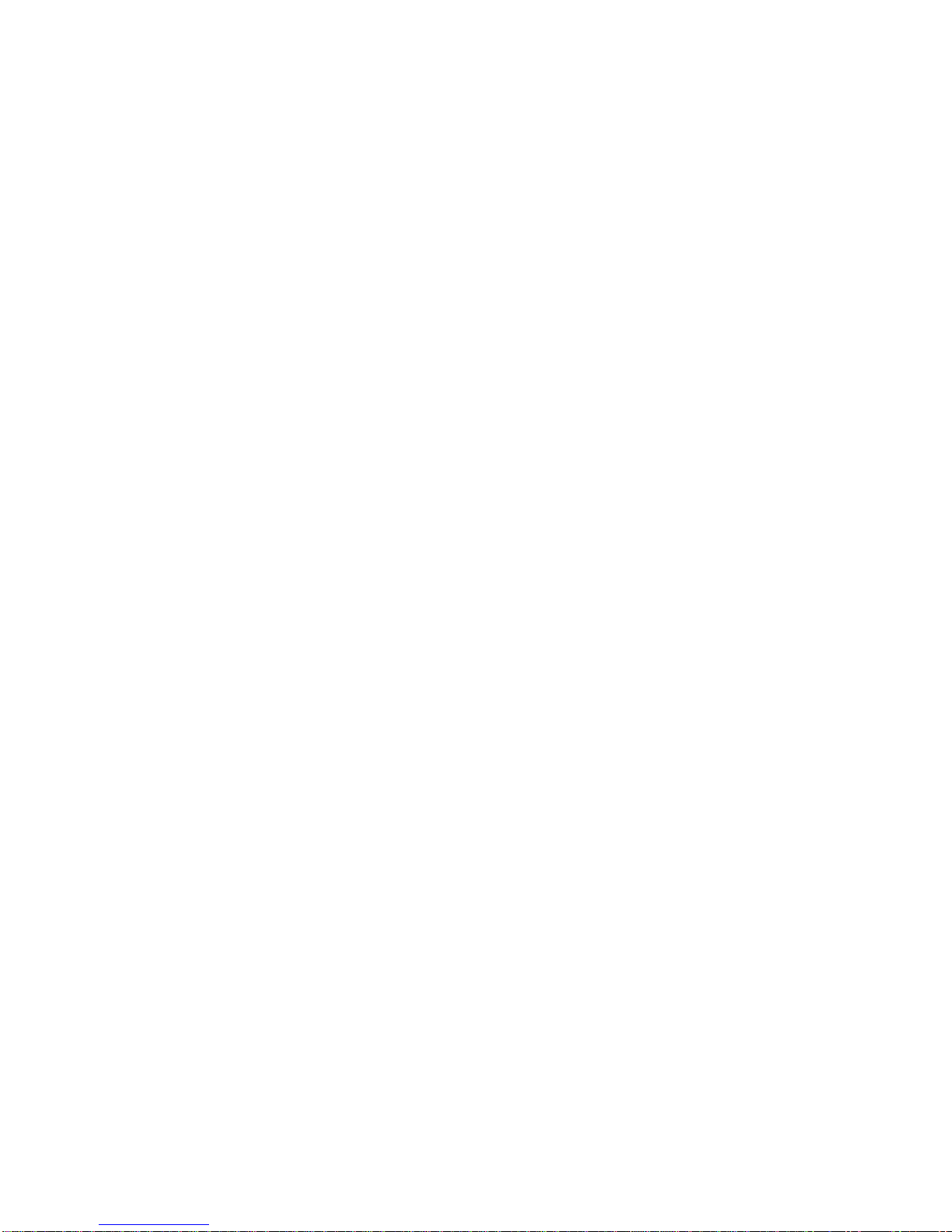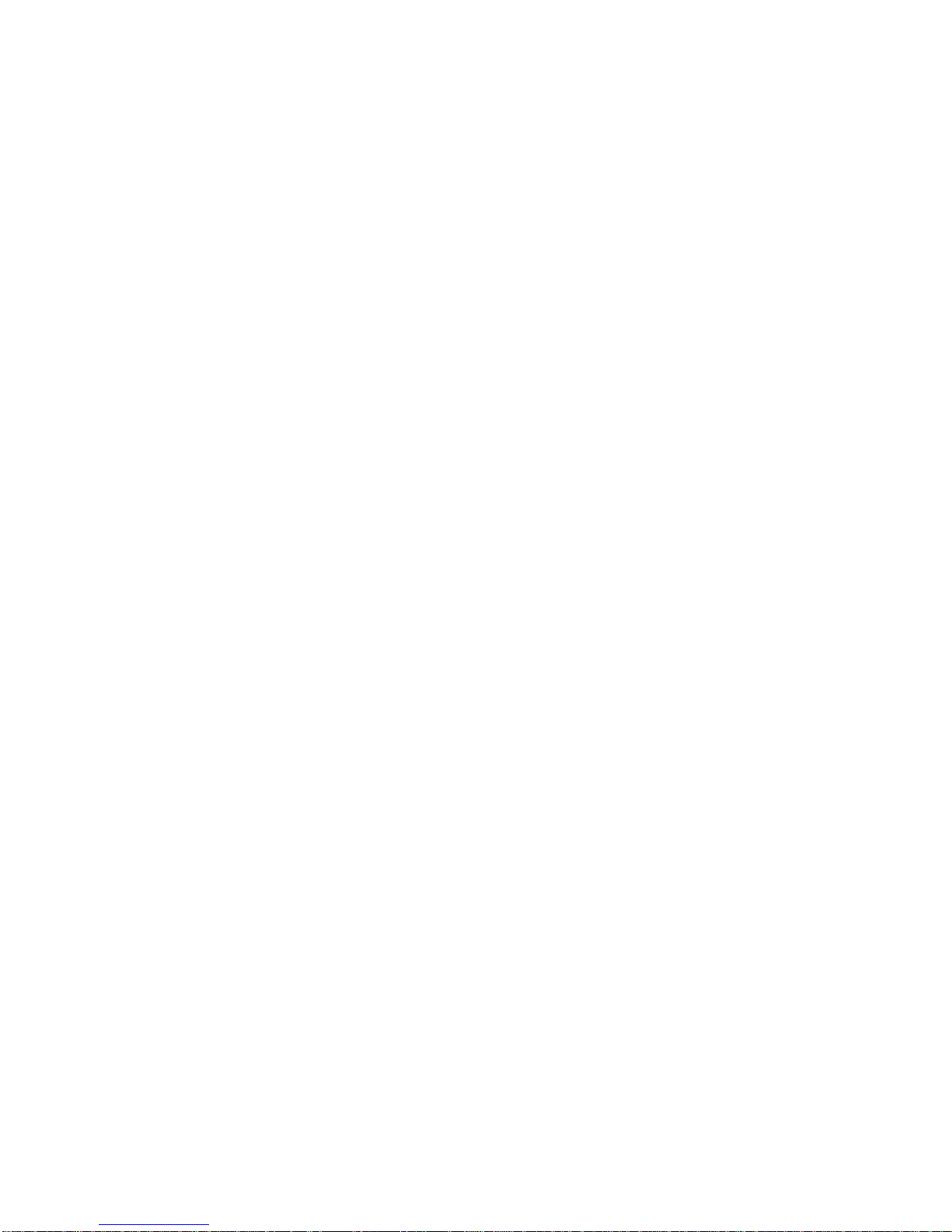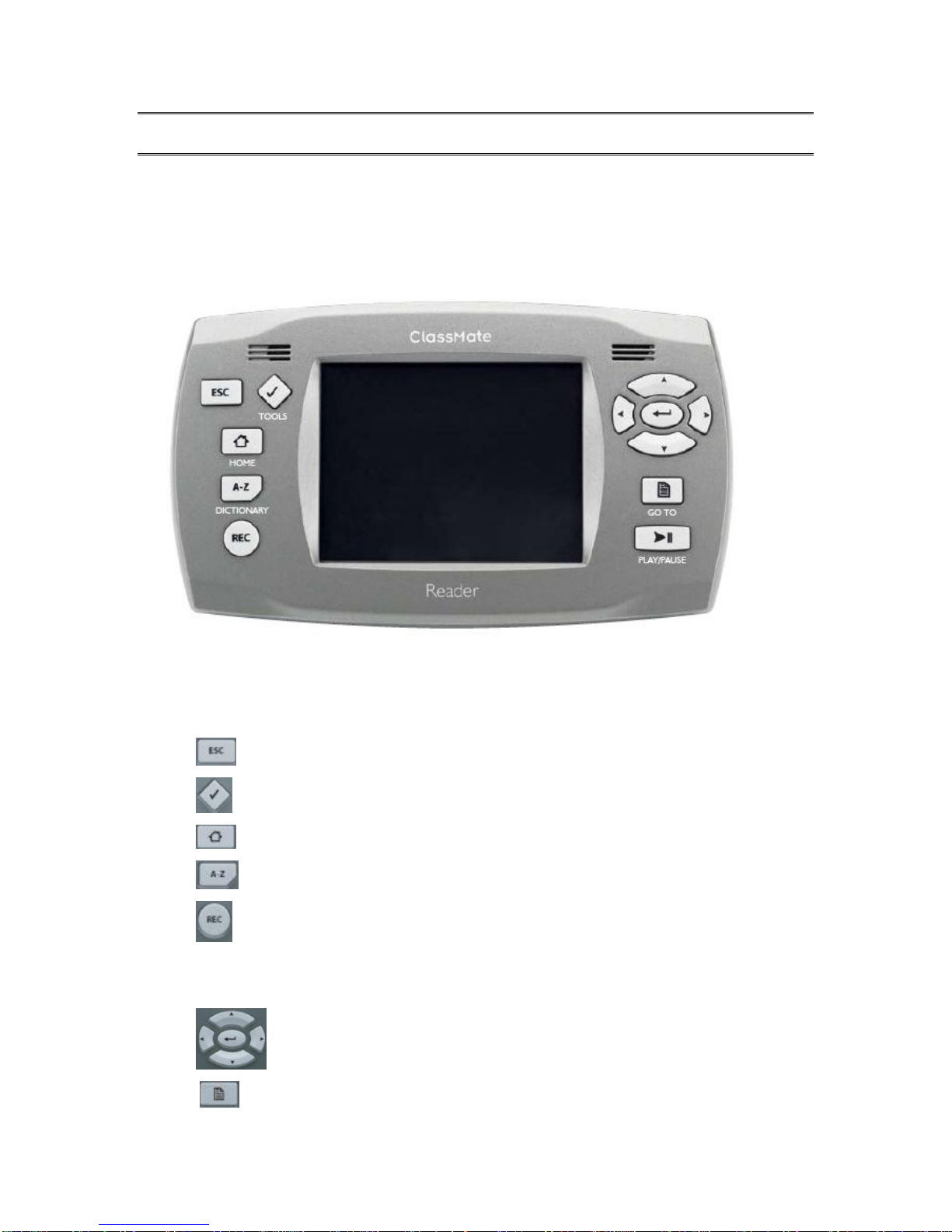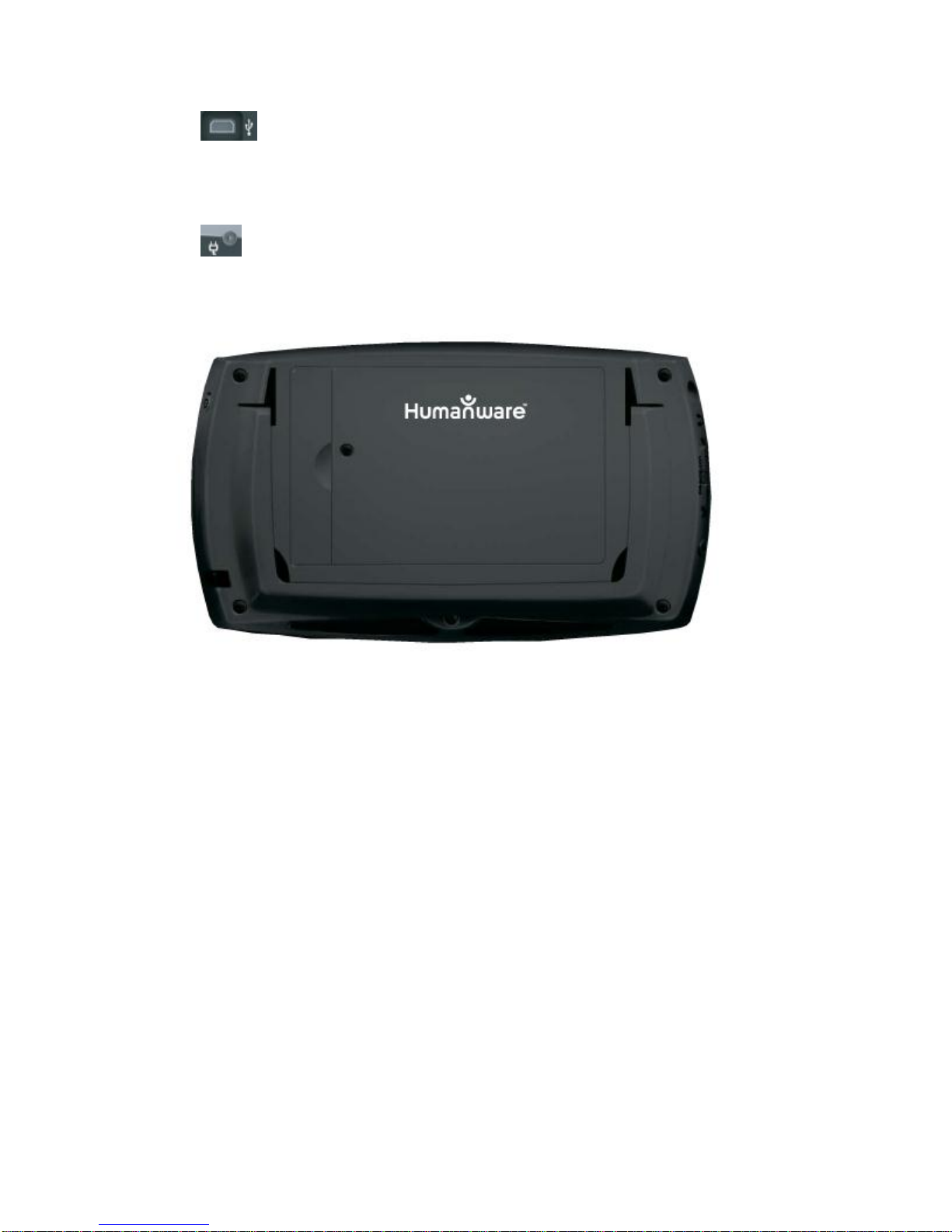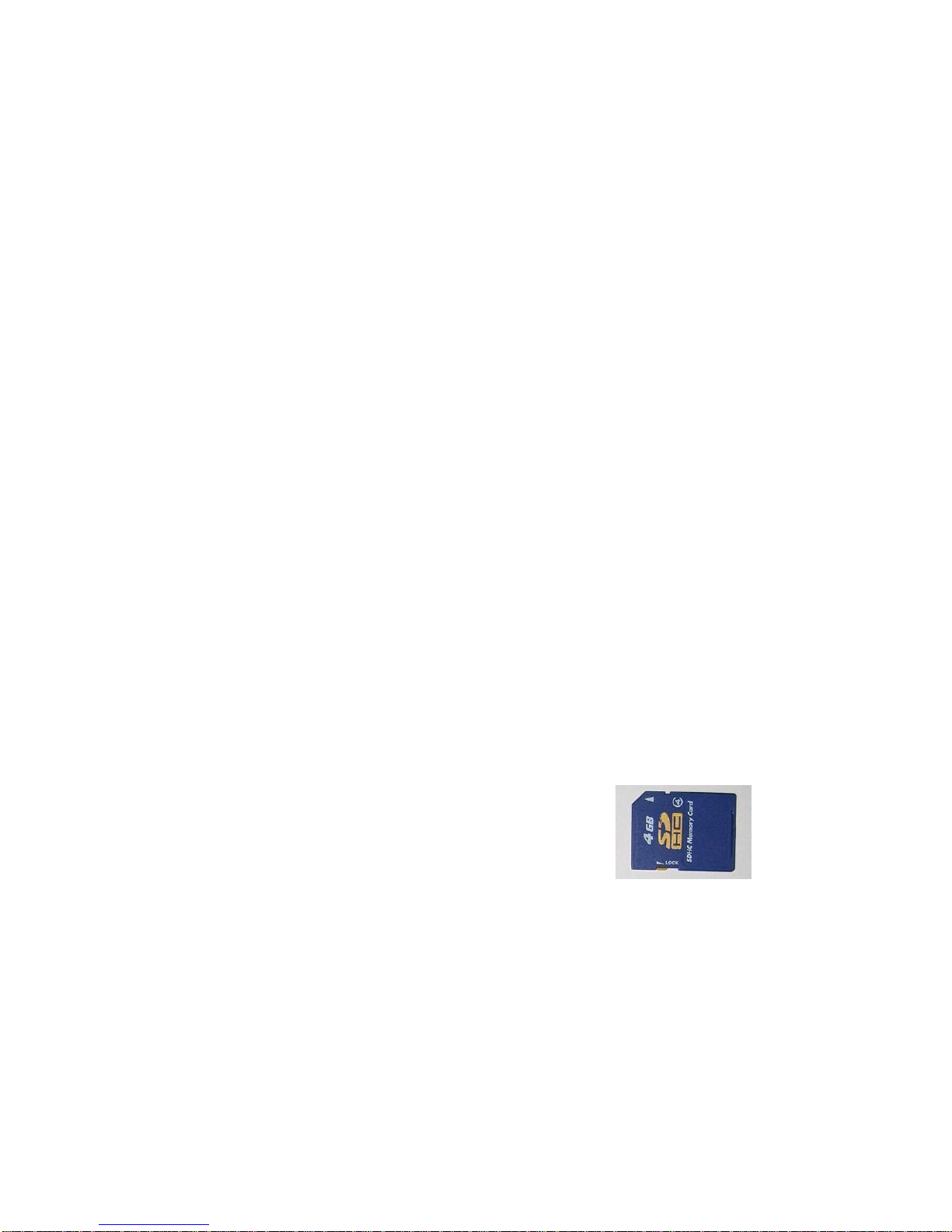Table of Contents
1. Overview of ClassMate Player................................................................................................. 6
1.1 Unpacking the Player....................................................................................................... 6
2. Physical Description of the ClassMate..................................................................................... 7
2.1 Description....................................................................................................................... 7
2.1.1 Face of the Player........................................................................................................ 7
2.1.2 Left Edge of the Player................................................................................................ 8
2.1.3 Right Edge of the Player.............................................................................................. 8
2.1.4 Top Edge of the Player................................................................................................ 8
2.1.5 Back Side of the Player ............................................................................................... 9
2.1.6 Battery removal and installation procedure ................................................................. 9
2.2 Powering On/Off ClassMate.......................................................................................... 10
2.2.1 Player Reset using Power Button.............................................................................. 10
2.3 Inserting and Removing the SD card............................................................................. 10
2.3.1 Protecting information/writing to SD card.................................................................. 10
2.4 Memory Card Detection................................................................................................. 11
2.5 Bookshelf Structure ....................................................................................................... 11
2.5.1 Other Reserved File Names...................................................................................... 12
2.6 Audible books................................................................................................................ 12
2.6.1 Audible Structure ....................................................................................................... 13
2.7 Podcasts Bookshelf....................................................................................................... 13
2.8 Transferring Files between your PC and ClassMate..................................................... 13
2.8.1 Upgrading your ClassMate........................................................................................ 13
2.8.2 Using Windows Explorer for File Transfer................................................................. 14
2.8.3 Folders and their respective contents........................................................................ 15
2.8.4 Disconnecting the player from the computer............................................................. 15
2.9 Access Password protected books (RFB&D)................................................................ 16
2.10 Key Describer mode...................................................................................................... 16
2.11 Keyboard Locking.......................................................................................................... 16
2.12 Battery ........................................................................................................................... 16
3. Basic Functions...................................................................................................................... 18
3.1 Text Window.................................................................................................................. 18
3.2 Open a Book.................................................................................................................. 19
3.2.1 Open Last Active Book .............................................................................................. 20
3.3 Listening to Music.......................................................................................................... 20
3.3.1 Shuffle mode (Music only)......................................................................................... 20
3.4 Delete a Book ................................................................................................................ 21
3.5 Read a Book.................................................................................................................. 21
3.6 Using the Stylus............................................................................................................. 21
3.6.1 Tap............................................................................................................................. 21
3.6.2 Tap and Drag............................................................................................................. 22
3.7 Using the Keyboard....................................................................................................... 22
3.8 Add Voice Note.............................................................................................................. 22
3.9 Navigating Menus.......................................................................................................... 23
3.10 Navigating a Book.......................................................................................................... 23
3.10.1 DAISY Mode.......................................................................................................... 23
3.10.2 Text Mode.............................................................................................................. 24
3.11 Scrolling through a book while playing book ................................................................. 24
3.12 Go to Page / Heading.................................................................................................... 24
3.13 Find Text........................................................................................................................ 25
4. Settings................................................................................................................................... 26
4.1 Visual Settings............................................................................................................... 26
4.1.1 Font Size/Style........................................................................................................... 26
4.1.2 Color Text/Background.............................................................................................. 26