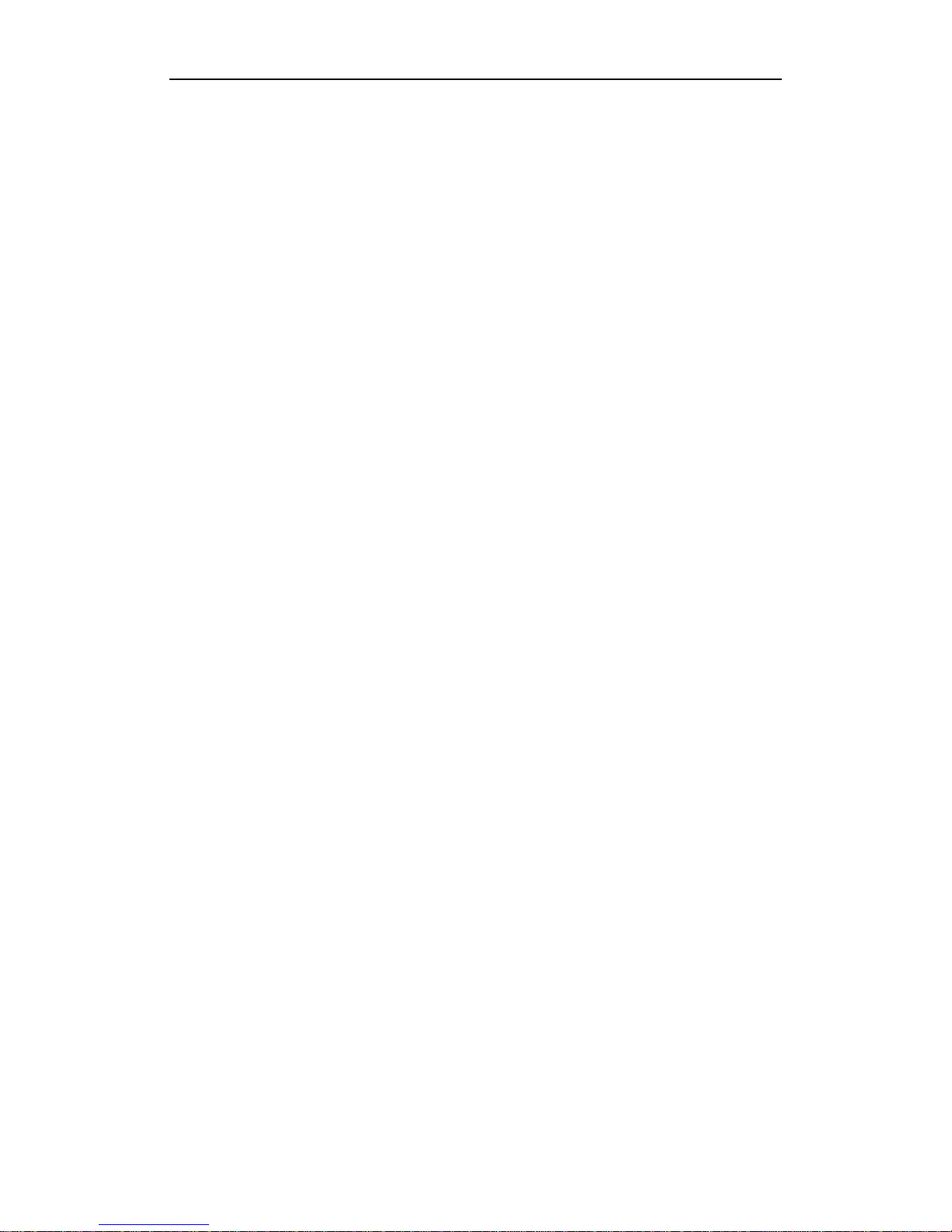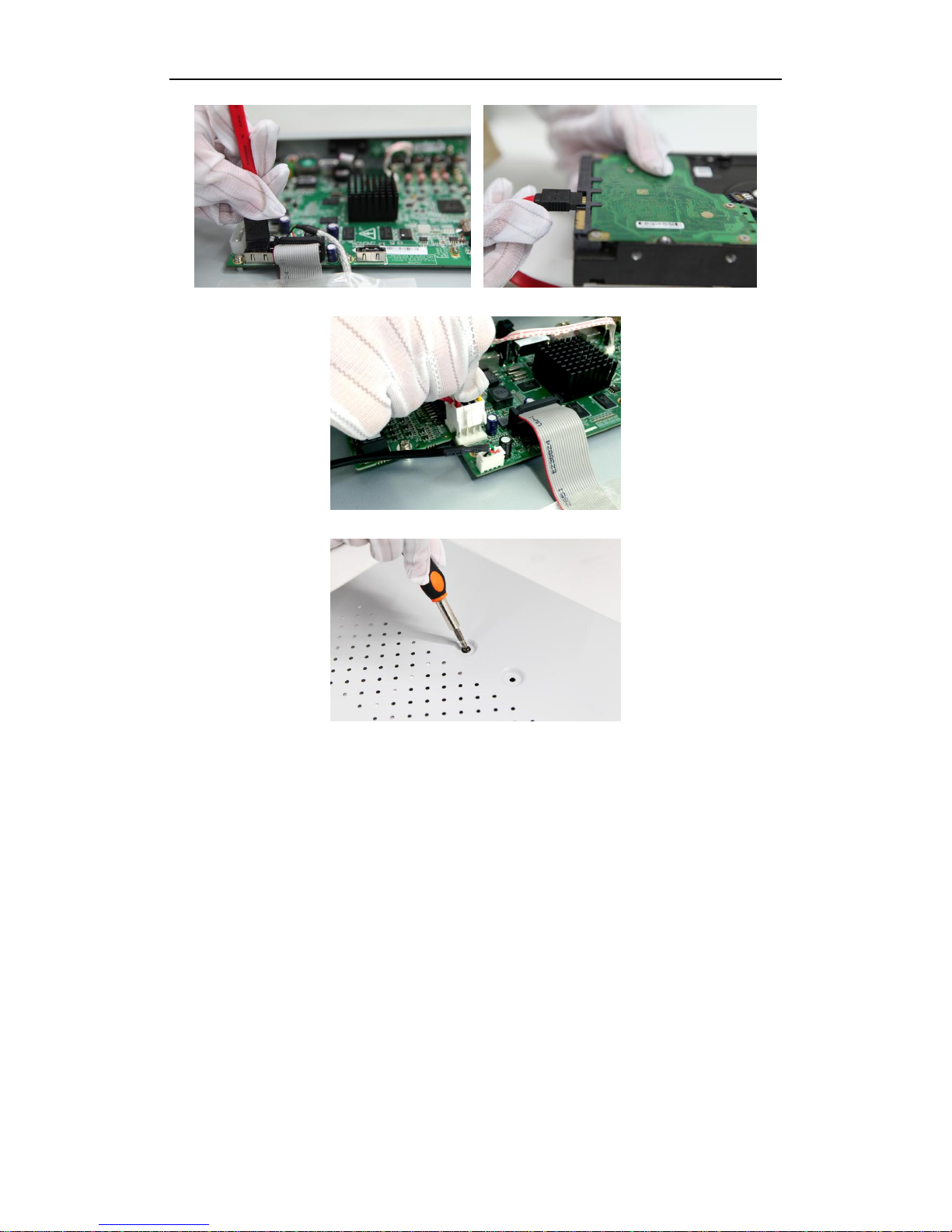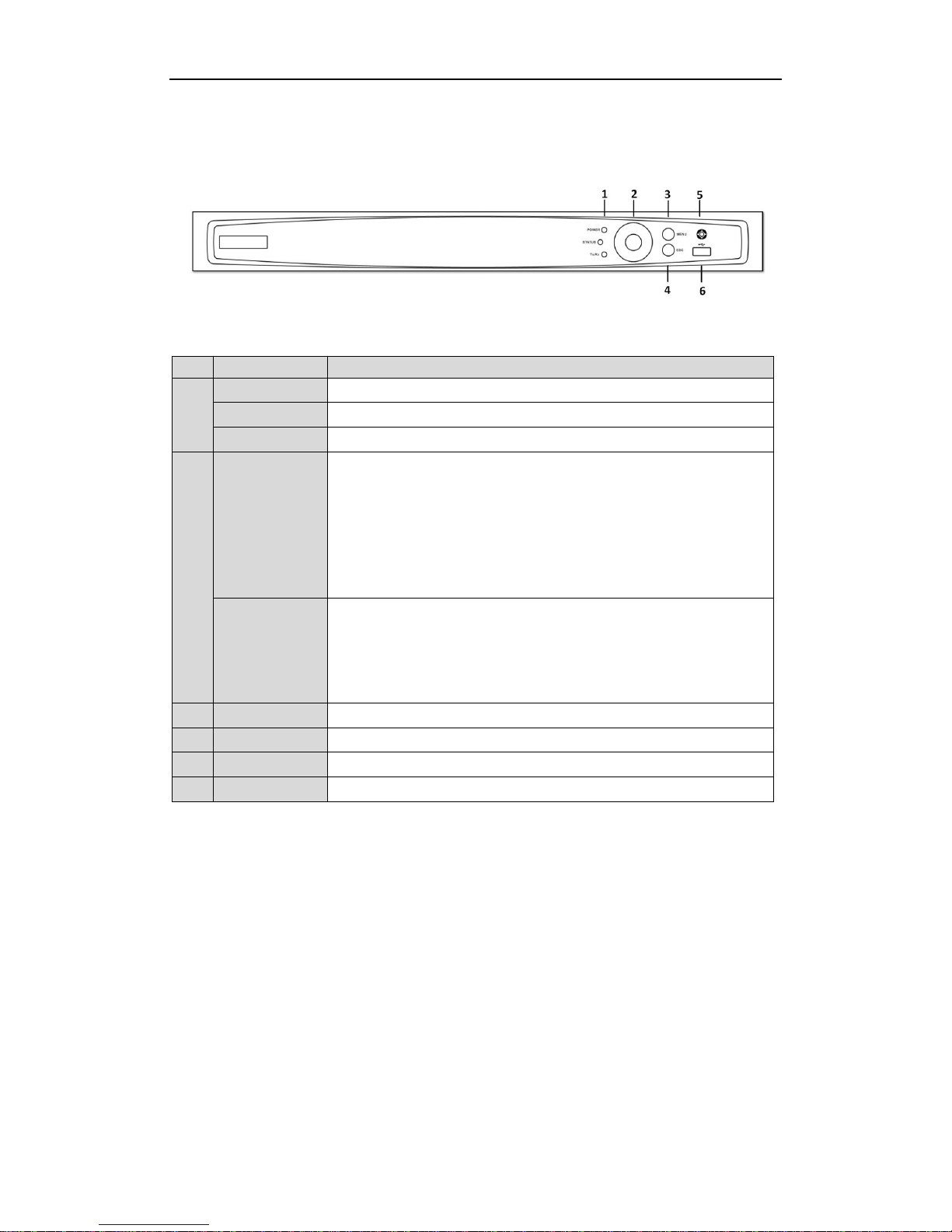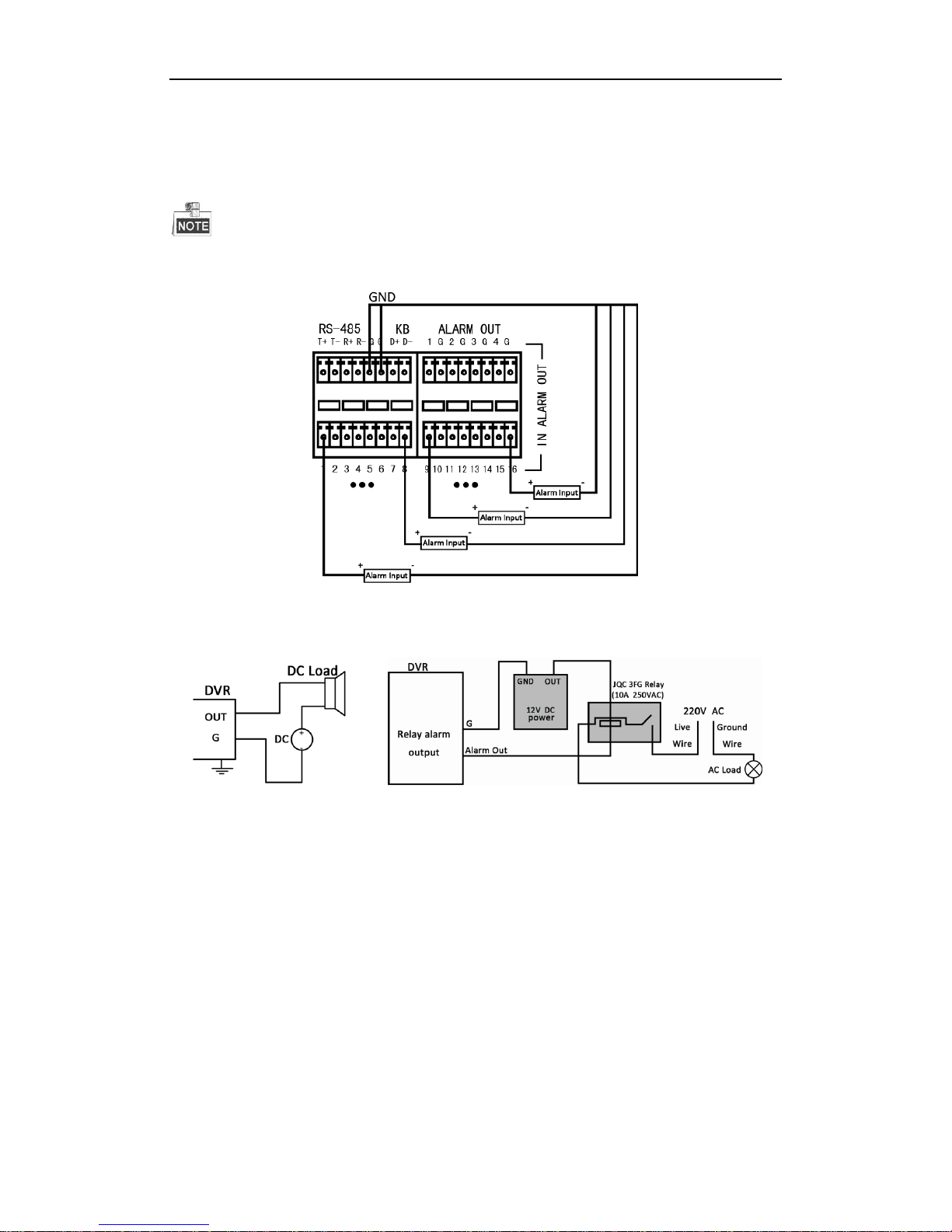Quick Operation Guide of Digital Video Recorder
1
TABLE OF CONTENTS
DVR Pre-Installation.......................................................................................................................................5
DVR Installation ..............................................................................................................................................5
Hard Disk Installation.....................................................................................................................................5
Front Panels......................................................................................................................................................7
Rear Panels.......................................................................................................................................................8
Peripheral Connections ...................................................................................................................................9
Wiring of Alarm Input.............................................................................................................................9
Wiring of Alarm Output..........................................................................................................................9
Alarm Connection......................................................................................................................................9
RS-485 and Controller Connection..........................................................................................................10
Specifications..................................................................................................................................................11
Table 1 Specification................................................................................................................................ 11
HDD Storage Calculation Chart...................................................................................................................13
Accessing by Web Browser............................................................................................................................14
Logging In................................................................................................................................................14
Live View.................................................................................................................................................14
Recording.................................................................................................................................................15
Playback...................................................................................................................................................16
Log...........................................................................................................................................................17
Menu Operation.............................................................................................................................................18
Menu Structure.........................................................................................................................................18
Startup and Shutdown..............................................................................................................................18
Live View.................................................................................................................................................19
Adding IP Cameras ..................................................................................................................................19
Record......................................................................................................................................................21
Instant Recording.............................................................................................................................21
All-day Recording............................................................................................................................21
Playback...................................................................................................................................................22
Backup.....................................................................................................................................................23