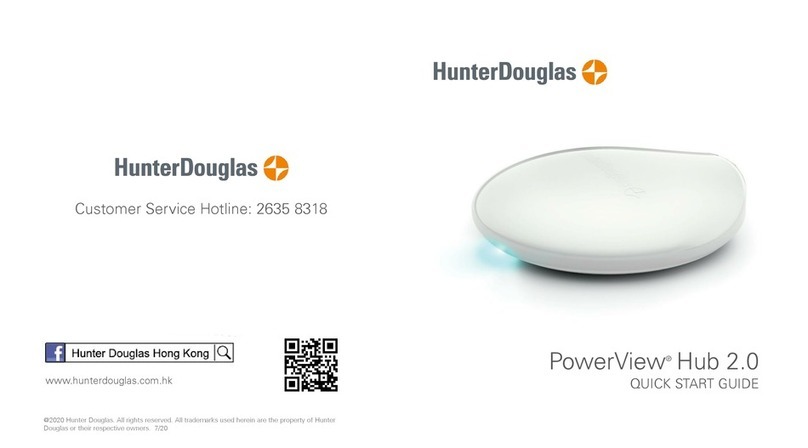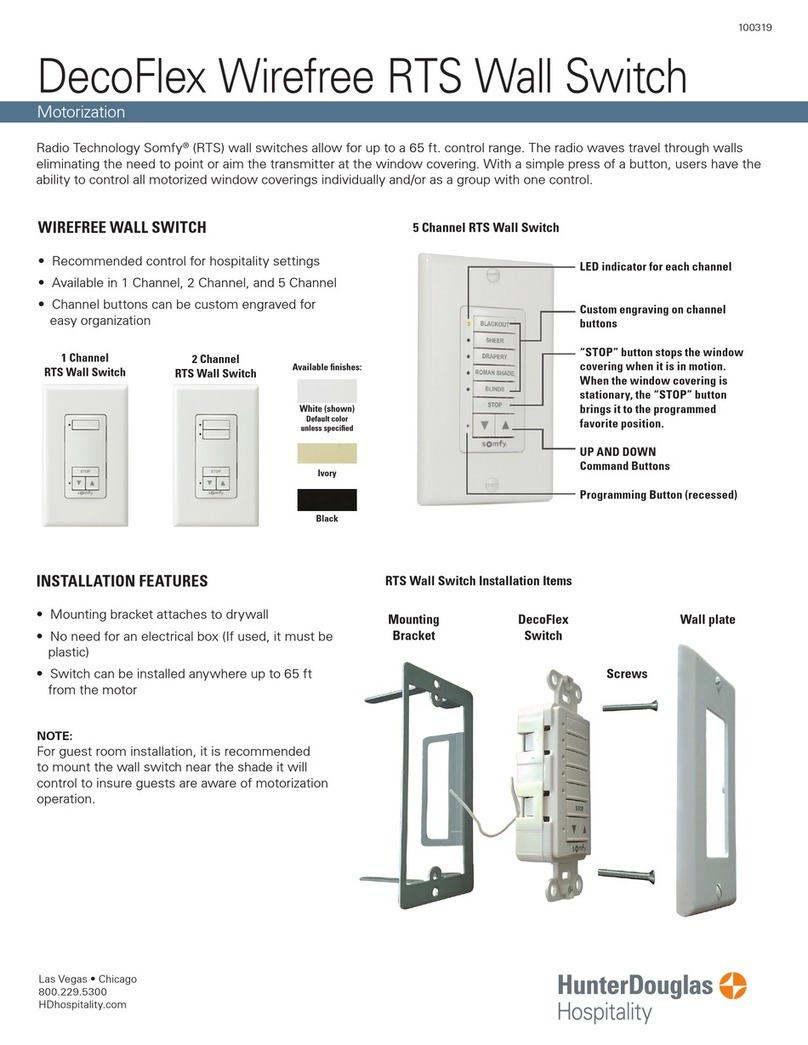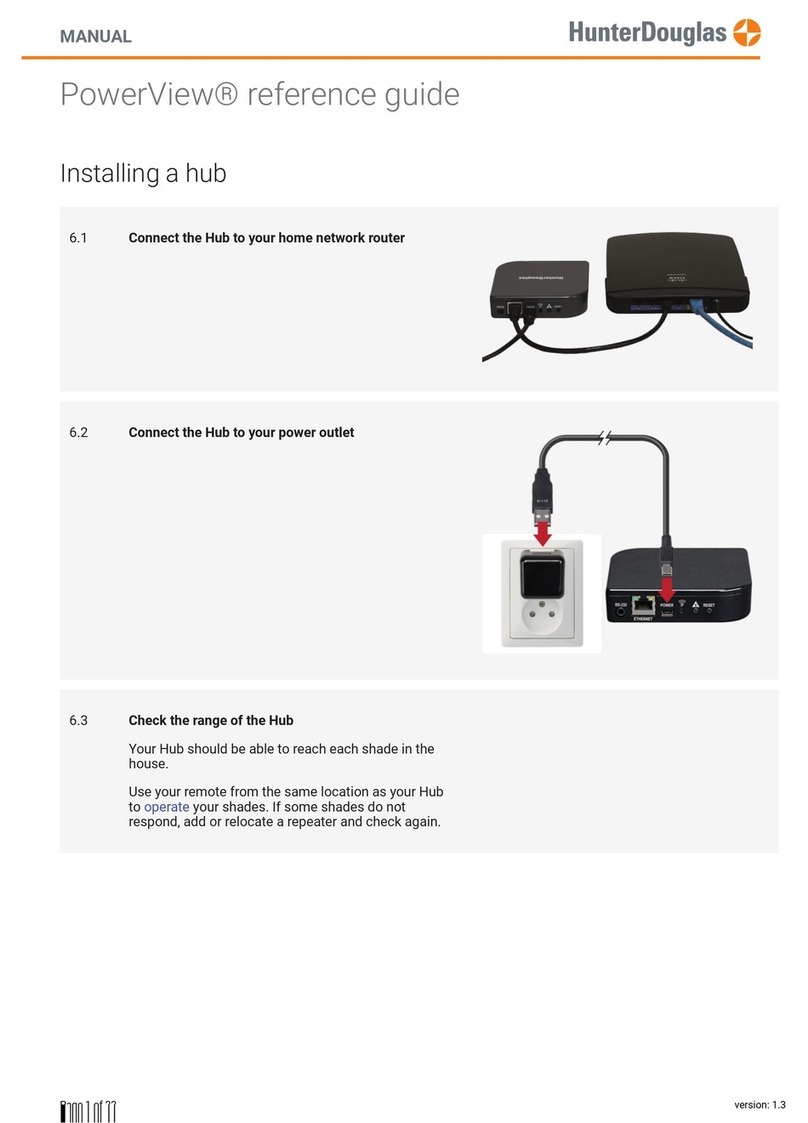PowerView®LED Feedback
Blinking AMBER Hub is not connected to PowerView®
Shade Network.
Solid AMBER Hub is updating firmware from the Internet.
Solid BLUE Connected, normal operation.
Flashing BLUE Hub is Transmitting command(s) to the
PowerView Shade Network.
Blank Hub is not connected to power or Hub LED
functionality has been switched off.
Solid GREEN Hub is configured as a secondary Hub.
Problem: Cannot connect to the Hub
with the PowerView®App.
• Check for blinking AMBER or solid BLUE on the front of the Hub.
(See LED Feedback chart above.)
• Check the connection between the Hub and wireless router and
that the router is operating properly.
• Check that the mobile device is on the same network as
wireless router.
U.S. Radio Frequency FCC Compliance
This device complies with Part 15 of the FCC Rules. Operation is subject to
the following two conditions:
(1) This device may not cause harmful interference, and
(2) This device must accept any interference received, including interference
that may cause undesired operation.
This equipment has been tested and found to comply with the limits for a
Class B digital device, pursuant to Part 15 of the FCC Rules. These limits
are designed to provide reasonable protection against harmful interference
in a residential installation. This equipment generates, uses and can radiate
radio frequency energy and, if not installed and used in accordance with
the instructions, may cause harmful interference to radio communications.
However, there is no guarantee that interference will not occur in a particular
installation. If this equipment does cause harmful interference to radio or
television reception, which can be determined by turning the equipment off
and on, the user is encouraged to try to correct the interference by one or
more of the following measures:
• Reorient or relocate the receiving antenna.
• Increase the separation between the equipment and receiver.
•
Connect the equipment into an outlet on a circuit different from that to
which the receiver is connected.
• Consult the dealer or an experienced radio/TV technician for help.
Any changes or modifications not expressly approved by the party responsible
for compliance could void the user’s authority to operate the equipment.
Industry Canada
Under Industry Canada regulations, this radio transmitter may only operate
using an antenna of a type and maximum (or lesser) gain approved for the
transmitter by Industry Canada. To reduce potential radio interference to other
users, the antenna type and its gain should be so chosen that the equivalent
isotropically radiated power (e.i.r.p.) is not more than that necessary for
successful communication.
This device complies with Industry Canada licence-exempt RSS standard(s).
Operation is subject to the following two conditions: (1) this device may not
cause interference, and (2) this device must accept any interference, including
interference that may cause undesired operation of the device.
Class B Digital Device Notice
This Class B digital apparatus complies with Canadian ICES-003, RSS-Gen
and RSS-210.
CAN ICES-3 (B)/NMB-3(B)
European Conformity
We, the undersigned,
Hunter Douglas Window Fashions
One Duette Way, Broomfield, CO 80020, USA
Hunter Douglas Europe B.V.
Piekstraat 2, 3071 EL Rotterdam, The Netherlands
certify and declare under our sole responsibility that the PowerView®Hub
conforms with the essential requirements of the EMC directive 2004/108/EC
and R&TTE directive 1999/5/EC.
A copy of the original declaration of conformity may be found at
www.hunterdouglas.com/RFcertifications.
TROUBLESHOOTING
15