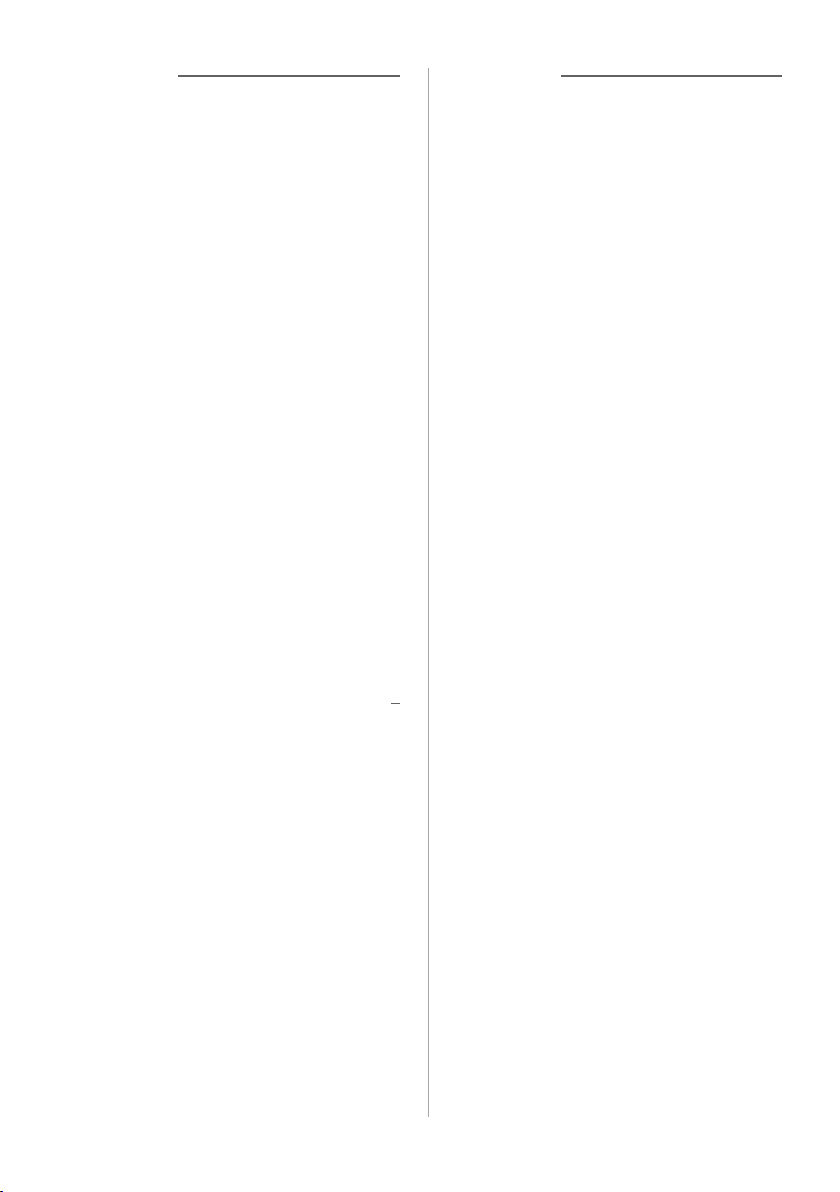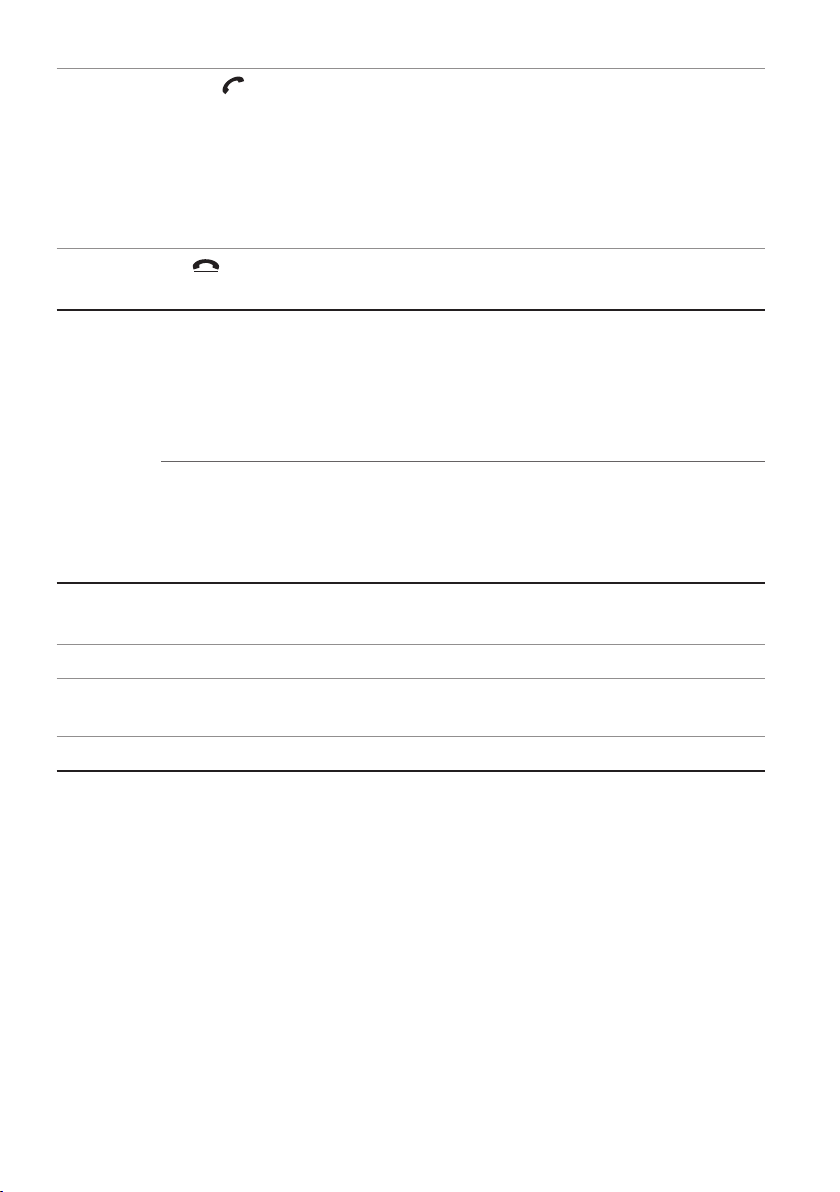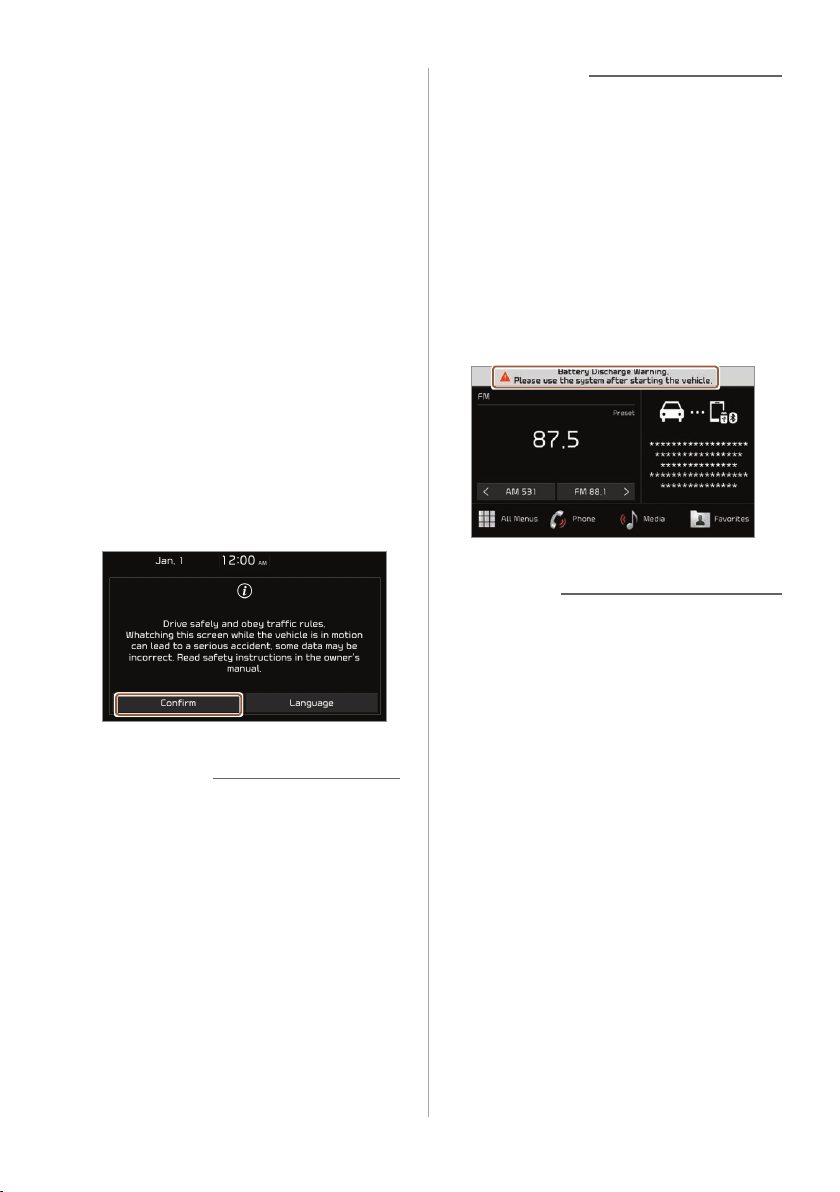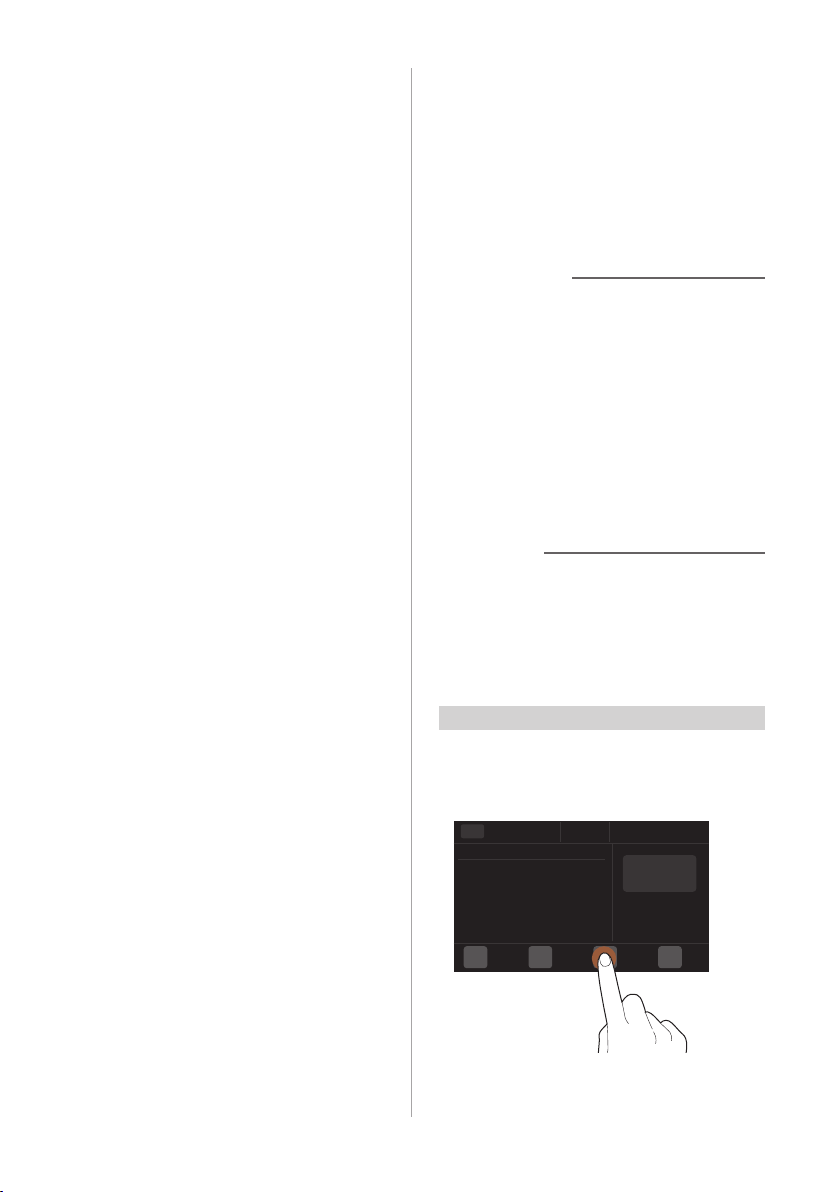2
Symbols used in
this guide
Warning
Indicates important information
related to user safety. Failure to follow
warnings may result in death or serious
personal injury.
Caution
Indicates important information related
to user safety. Failure to follow cautions
may result in personal injury, or
damage or malfunction your vehicle.
Note
Indicates helpful information for
convenient use.
(if equipped)
Indicates descriptions for optional
features, which may not be available on
your specific vehicle depending on the
model or trim level.
This guide covers specifications
for all vehicle models, including
optional specifications. It may include
descriptions for features that are
not equipped in your vehicle or are
unavailable for your vehicle model.
Safety warnings
For safety, follow the instructions below.
Failure to do so may increase the risk of a
traffic accident, which may result in death
or personal injury.
Ü About driving
Avoid watching the screen while driving.
•Driving while distracted may lead to a traffic
accident.
•Stop your vehicle in a safe location before using
functions that require multiple operations.
Stop your vehicle first before using your
mobile phone.
•Using a mobile phone while driving may lead to
a traffic accident.
•If necessary, use the Bluetooth Handsfree
feature to make calls and keep the call as short
as possible.
Keep the volume low enough to hear
external sounds.
•Driving without the ability to hear external
sounds may lead to a traffic accident.
•Listening to a loud volume for a long time may
cause hearing damage.
Ü About handling the system
Do not disassemble or modify the
system.
•Doing so may result in an accident, fire, or
electric shock.
Do not allow liquids or foreign
substances to enter the system.
•Liquids or foreign substances may cause
noxious fumes, a fire, or a system malfunction.
Stop using the system if it malfunctions,
such as no audio output or display.
•If you continue using the system when it is
malfunctioning, it may lead to a fire, electric
shock, or system failure.