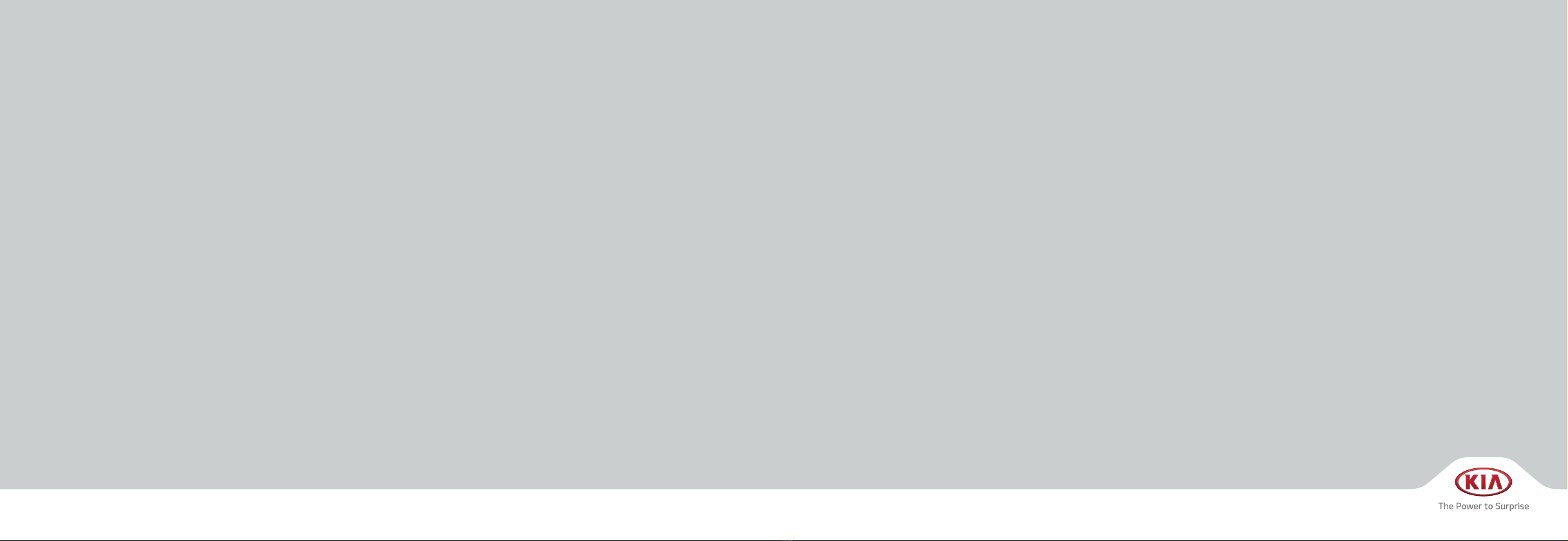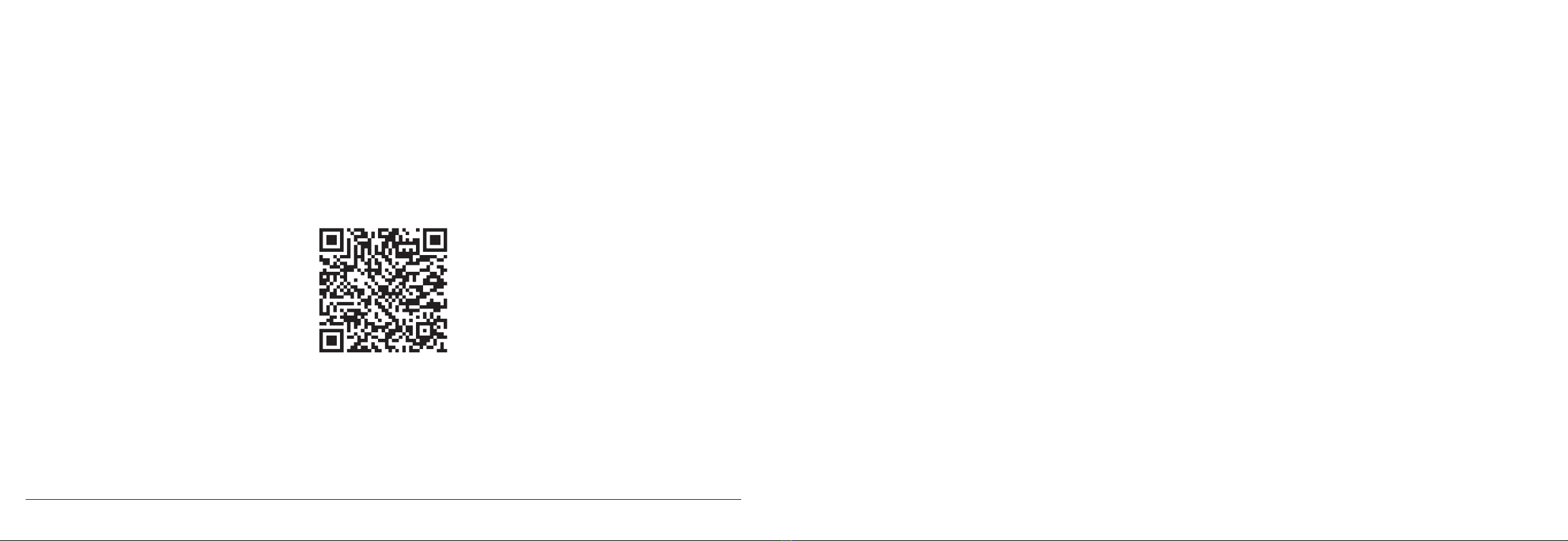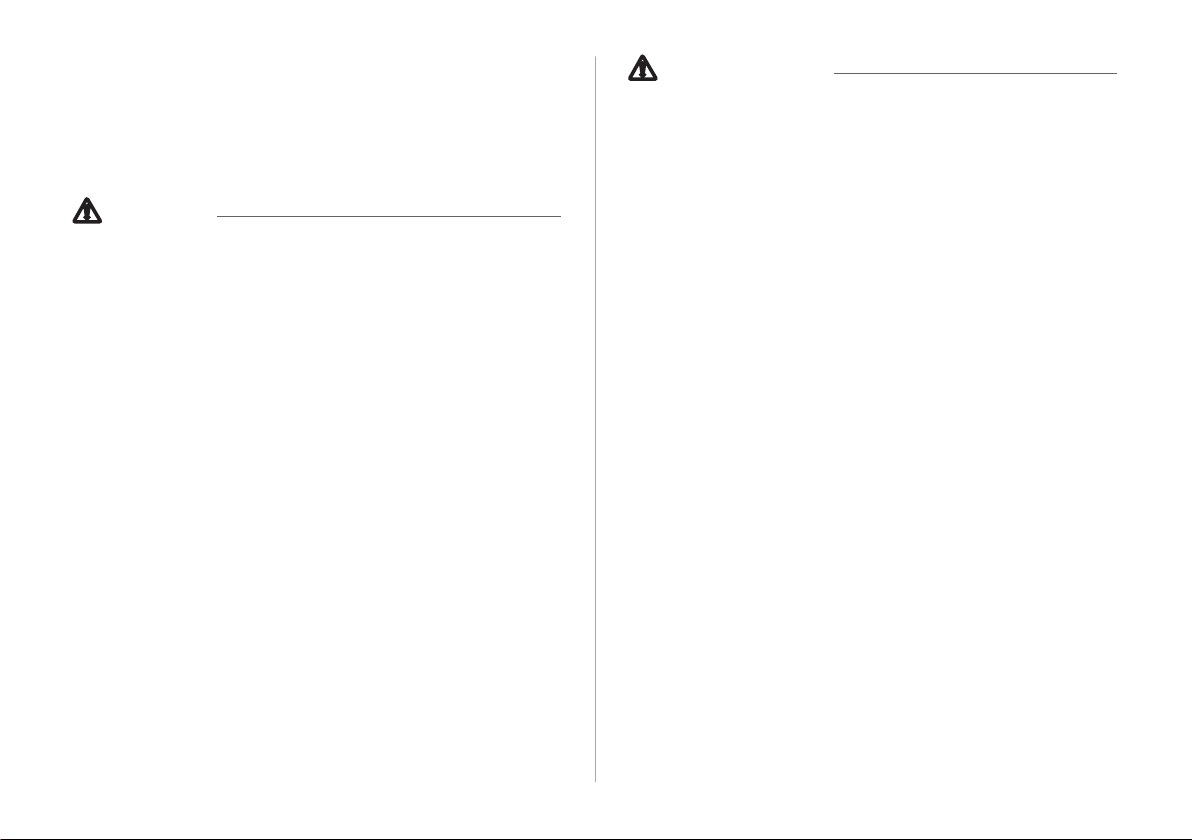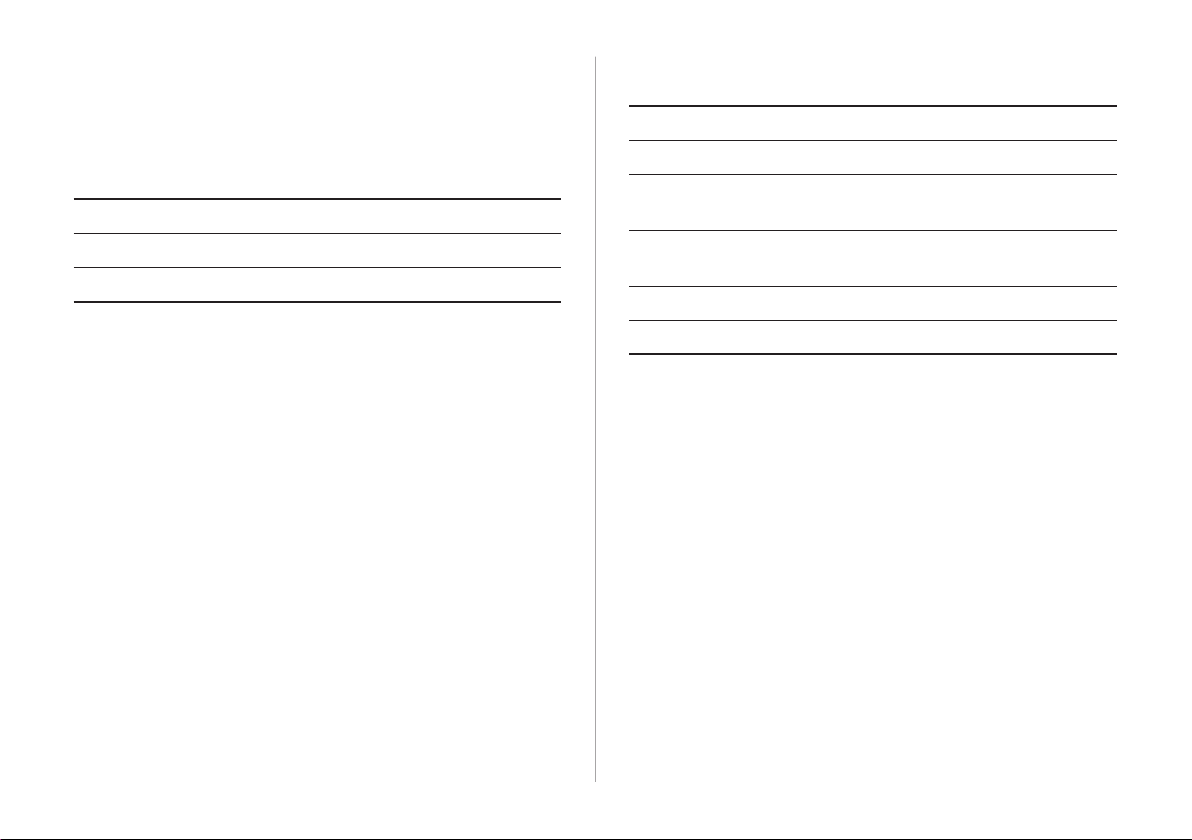2
For emergency services (e.g. hospital, re station), do not rely
solely on the navigation system.
• Some emergency services may not be included in the navigation map.
Check relevant information in advance to stay prepared for an emergency.
ÝSystem handling
Do NOT arbitrarily disassemble or modify the system.
• It may cause an accident, re, or electric shock.
Exercise caution to make sure that no liquid or foreign
materials enter the system.
• It may cause smoke generation, re ignition, or system failure.
When the screen is not displayed, the volume is muted, or
other system failures occur, immediately stop using the
system.
• Otherwise, it may cause re, electric shock, or fatal system failure.
AAIf you experience any problems with the system, contact your
place of purchase or dealer.
Safety Warnings
Be sure to keep the following instructions. Otherwise, it may
cause serious injury or accident.
ÝDriving
Obey all trac laws while driving.
• Relying solely on the navigation system may cause violation of trac rules
and regulations, resulting in an accident.
In order to check the vehicle speed, see the speedometer rst,
not the speed on the navigation system.
• The speed on the navigation system may dier from actual vehicle speed.
While driving, refrain from watching the screen.
• An accident may occur by negligence in keeping your eyes forward.
• To manipulate the screen or buttons requiring multiple steps, be sure to
stop your vehicle.
To use your mobile phone, rst stop your vehicle.
• When you use your mobile phone while driving, it may disperse your
attention, resulting in an accident.
• When making a call while driving, use the Bluetooth Hands-free function
and if possible, minimize the call time.
Make sure that the volume of the phone is suciently low so
that the external sound is audible.
• When you drive with no external sound present may cause a trac accident.
• When you drive for a long time with a loud audio volume, it may aect your
hearing.