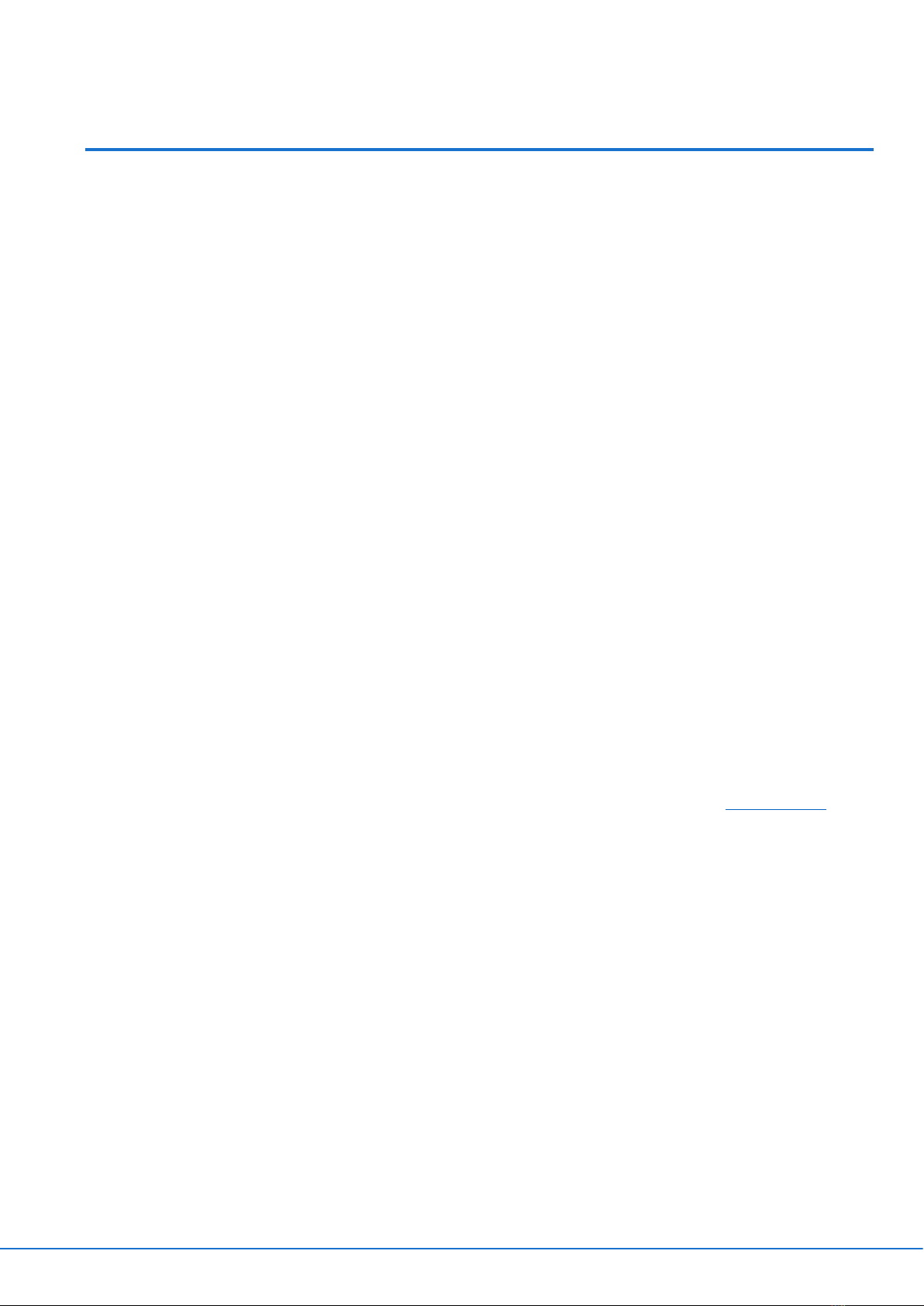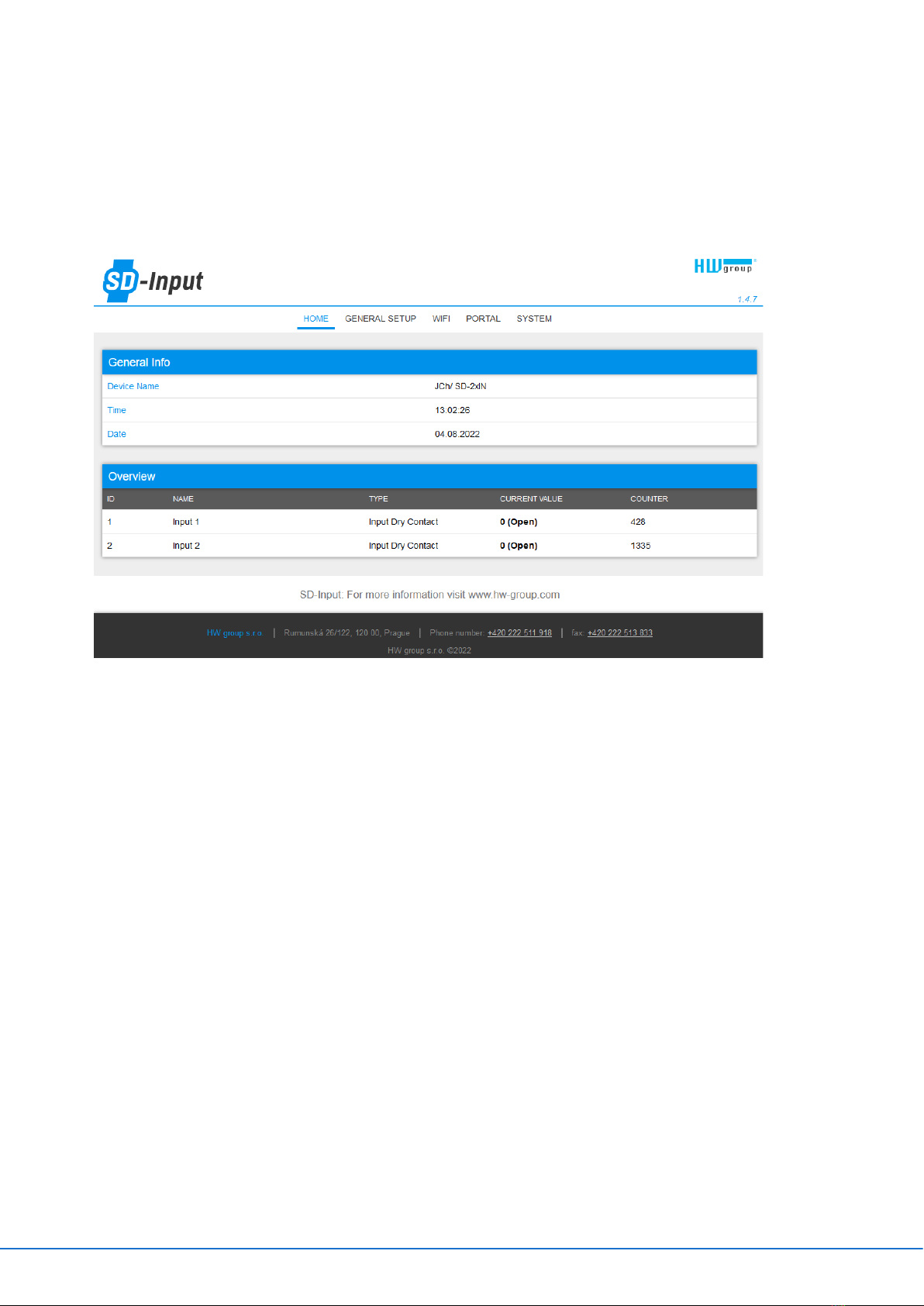IoT monitoring 6 SD devices
2.3.4. Hysteresis/Idle range (sensor value)
The Hysteresis setting defines a tolerance range for suppressing alarm alerts. The
function prevents multiple alarm alerts (too many emails or SMS from the portal) if the
reading oscillates around the specified threshold. Hysteresis is configured
independently for each sensor.
The figure demonstrates two cases. Without the hysteresis idle range of 5 °C, the alarm
raised in point 8 would end in point 9; however, the hysteresis function keeps the alarm
active until the temperature reaches the upper limit of the tolerance band (point 10):
5 °C + (–15 °C) = –10 °C.
▪Hysteresis = 5 °C – The portal sends 4 Email (SMS) messages. Alert is sent
with beginning and end of Alarm State (points 4, 8, 10, 12)
▪No hysteresis (0 °C) – The portal sends 8 Email (SMS) messages. Alert is sent
with beginning and end of Alarm State (points 1, 2, 3, 8, 9, 12, 13, 14)
In determining when the Alarm ends, the Hysteresis value applies. The end of an Alarm
is only notified when the measured value is within the Safe Range and further under
the offset introduced by Hysteresis.
2.3.5. Safe Range vs. Notice Range
Each sensor has a set Safe Range. Faster communication to the portal when Safe Range
is exceeded can be useful for some cases.
Additionally, you can set up several Notices on the Portal which use their own,
independent Notice Range. These are used for setting up Actions. Using these, you can
set up multiple behaviors for different value ranges, like escalating alarms etc.