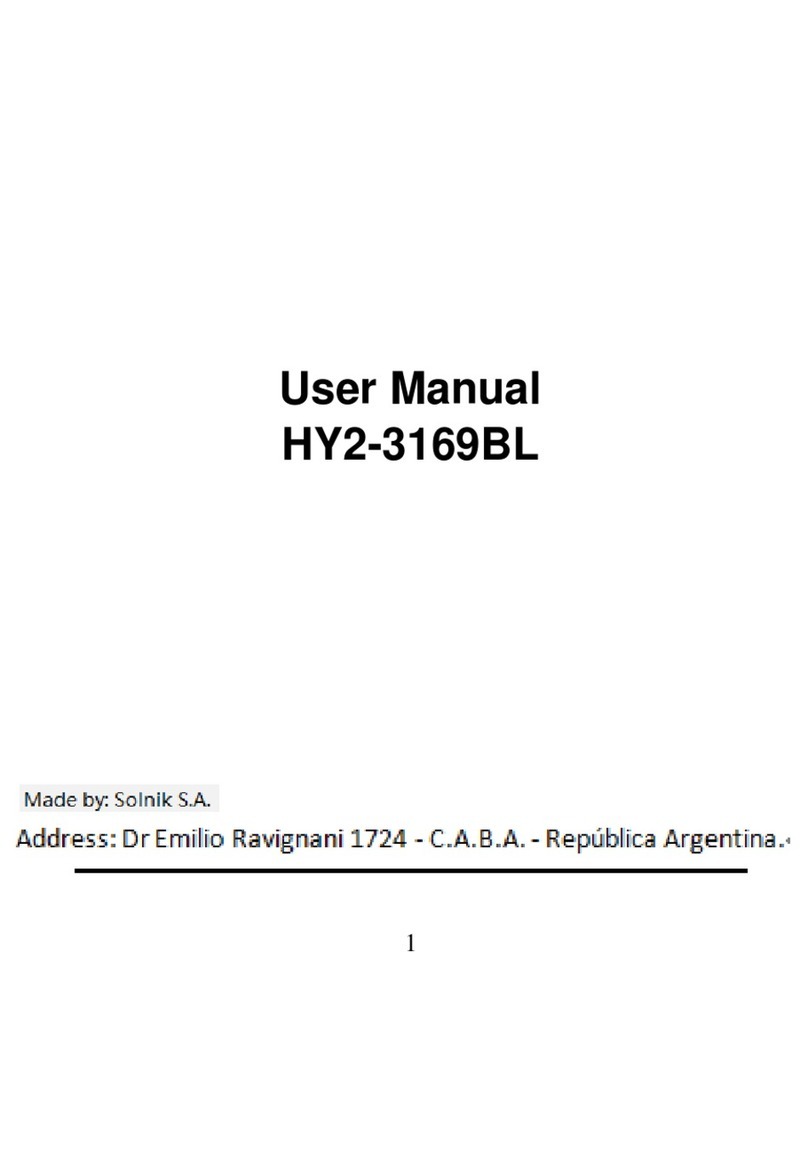Touch & hold an item for a moment and then, without lifting your finger, move your finger on the screen until you reach the target
position. You drag items on the Home screen to reposition them and you drag to open the Notification panel.
●Swipe or slide:
To swipe or slide, you quickly move your finger across the surface of the screen, without pausing when you first touch (so you don’t
drag an item instead). For example, you slide the screen up or down to scroll a list, and in some Calendar views you swipe quickly
across the screen to change the range of time visible.
●Pinch:
In some applications (Such as Mapsand Gallery) you can zoom in and out by placing two fingers on the screen at once and pinching
them together (to zoom out) or spreading them apart (to zoom in).
●Rotate the screen:
On most screens, the orientation of the screen rotates with the phone as you turn it from upright to its side and back again. You can
turn this feature on and off.
Warnings and notes
IMPORTANTINFORMATION ON SAFE AND EFFICIENT OPERATION. Read this information before using your phone. For the safe and
efficient operation of your phone, observe these guidelines:
Potentially explosive at atmospheres:Turn off your phone when you are in any areas with a potentially explosive atmosphere, such as
fueling areas (gas or petrol stations, below deck on boats), storage facilities for fuel or chemicals, blasting areas and areas near electrical
blasting caps, and areas where there are chemicals or particles (Such as metal powders, grains, and dust) in the air.
Interference to medical and personal Electronic Devices: Most but not all electronic equipment is shielded from RF signals and certain
electronic equipment may not be shielded against the RF signals from your phone.
Audio Safety: This phone is capable of producing loud noises which may damage your hearing. When using the speaker phone feature, it
is recommended that you place your phone at a safe distance from your ear.
Other Media Devices, hospitals: If you use any other personal medical device, consult the manufacture of your device to determine if it is
adequately shielded from external RF energy. Your physician may be able to assist you in obtaining this information. Turn your phone OFF
in health care facilities when any regulations posted in these areas instruct you to do so. Hospitals or health care facilities may be using
equipment that could be sensitive to external RF energy.
Product statement on handling and use: You alone are responsible for how you use your phone and any consequences of its use.
You must always switch off your phone wherever the use of a phone is prohibited. Use of your phone is subject to safety measures
designed to protect users and their environment.
Always treat your phone and its accessories with care and keep it in a clean and dust-free place
Battery: Your phone includes an internal lithium-ion or lithium-ion polymer battery. Please note that use of certain data applications can
result in heavy battery use and may require frequent battery charging. Any disposal of the phone or battery must comply with laws and
regulations pertaining to lithium-ion or lithium-ion polymer batteries.
Faulty and damaged products: Do not attempt to disassemble the phone or its accessory. Only qualified personnel must service or repair
the phone or its accessory. If your phone or its accessory has been submerged in water, Punctured, or subjected to a severe fall, do not
use it until you have taken it to be checked at an authorized service center.