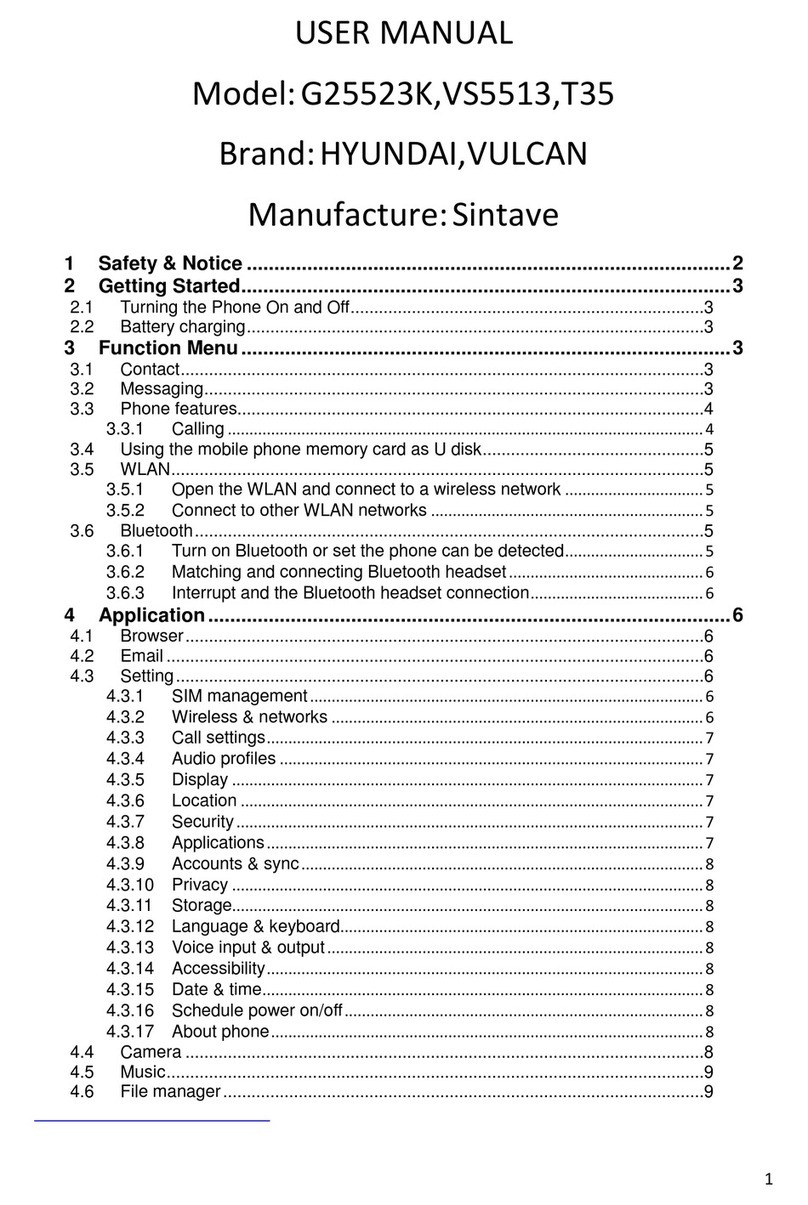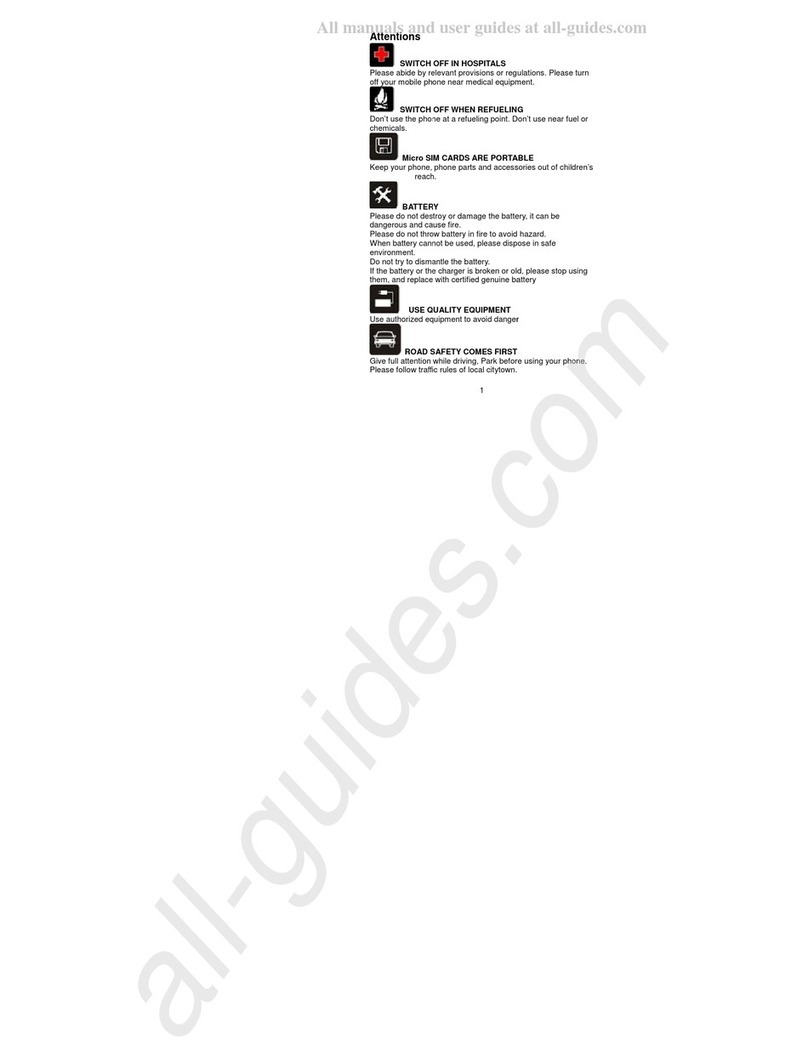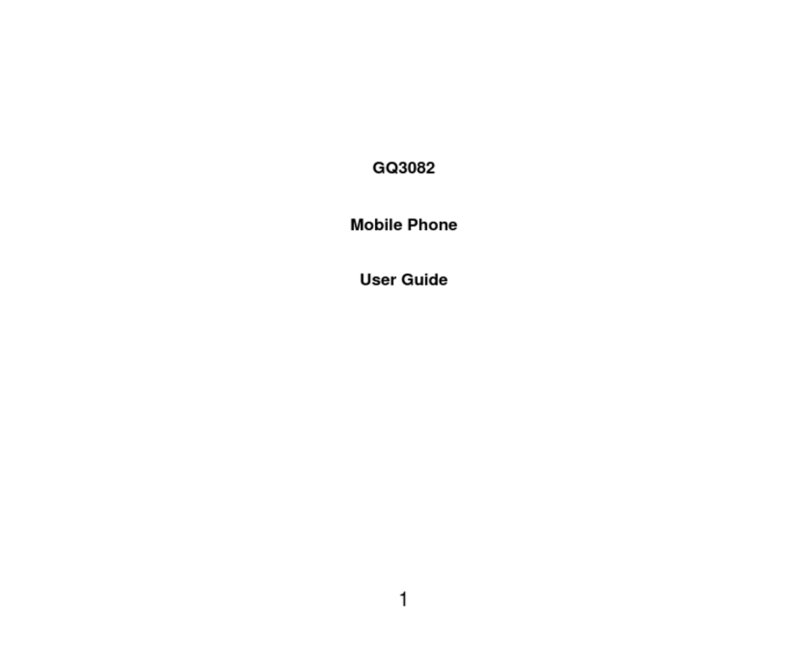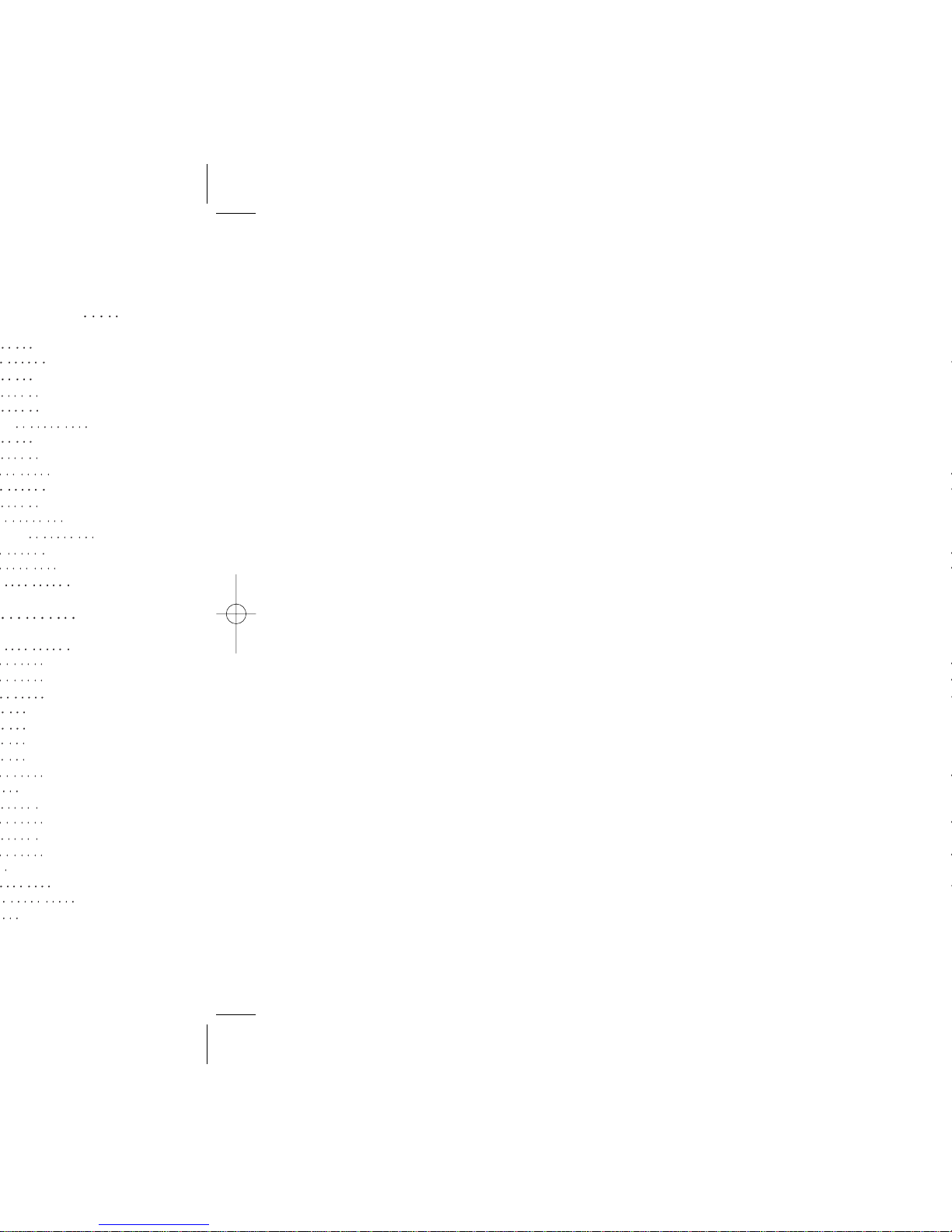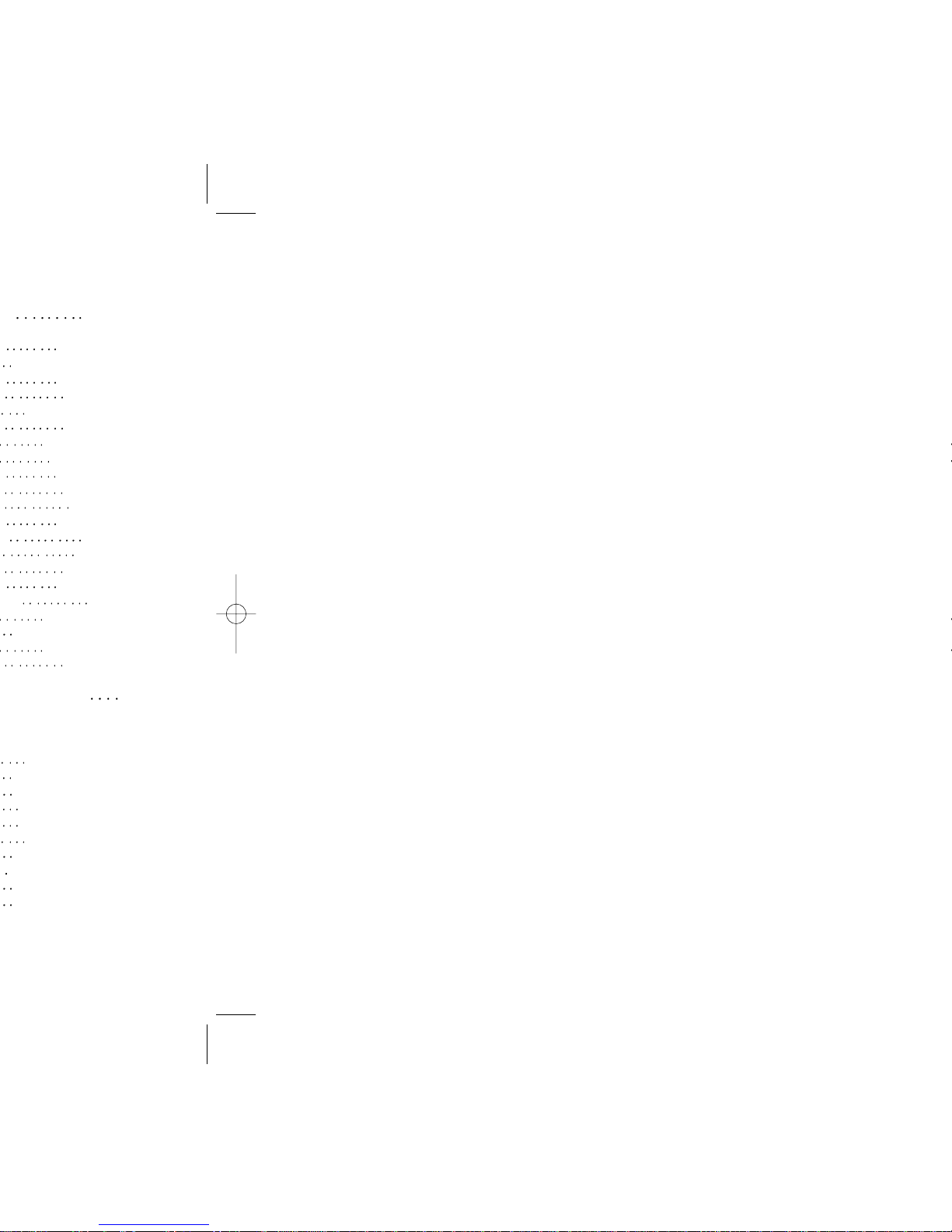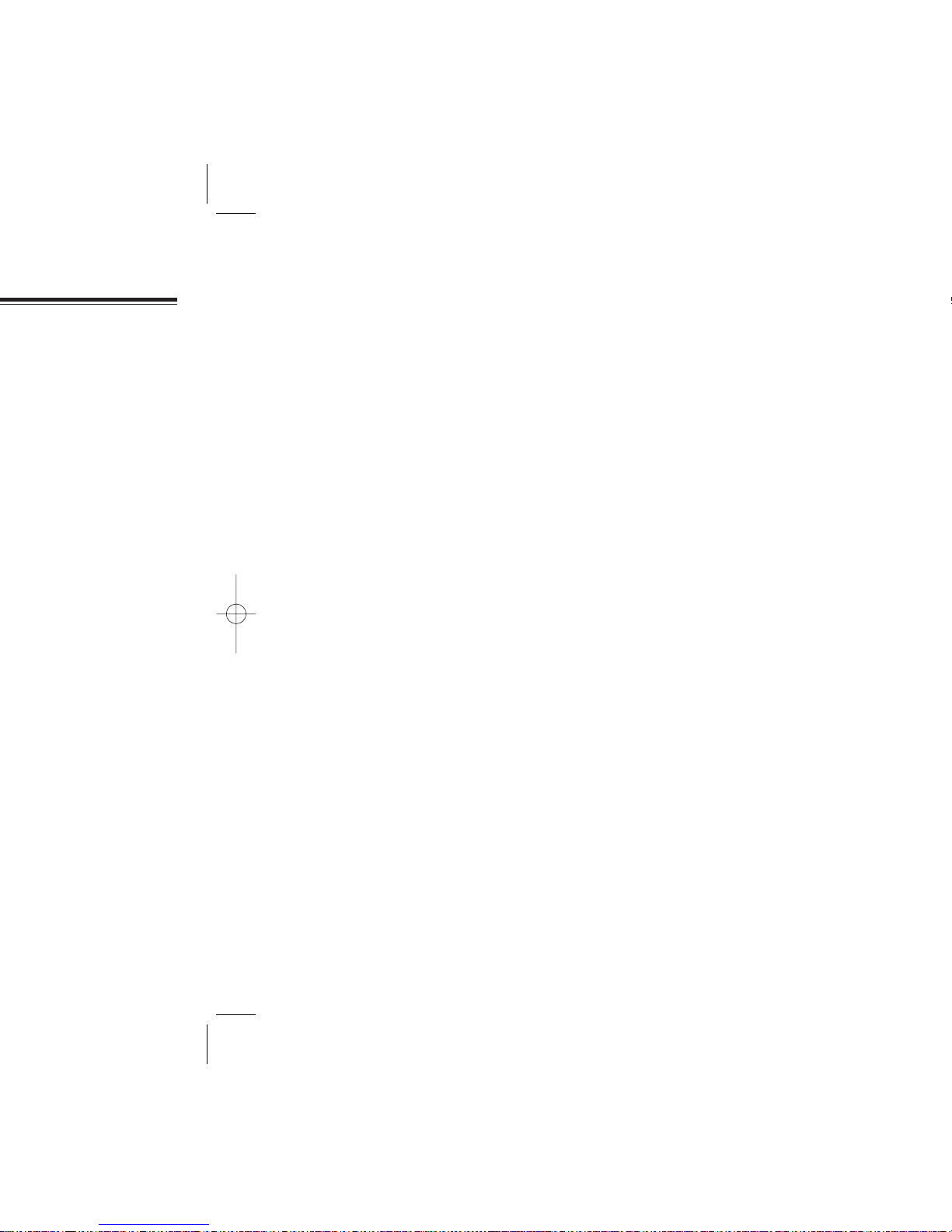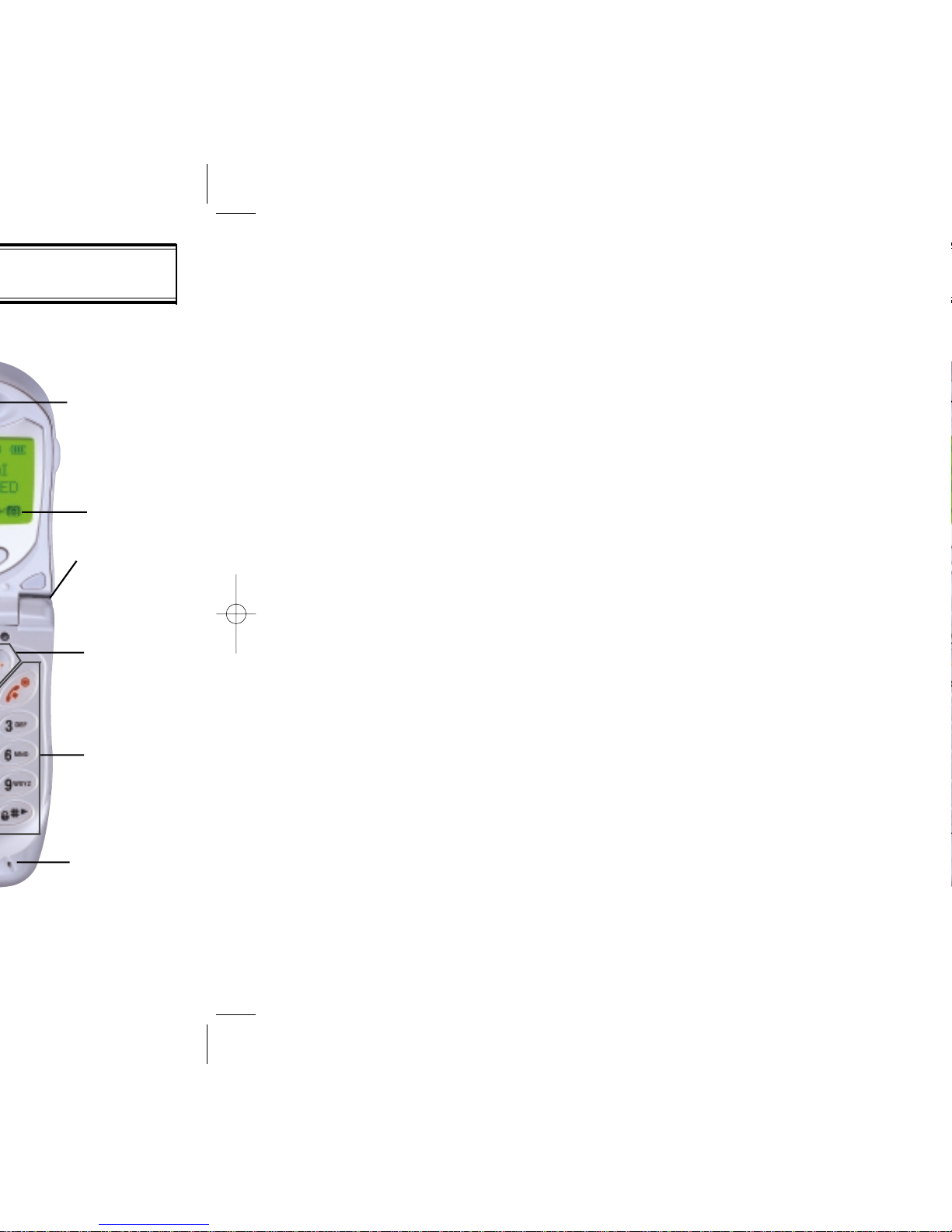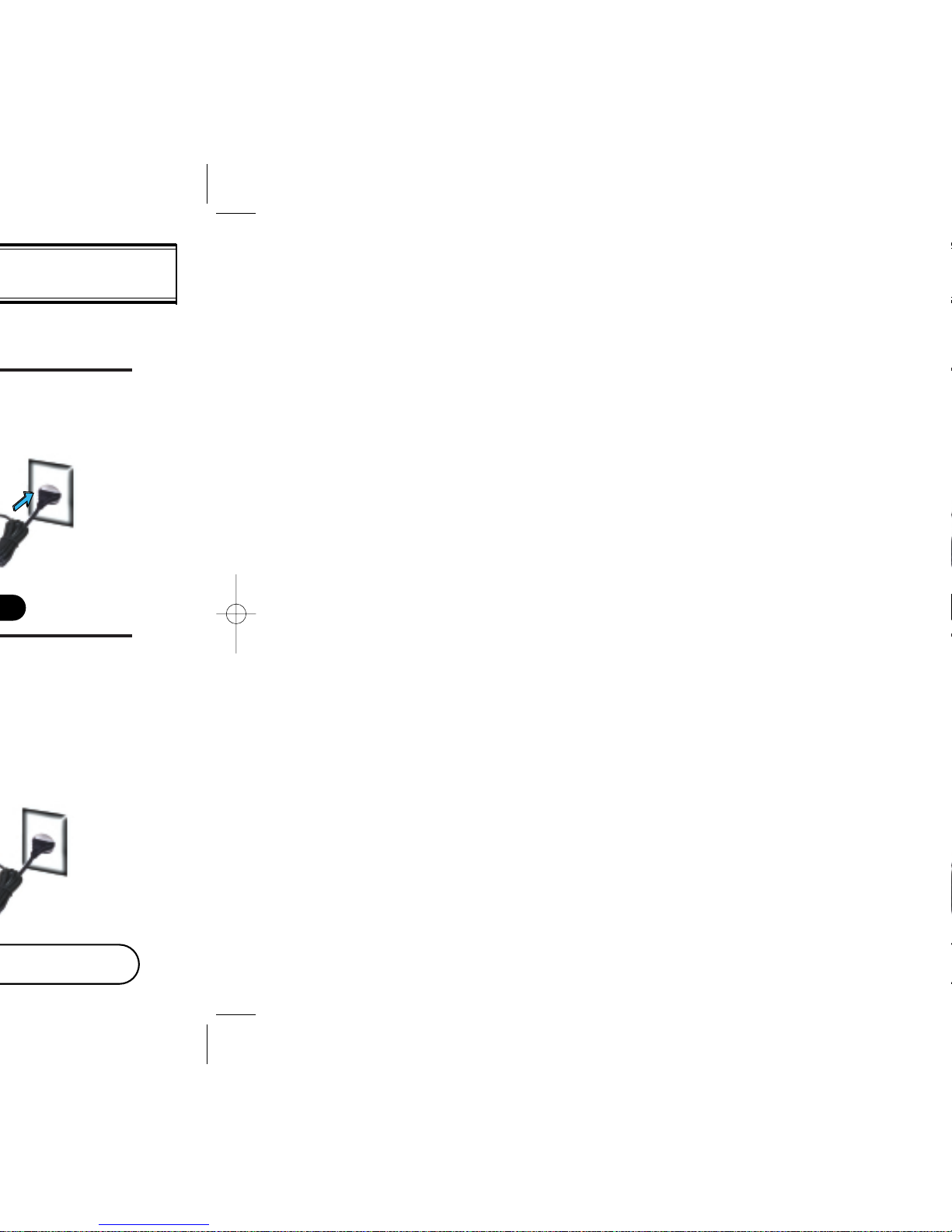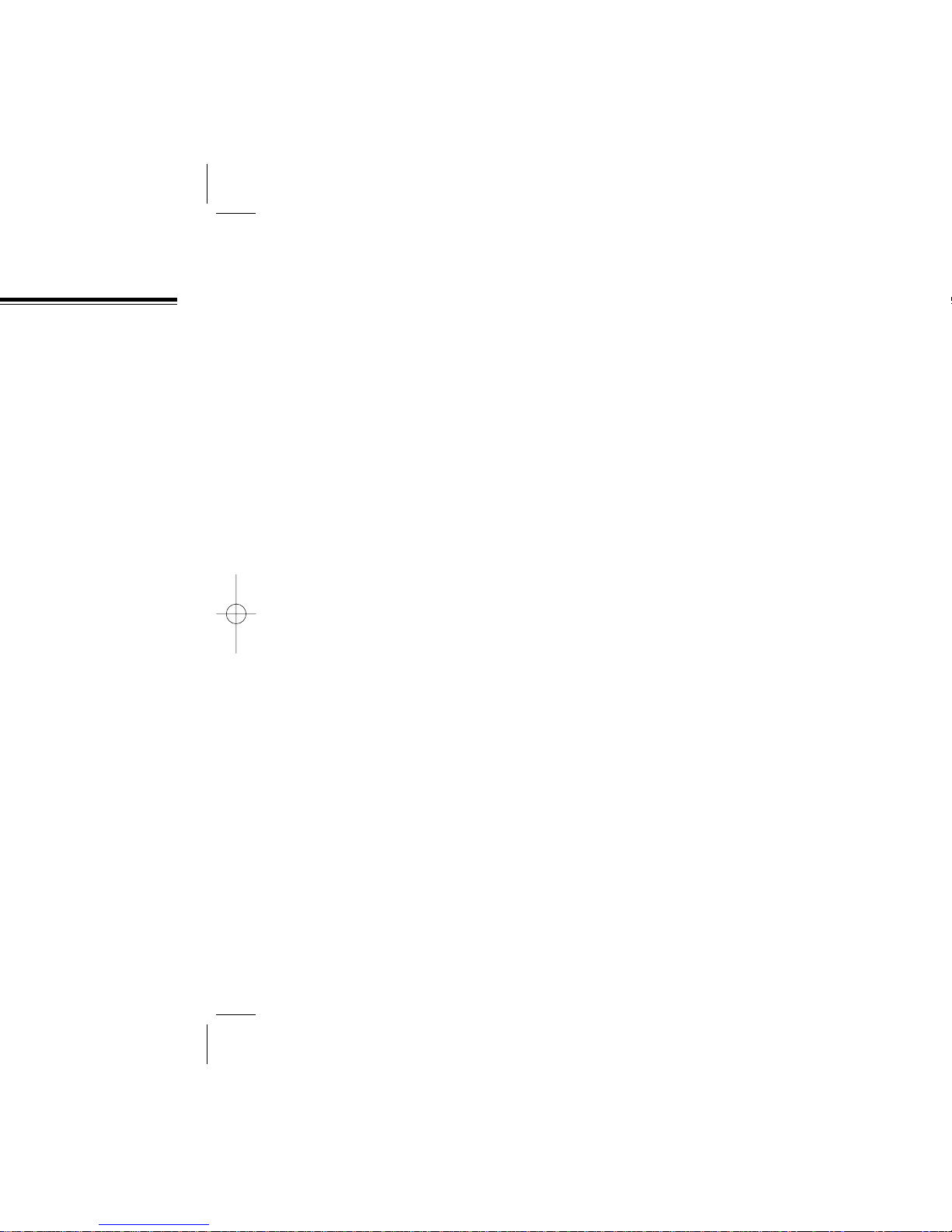[10] [11]
uTurning the Phone On and Off
vHow to Use the Menu
wMenu Summary
xBasic Functions
yFunctions During a Call
CHAPTER 2
BASIC OPERATION
Use only batteries and chargers approved by the phone manufacturer.
When a charger is not in use, disconnect it from the power source. Do
not leave the battery connected to a charger for longer than a week;
overcharging may shorten its life.
If left unused, a fully charged battery may completely drain (discharge)
in 1 - 4 weeks.
Never use any charger or battery that is damaged or worn out.
Use the battery only for its intended purpose.
Do not short circuit the battery. Accidental short circuiting can occur
when a metallic object (e.g. coin, clip or pen) causes direct connection
of the two terminals of the battery (metal strips on the back of the bat-
tery), for example, when you carry a spare battery in your pocket or
purse. Short circuiting the terminals may damage the battery or the
connecting object.
Leaving the battery in hot or cold places, such as in a closed car in
summer or winter conditions, reduces the capacity and lifetime of the
battery. Always try to keep the battery between 41ºF and 95ºF (5ºC
and 35ºC). A phone with a hot or cold battery may temporarily not work
(or charge) even if the battery is fully charged.
Temperature extremes affect the ability of your battery to charge; allow
it to cool down or warm up first.
When the battery is not in use, store it uncharged in a cool, dark and
dry place.
The battery is a sealed unit with no serviceable parts. Do not attempt
to open the case.
It is recommended that you allow your battery to fully discharge before
you recharge it.
The battery can be charged and discharged hundreds of times but will
eventually wear out. When the operating time is shorter than normal,
it is time to buy a new battery.
Do not dispose of a battery in a fire!
Dispose of used batteries in accordance with local regulations.
Recycle!
IMPORTANT BATTERY INFORMATION