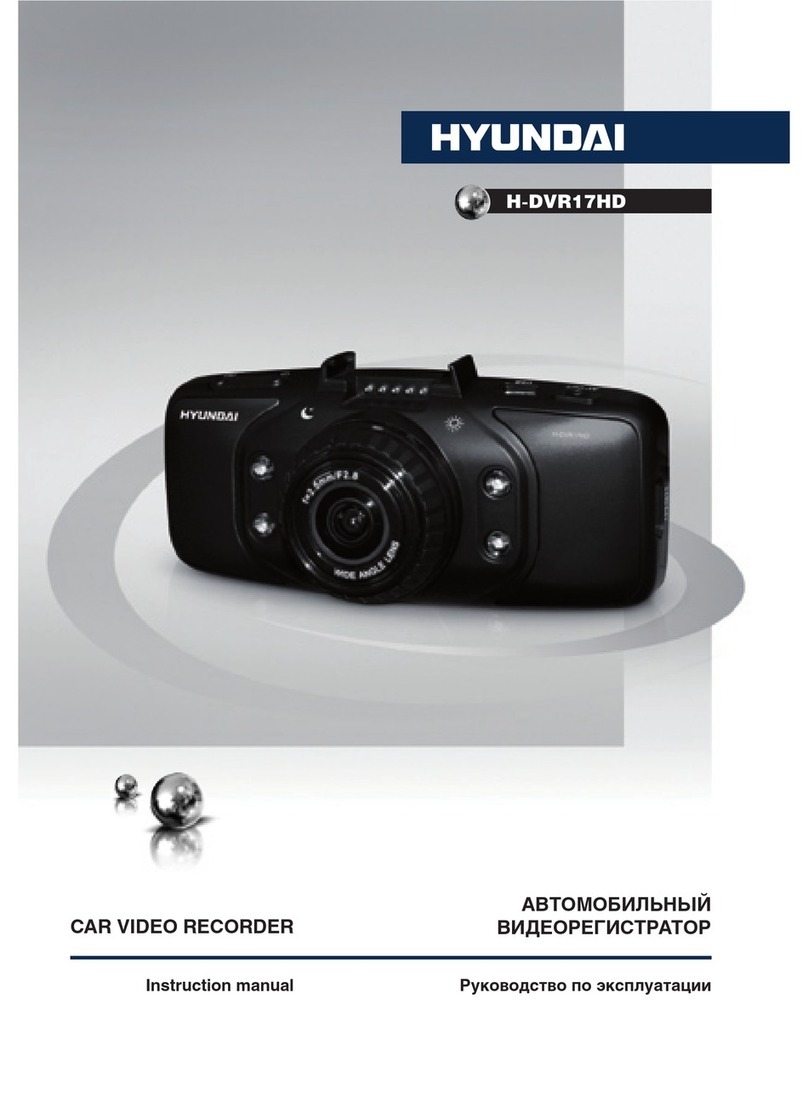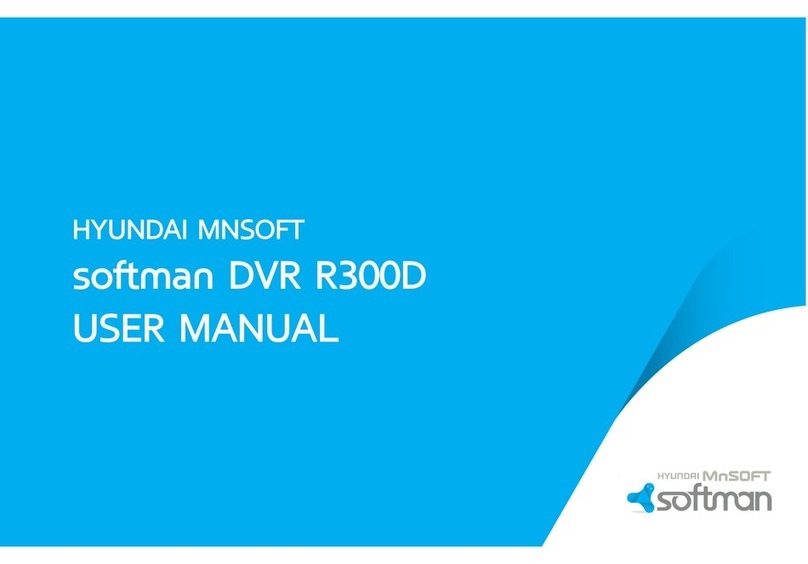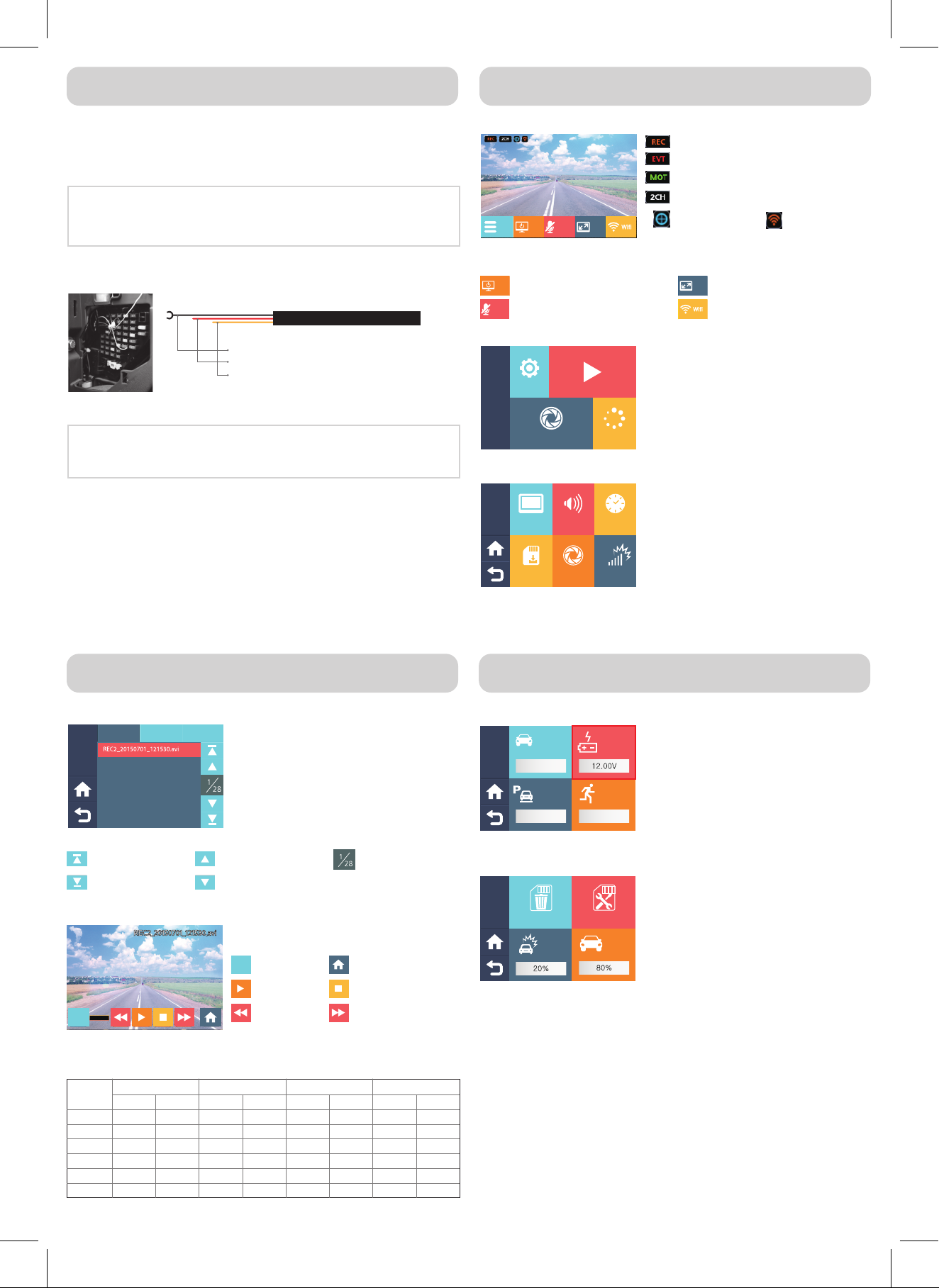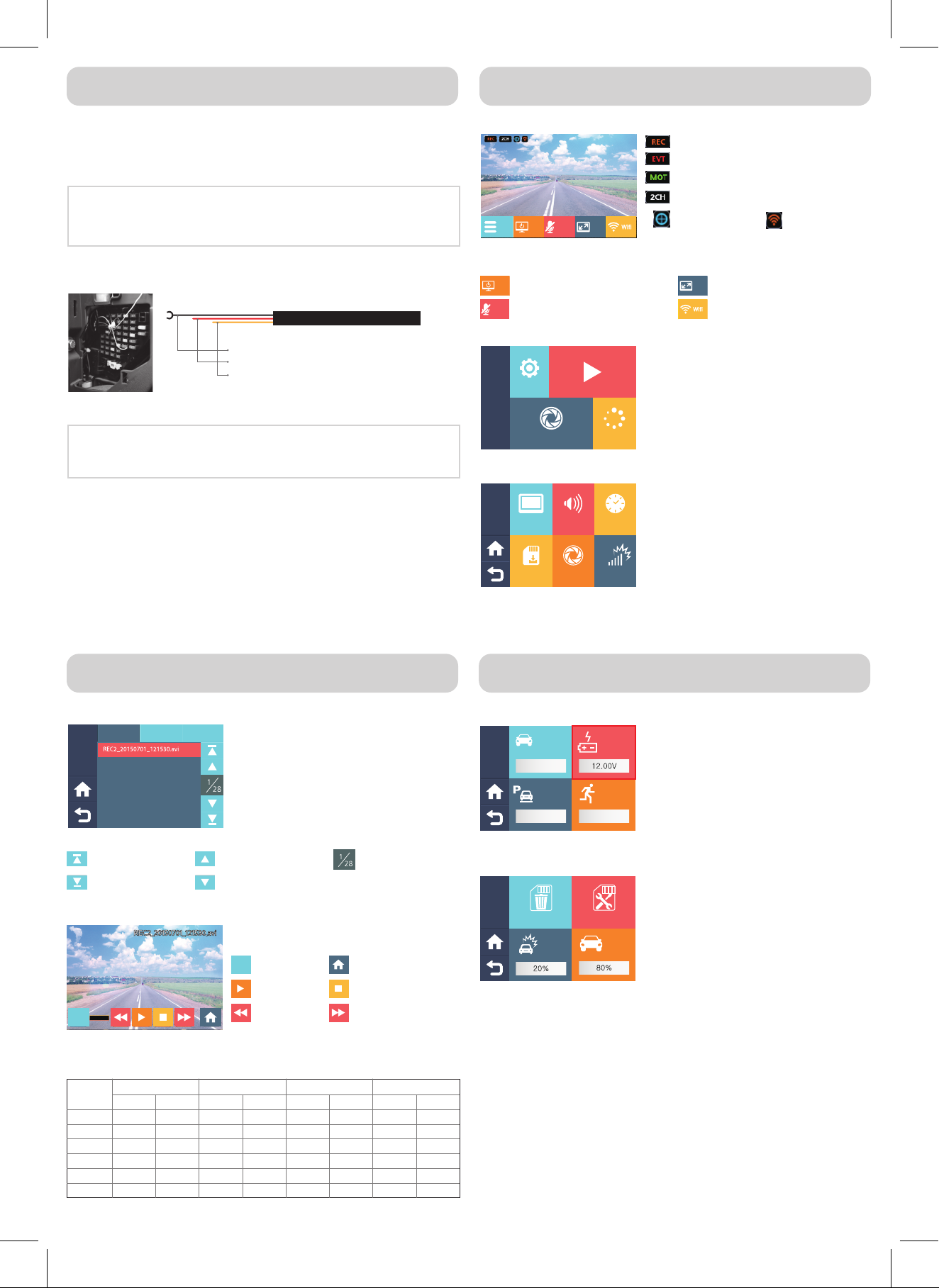
Constant Power System Installation
Precaution
Please make sure of normal operating condition before the installation. The customer not
following the instruction is liable for any additional installation charges generated by
noncompliance.
- Use the constant power cables provided only by us.
- We are not liable for any damages such as electric discharge or fire caused by arbitrary
manipulation or by faulty installation.
Precaution
- Make sure to connect rear cam, external GPS, Wi-Fi dongle first before connecting the
power.
- While your installing, any wireless system such as radio reception, DMB reception, remote
starting device could be affected. Proceed the process as far as possible from the system.
※ When connecting, Refer to the stickers on the cables as colors of cable could be changed.
GND : Connect GND to minus(-) terminal.
ACC :
Connect to the part where power comes in with drive mode.
B+ :
Connect to the part where power comes in regardless of ignition.
전 원 선
Using car battery, Constant Power System enables the car turned off the ignition to keep
supplying power to the dash cam, which makes possible recording even while parked.
1. Identify connection by opening the fuse box in the car and refer to the
manual on it.
2. Connect power cable to the fuse box.
Usage and Configuration
Touching the screen buttons on the bottom shows lists-Menu, LCD OFF, MIC ON/OFF,
Screen transition, Wi-Fi selector buttons -when live.
Settings : Operating state settings such as screen, sound,
time, setting and camera.
Replay : Image replay saved in SD card.
Recording start : Image recording starts.
Version : Information confirmation on F/W, S/W and, factory
reset and language selection
Screen : Present time display when LCD off, LCD OFF time,
TOUCH calibration, screen brightness calibration.
Sound : Voice recording, event occurrence sound, voice
announcement sound, touch sound state setting.
Time : The present time and system automatic reset time
setting.
SD Card : SD card formatting, SD card error check,
adjustment of storage ratio on event and regular
image.
Camera : Image quality settings on the front and rear
camera. brightness and saved image frame
setting(Rear: Image inversion and recording on/off
setting while parked)
Sensor : Constant actuating voltage setting and event
sensitivity setting. motion sensitivity setting.
Screen transition : Front, rear selector
Wi-Fi : Connecting smart phone to the
dash cam.
LCD off : LCD screen off
MIC ON/OFF : Voice recording ON/OFF
1. Basic menu
2. Main menu
3. Function setting
Ordinary image recording on
Event sensing recording on
Movement sensing recording on
2CH recording with the rear connection
GPS connection Wi-Fi access
Recorded Image Playback and Saving Time
Menu > playback
Normal : File lists recorded regularly while driving.
Event : Event file lists recorded while driving. File lists in
events or in motion detection while parked.
Total : General file lists and events saved according to the
order of being saved.
Refer to the lists saved in SD card and choose
whatever files to be seen.
Visit our web site http://www.hdtnr.co.kr/ for PC-only viewer or Wi-Fi application.
File structure : recording condition channel_year month day_ hour
minute second
Recording condition : REC(constant recording), EVT(event
recording), MOT(motion detection recording), IMP(recording
events while parked)
Movement to the initial screen
Front & rear screen
1. List view saved in SD card.
2. Image viewing saved in SD card
3. SD card saving time to the camera settings.
Movement to the previous screen
Movement to the last screen Movement to the next page
The present page of all pages
Pause or playback
Previous file playback
Movement to the main menu
Movement to the playback lists
Next file playback
Image quality settings
Front Rear Front Rear
Regular(80%) Event(20%) Regular(80%) Event(20%)
NO
1
2
3
4
5
6
Highest quality
High quality
Regular quality
Highest quality 25 FPS 30 FPS
25 FPS 30 FPS
25 FPS 30 FPS
12 FPS 15 FPS
12 FPS 15 FPS
12 FPS 15 FPS
153 minutes 38 minutes
202 minutes 51 minutes
301 minutes 75 minutes
252 minutes 63 minutes
331 minutes 83 minutes
533 minutes 133 minutes
307 minutes 77 minutes
406 minutes 101 minutes
604 minutes 151 minutes
505 minutes 126 minutes
663 minutes 166 minutes
1,069minutes 267 minutes
High quality
Regular quality
Highest quality
High quality
Regular quality
Highest quality
High quality
Regular quality
Frame settings 16GB recording time 32GB recording time
Major Function
The circuit is built in to prevent battery discharge.
In accordance with performance and seasons, set
up the proper voltage at Menu>setting>sensor>
LBP voltage [12V(24V) is being initialized]
1. Disconnecting function of constant power
Formatting SD card regularly is recommended for
stabilized image saving.
Refer to menu>setting>saving>SD formatting and
make sure to make a backup of any important
image additionally. Otherwise, all images saved
may be erased by formatting.
Formatting does not change any setting status of
Dash cam.
2. SD card formatting
Visit our web site http://www.hdtnr.co.kr/ to adopt new version.
Dash Cam Power OFF>image backup>SD card formatting>Copy new version in SD
card>SD card insertion>Dash cam Power on are identified for upgrade.
3. Program upgrade
F.C
F.C
MENU LCD
OFF
MIC
OFF PIP
LCD
OFF
MIC
OFF
PIP
SETUP
Screen Sound Time
SD Card Camera Sensor
MENU
SETUP
RECORDING VERSION
PLAY
SD
Format
Event Normal
Check
SENS. Event
Sensitivity
Medium
Medium Medium
LBP
Voltage
Parking
Sensitivity
Motion
Voltage
PLAY Total Normal Event