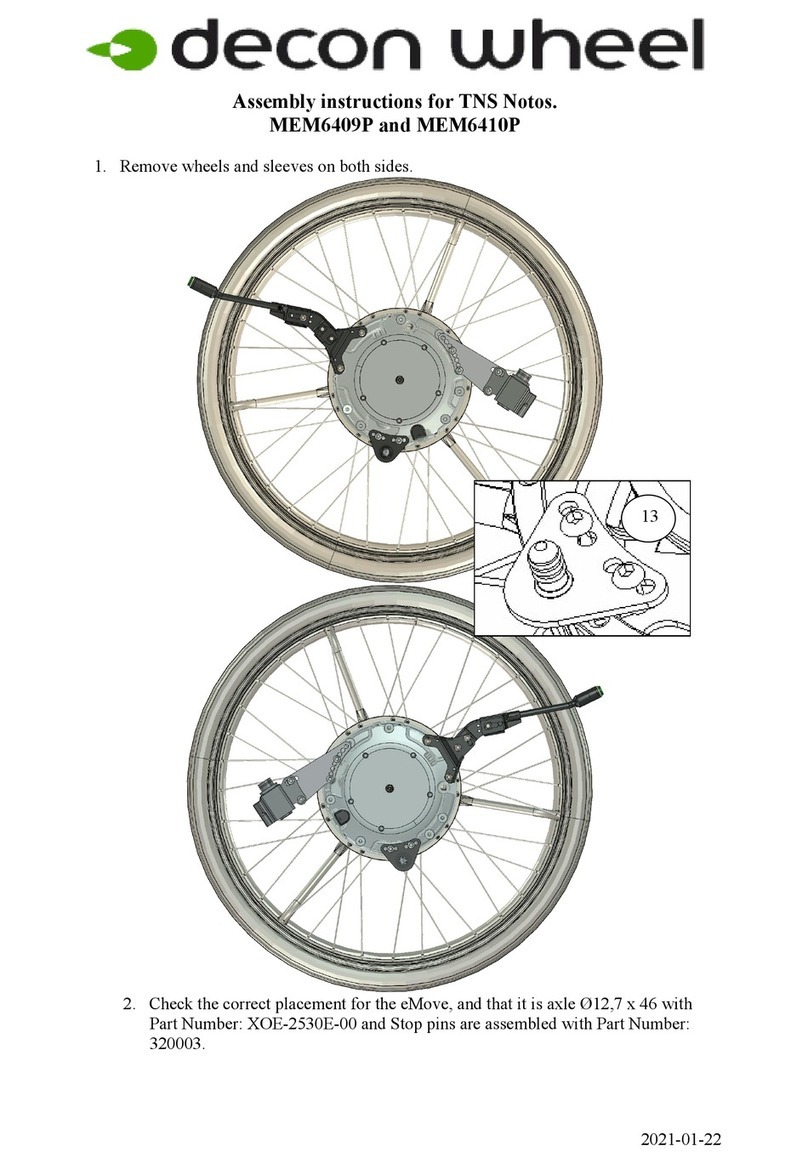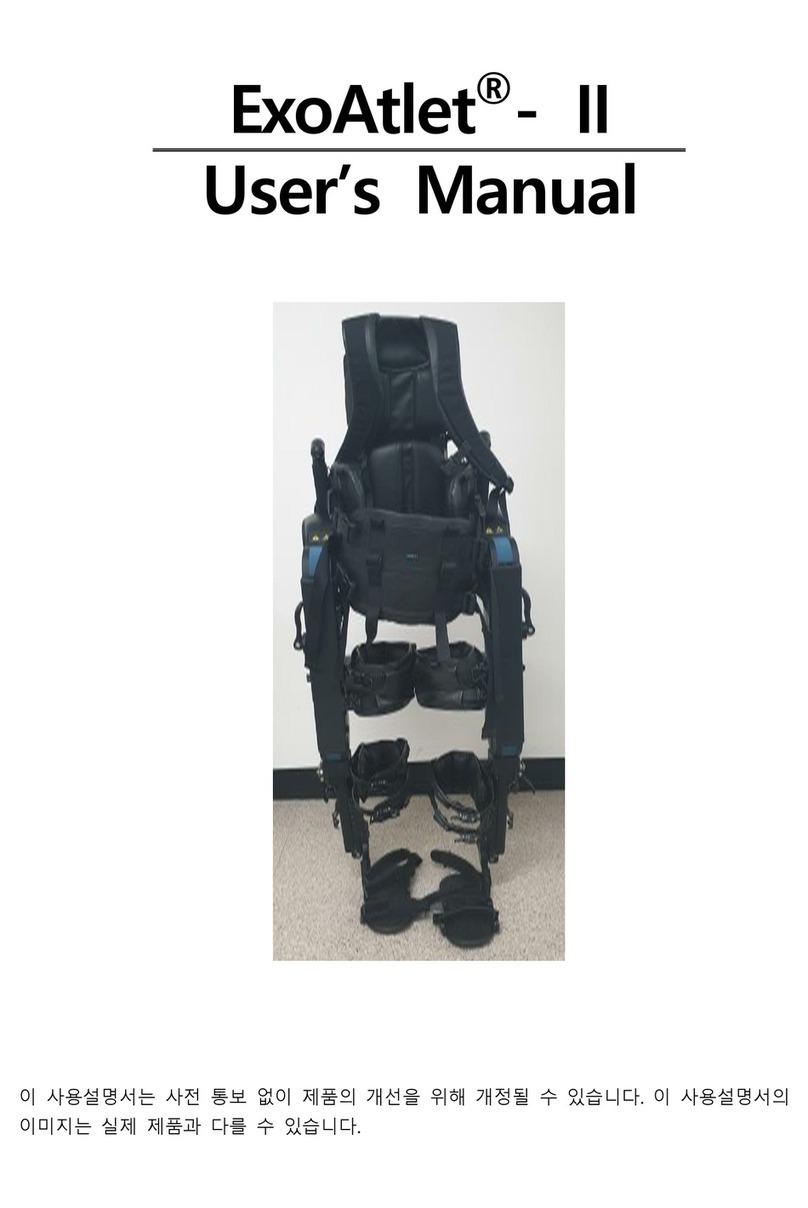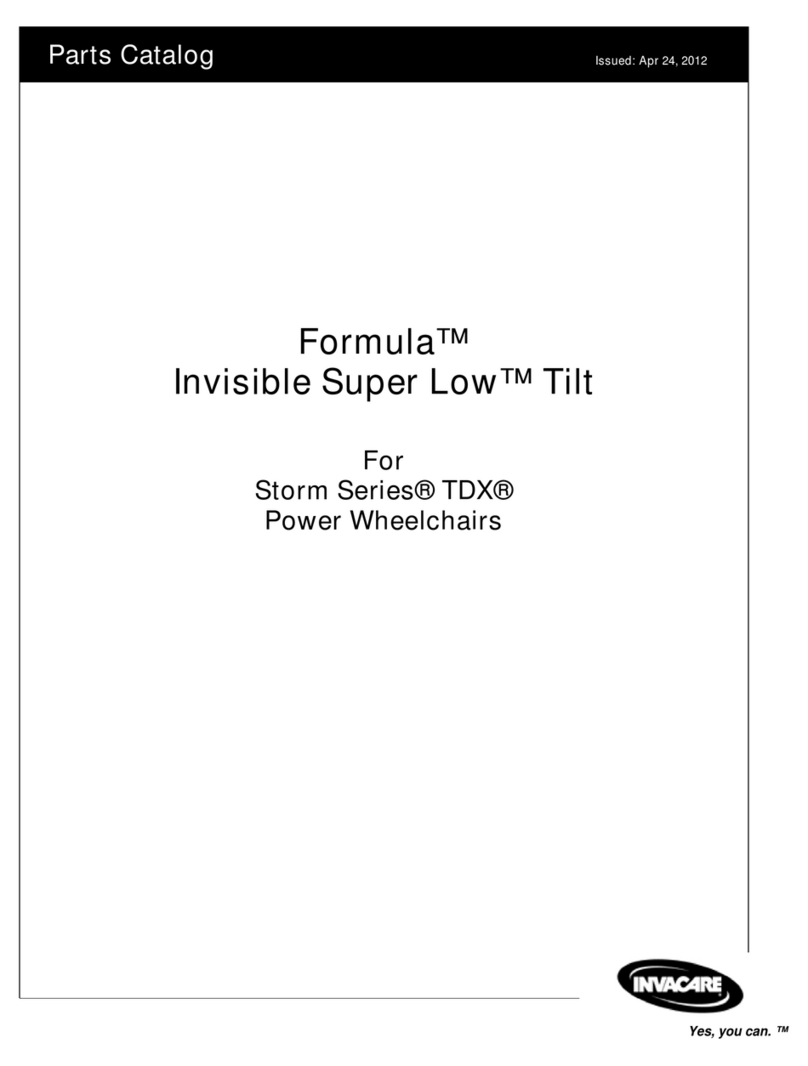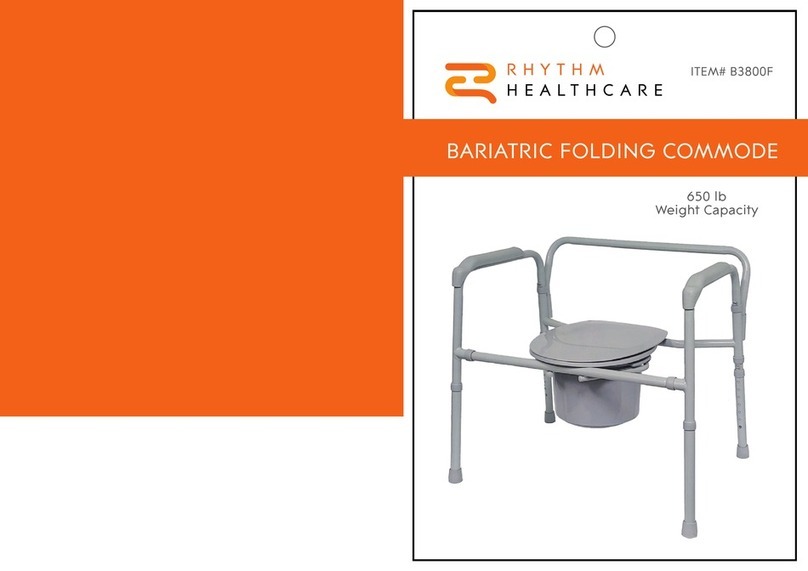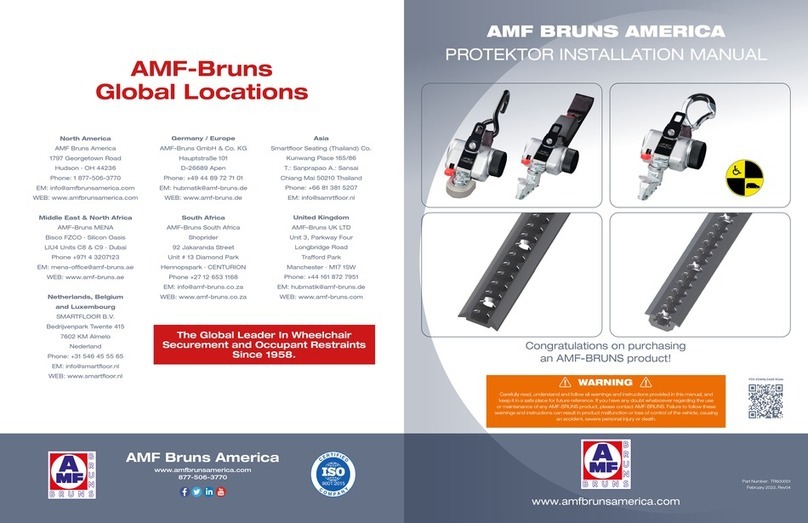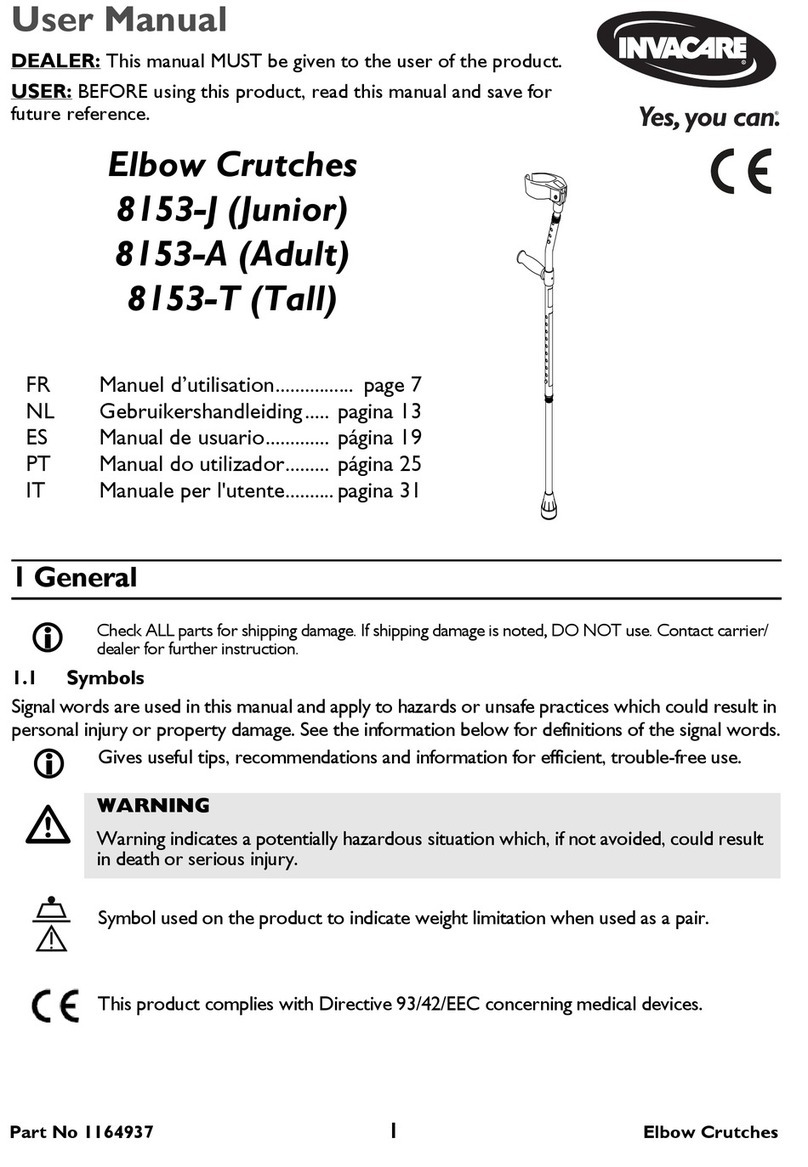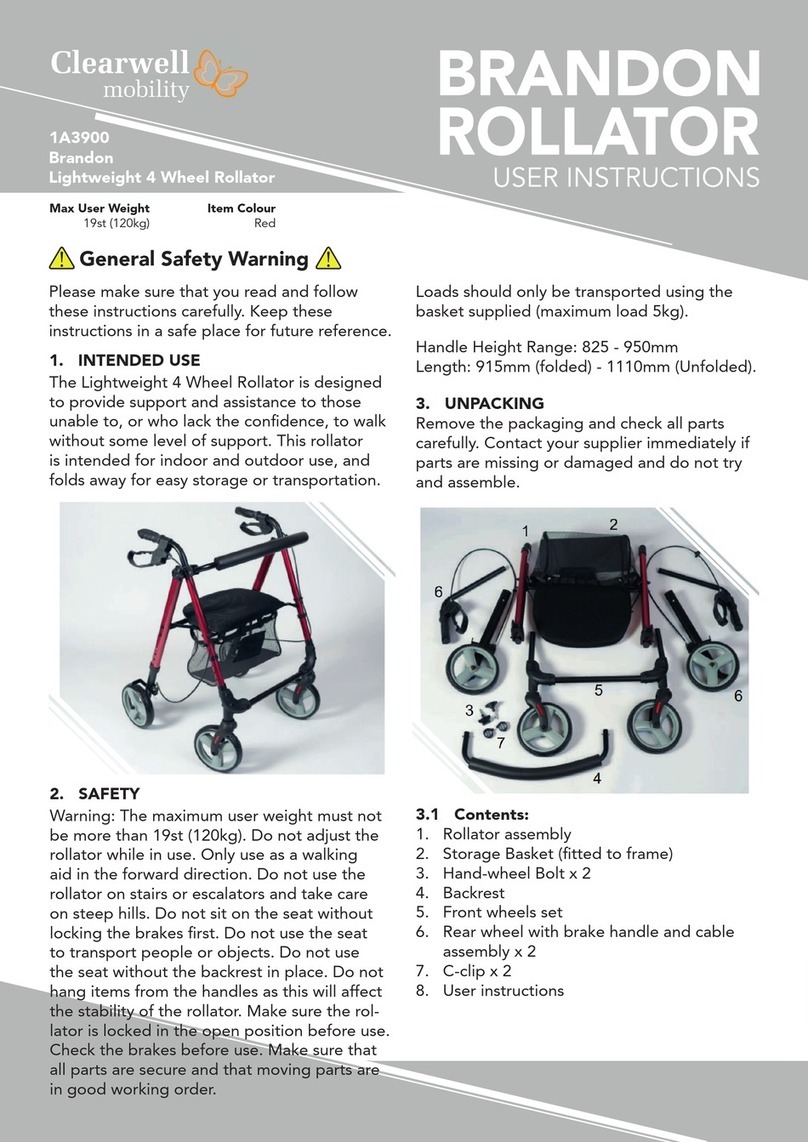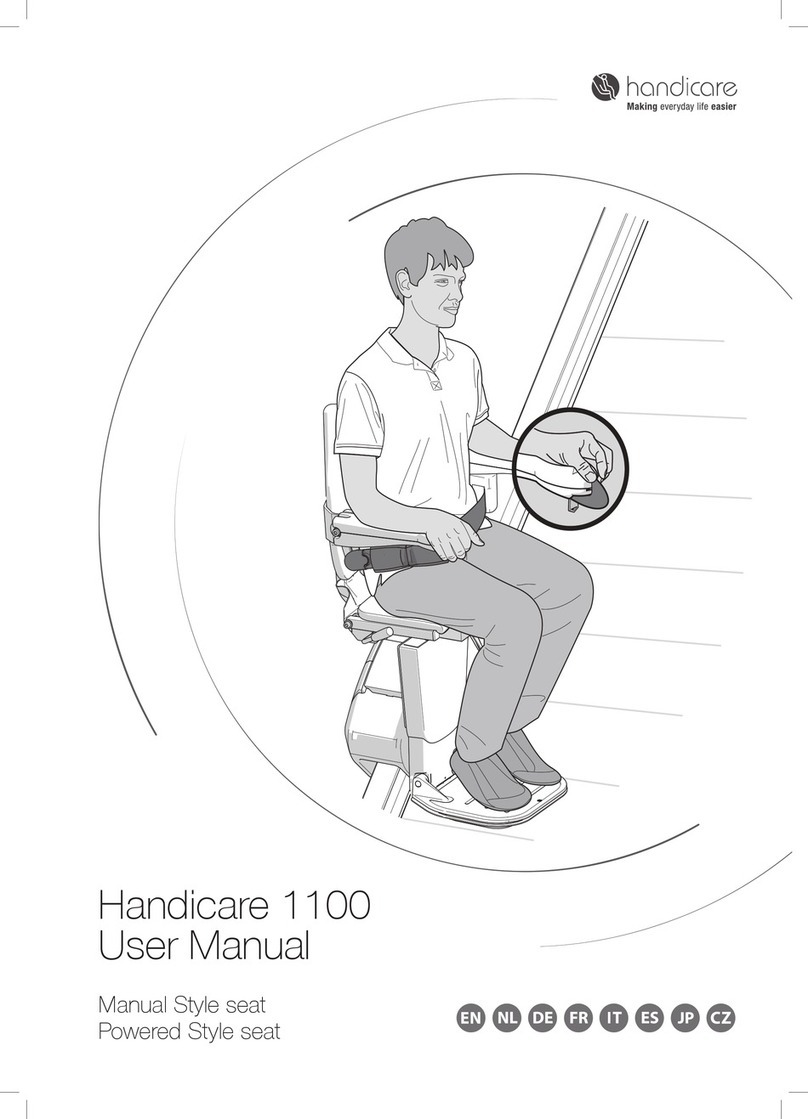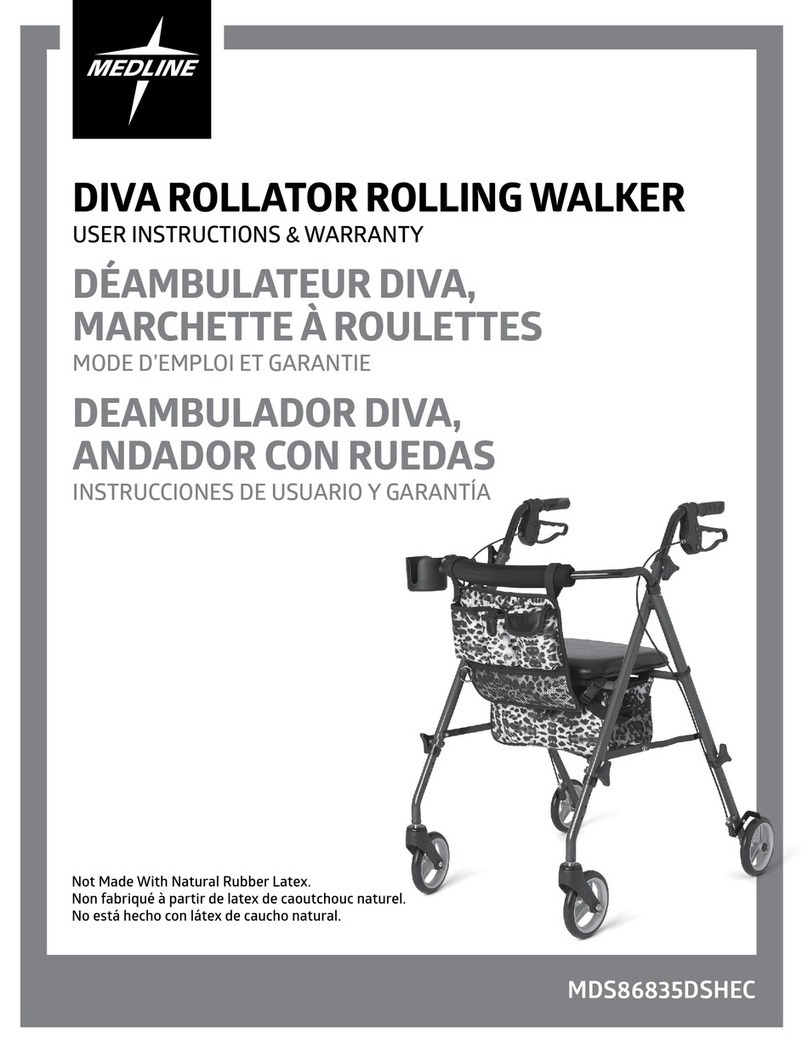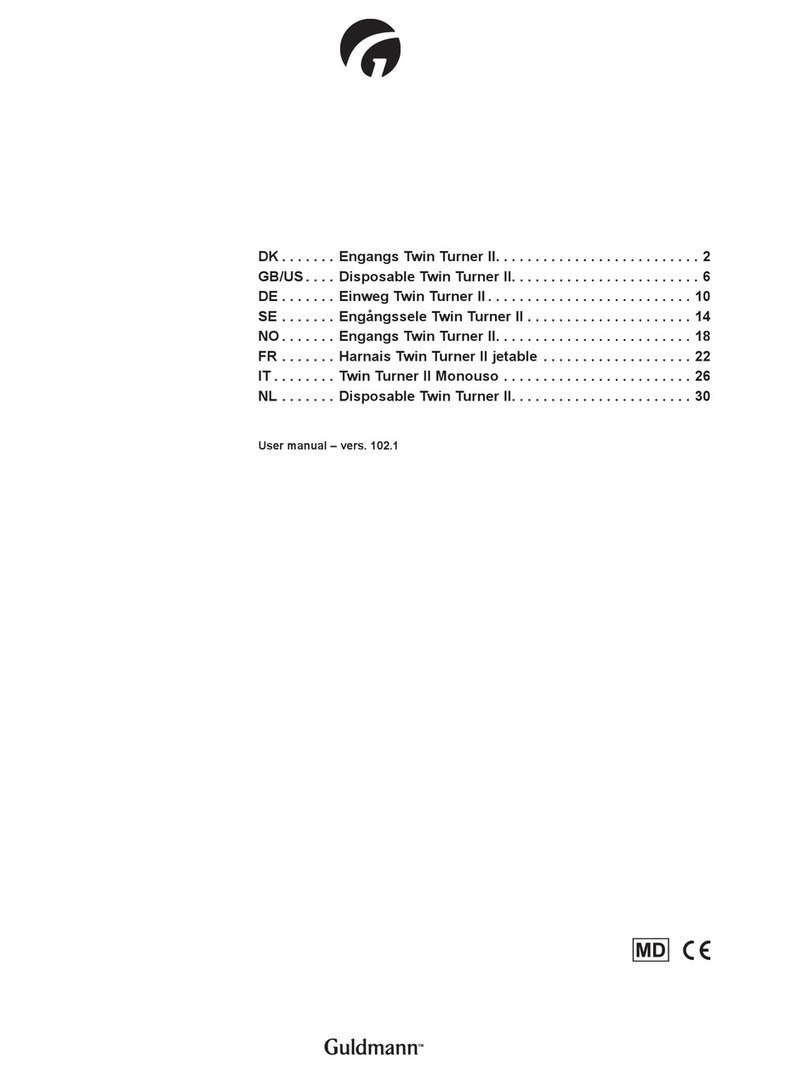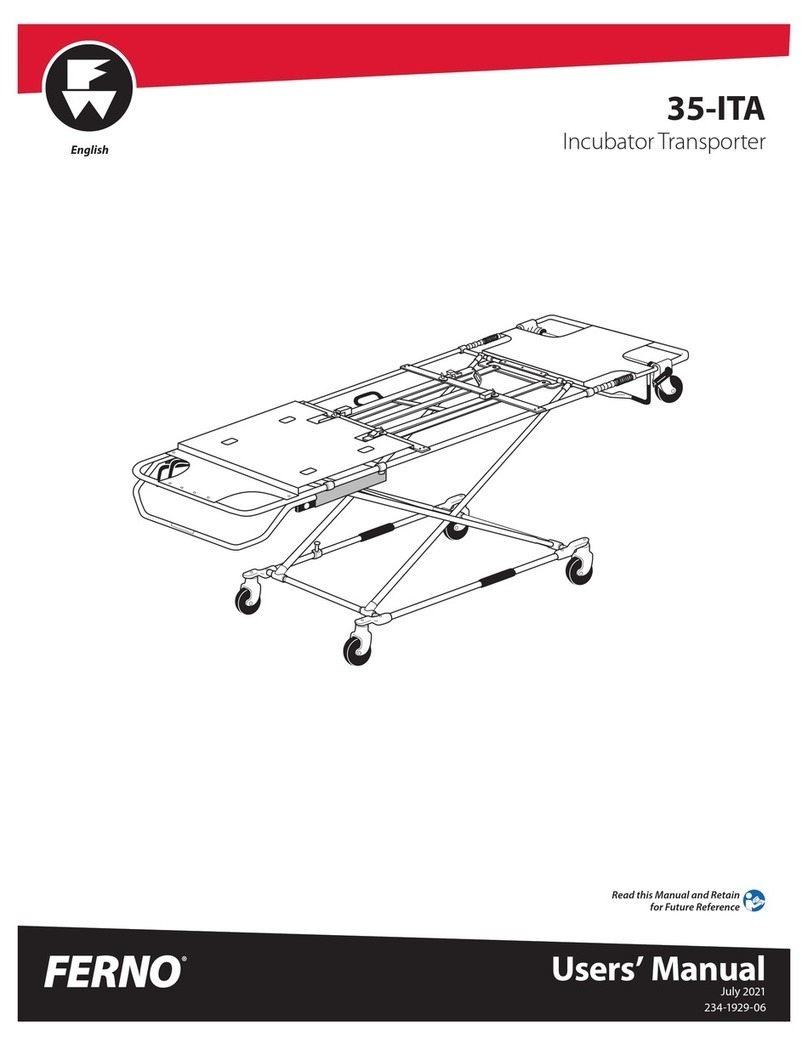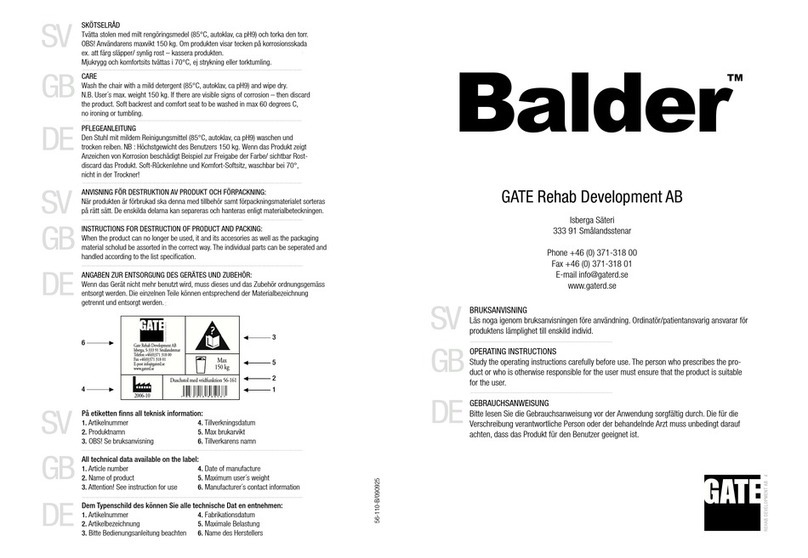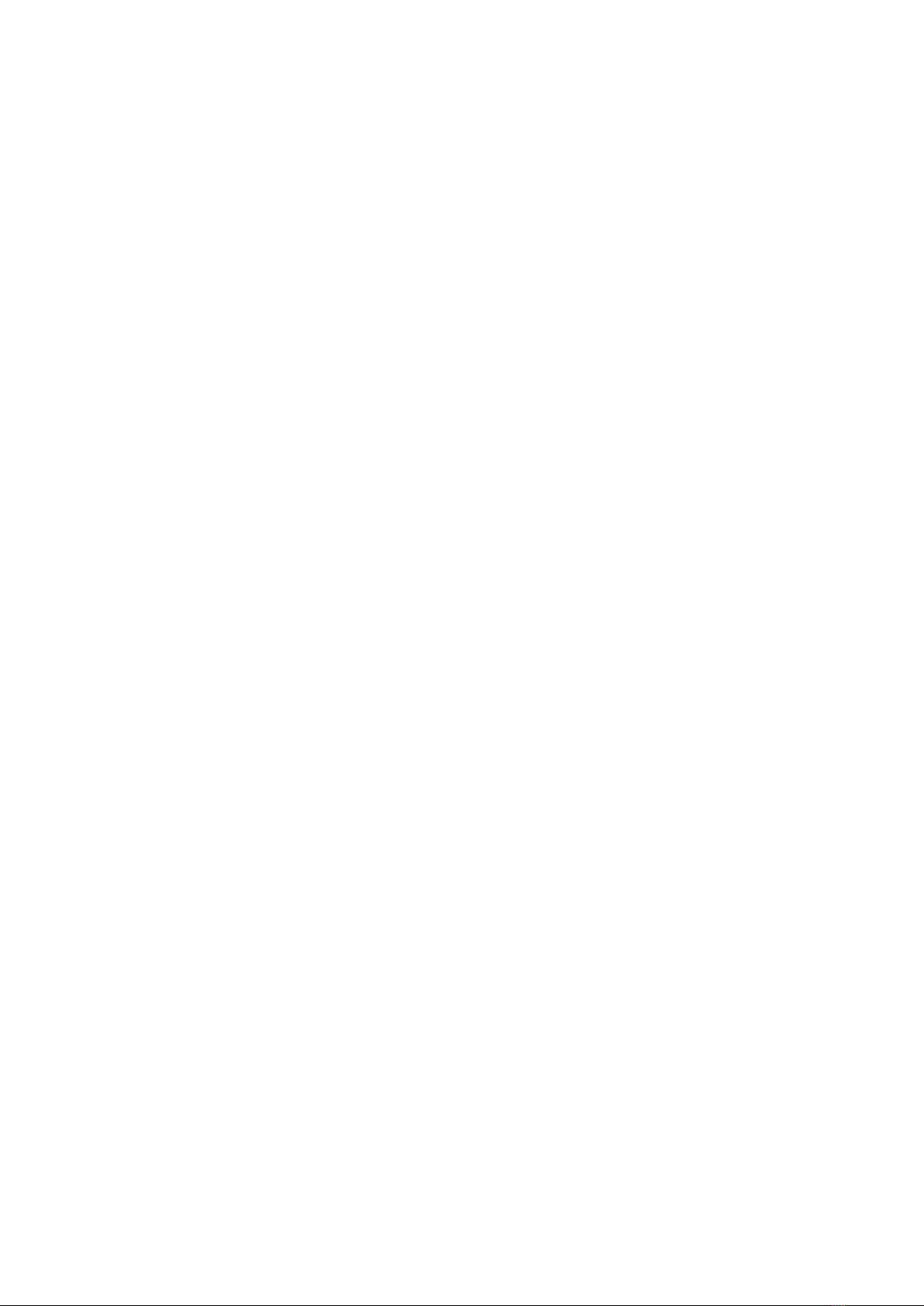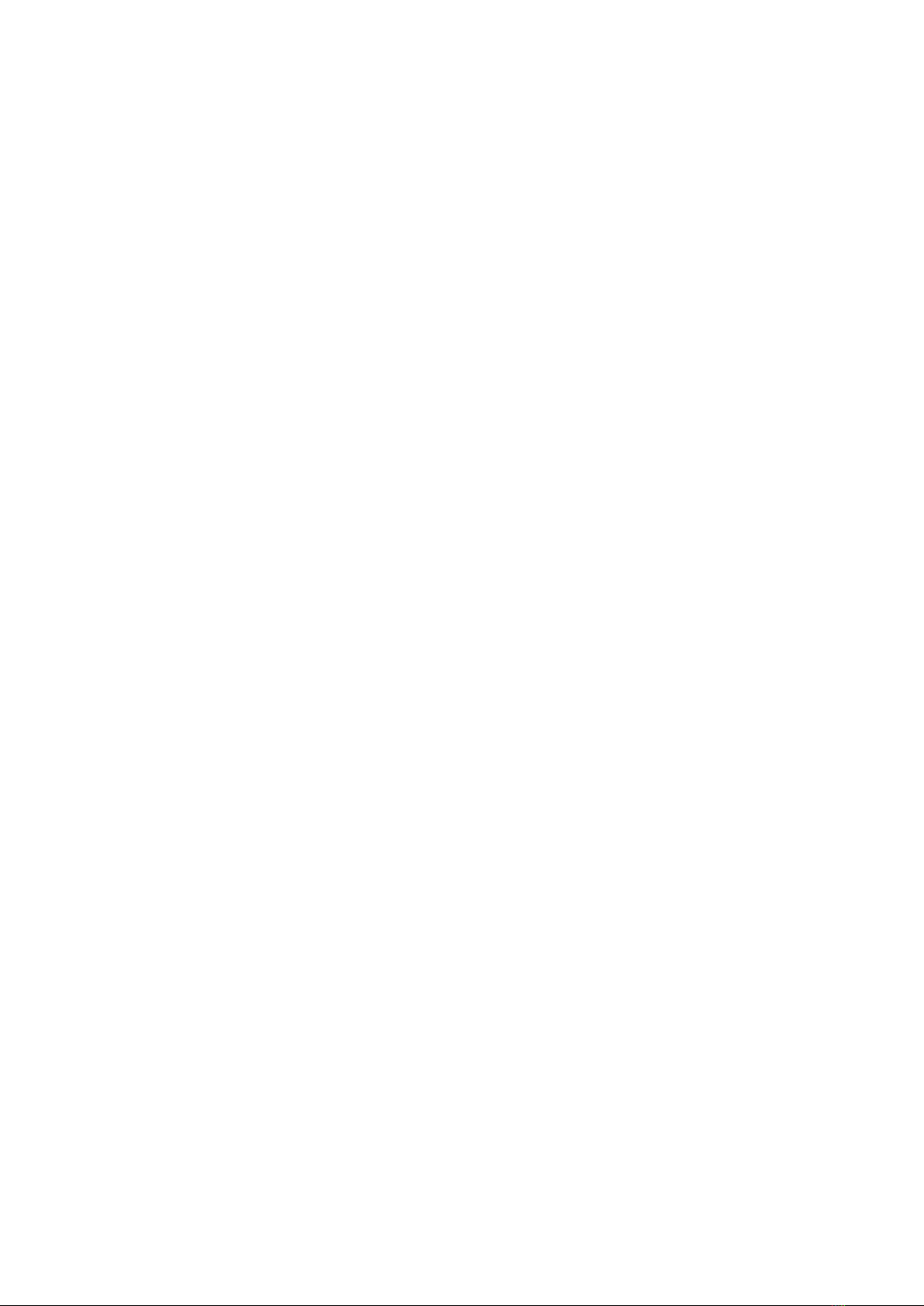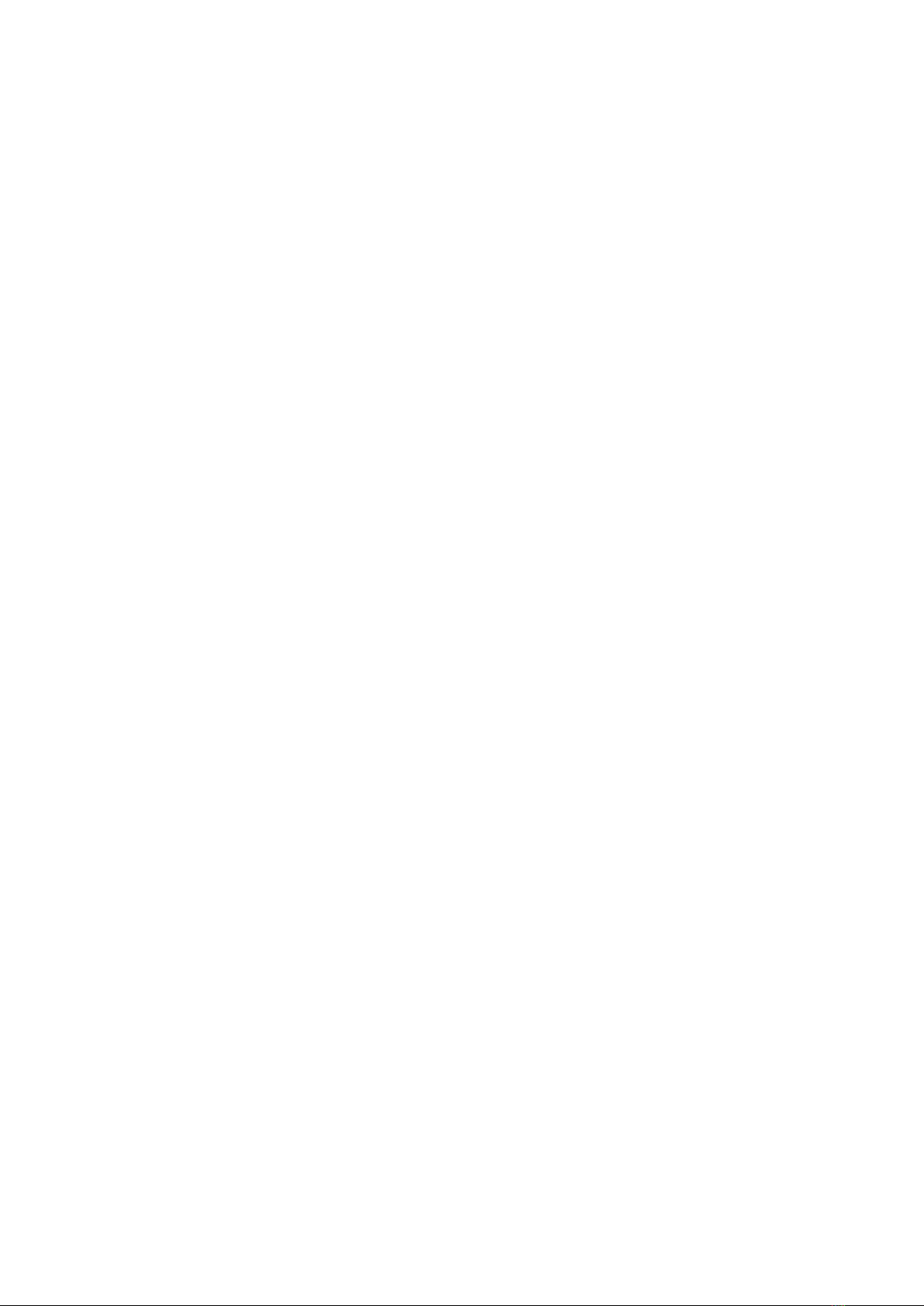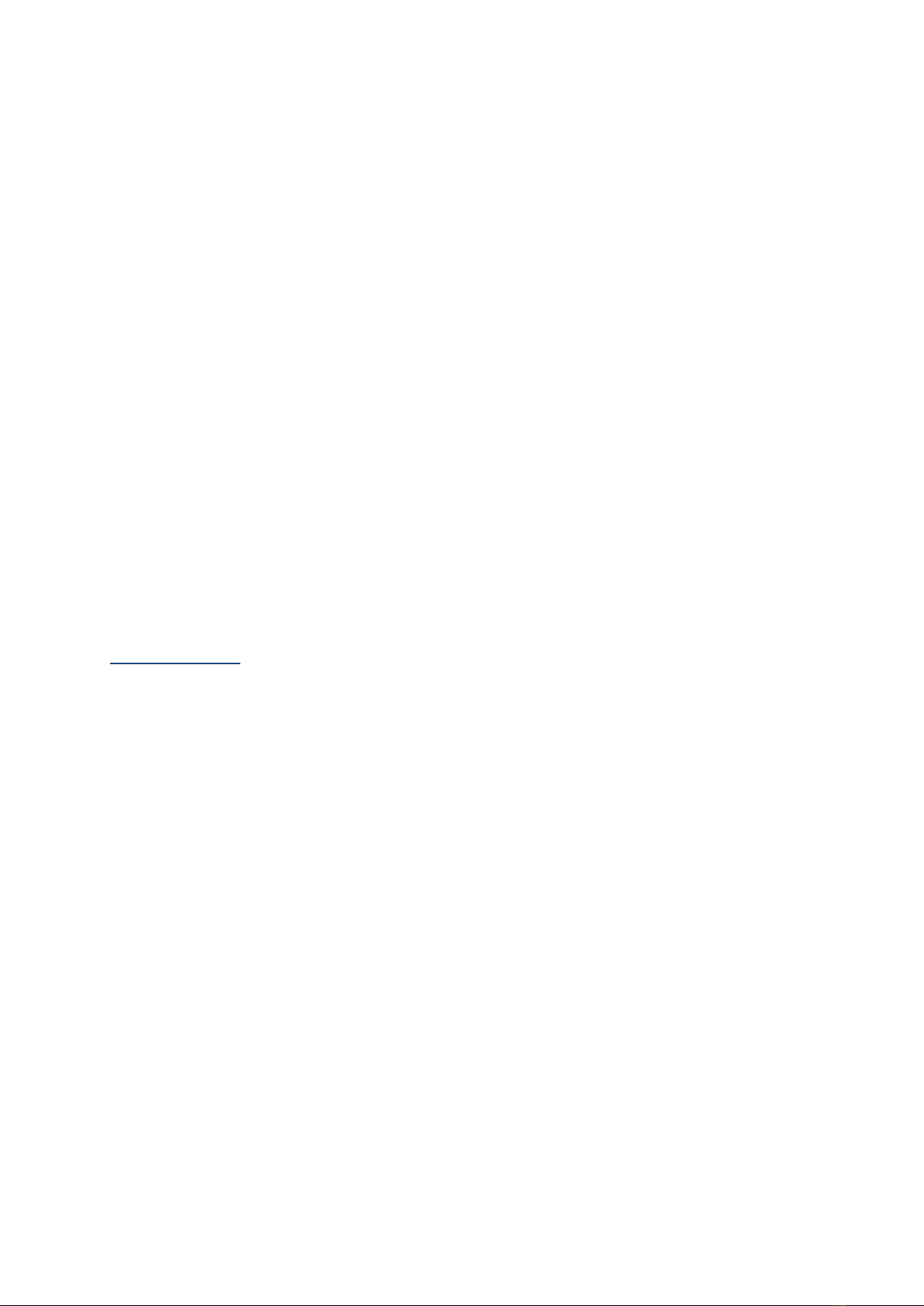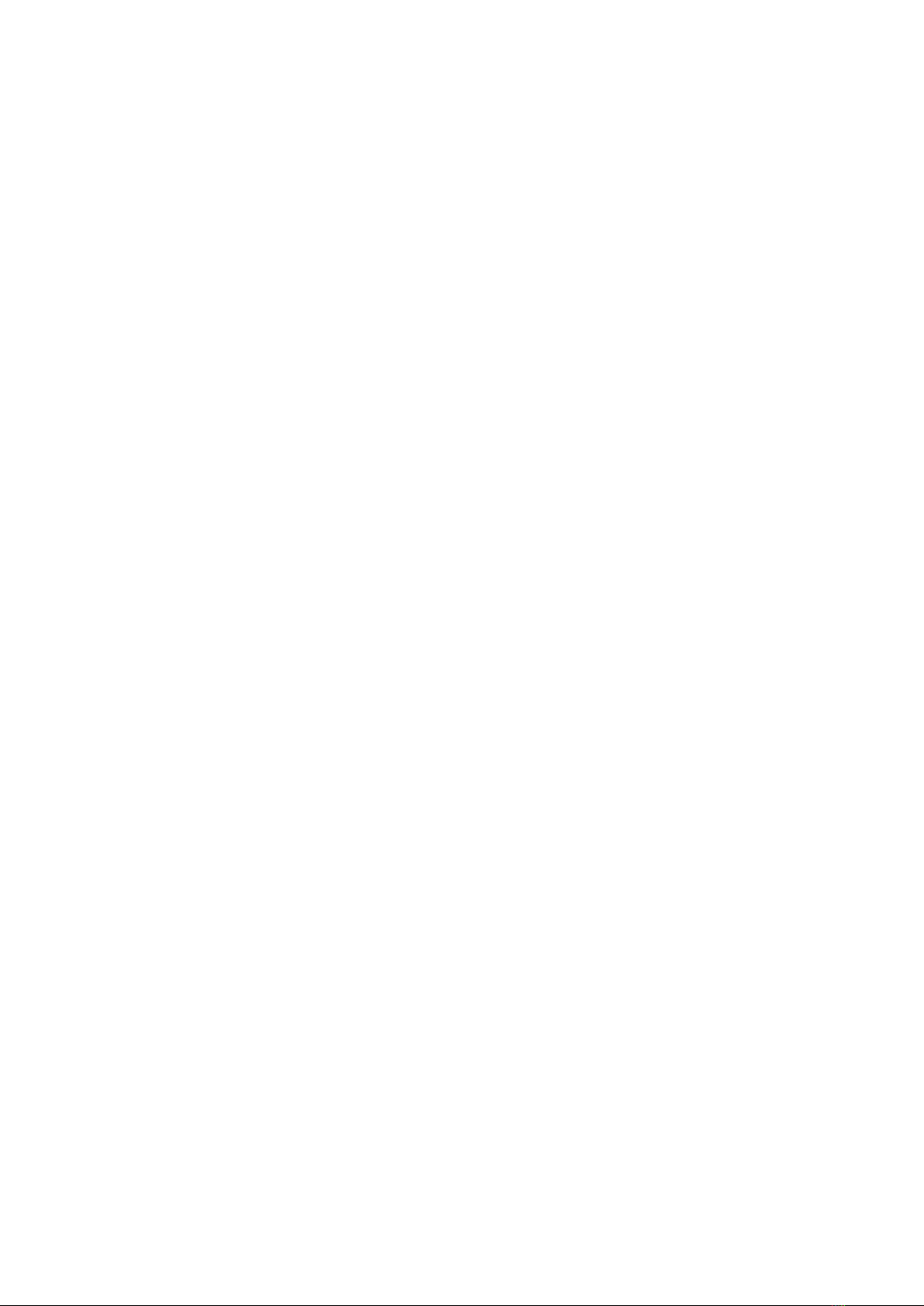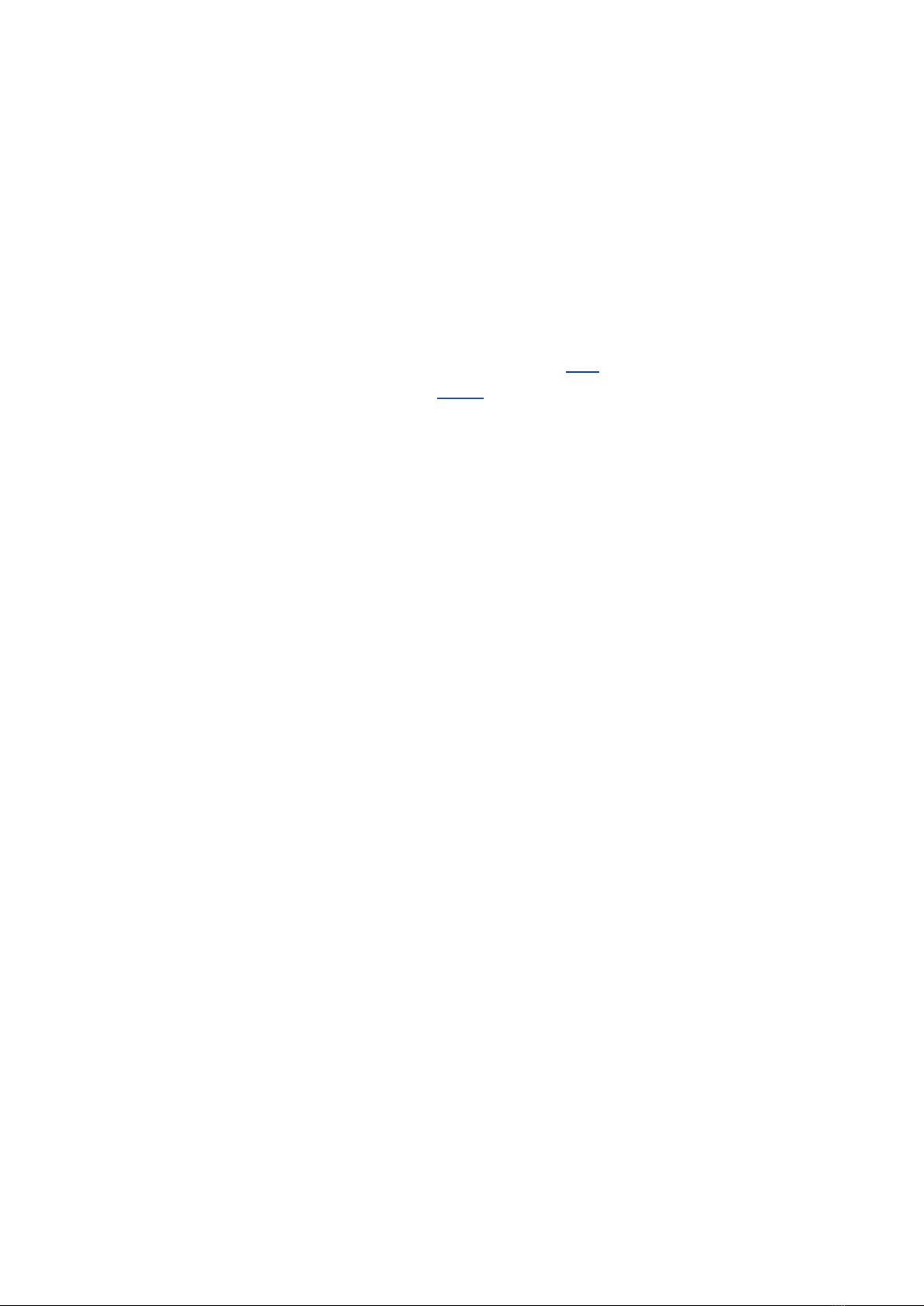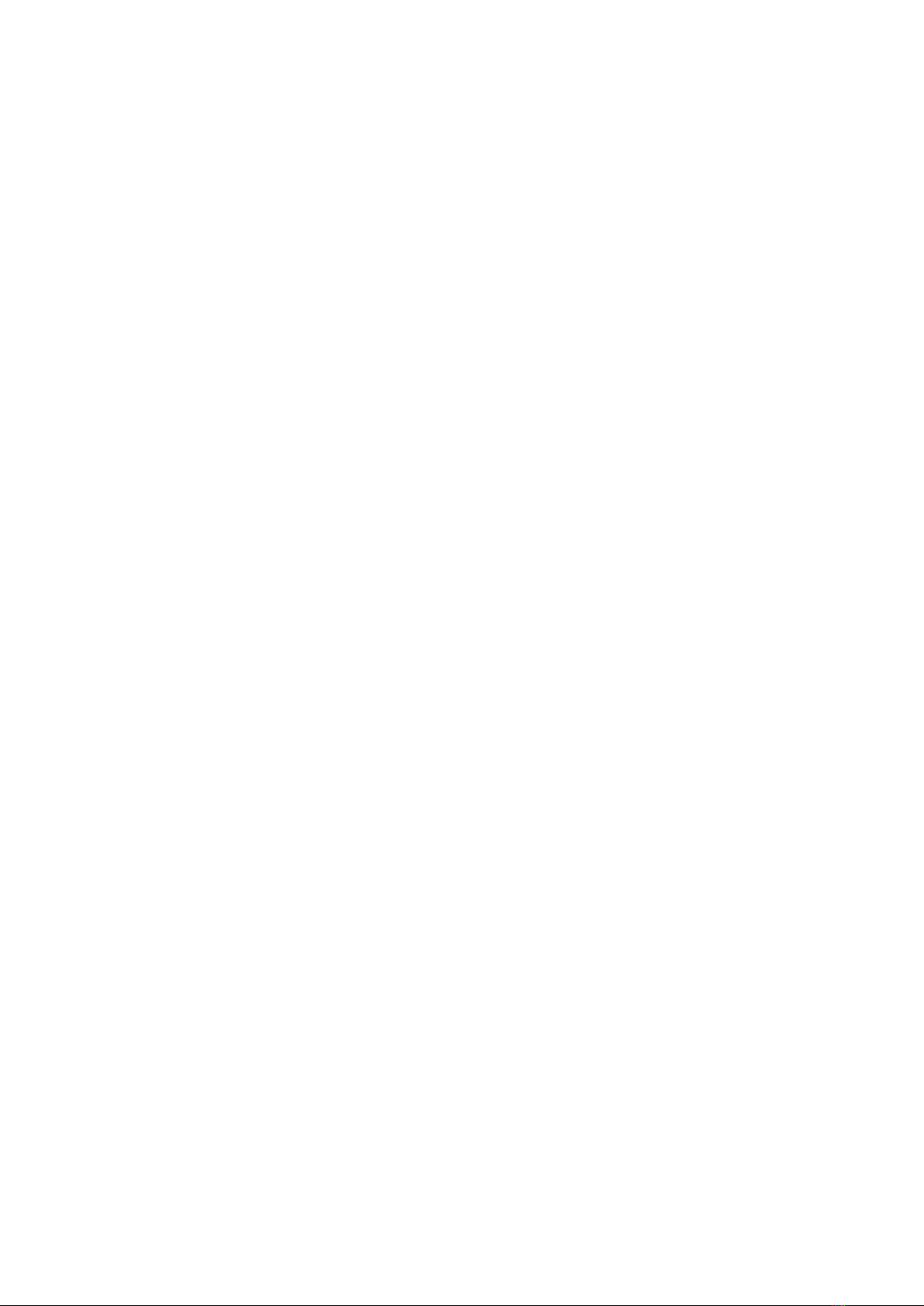10
2.9 The I-Cane Mobilo® is now ready as an obstacle detection cane (chapter
3), but not yet for navigation (chapter 4.).
3. Obstacle avoidance
3.1 The sensor on the I-Cane Mobilo® scans the area above the Comfy
Wheel® for possible obstacles at chest and head height. This concerns
hanging objects such as branches, awnings, signs, tail lifts of trucks, etc.
3.2 Obstacles in height above the Comfy Wheel® are by definition close and
potentially dangerous. Stop immediately if the audible signal goes and
the tactile arrow tilts. If necessary, use the free hand to discover the
cause, but it is safer to search for the free passage with the cane. Once it
has been found, the tactile arrow will tilt back to the horizontal position.
The navigation program remains active in the background when switched
on.
3.3 The scan area starts at 50 cm from the sensor to prevent unintended
activation by hand, head, or to avoid jacket. The scanning area extends in
width to a generous shoulder width and is cut off at the height of the
Comfy Wheel® and slightly above the head.
3.4 This feature makes it necessary for the cane user to hold the I-Cane
Mobilo® in front of him and to avoid unintentionally swiping the cane
around her axis. If that does happen, the sensor also detects obstacles
etc. that are located to the left or right of the user. With conscious use of
the turning, the user can explore his environment, follow guide lines, etc.
3.5 Hand position, height and cane movements of the user influence the
scanning area and thus the effectiveness of this function.
3.6 Movements of the cane will be monitored by the sensor. This has the
advantage that the position of the obstacle can easily be located and it
can then be passed.
3.7 Due to wide pendulum movements and / or rotations of the Comfy
Wheel® , obstacles outside the walkway can also be noticed. This may be
a little awkward at first, but may provide additional information over
time, such as when following a natural guide line or finding landmarks.
3.8 Practice using this function in different situations so that knowledge,
experience and skills and become acquired and reduce the risk of a
collision.
3.9 To ensure that obstacle avoidance works optimally, the I-Cane Mobilo® is
equipped with a Comfy Wheel® which can move itself in various
directions when the user moves manually to the left or to the right.
Definitely do not rotate the wrist; it is better to make a swipe movement.
This keeps the sensor scanning upwards in a stable state. Avoiding