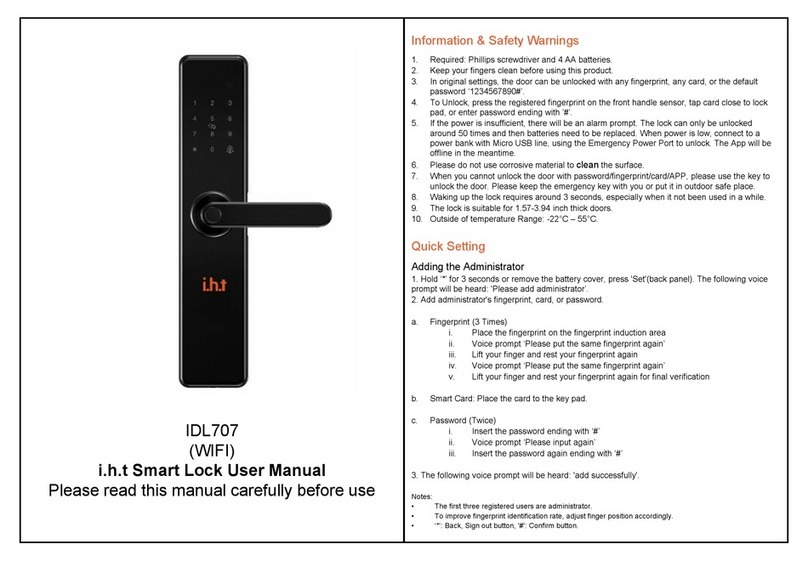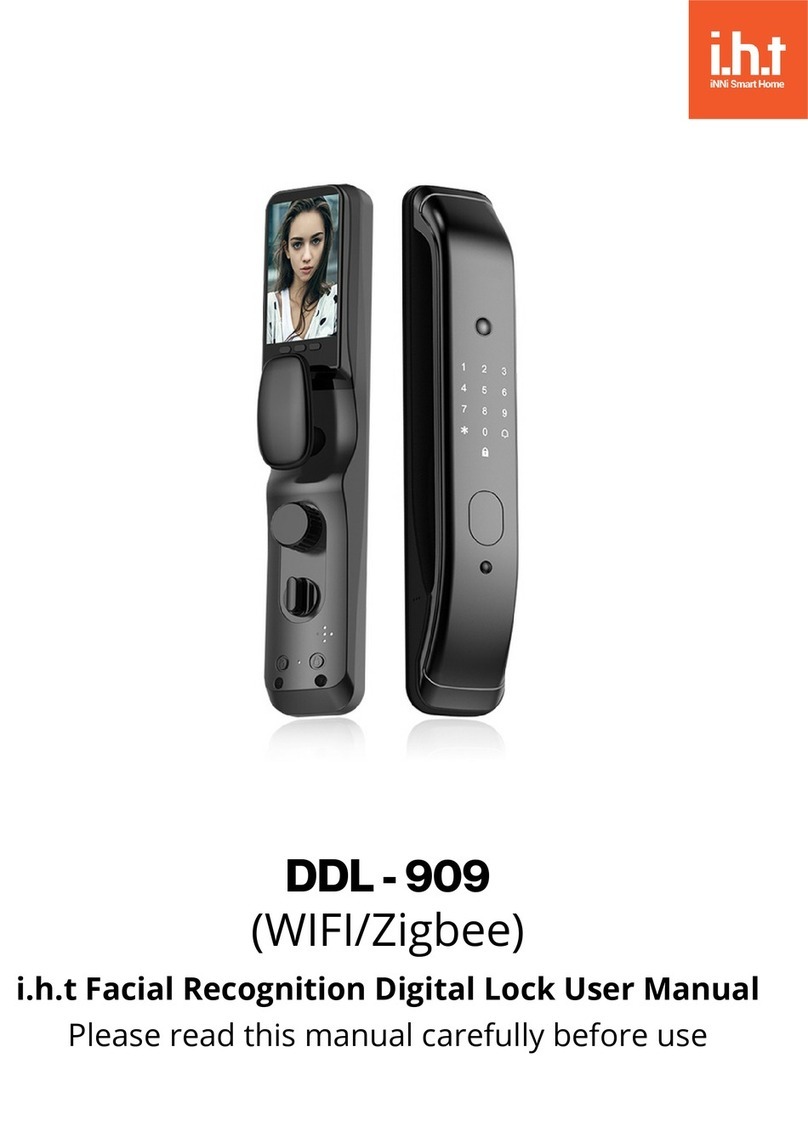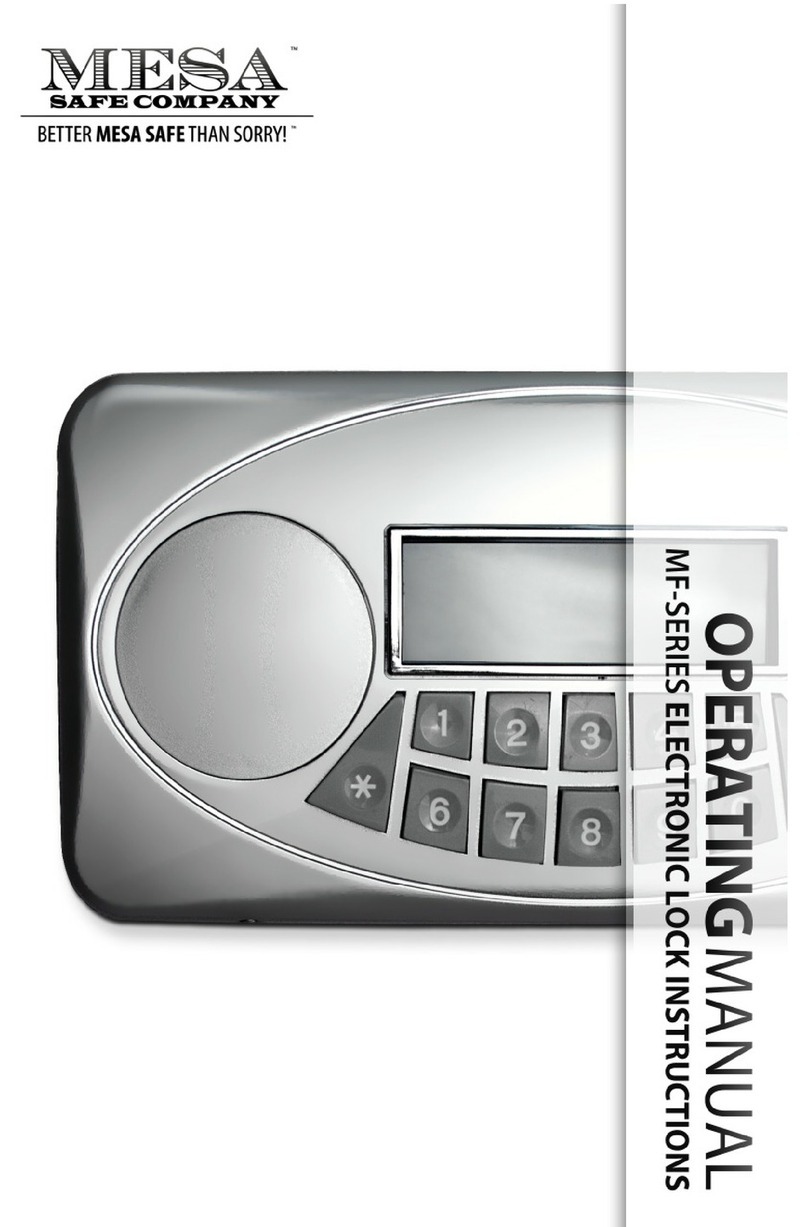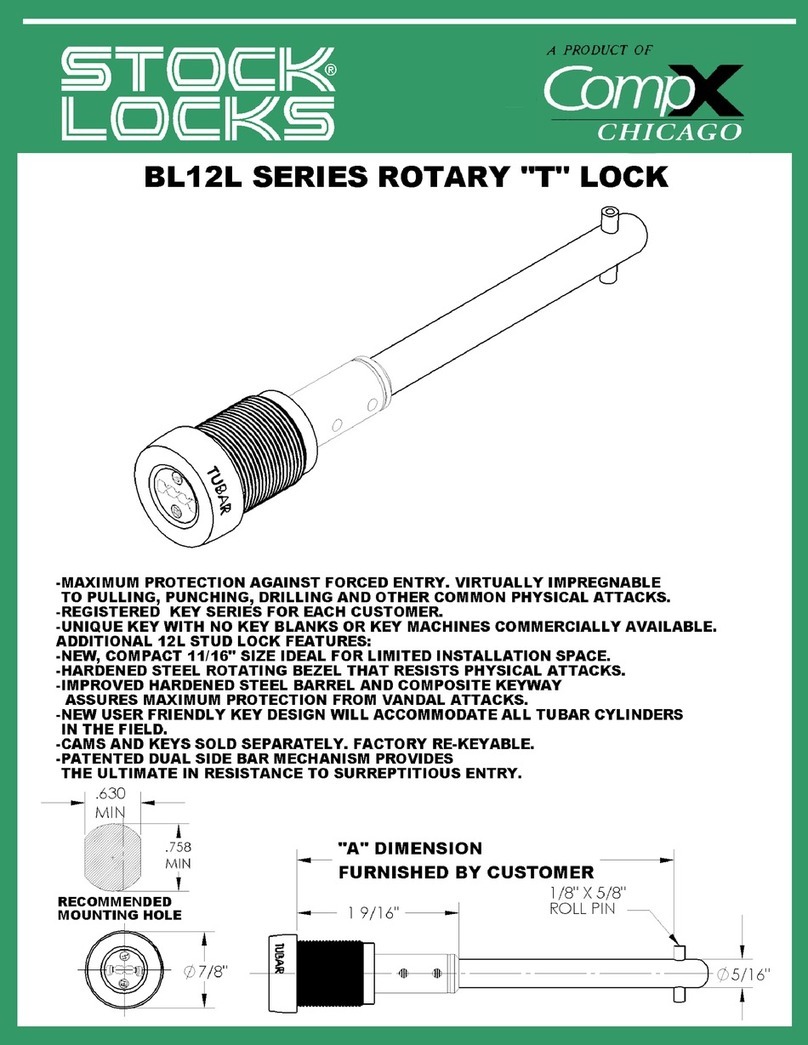I.H.T DDL-506 User manual

DDL - 506
(WIFI)
i.h.t Digital Lock User Manual
Please read this manual carefully before use

Please prepare a Phillips screw driver and 4 x AA batteries before installation. After
installation, calibrating the lock and debugging must be operated first.
In default setting, it can be unlocked with original password "1234567890 ",
There will be a low power alarm when voltage level is below 4.8V, it can only be unlocked
around 50 times, please replace with 4 new AA batteries in time. When the lock runs out of
battery power, it can be unlocked by connecting a power bank with a micro USB wire
though the emergency power port. (Please note the APP network function will not work in
this situation)
Please don't use any corrodent material to clean lock surface.
Please use mechanical key to unlock when the fingerprint, password and APP access
function is denying access. Make sure your keys are kept outdoor in a safe place.
Suitable door thickness: 35-55mm.
Working temperature : -25°C- 55°C.
any fingerprint or mechanical key.
The fingerprint capacity is 50, the password capacity is 50, the first two users are
administrators. Please input password as the first administrator.
Automatically lock and unlock feature.
Support volume adjustment(Mute /Low/High) and low power alarm.
Support 6-8 digit passwords and 16 virtual passwords.
Indicator Light: (White - Operate/Unlock successful) (Red - Operate/Unlock failure)
" " Return or Quit. " " Confirm or Lock.
Name
Parameter
Fingerprint Sensor
Semiconductor
DPI
500
Identify Time
0.3S
Unlock Way
Fingerprint, Password, Key and APP
System Capacity
100
Supply Voltage
4.6V - 6.4V
Low Voltage Alarm
4.8V
Standby Current
<150uA
Information & Safety Warnings
Features

a. Please be present through the calibrating process
b. Reset Lock: Long press 'Reset' button for 3 seconds,
restore to the factory default settings .
c. Calibrate the Door Open Direction:
When the voice prompt ' Di ', the " " button
is always bright , turn the KNOB from the vertical
position to the horizontal position until the lock voice prompt 'successful'.
Note: If calibration fails, the " " button will stay bright,
in the direction of rotation, turn the KNOB down hard 1-2 degrees.
d. Calibrate the Door Close Position: Close the door, and press ' 7 ' for 3 seconds,
automatically calibrate the door close position.
a. Please be present through the debugging process .
b. " " button: Short press , the bolt will stretch out ;
c. Using Fingerprint / Password to Unlock, the bolt will retract.
d. 'Switch' button: Short press, the bolt will stretch out or retract.
e. KNOB: Rotate , the bolt will stretch out or retract.
f. By using fingerprint/ password /'switch' button / KNOB to unlock , then close the door, the
latch will stretch out to lock automatically.
g. Verify if other functions include Self-lock , Anti-peeping password , 'Reset' button, APP are
functioning properly.
1. Short press' Reset' or press any key to wake up the screen and long press " "
2. Add administrator password (6-8 digits) ending with " ". (Enter the same password, 2 times)
3. The Lock will voice prompt 'Successful' , then we can continue to add the 2nd administrator.
4. Add administrators fingerprint(6 times), or password (6-8 digits) ending with " "
(Enter the same password, 2 times).
5. Finish setting Administrator, the lock will voice prompt 'The administrator is full, quit setting' .
Note: Make sure to press different parts of the same finger
until the whole finger is collected completely,
the lock key '1-6' will be lit when add successfully.
The improper operation will increase the input times.
Calibrating The Lock
Debugging
Using The Lock
Add Administrator (The first 2 users are administrators)
If your still having trouble in any part of the process please feel free to contact us:
Phone: 1300 987 632 Email: [email protected] www.innihome.com.au

1. Short press 'Reset' or press any key to wake up the screen and long press " ", the lock will
voice prompt 'Please verify administrator'.
2.Verify the administrator, and the lock will voice prompt 'Successful , please add user'.
3. Add user's fingerprint(6 times), or password (6-8 digits) ending with " ".
(Enter the same password, 2 times). The lock will voice prompt 'Successful' .
Add User
Delete User
1. Short press 'Reset' or press any key to wake up the screen and long press " ", the lock will
voice prompt 'Please verify administrator'.
2. Verify the administrator, and the lock will voice prompt 'successful , please add user'.
3. Long press " " again.
4. Press ' 1 ' to delete all user fingerprints, press ' 2 ' to delete all user passwords, press ' 3 ' to
delete all users. Select and wait for the voice prompts 'successful'.
Note: The administrator can not be removed by doing this or by APP. Only resetting the lock
can delete the administrator.
Modify Password
1. Long press ' 5 ', the lock will voice prompt 'Please input old password'.
2. Enter the old password which needs to be modified, then the lock will voice prompt 'New
password'.
3. Enter new password(6-8 digits) ending with " ", the lock will voice prompt 'successful'.
Note: The previous password is invalid after modification.
The administrator password cannot be modified.
Reset Lock
1. Press ' Reset ' button of the back panel for 3 seconds, the panel buttons will start flashing.
2. Verify the administrator, and the system will restore back to factory default settings.
(The initial password is '1234567890')
3. After the reset, all the information are removed (including the administrator).
4.Please calibrate the lock first and add a new administrator immediately.
If your still having trouble in any part of the process please feel free to contact us:
Phone: 1300 987 632 Email: [email protected] www.innihome.com.au

If your still having trouble in any part of the process please feel free to contact us:
Phone: 1300 987 632 Email: [email protected] www.innihome.com.au
Other Function
If the password is entered incorrectly 5 times consecutively, the system lock will be locked for 180
seconds. To enable the lock, please use the fingerprint or card to unlock.
If the fingerprint is entered incorrectly 8 times consecutively, the system lock will be locked for
180 seconds. To enable the lock, please use the card to unlock.
Lock Disabled
Low Power Alarm
When the battery power reaches low power, the voice prompt will be heard 'The battery is used
up, please replace it'. Please replace with 4 new AA batteries as soon as possible.
Anti-Peeping Password
It is possible to enter a virtual password before or after the real password to unlock the lock.
Volume Adjustment
Press '3"3"3"#' to cycle through the volume options. (Mute, Low, Medium, High).
Regular Open Mode
After unlocking with administrator, the light of ' 5" 8" will be on, press ' 5 ' ' 8 ' together, the lock will
be set in regularly open mode.
Release Regular Open Mode
Unlock with administrator once.
Correct the Door Close Position
Close the door, press ' 7 ' for 3 seconds, Verify the administrator, automatically correct the door
close position.

APP Instruction
1. Search ‘iNNi Home’ on Google Play / App Store,
download APP.
2. Once downloaded, open the APP, register and
login with mobile phone.
APP Download/Register/Login
1. Press ‘Add Device’ on home page or ‘+’ at the top right
corner.
2. Choose category ‘Security’. Find ‘Door Lock’ and
select.
3. A page will open and select the Wi-Fi. Then enter the
password to the Wi-Fi.
4. Long press ‘3’ on the lock. A voice prompt ' Please
verify the administrator' will be heard.
5. Verify the administrator by using the administrator
password, fingerprint or smart card. Afterwards, the
indicator lights will start to flash
6. Refer back to the APP operation prompt to complete
network configuration.
7. The App will now begin automatically pairing to your
lock. This process takes approximately 2 minutes.
8. Once paired, press 'Done' when finished to return to
the home page.
Adding Device
1. Alarm: check warnings
2. Records: check records
3. Remote unlock: long press ‘4’ on lock pad. Click
confirm on door lock icon to open remotely.
4. Dynamic password: Click phone screen to get 5
minute password. Enter the code followed by " " to
unlock.
5. Temporary Pin: click on the 'Temporary Pin' button
and ‘Add’ to set temporary password.
APP Functions
Table of contents
Other I.H.T Lock manuals
Popular Lock manuals by other brands

Yale
Yale Real Living Assure Lock YRD226 Installation and programming instructions

National Cabinet Lock
National Cabinet Lock C8102 Dimensional drawing

Schlage
Schlage BE489WB reference guide
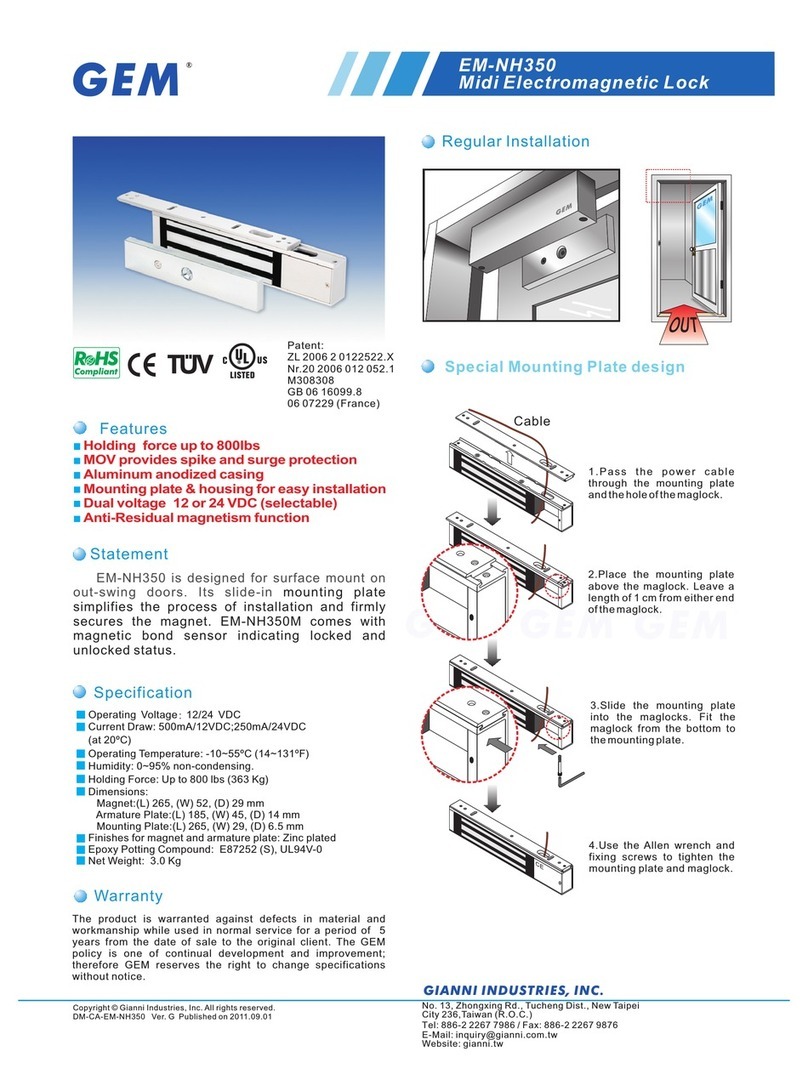
Gianni Industries
Gianni Industries EM-NH350 specification
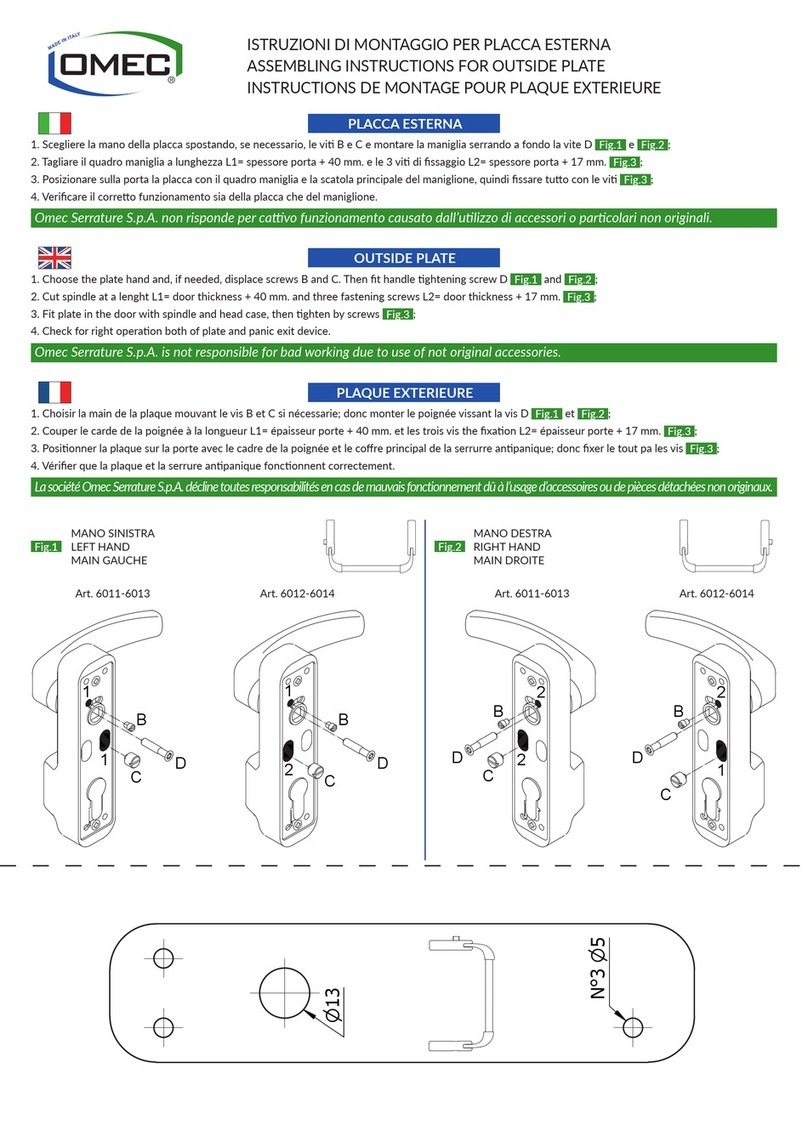
Omec
Omec 6011 Assembling instructions
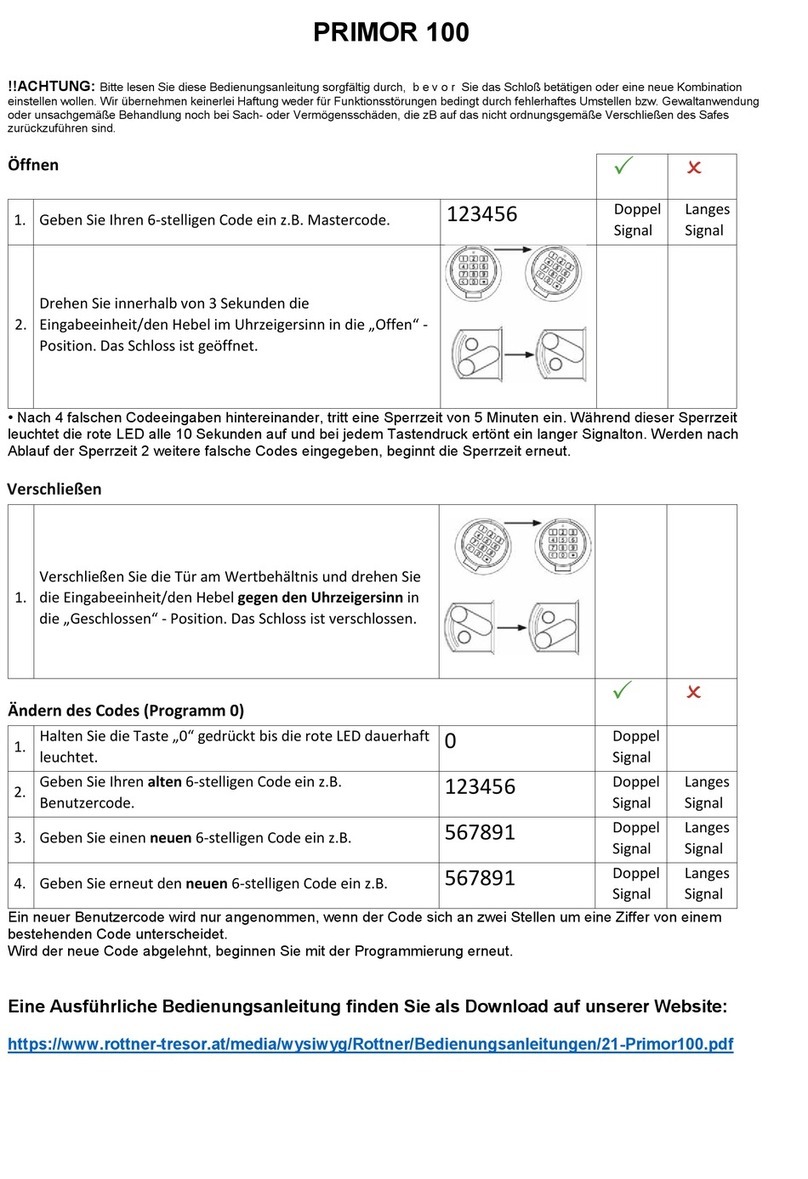
Rottner Tresor
Rottner Tresor PRIMOR 100 quick start guide