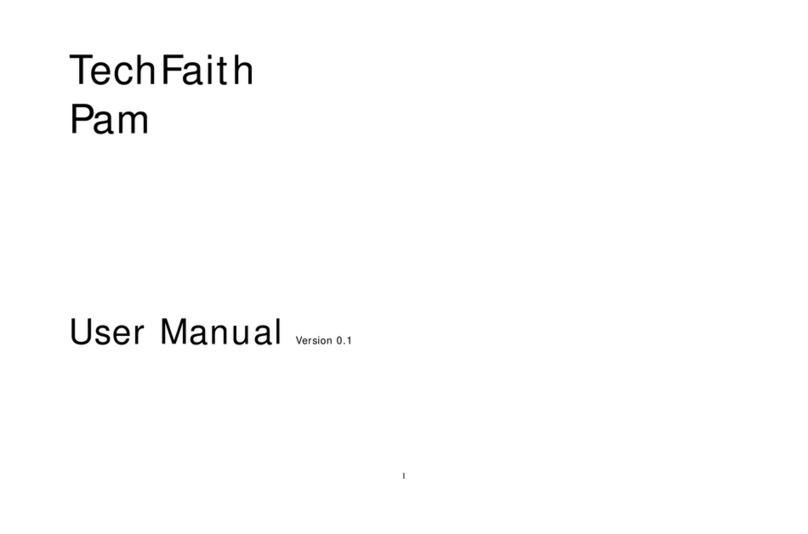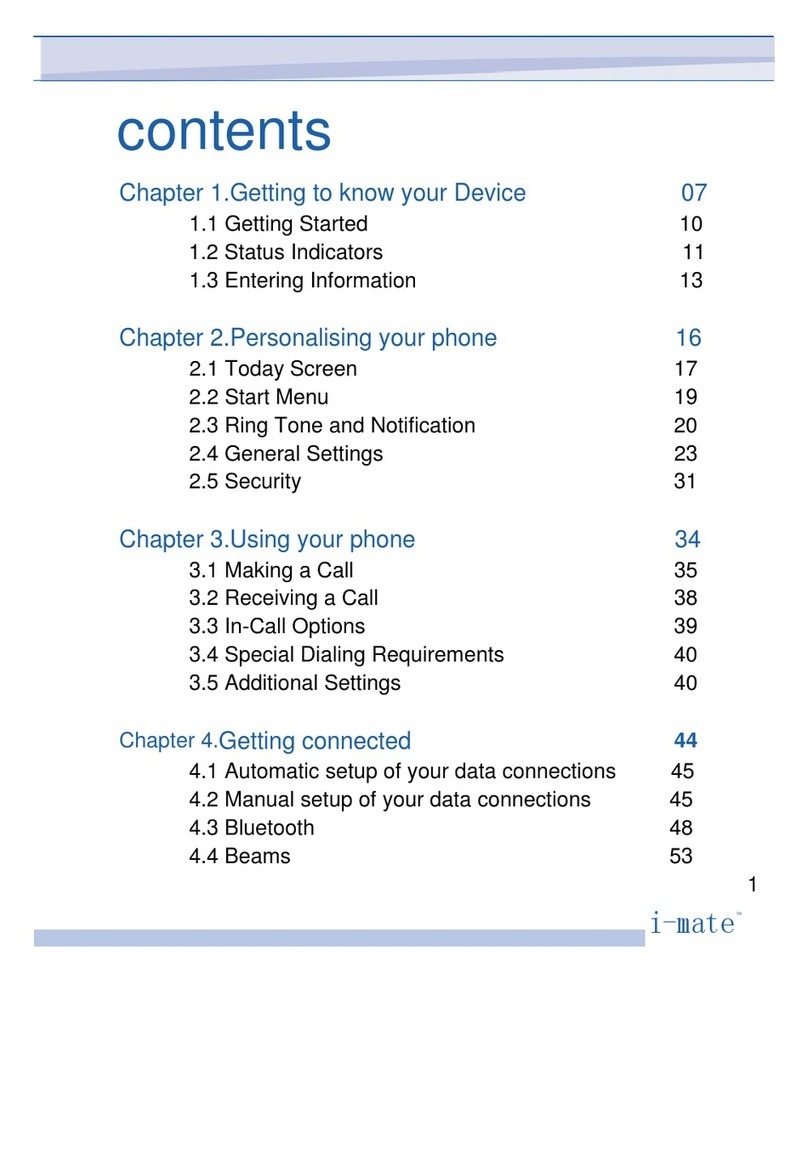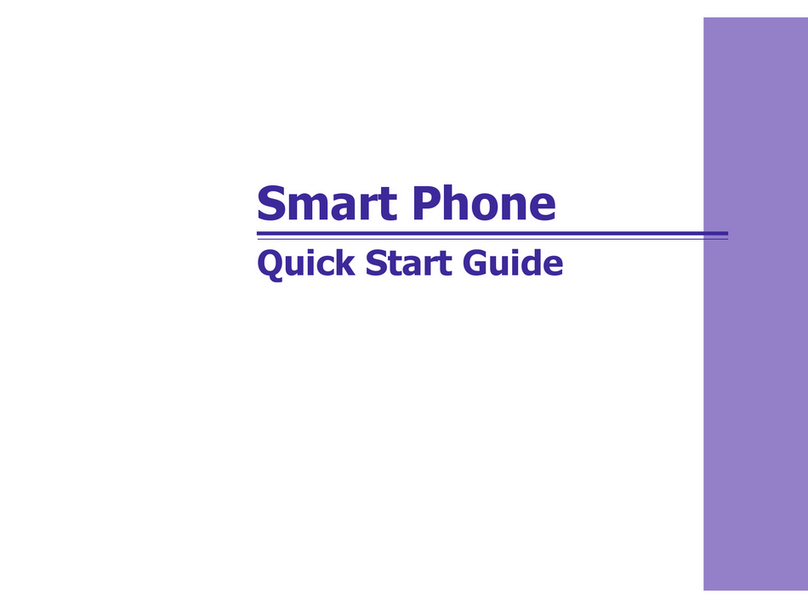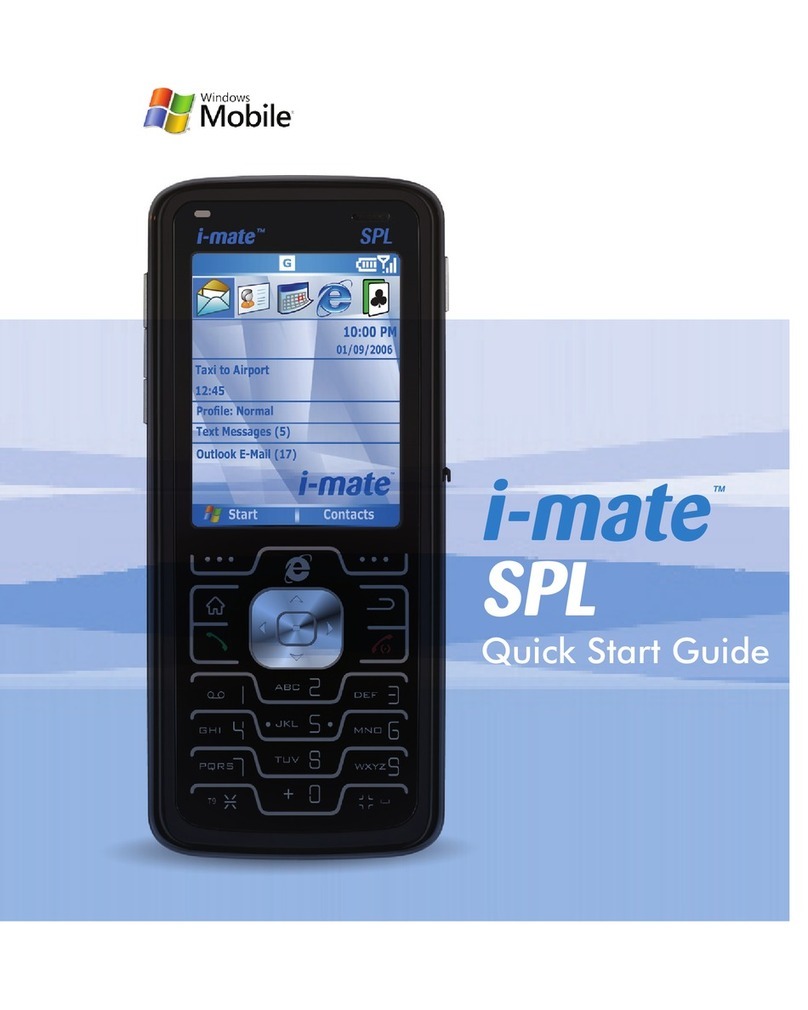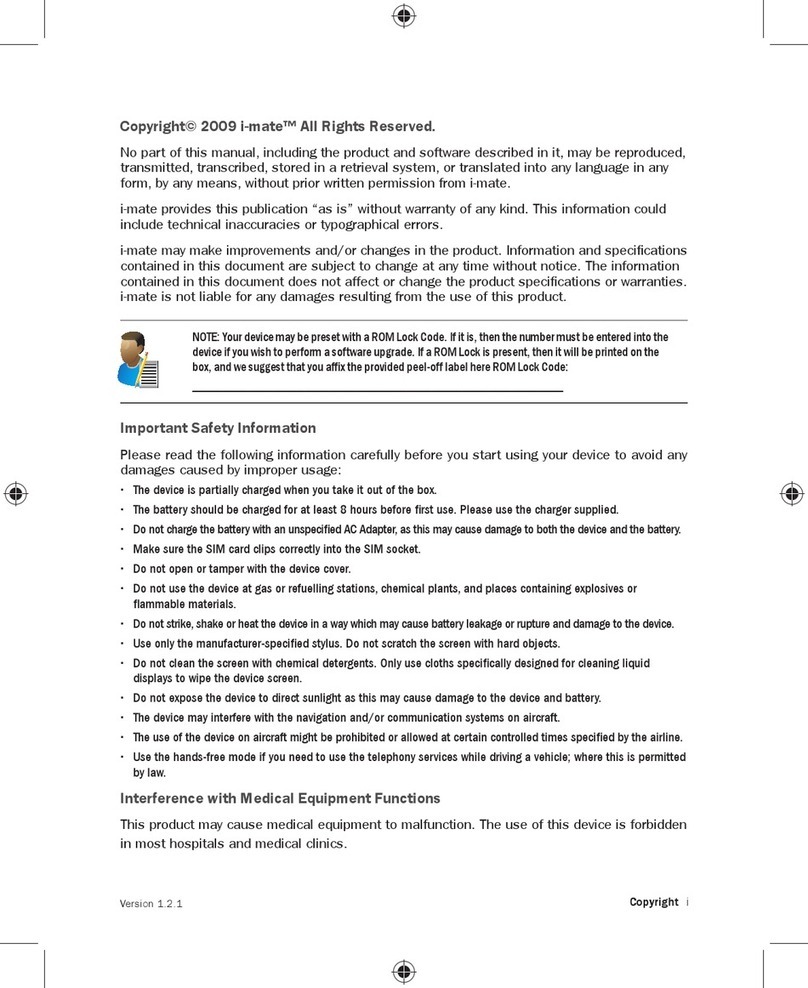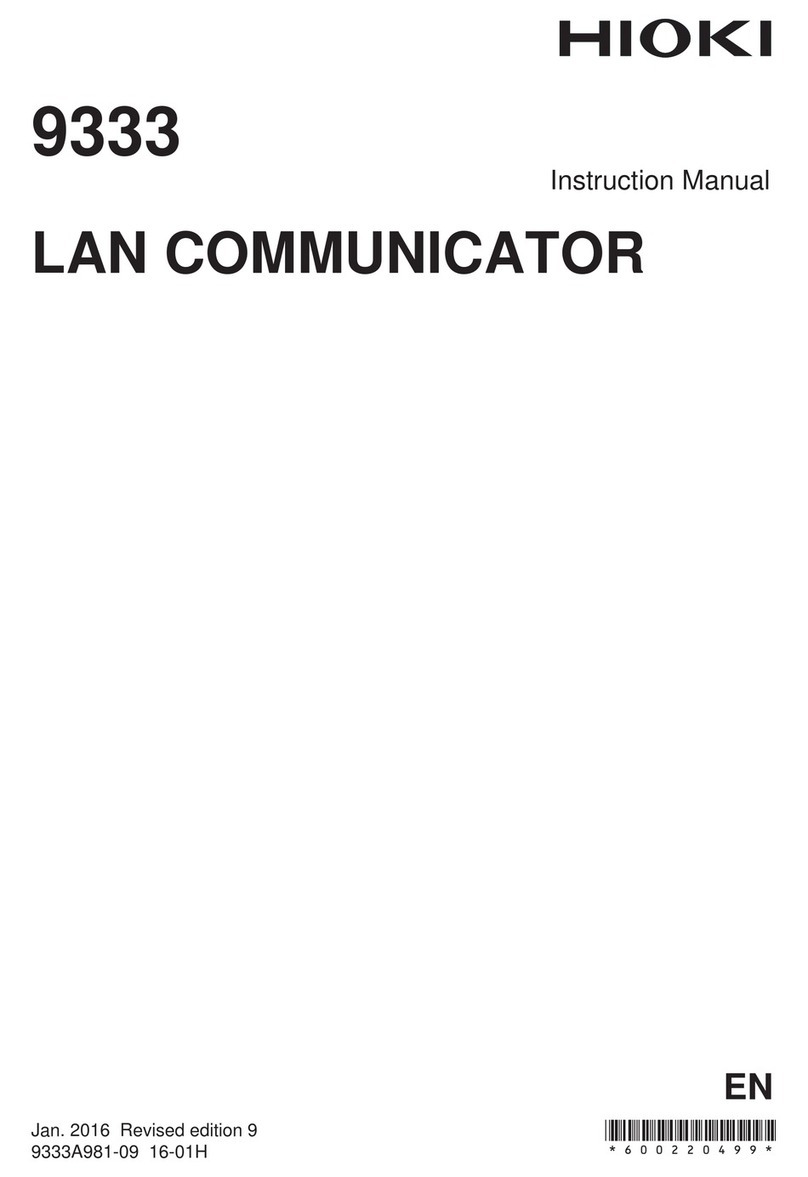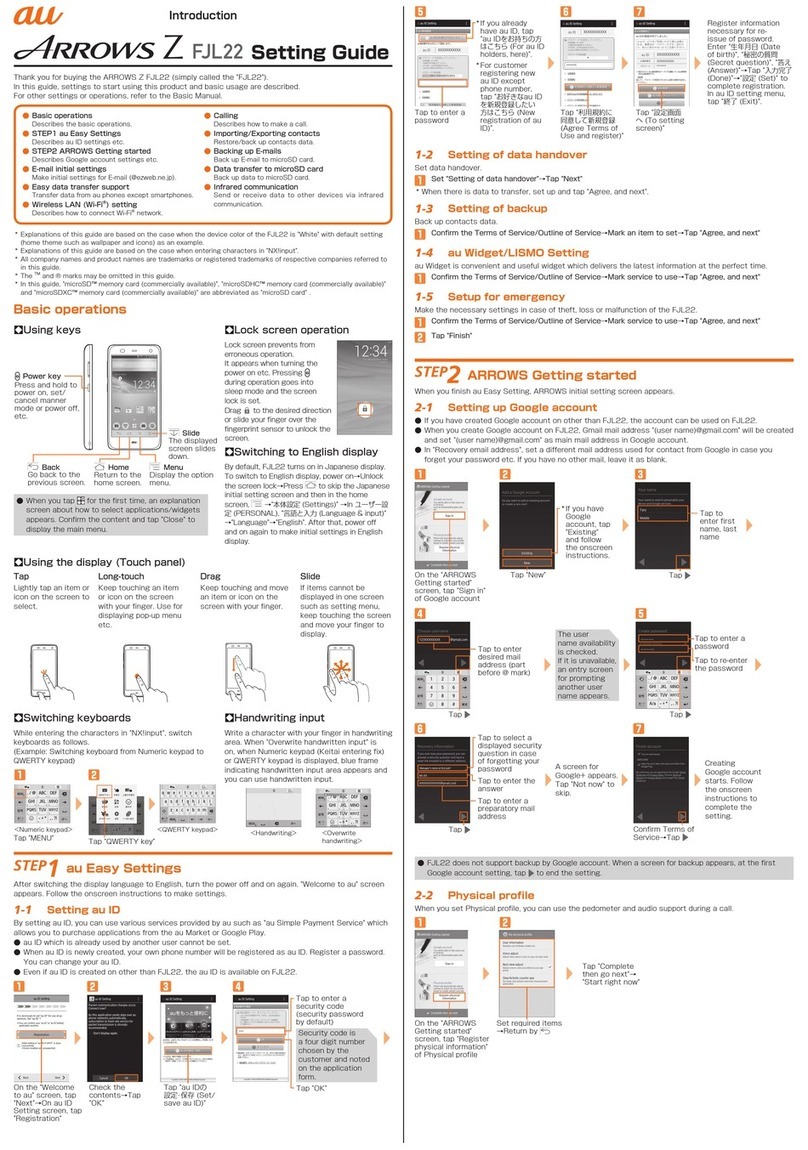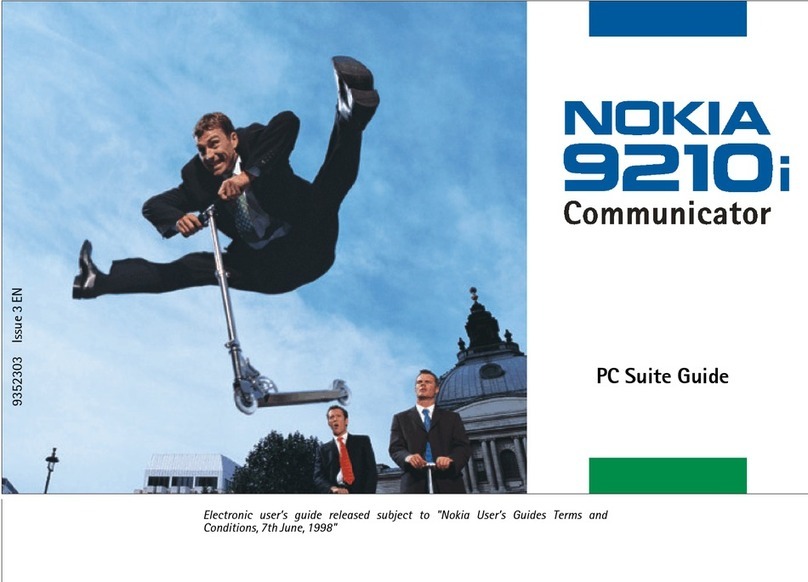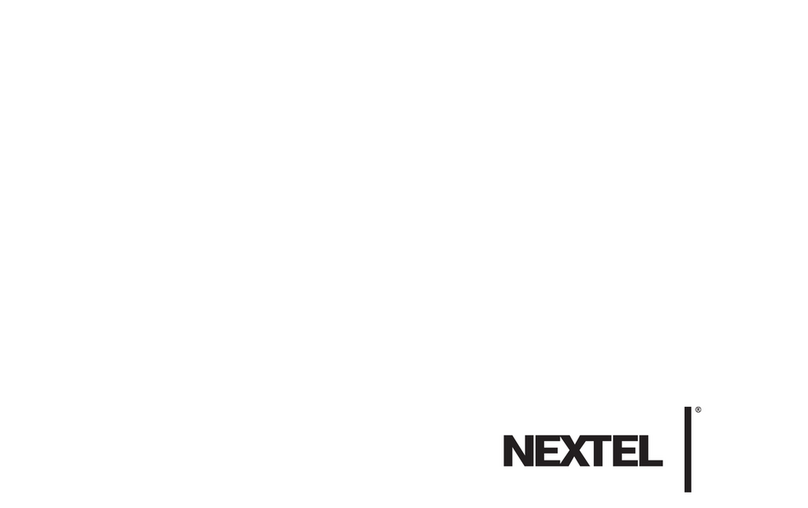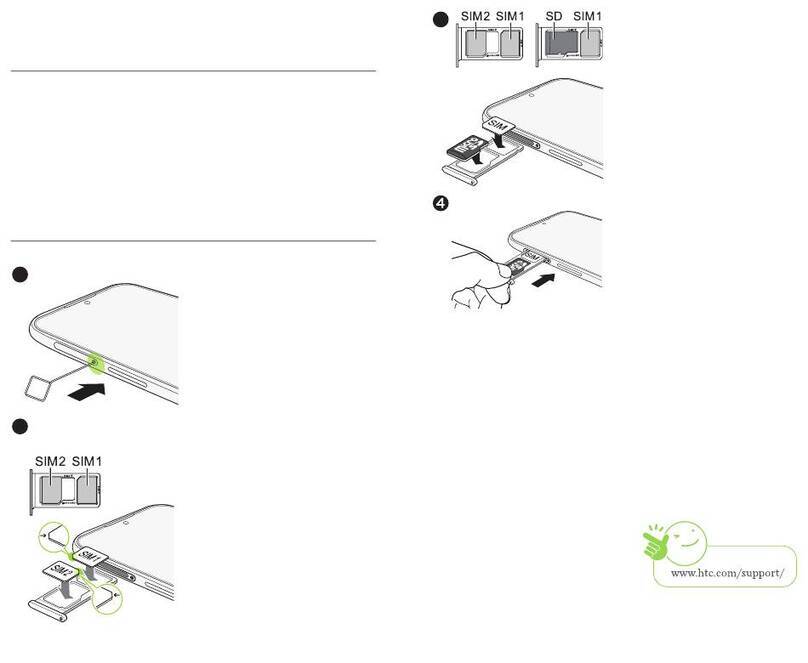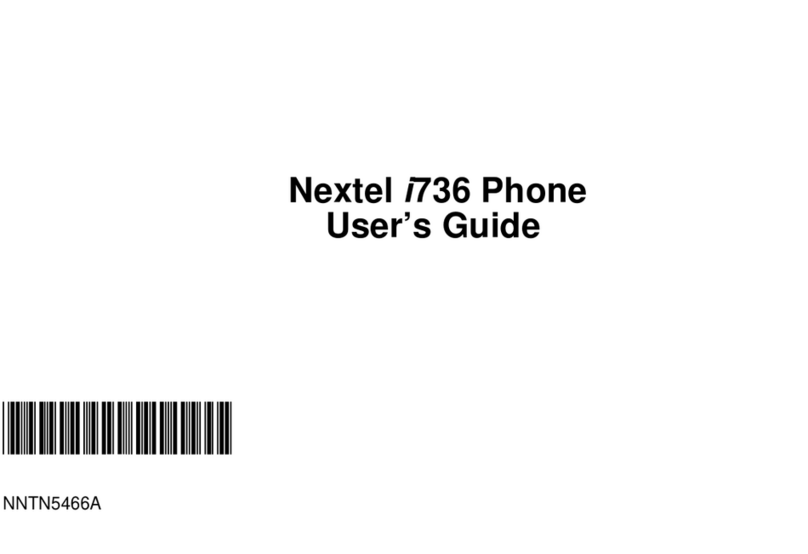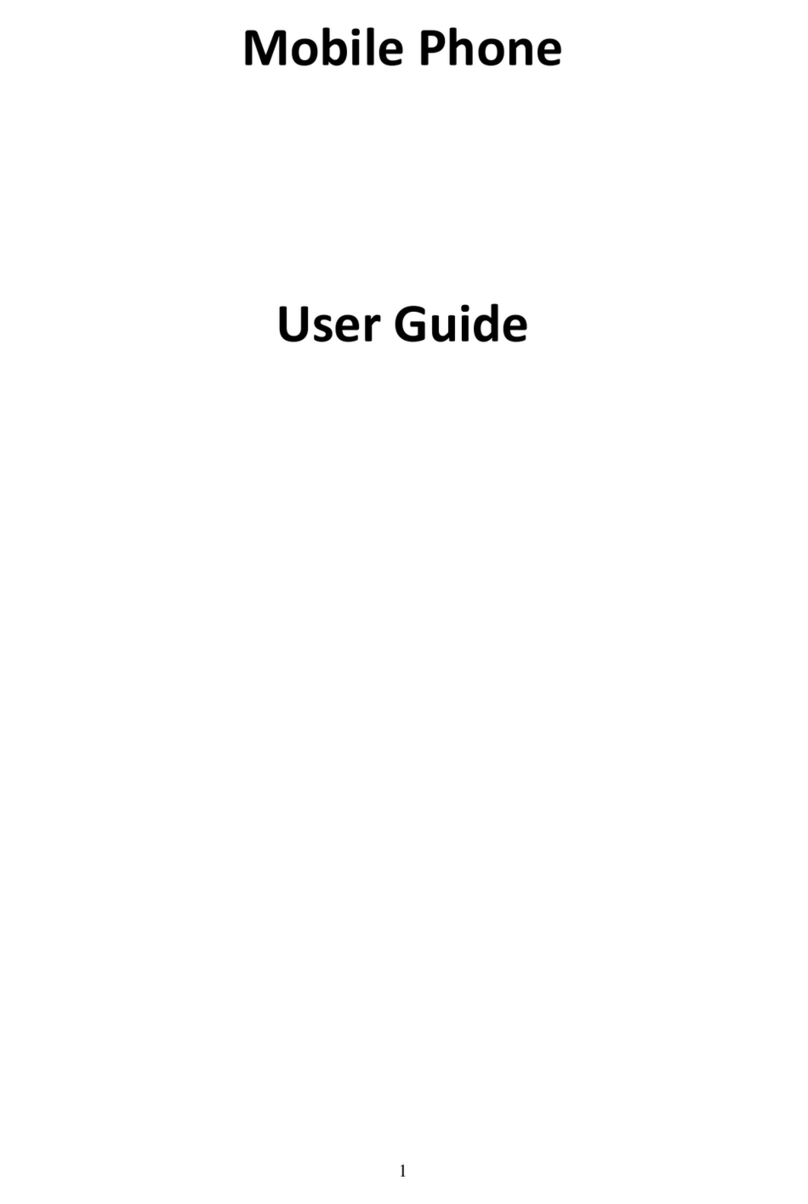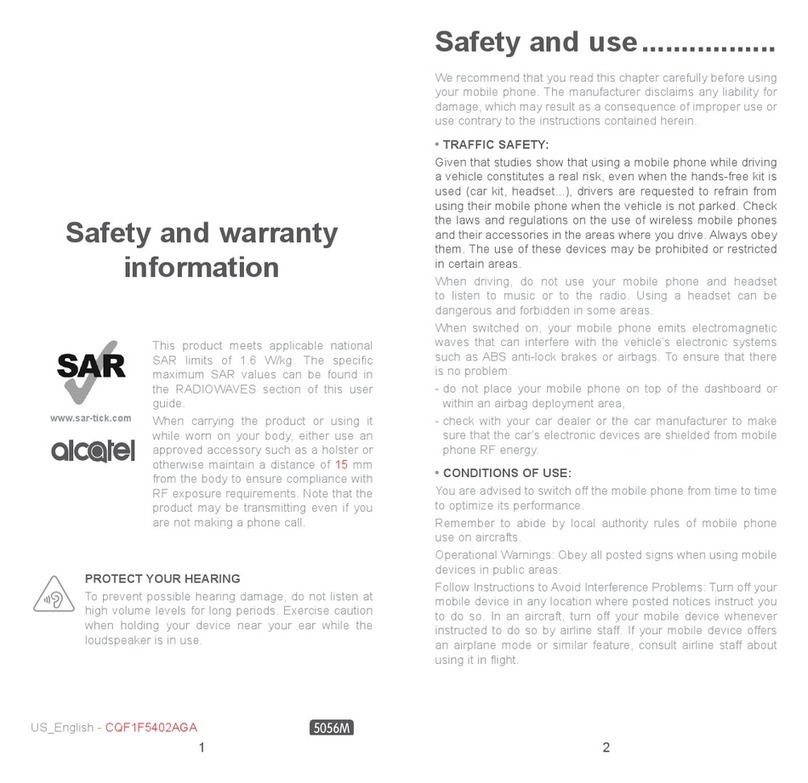i-mate I306SP User manual
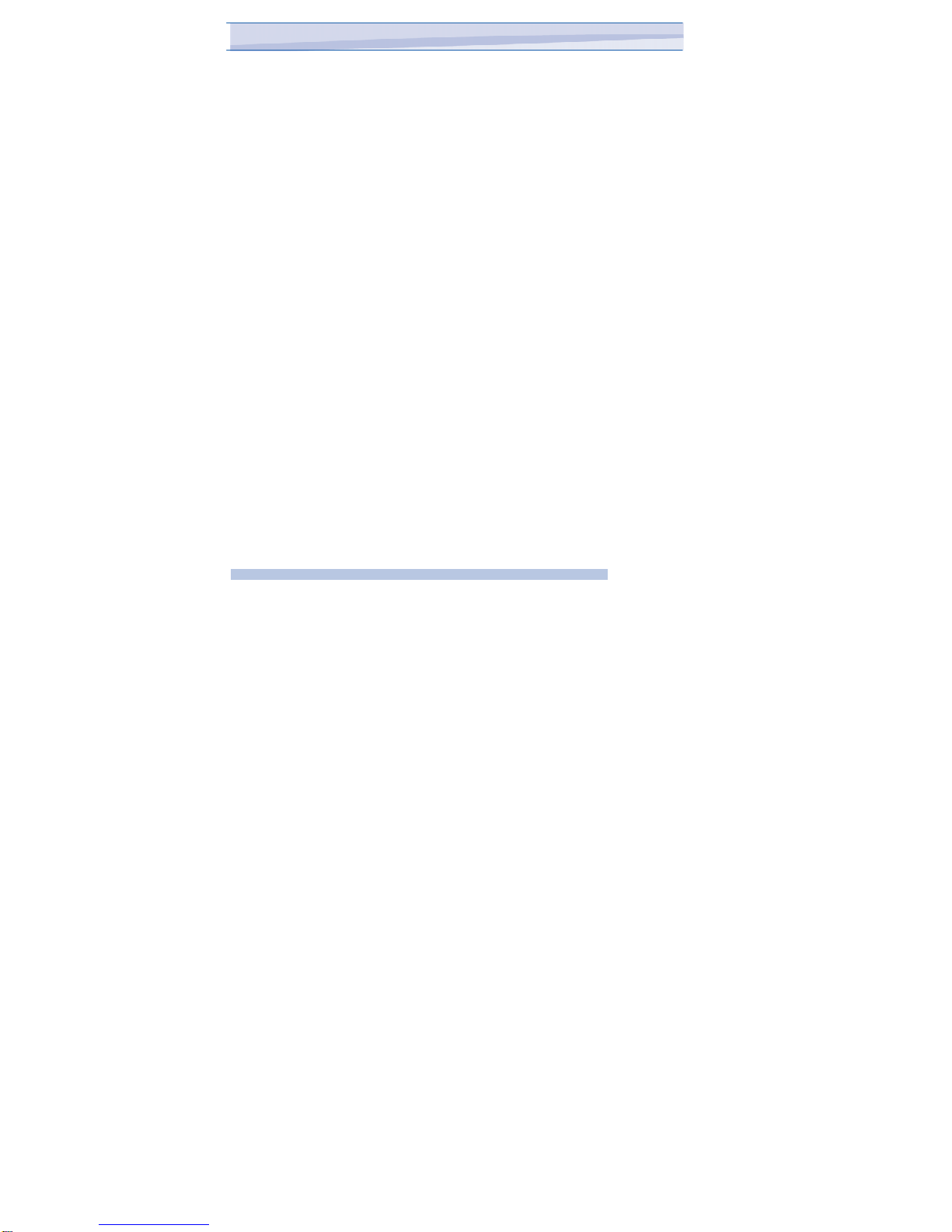
contents
Chapter 1.Getting to know your Device 07
1.1 Getting Started 10
1.2StatusIndicators 12
1.3 Entering Information 13
1.4 Lock/Unlockthedevice 14
1.5 VoiceRecording 14
Chapter 2.Personalising your phone // 15
2.1 Home Screen 16
2.2 Ring Tone and Notification 16
2.3 General Settings 18
2.4 Security 22
Chapter 3.Using your phone /23
3.1 Making a Call 24
3.2 Receiving a Call 27
3.3 In-Call Options 28
3.4 Special Dialing Requirements 29
3.5 Additional Settings 29
Chapter 4.Getting connected 32
4.1 Automatic setup of your data connections / /33
4.2 Beams //34
1
i-mat
e
™
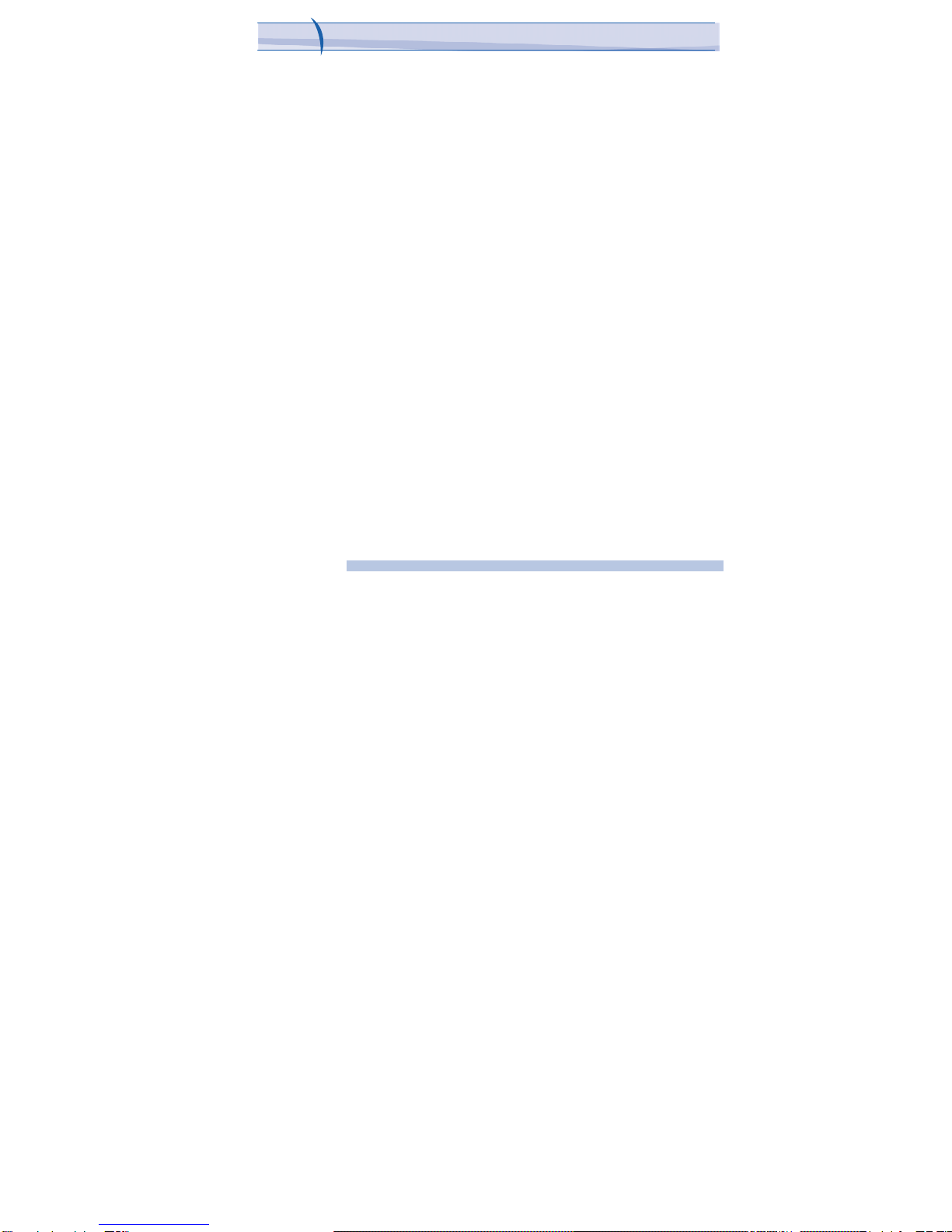
I306SP
Chapter 5.Messaging //36
5.1 Text messaging /37
5.2 Email /41
5.3 Windows Live Message /50
Chapter 6.Synchronizing //57
6.1 Introduction to ActiveSync /58
6.2 Installing and Configuring ActiveSync /58
Chapter 7.Applications & Multimedia 69
7.1 Contacts //,70
7.2 Calendar ///72
7.3 Tasks ///76
7.4 Camera & Video Recorder /78
7.5 Using Pictures & Videos 82
7.6 Using Windows Media Player /86
7.7 Internet Explorer Mobile / 93 9
7.8 Viewing Slide Shows with PowerPoint Mobile /,98
7.9 Internet Sharing / ,99
7.10 File Explorer / 101
7.11 Adding more programs to your device 102
2
i-mate™

Chapter 8.Maintaining you phone /103
8.1 Maintaining your phone 104
8.2 Resetting your Phone 105
8.3 Installing your SIM card 106
Appendix. Other Applications /107
A.1 Battery Information 108
A.2 PC Requirement to Run ActiveSync 4.5 109
A.3 Specifications 113
3
i-mat
e
™

I306SP
Copyright ® 2006 i-mate. All Rights reserved.
No part of this manual, including the product and software described in
it, may be reproduced, transmitted, stored in a retrieval system, or
translated into any language in any form, by any means, without prior
written permission from i-mate.
i-mate provides this publication “as is” without warranty of any kind. This
information could include technical inaccuracies or typographical
errors. i-mate may make improvements and/or changes in the product.
Information and specifications contained in this document are subject
to change at any time without notice.
The information contained in this document does not affect or change the
product specifications or warranties. i-mate is not liable for any damages
resulting from the use of this product.
IMPORTANT SAFETY INFORMATION
Please read the following information carefully before you start using your
device to avoid any damages caused by improper usage:
•The device is not charged when you take it out of the box. The battery
should be charged for at least 8 hours before first use. Do not remove
the battery while charging.
•Do not use batteries, which have not been specified by the manufacturer,
as this may cause leakage or rupture.
•Do not change the battery with an unspecified AC Adapter, as this may
cause damage to both the device and the battery.
4
i-mat
e
™
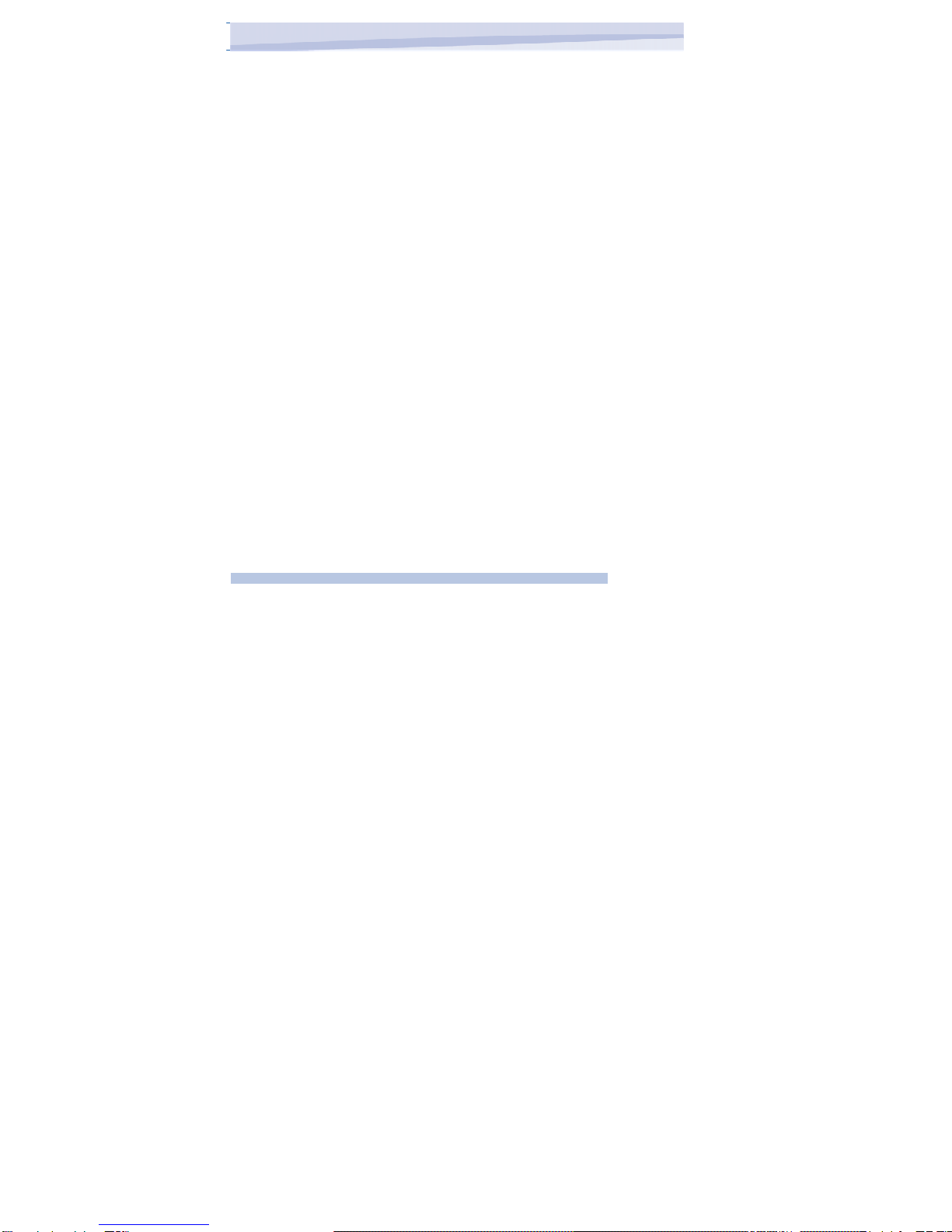
•When discarding the batteries, dispose of them in a proper manner,
according to the battery manufacturer’s instructions and your local laws.
•Power off the device and remove the battery before inserting the SIM
card. Make sure the SIM card snaps correctly into the SIM socket.
•Do not open or tamper with the device cover as it will void your warranty.
•Do not press hard on this product, as it may cause damage to the
screen or the internal components.
•Do not use the device at gas or refuelling stations, chemical plants and
places containing explosives or flammable materials.
•Do not strike, shake or heat the device in a way which may cause
battery leakage or rupture and damage to the device.
•Do not scratch the screen with hard objects.
•Do not clean the screen with chemical detergents. Only use cloths,
specifically designed for cleaning liquid displays, to wipe the screen.
•Do not expose the device to direct sunlight, or leave the device in a
humid environment, for extended periods
of time, as this may cause damage to the device and battery.
•Do not immerse the device in water.
•The device may interfere with the navigation and/ or communication
systems on aircraft. The use of the device on aircraft is prohibited by
laws in most countries.
•Use hands-free devices, if you need to use the telephony services, while
driving a vehicle.
5
i-mat
e
™

I306SP
Interference with Medical Equipment Functions
This product may cause medical equipment to malfunction. The use of
this device is forbidden in most hospitals and medical clinics.
Non-ionizing Radiation
This product should be operated in the suggested normal condition
only to ensure the radiative performance and safety of the interference. As
with other mobile radio transmitting equipment, users are advised that for
satisfactory operation of the equipment and for the safety of
personnel, it is recommended that no part of the human body be allowed to
come too close to the antenna during operation of the equipment.
Trademark Information
Microsoft, MS-DOS, Windows, Windows NT, Windows Server, Windows
Mobile, ActiveSync, Excel, Internet Explorer, MSN, Outlook, PowerPoint
and Word are either registered trademarks or trademarks of Microsoft
Corporation in the United States and/or other countries.
6
i-mat
e
™

Chapter
.
G
e
tt
i
n
g
t
o
K
no
w
Y
ou
r
D
e
v
i
c
e
1.1 Getting Started
1.2 Status Indicators
1.3 Entering Information
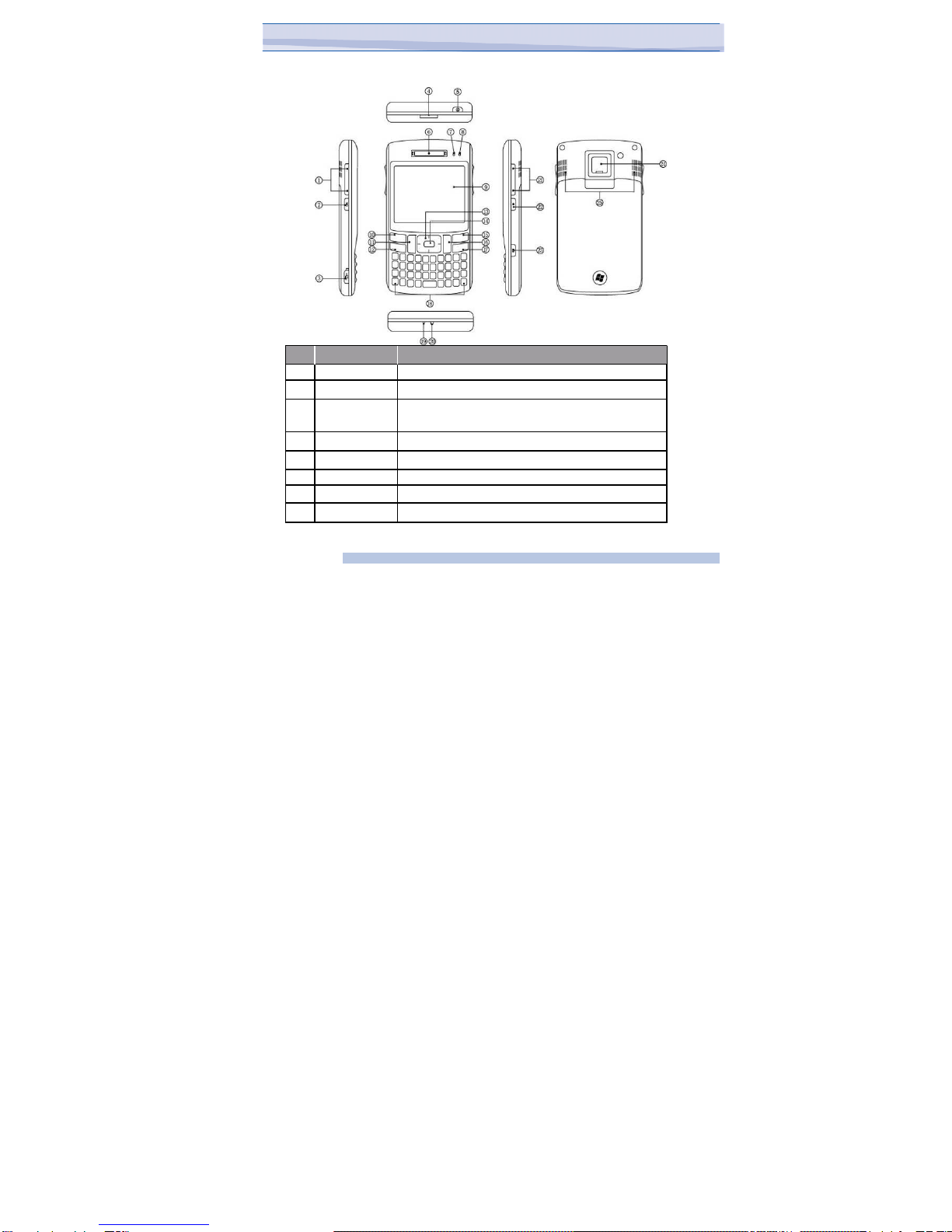
Device View
Item
F
unction
1.
Navigation Key Press up, down ke
y
to focus
y
our aim.
2.
OK Key Press OK key to make a selection.
3.
Mini-USB
Connector Connects to the AC adapter or USB cable.
4.
T-Flash Card Slot Lets you insert an external storage card.
5.
Power Key Power on or off the device.
6.
Ear Piece For use during phone calls.
7.
Message LED Please refer to Notification LED section of this chapter.
8.
GSM/Battery LED Please refer to Notification LED section of this chapter.
8
i-mat
e
™

9
i-mat
e
™
No.
Item
F
unction
9.
Display 2.5-inch TFT screen.
10.
HomeKey Press to return to the Home screen.
11.
Left Soft Key Press to display your Start menu.
12.
TALK Key Press to answer an incoming call or dial a number.
13.
Navigation Pad Press this multi-directional control up, down, left, or right to
move through menus, program instructions.
14.
Centre Key Carry out the selection from the Navigation pad scrolling by
pressing the center button.
15.
Backspace Key Press to returned to a menu and delete characters the left of
the cursor.
16.
Right Soft Key Performs the command shown in the label above the
button.
17.
END Key Press to end the phone call.
18.
Keyboard You to type letters, numbers and symbols on your phone.
19.
Microphone Speak into the microphone when receiving or making a phone
call or voice recording.
20.
Reset Key Use this button to soft reset the device.
21.
Volume Controller Scroll up or down to adjust the volume.
22.
Start menuKey Press and hold on one second to display your Start menu.
23.
CAMERA Key Press to launch the camera. Press again to take a picture.
24.
Camera Lens Used for capturing photos and videos.
25.
External Speaker Allows you to listen to audio media .
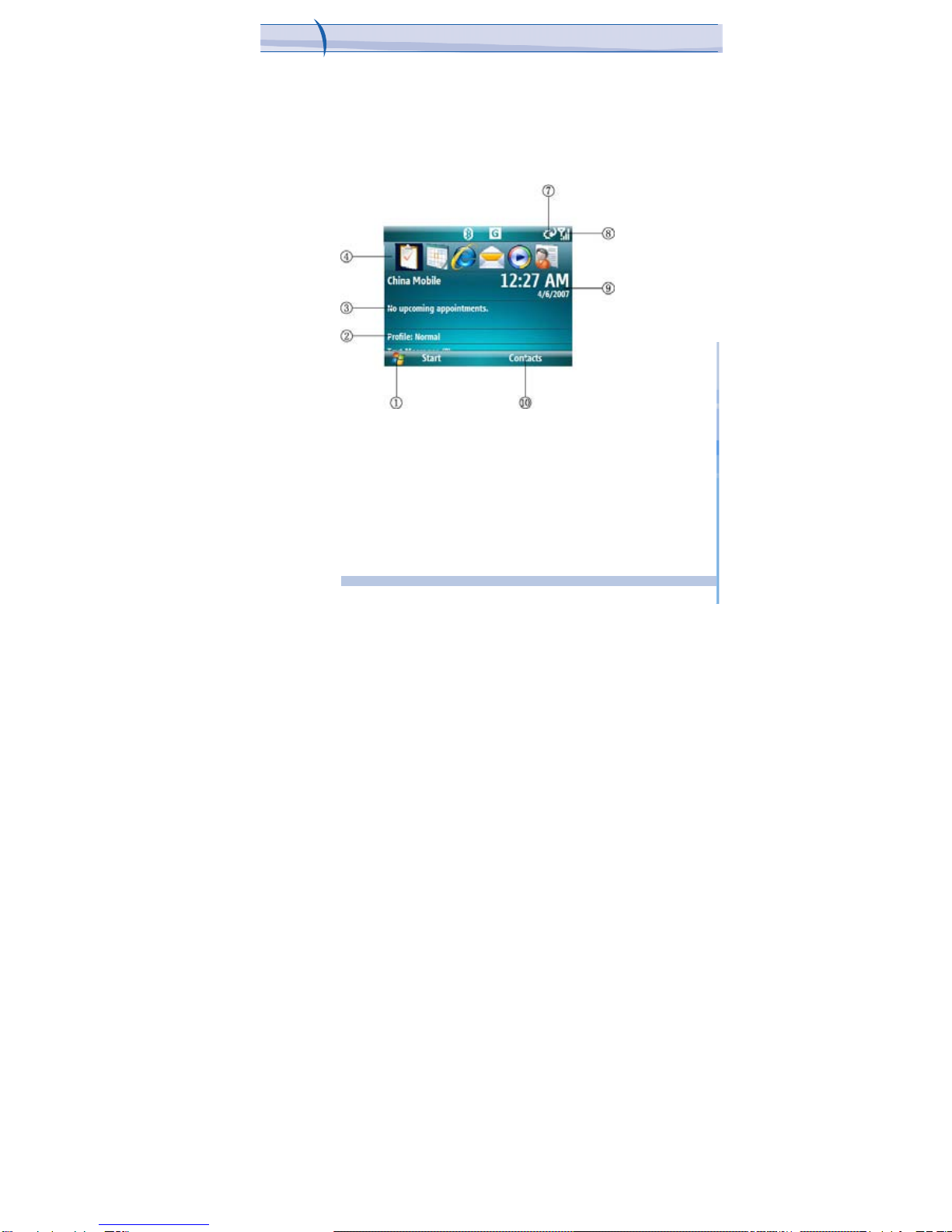
I306SPChapter 1. Getting to Know your Device
1 Getting Started
The Today screen displays important information, such as upcoming
appointments and status indicators. It displays a summary of information for
the day, shows you the system status and contains a list of shortcuts to
programs.
10
i-mat
e
™

1. Tap to open the Start menu.
2. Tap to view Profile status.
3. Your day at a glance with reminders. Tap to open the appointments.
4. Tap to quickly select a program you have recently used.
5. Indicates the battery status.
6. Indicates the radio signal strength. Tap to configure the phone settings.
7. Displays the current time and date.
8. Tap to open Contacts screen.
11
i-mat
e
™
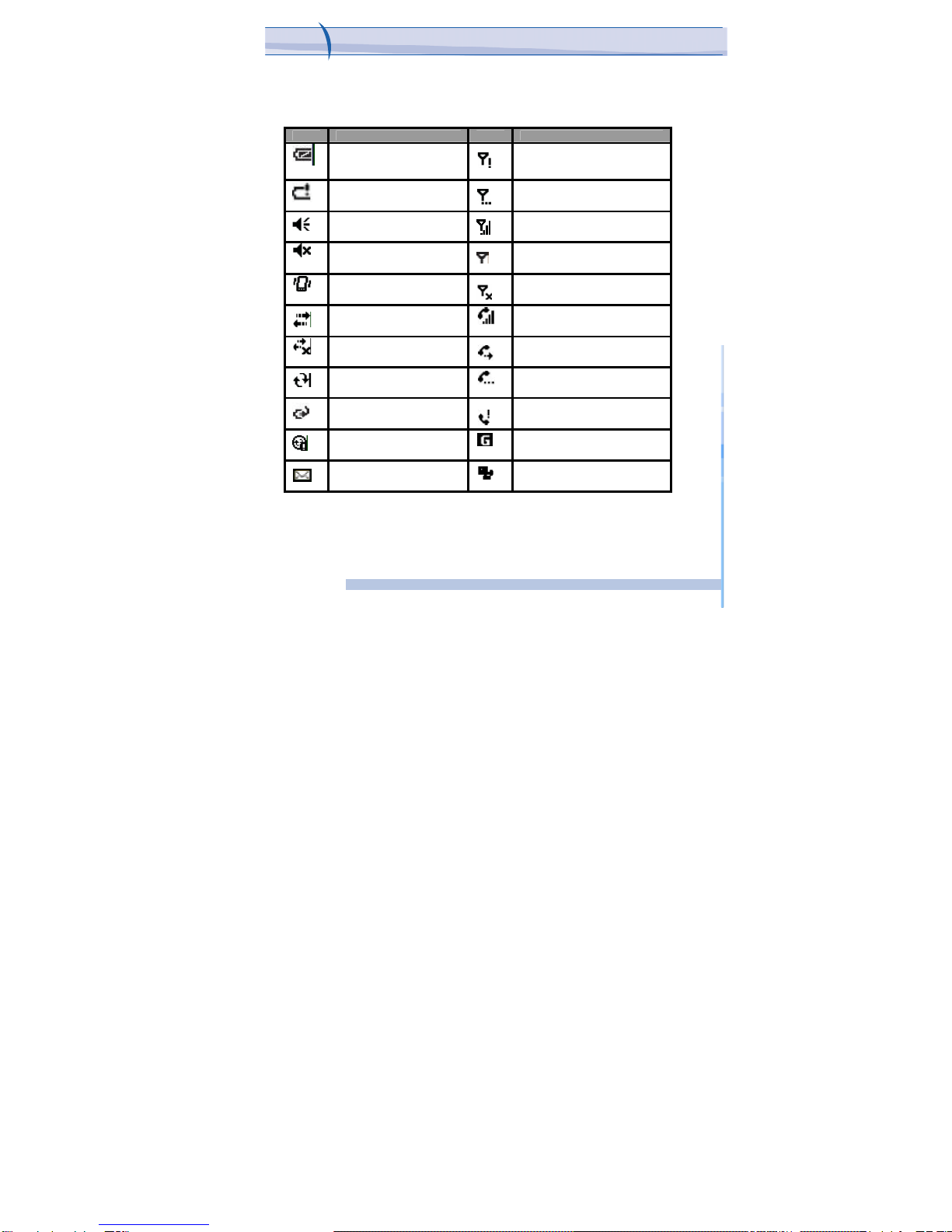
I306SPChapter 1. Getting to Know your Device
1.2
Status Indicators
Following are some of the status icons that you may see on your device.
Icon Description Icon Description
Indicates the battery
Is fully charged. No phone service.
Indicates the battery is
Very low. Searching for phone service.
Sound on.
Indicates maximum signal strength.
Sound off.
No signal.
Ringer in vibration mode. Phone is turned off.
Connection is active. Voice call in progress.
Connection is not active. Calls are forwarded.
Synchronization in progress. Call on hold.
Battery charging. Missed call.
Synchronization error. GPRS available.
New e-mail or text messages. GPRS is in use.
12
i-mat
e
™
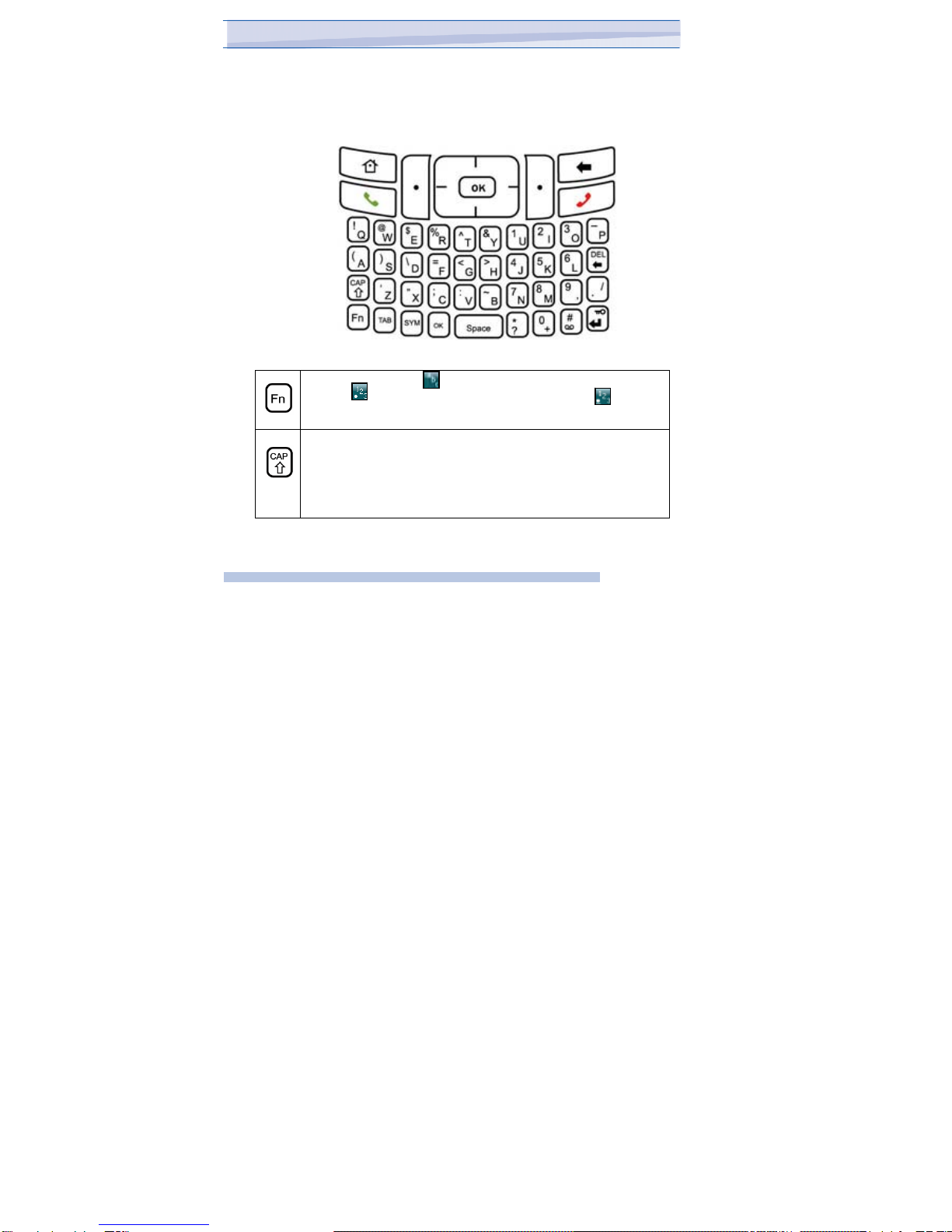
1.3 Hardware keyboard
Other than the on-screen keyboard, this device is equipped with a
hardware keyboard.
To enter capital letters and/or numbers using the hardware keyboard:
Press this key and the appears, you can then enter characters.
And the appears, you can then enter numbers. The appears,
you can then enter symbols. (输入错误)
Press this key once the first letter you enter is capitalized(for
example: Abc.)
Hold this key ,all letters you enter will be capitalized(for example:
ABC.) Press this key again to enter lower case letters.
13
i-mat
e
™
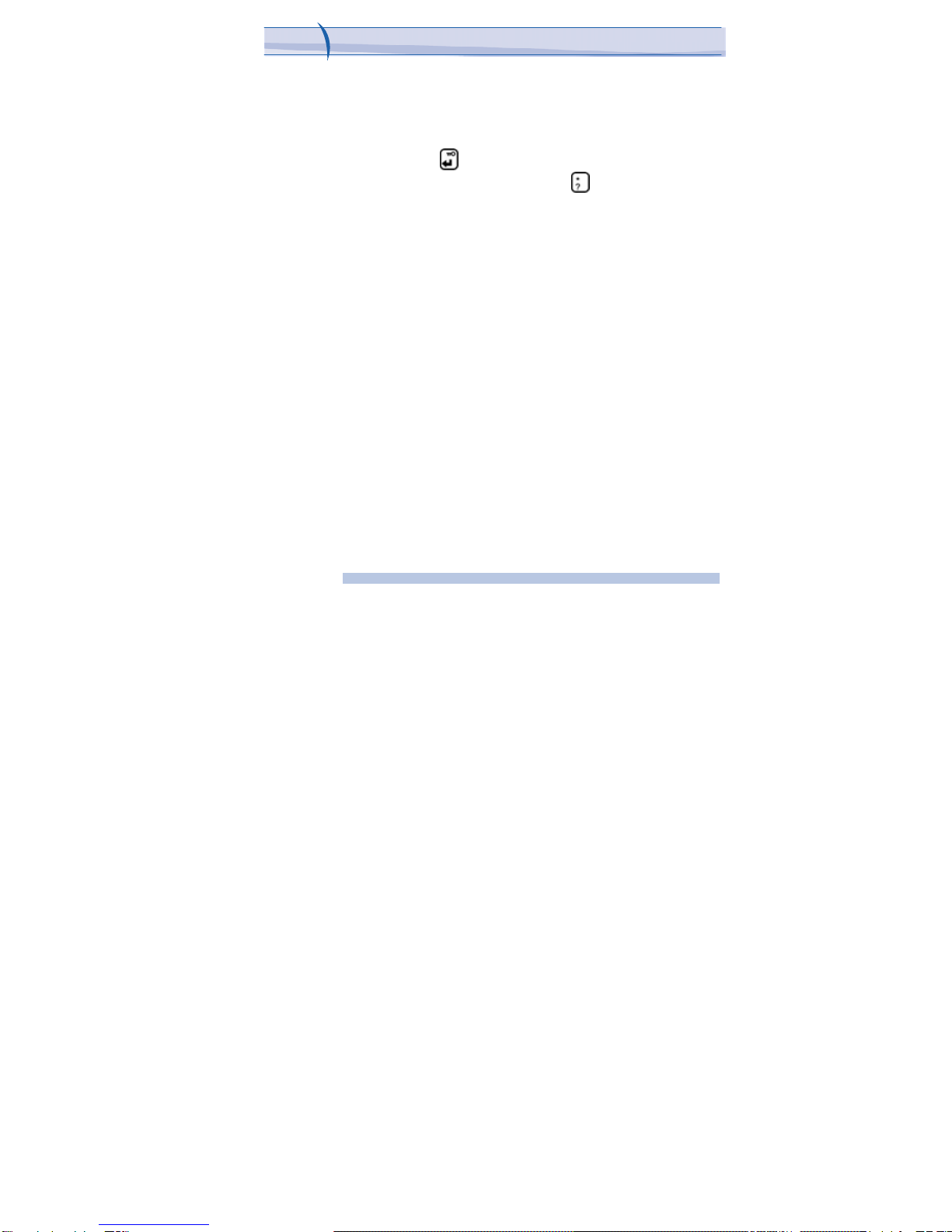
I306SPChapter 1. Getting to Know your Device
1.4 Lock/Unlock the device
Locking the device turns off keyboard functionality. This is a helpful
feature if, for example, the device is turned on and in your pocket, and you
want to prevent accidental key presses.
To lock the device, press the key. Once the device is locked, the left
soft key label changes to Unlock. You can also tap the key to unlock
the device.
1.5 Voice Recording
You can create a stand-alone recording (voice note) or you can add a
recording to a note. To create a voice note
1. Tap Start >more> Voice Notes.
2.Do one of the following:
zIf you prefer to create a stand-alone voice recording, record
your voice in the notes list.
3.Tap the RECORD button and speak to the device’s microphone.
4.Tap the STOP button when finished.
5.Tap OK to return to the notes list if you are adding a voice
recording to a note.
14
i-mat
e
™
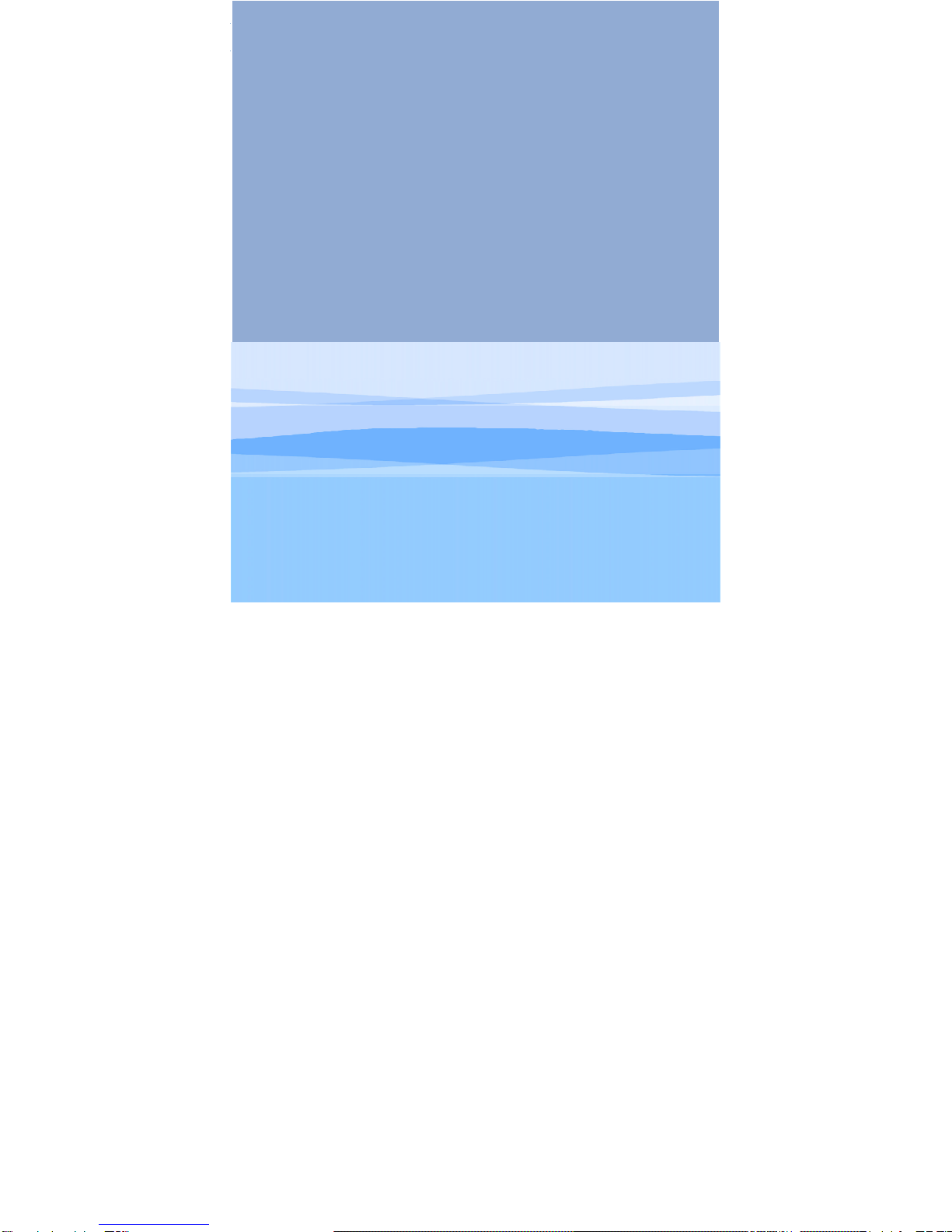
Chapter
2.
Personalising
your phone
2.1 Home Screen
2.2 Ring Tone and Notification
2.3 General Settings
2.4 Security

2.1 Home screen
The Home screen shows your upcoming appointments, active tasks, and
information about e-mail messages.
You can customize the items and background presented in the Today screen
on your device:
1. Tap Start >more>Settings >more > Home Screen.
2. Select the desired theme for the background image of the Home
screen. You can use one of your own pictures as the background image on
the Home screen selecting
3. Tap Done.
2.2 Ring Tone and Notifications
To change the ring tone
1. Tap Start >more>Settings >Sounds.
2. In the Ring tone list, tap the sound you want to use.
To use custom *.wav, *.mid, *.mp3, or *.wma files as ring tones,
use ActiveSync on your PC to copy the file to the /Windows/Rings
folder on your device. Then, select the sound from the Ring tone
list. For more information about copying files to your device, see
ActiveSync Help on your PC.
16
i-mat
e
™

I306SPChapter 2. Personalising your phone
It is also possible to assign a specific Ring Tone for a Contact:
1. Go to Start > Contacts and Tap on the desired Contact.
2. Select Menu > Edit
3. In the Custom ring tone field, select a ring tone of your choice.
To change the ring type
You can change the way that you are notified of incoming calls. For
example, you can choose to be notified by a ring, a vibration, or a
combination of both.
To set an alarm
1. Tap Start >more> Settings > Clock & Alarms > Alarms .
2. Tap the day of the week for the alarm. You can select multiple
days by tapping each desired day.
3. Tap the Alarm time to open a clock and set the time for the alarm.
17
i-mat
e
™

2.3
General Settings
To set the time and date
1. Tap Start > more> Settings > Clock & Alarms>Date and Time.
2. Select the correct time zone and change the date or time.
18
i-mat
e
™

I306SPChapter 2. Personalising your phone
To change language and regional settings
The style in which numbers, currency, dates, and times are displayed is
specified in regional settings.
1. Tap Start > more> Settings > More > Regional Settings.
2. Select your region and language.
3. The region you select determines which options will be available on
the other tabs.
4. To customize settings further, tap the appropriate tabs and select
the desired options.
19
i-mat
e
™
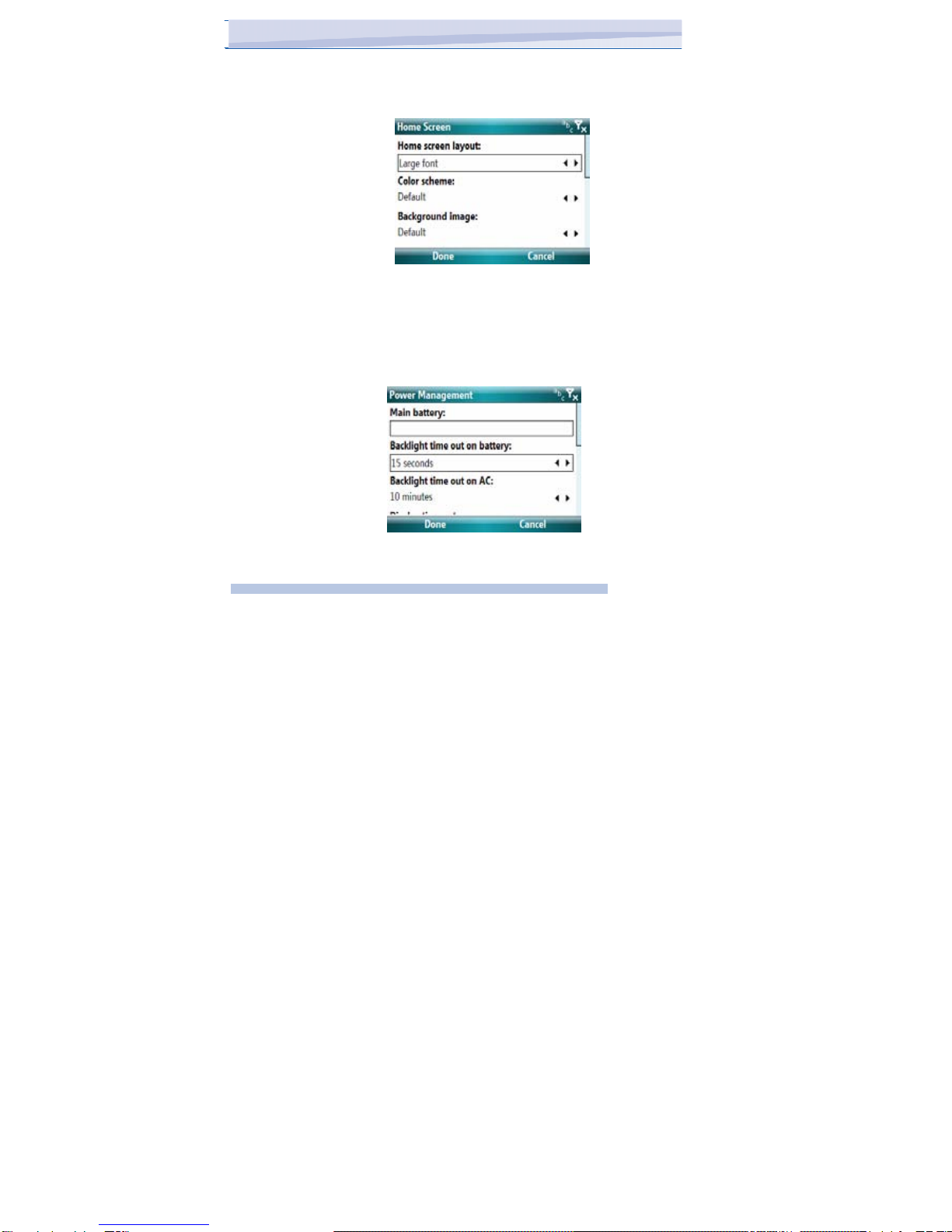
To increase the size of text on the screen
Tap Start >more> Settings > more> Home screen > Home screen layout >
Large font.
1. Tap Start >more> Settings > More > Power Management. On the
Advanced tab, you can specify when your device turns off to conserve battery
power. For optimum conservation, specify 3 minutes or less.
2. Use the AC adapter to plug your device into external power whenever
possible, especially when using a T-Flash card or when using a modem or
other peripherals.
3. Adjust the backlight settings.
20
i-mat
e
™
Table of contents
Other i-mate Cell Phone manuals