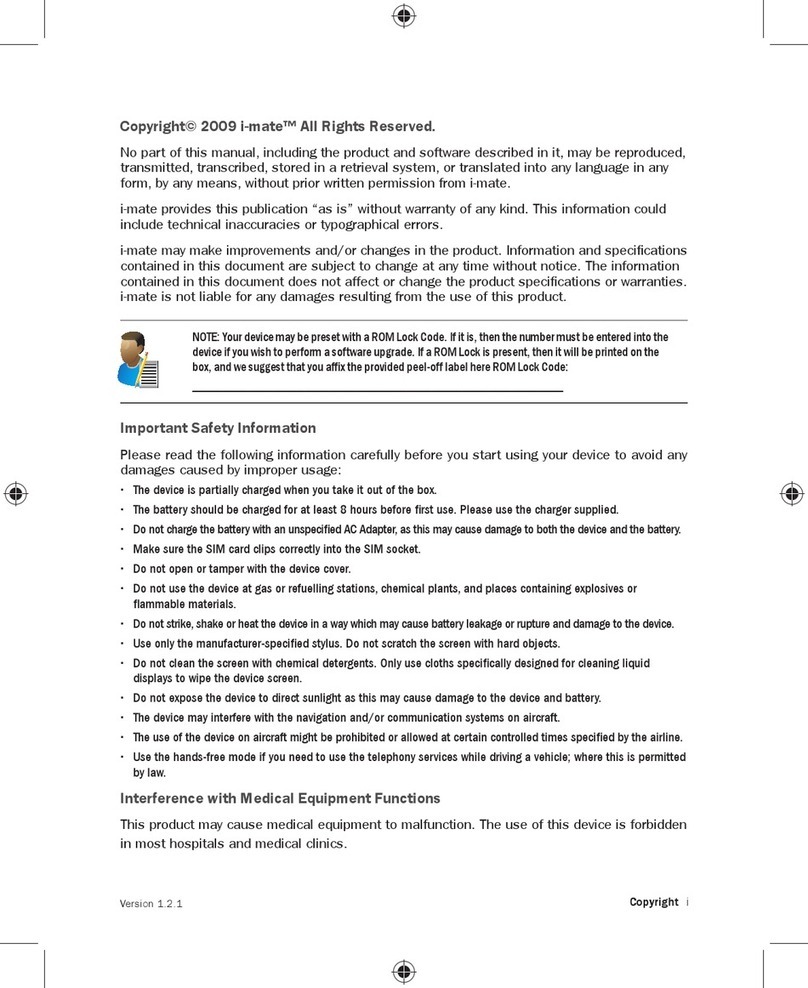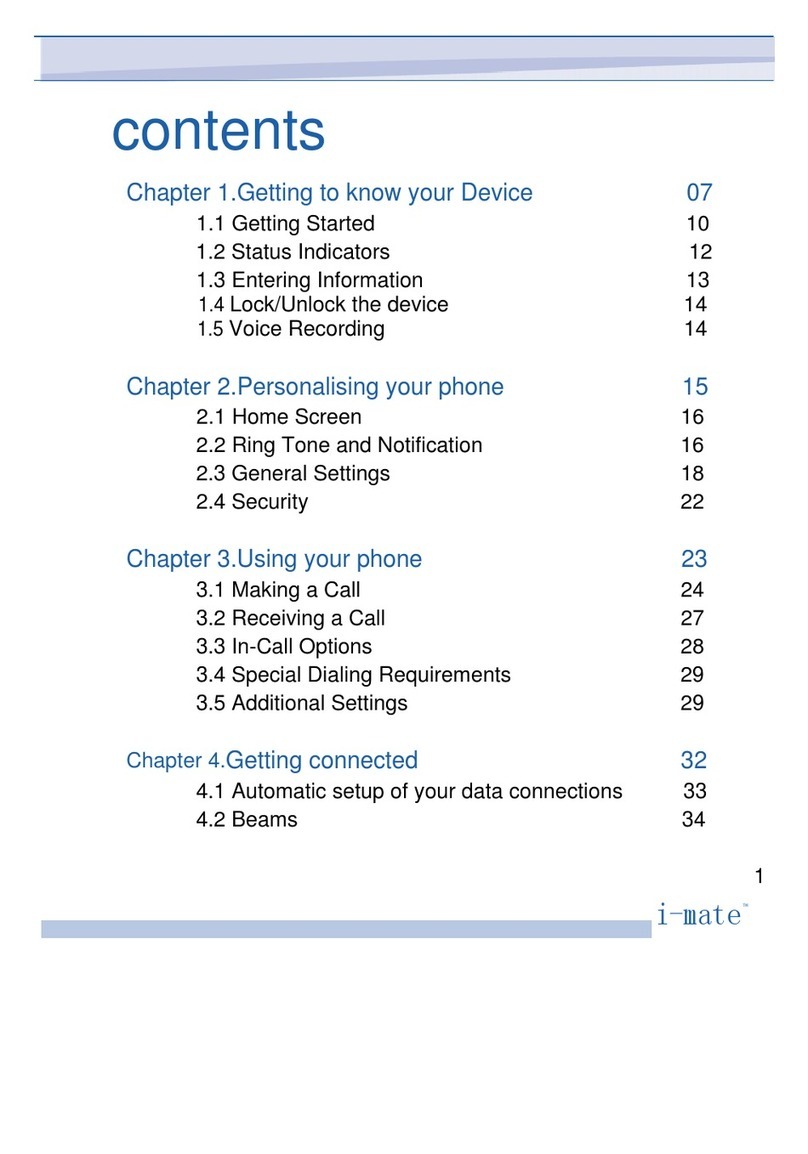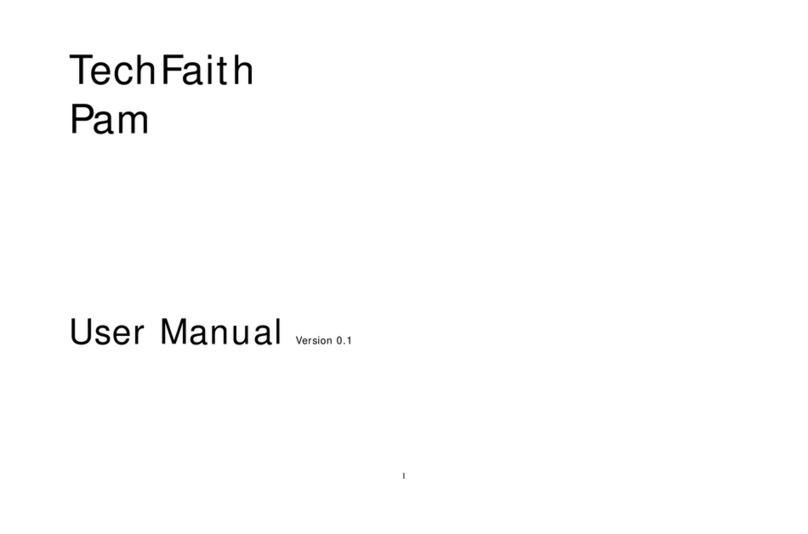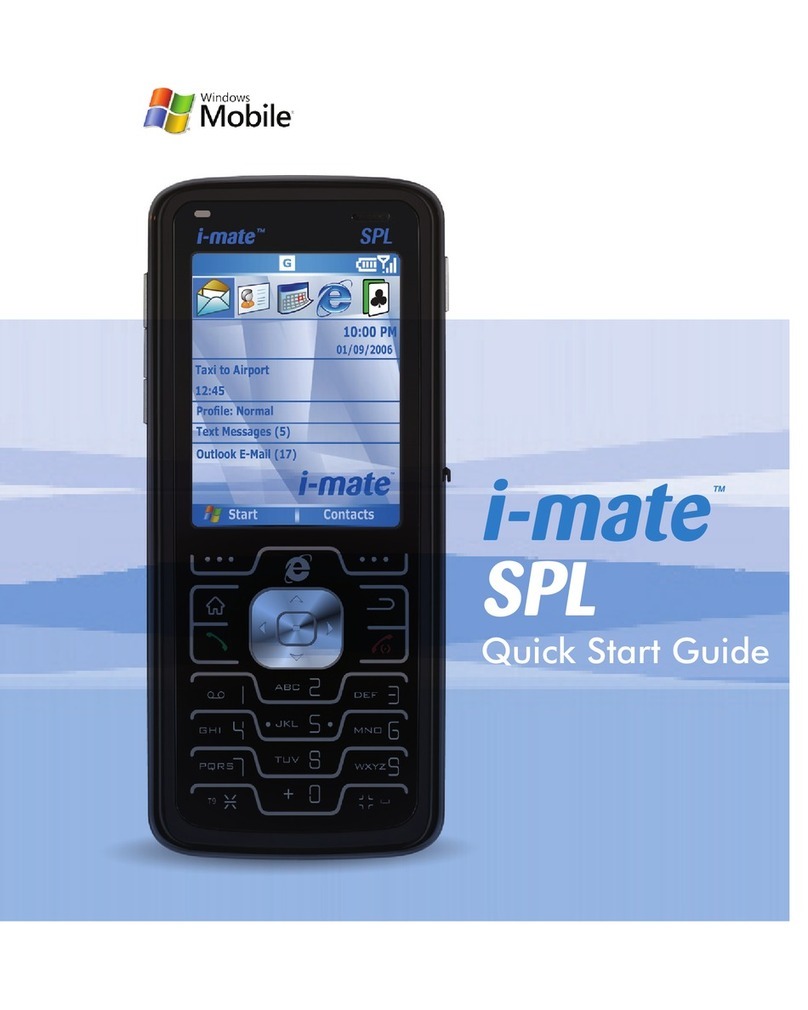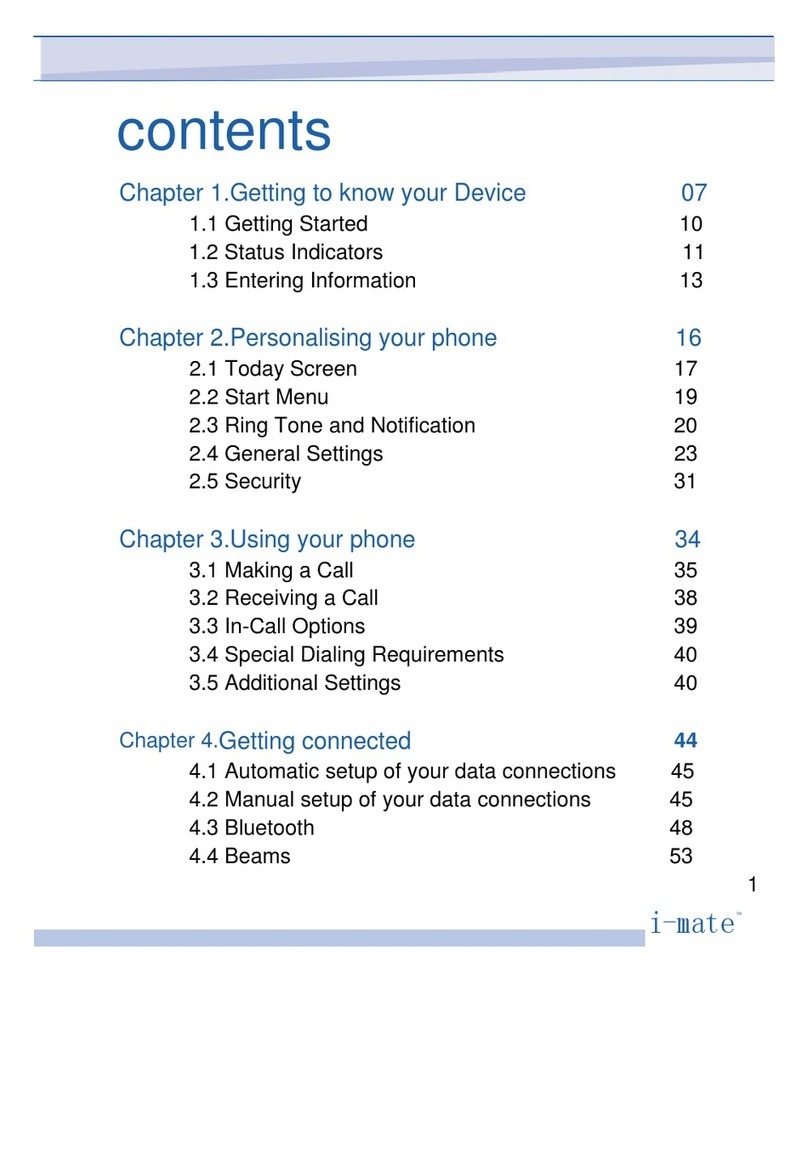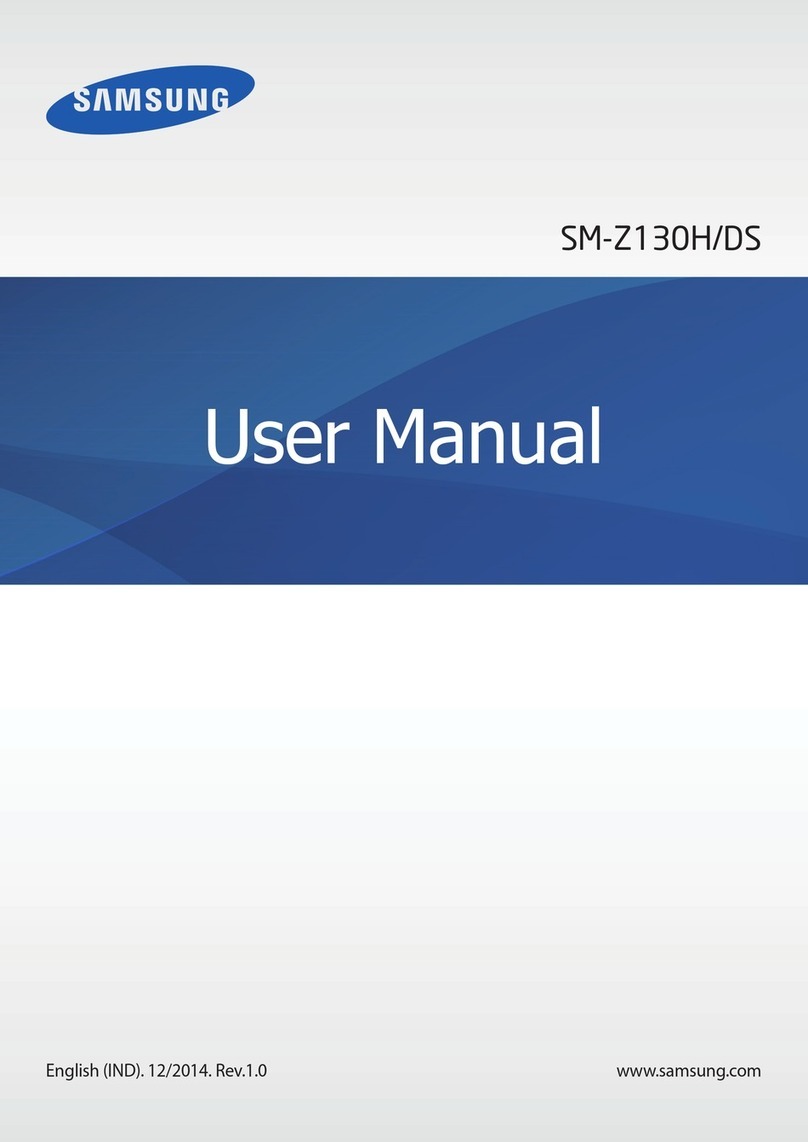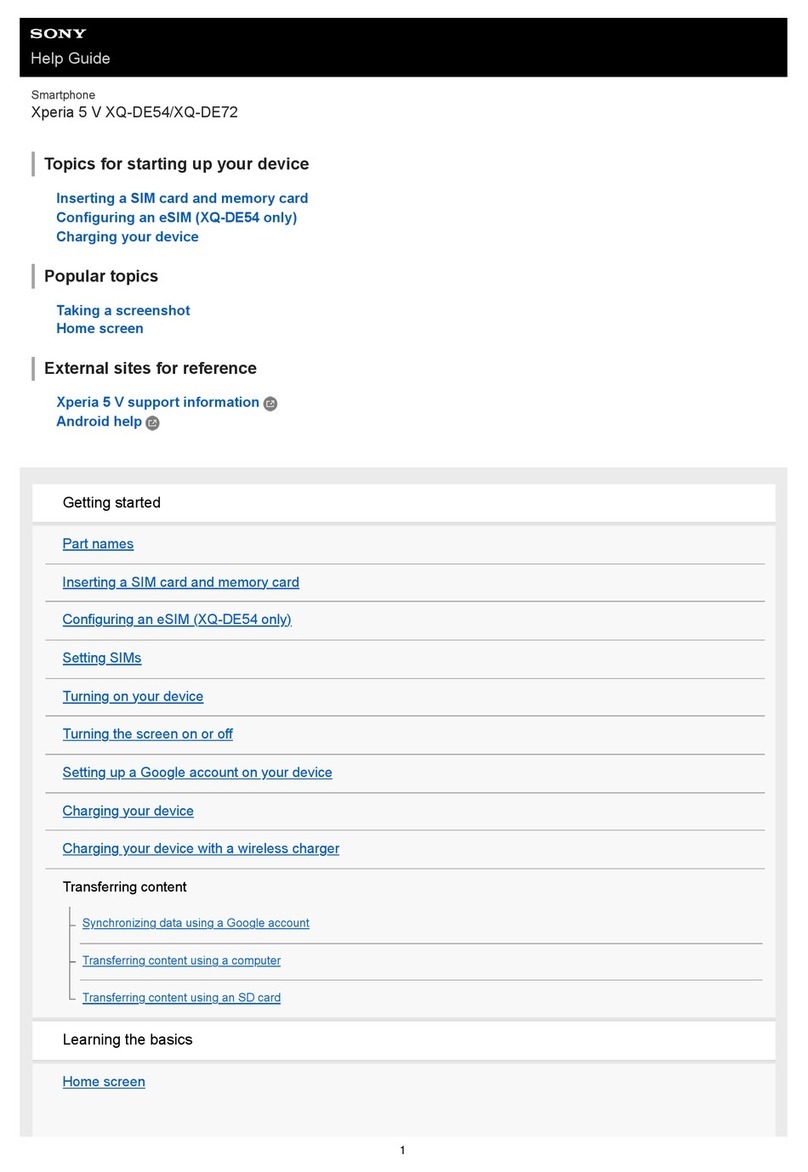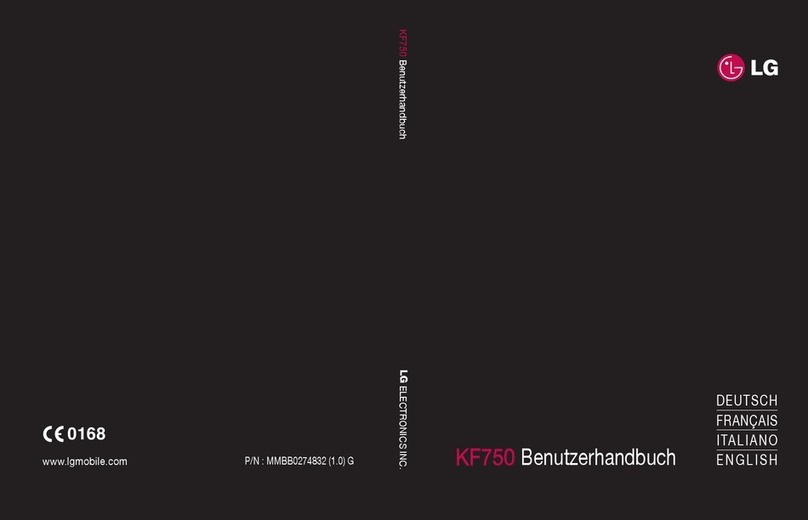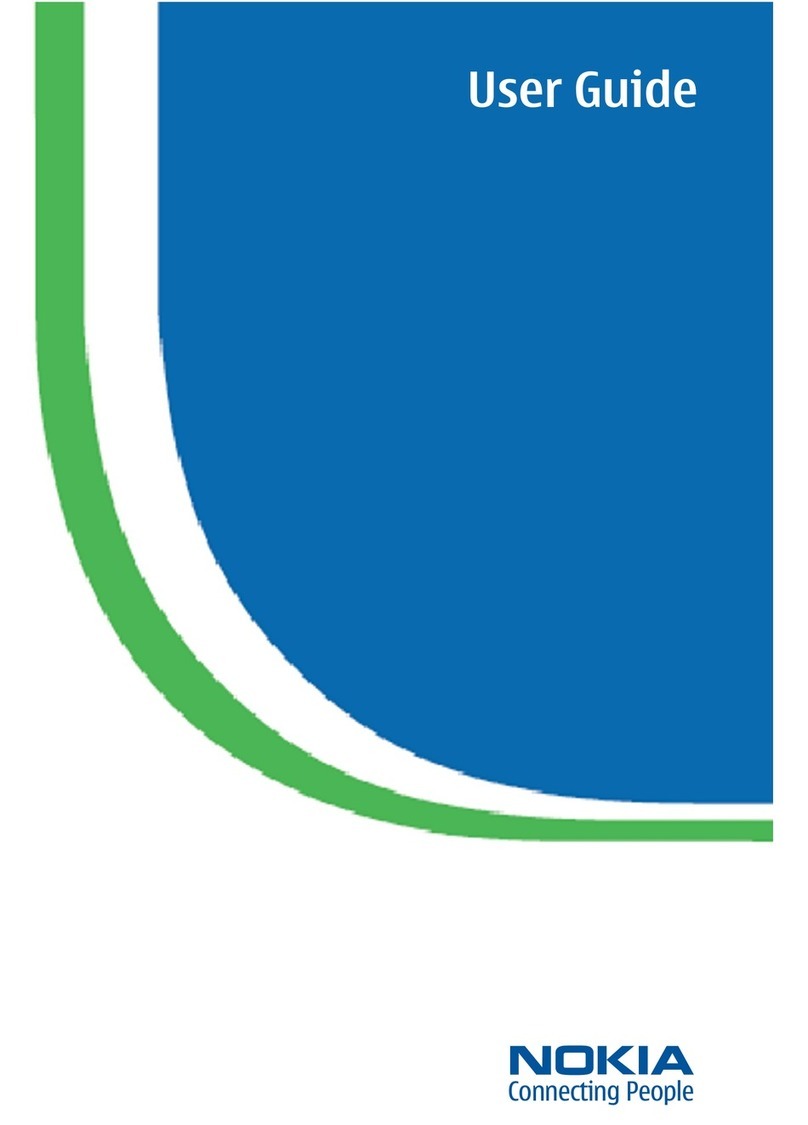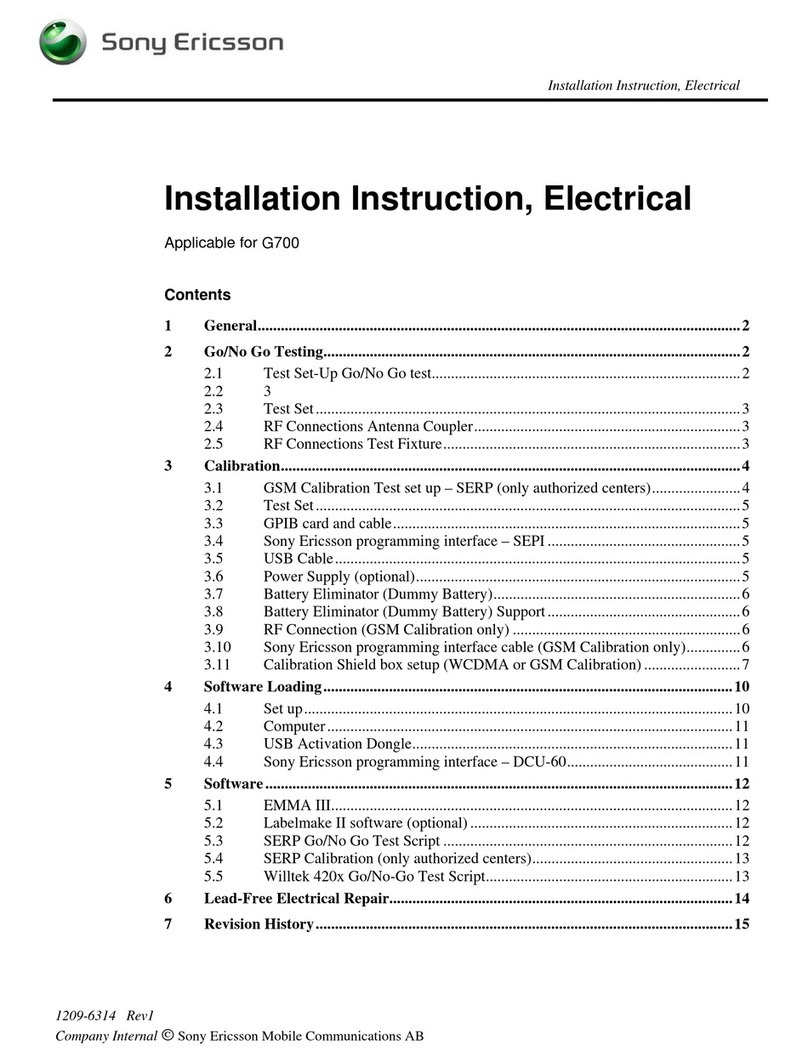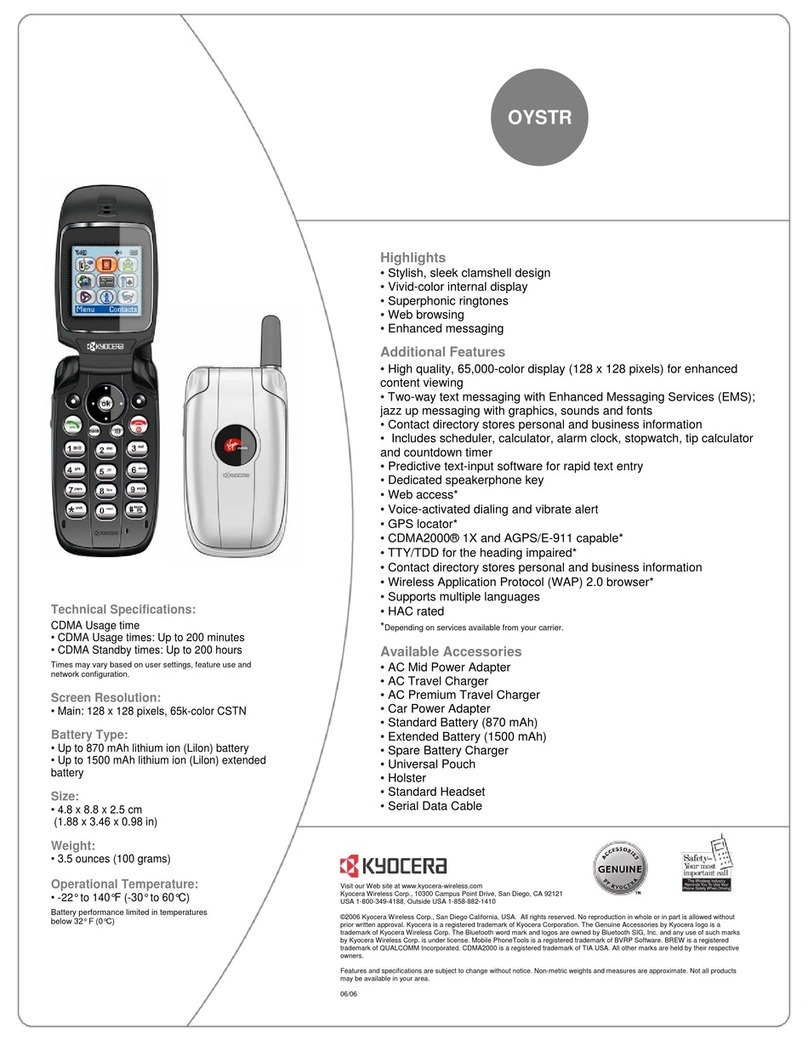i-mate SP2 User manual

Smart Phone
Quick Start Guide

2
3
Warnings! Please Read Before Operating your Device
THE DEVICE IS NOT CHARGED WHEN YOU TAKE
IT OUT OF THE BOX. (For information, see Step 2:
Charge the battery below)
DO NOT REMOVE THE BATTERY PACK WHEN THE
DEVICE IS CHARGING.
WHEN INSERTING YOUR SIM CARD, MAKE SURE
THE DEVICE IS POWERED-OFF, THEN CLICKS IT
INTO PLACE. (For more information, see Step 1:
Insert the SIM card below)
YOUR WARRANTY IS INVALIDATED IF YOU OPEN OR
TAMPER WITH THE DEVICE’s OUTER CASING. (For
more information, see the enclosed warranty card)
Congratulations on the purchase of your New Windows® Pow ered
Smartphone 2003 ! This information will help you set up your
phone so you can begin using it.
1
To use your Smartphone, press and hold the
Power button for 3 seconds to turn it on.
2
To turn off your Smartphone, press and hold the
Power button until the phone screen is off.
Safeguards

2
3
Contents
nSetting Up
nThe Basics
nNavigating
nUsing for the First Time

4
5
Setting Up
Step 1 : Insert the SIM card
Follow the steps outlined below to set up your phone and get it
ready to synchronize with your PC:
1 Lift up the SIM card case and insert the SIM. Push it
forward and pull back to secure the SIM.
2 Replace the back panel by inserting the top rst.
3 Clip it into place with the bottom.
DON’T FORGET TO SECURE THE SIM BEFORE
PROCEEDING.
F

4
5
Step 2 : Charge the Battery
You can charge your Smartphone in the following ways:
Option 1
1 Insert the AC adapter into the back of the cradle, and
then plug into the mains.
2 Dock your phone in its cradle and fully charge for 3
hours. A steady amber LED indicates charging; solid
green fully charged.
Setting Up

6
7
Setting Up
Step 2 : Charge the Battery (Cont’d)
Option 2
You can plug the AC adapter into the optional USB/Serial cable head
and then connect your phone directly to an external power source.
1 To your Smartphone.
2 USB synchronization cable.
3 Plug the AC adapter into a socket.
Option 3
You can plug the AC adapter into the optional DC Converter and then
connect your phone directly to an external power source.
1 To AC adapter.
2 To your Smartphone.
1
2
3
1
2

6
7
Power Button
Step 3 : Switching on and Entering your PIN
Once you have Started to charge your device, you can switch it on.
First time, it is however recommended that you fully charge your
device about 1 hour - before switching it on.
1 Press the power button indicated as the right for about 3
seconds – wait for your operator and Microsoft screens
to load.
2 Active your PIN as set out by your operator.
3 Enter your PIN and press the left soft key below Done.
Setting Up

8
9
Step 4 : Installing ActiveSync
Using Microsoft® ActiveSync® you can synchronize information on
your desktop computer with the information on your phone. ActiveSync
compares the information on your phone with the information on your
desktop computer and updates all locations, keeping you up-to-date
with the most recent information.
Before you can begin synchronization with your desktop PC, you must
install ActiveSync on your desktop computer from the Smartphone 2003
Companion CD. ActiveSync is already installed on your phone.
Hardware Connection
Dock your Smartphone in its cradle and plug the USB/Serial to your
desktop PC for synchronizaton.
Software Installation
1 Insert the Smartphone 2003 Companion CD into the
CD-ROM drive of your desktop computer.
2 Follow the directions on the screen when you PC Start
to run the CD program.
Setting Up

8
9
Setting Up
To Create a Partnership
After the installation is completed, the New Part ner ship
Wizard will helps you set up a partnership be tween your
phone and your desk top com put er so that you can Start
syn chro niz ing in for ma tion and cus tom iz ing your syn chro -
ni za tion set tings.
To prevent synchronization problems, it is
important that you select Synchronise with
this desktop in the New Partnership Wizard
options.
Synchronizing Information
Select the information you would like to snychrozine with you
PC (optional items are Calendar, Inbox, Contacts, Tasks),
then your rst synchronization process will au to mat i cal ly
begin when you Finish using the wizard. After the rst syn-
chronization, you will notice that your Out look in for ma tion
now appears on your phone.
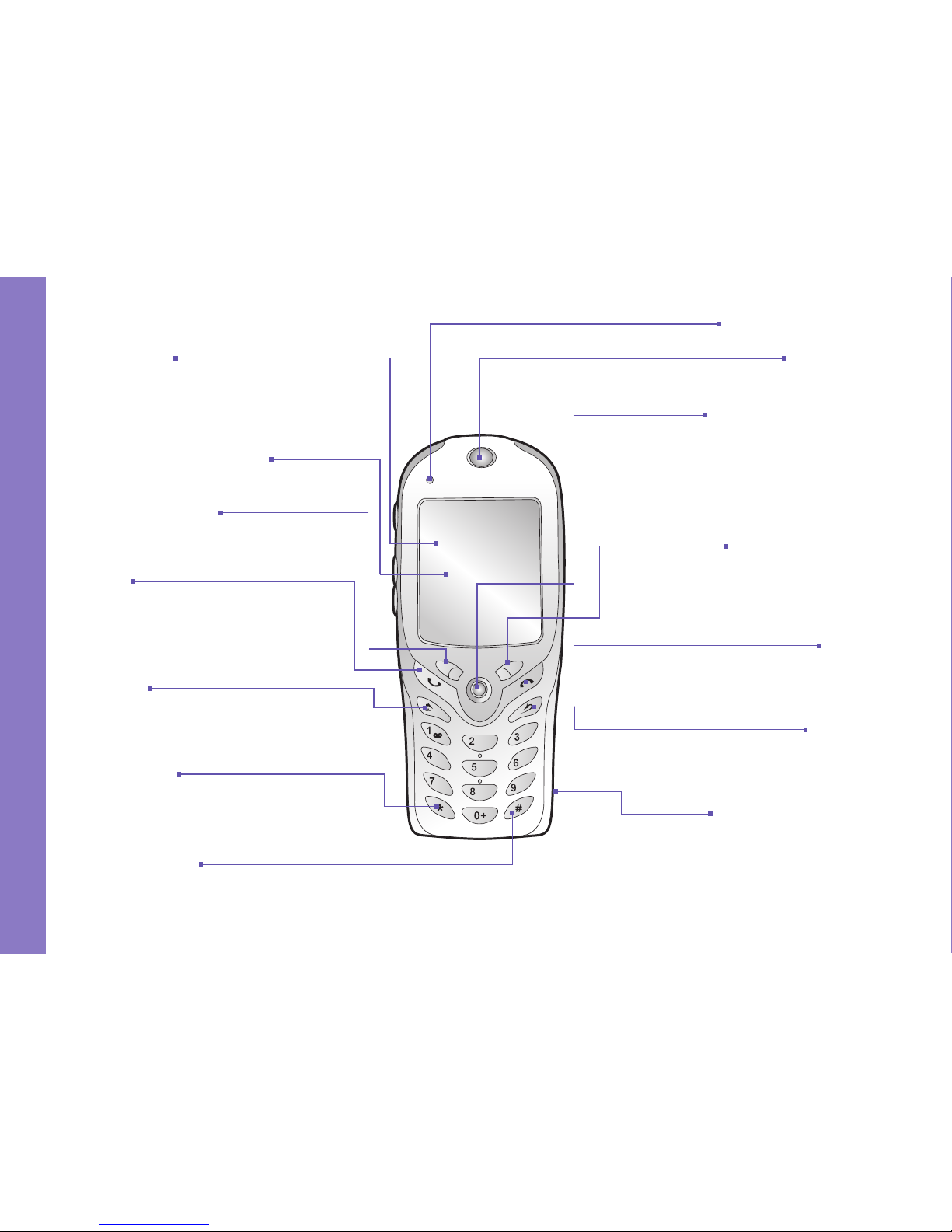
10
11
abc
jkl
tuv
de
f
mo
n
wxyz
ghi
pqrs
The Basics
Front View
Display
The screen on your phone that displays
information. The top of the display
shows the title bar.
Programs screen
Displays the program list.
Left soft key
This button selects the command
above, at the base of the screen.
Talk
Press once for the Dialer
screen and to dial a number.
Home
Press to return to the Home screen.
Press and hold for the disconnect
GPRS, or Bluetooth headset menu..
Asterisk
Pressing and holding the asterisk
key switches between text and
numeric input modes.
Pound key
Pressing and holding the pound key
displays a list of symbols
LED indicator
Speaker
Put your ear here to listen to a call
Navigation pad
Use to move left, right, up
and down through on-screen
information; press the center to
select.
Right soft key
This button selects the command
above, at the base of the screen.
End
Press once to end a call. Key lock.
Press and hold to lock the key pad.
Back
Press to go back to the previous
screen.
Earphone jack
When you want to
listen to music or talk hands-free
insert the earphone jack here.

10
11
Back, Side and Base View
Car Antenna
Connector
If your car supports, you
can attach your phone to
its antenna and utilize its
superior reception quality.
Camera Lens
Preview Mirror
Fixing Lock
Push to release the back
cover
Microphone.
Sound enters the device
here when making a call or
recording.
Power On/Off
Press and hold for 3 seconds to
turn on/off your phone.
Quick List
Press once for a list of commonly
used settings and programs.
Camera
Press to launch the camera
Volume
Press to turn up or down the
volume.
SD/MMC
Card Slot. Slot SD cards here to
increase memory.
Universal Connector
Attach the USB/Serial synchro-
nization cable here.
The Basics
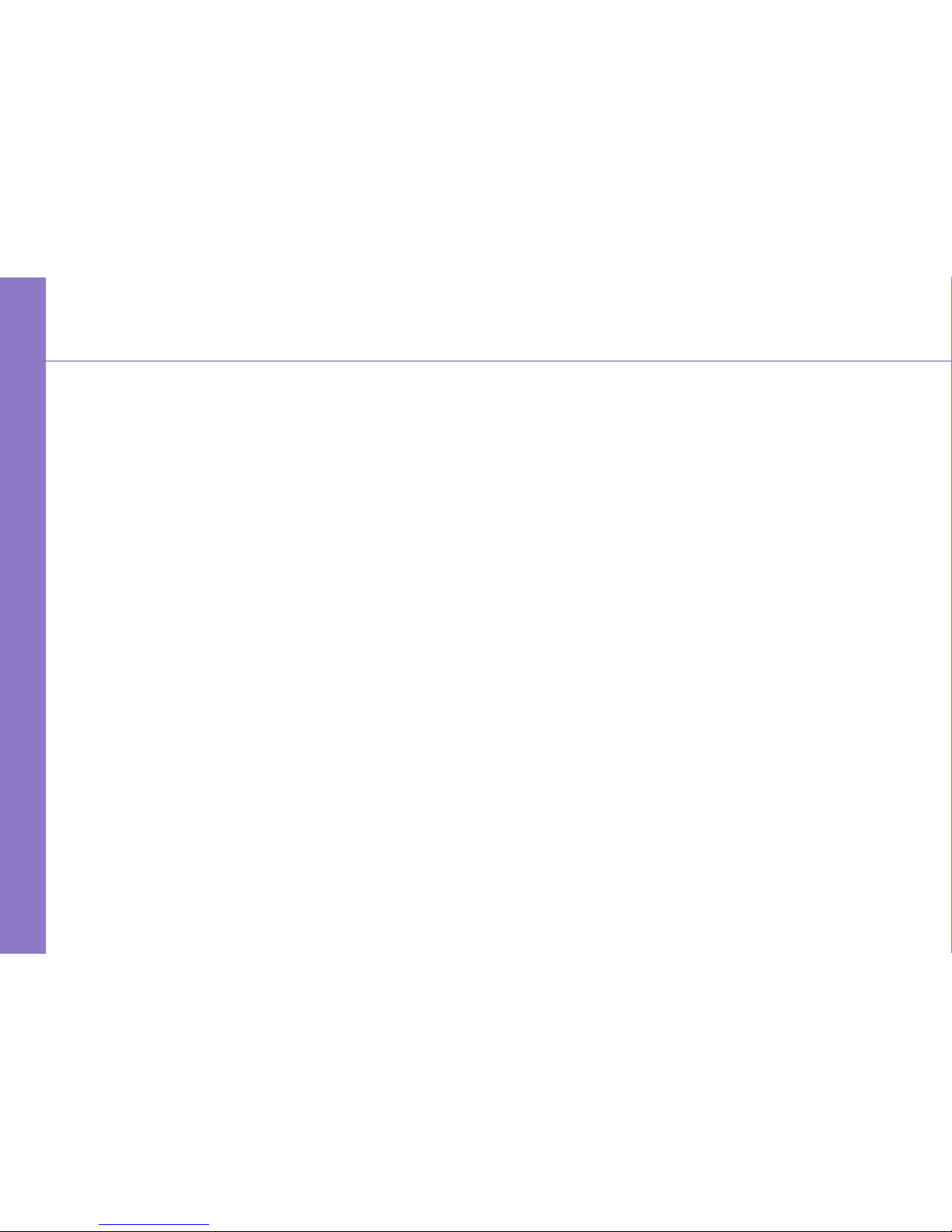
12
13
Function Keys on Your Device
The Basics
Talk button/Speakerphone
nDials a phone number you entered using the
keypad.
nDials a phone number you selected from the
Call History list.
nAnswers an incoming call.
nPlaces a call on hold to answer a second
incoming call (call waiting).
nSwitches between an active call and a call that
is on hold.
nPress and hold to active/deactivate the
speakerphone.
End button/Key Lock
nEnds active voice/data calls at any time.
nEnds a call when one party is on the line, and
ends the active call when multiple parties are
connected.
nPress and hold to lock the keyboard.
Home button
nDisplays the Home screen.
nEnsure that you have exited any programs and
are in the Home screen, you can do this by
simply pressing Home button.
nPress and hold to enter a quicklist where you
can disconnect/reconnect GPRS and enable/
disable the bluetooth headset.
Back button
nBack to the previous screen.
nBackspaces over characters when you are
entering a text message or dialing numbers.
Navigation Pad
nUse the navigation pad to move the selection
focus up, down, left, or right. In a text eld, use
the navigation pad to move the cursor right or
left, character by character.

12
13
The Basics
Action key
Press the Action key to open a selected item, or to
select or clear a check box. The Action key works
much like the ENTER key on a keyboard, and is
sometimes referred to as the Do It key.
The Soft Keys
There are two soft keys on your phone, located
directly below the display screen. Each soft key per-
forms the command displayed immediately above
it on the screen, making it easy to navigate around
your phone and to perform common com mands.
Power key
nWhen the Smartphone is turned off, press the
Power key to turn on the Smartphone.
nWhen the Smartphone is on:
1 Press the Power key to display the Quick
List of common commands.
2 Press and hold the Power key to turn off
the Smartphone.
To ensure you don’t lose valuable
data on your device, al ways power
down as described above.
abc
jkl
tuv
de
f
mo
n
wxyz
ghi
pqrs
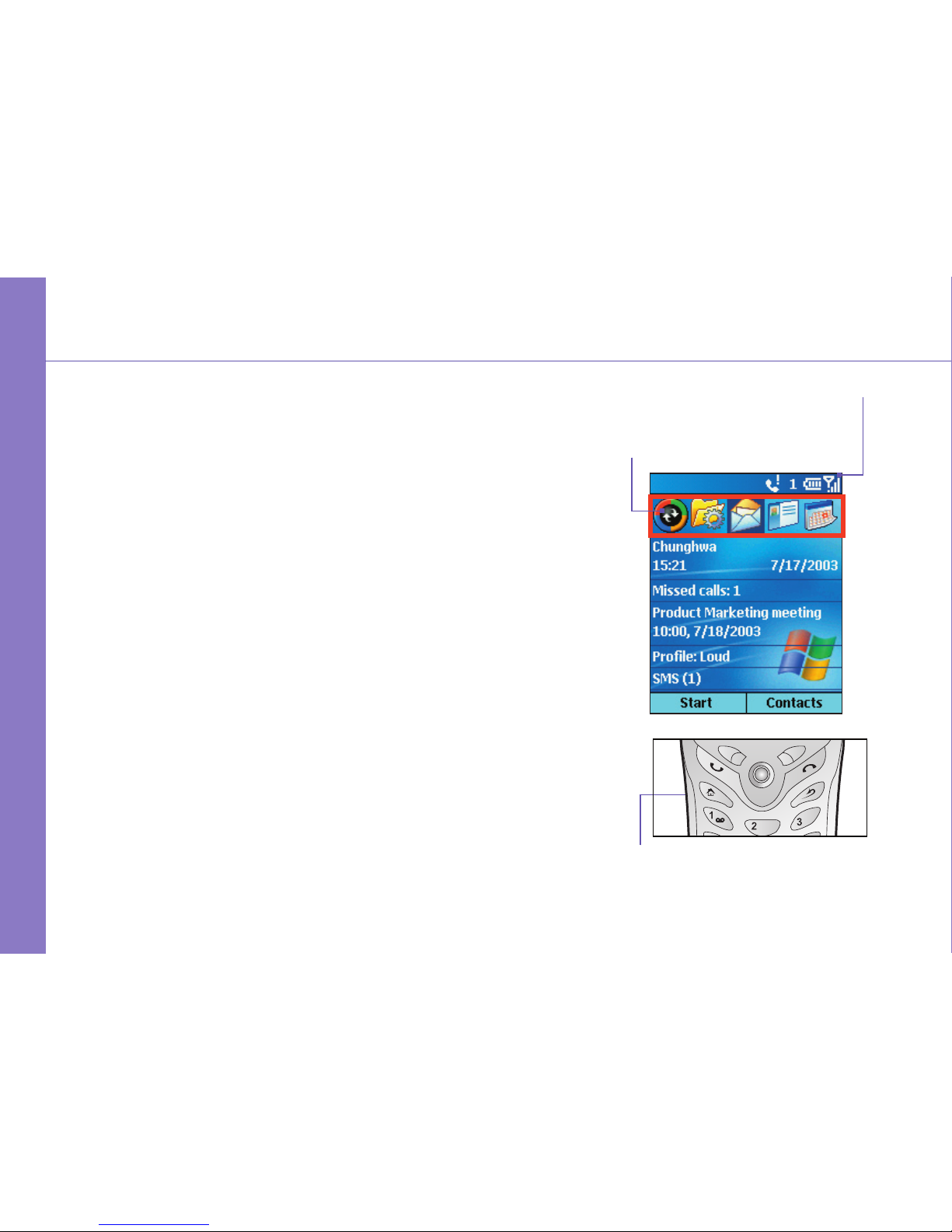
14
15
Naviaging
Display
The top of the display shows the title bar, where you can see status
indicators about the current mode of your phone, or the name of the
current activity or active program.
Home Screen
nThe Home screen is your Starting place for most tasks. You can
gain access to all of the Smartphone features and programs from
the Home screen.
nThe top of the Home screen displays icons for the ve programs
that you have most recently used. The center of the Home screen
displays your Next appointment, the number of messages in
Inbox, and your current prole. When you scroll to one of
these items and press the Action key, the associated program
opens.
nOn the bottom left side of the Home screen is the Start Menu.
Pressing the soft key for this Menu takes you to the list of installed
programs. You can scroll to a program in the list and press the
Action key to open it. To the right of the Start Menu is a variable
Menu. Pressing this soft key opens the associated program.
nThe Home screen displays automatically when you turn on the
Smartphone or leave the Smartphone idle when it is on, but you
can go to it at any time by pressing the Home key.
The ve programs that you have most
recently used
Title bar with various indicators.
Press any time to returen to Home
screen.
abc
jkl
tuv
de
f
mo
n
wxyz
ghi
pqrs

14
15
Navigating
Navigation Options
nSelect a recently-used program at the top of the screen, and then
press the Action button to open the program.
nSelect an item in the center of the Home screen, such as your
Next appointment, your E-mail information, or your prole type,
and then press the Action button to open the program or access
the settings as sociated with the item selected.
nPress the Programs soft key to display the list of programs avail-
able on your phone, select the program you want, and then press
the Action button.
nPress the Contacts soft key to display the Contacts list, select the
contact you want to open, and then press the Action button.
Menus
On many screens, the right soft key is labeled Menu. The Menu soft
key displays a list of Menu options that are relevant to the screen
you are viewing. Selecting a Menu option will either perform the
command or take you to another part of the user interface where
you can perform the command.
Push right or left to the navigation button
to select a program and then press.

16
17
Navigation Options (Cont’d)
Using the Programs List
Your phone comes pre-installed with many programs that you can
Start using. To install additional programs on your phone, refer to
the Smartphone 2003 Companion CD that came with your phone. If
your phone provides a SIM toolkit to access programs on your SIM
card, the toolkit is added to Programs.
To Navigate to a Program
1 On the Home screen, press the Start soft key.
2 Select the program you want, and press the Action
button.
Using Numbers
You can also use numbers to quickly navigate to programs and
settings on your phone. Just press the number on the keypad that
corresponds to the number shown Next to the program or setting
you want.
For example, in Start, press 3 on the keypad to open Calendar.
Naviaging

16
17
For lists where numbers are not visible, such as a Menu
list, you can still press the number that corresponds to
the item in top-down order. For example, if you want to
select Filter in the list of Contacts Menu options, you
can press 4 on the keypad because the Filter option is
fourth in the list.
Using the Quick List
The Quick List displays a list of commands, such as locking your
phone, locking the keypad of your phone, and turning off the radio,
as well as the list of available pro le types.
To Access the Quick List
Press the Power button once.
Navigating

18
19
Programs Menu
The main features of the programs Menu are listed below. To access them simply press the Start soft
key in the Home screen. To access an item scroll to it, and then press the Action key.
Inbox
Opens the Messaging
feature in the Inbox,
where you can read text
messages or emails, and
compose New ones.
Contacts
Opens your contacts
list alphabetically.
Calendar
Record your important
events, and setup
alarms to remind you
when important events
mature.
MSN
Messenger
Keep in touch with your
friends in real time by
subscribing to this free
service.
Settings
Personalize your phone
to suit the way you
use it.
Shortcuts
View a summary of the
contacts you have set
up speed dials for.
Navigating

18
19
Navigating
Internet
Explorer
Browse the Internet or
visit your favorite WAP
sites straight from your
phone, even while on
the move.
ActiveSync
Keep your contacts,
tasks, emails and
calendar events up-
to-date be-tween your
computer and phone
by synchro-nizing
regularly.
Call History
Find out who has
called you and when,
then return the call or
save their details to
your contacts list.
Tasks
Keep track of what
you need to do,
when, and even have
your phone alert you
of an important dead-
line in advance.
Voice Notes
Record your thoughts
and save them to play
back later.
Windows
Media Player
Play music and watch
video clips while on
the move.

20
21
There are many ways to make a call, covered in more details in the
User Manual. The most common are described below:
1 Press Home to enter the Home screen.
2 Dial the number you want to call using the keypad.
3 If the number or name is already in your contacts list,
enter the name or number of the person you want to
call.
4 When it appears in the list → scroll to it → and press the
Talk key.
Using for the First Time
Make Your First Call
Table of contents
Other i-mate Cell Phone manuals