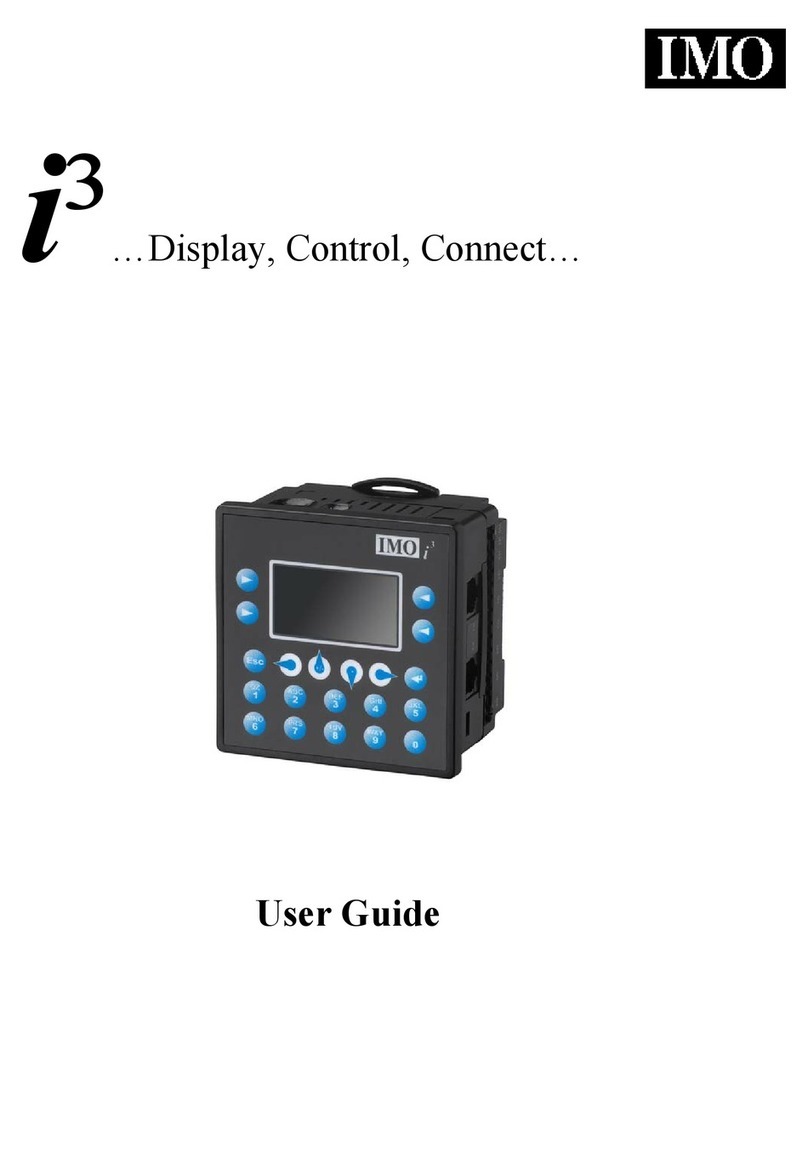Page | 6
11.4 Relay Outputs.................................................................................................................... 79
11.5 Sinking and Sourcing Outputs........................................................................................... 80
11.6 Digital Inputs..................................................................................................................... 81
11.7 Analog Inputs .................................................................................................................... 83
11.8 I/O Status and Calibration.................................................................................................83
11.9 RTD Wiring on J3 Connector .............................................................................................86
11.10 4i³C Lite-20mA Wiring for Input and Output ....................................................................87
11.11 Analog Inputs .................................................................................................................... 88
11.12 Analog Outputs ................................................................................................................. 88
CHAPTER 12: HIGH SPEED I/O (HSC/PWM)................................................................................89
12.1 Overview ...........................................................................................................................89
12.2 Glossary of High Speed I/O Terms ....................................................................................89
12.3 High Speed Counter (HSC) Functions................................................................................ 90
12.4 HSC (High Speed Counter) ................................................................................................97
12.5 Pulse Width Modulation (PWM) Functions ...................................................................... 97
12.6 PWM Functions Register Map ........................................................................................ 100
Chapter 13: User Interface.............................................................................................................101
13.1 Overview .........................................................................................................................101
13.2 Displaying and Entering Data.......................................................................................... 101
13.3 Numeric keypad..............................................................................................................102
13.4 Screen Navigation ...........................................................................................................105
13.5 Ladder Based Screen Navigation.....................................................................................106
13.6 Touch (Slip) Sensitivity .................................................................................................... 107
13.7 Alarms .............................................................................................................................108
13.8 Removable Media ........................................................................................................... 111
13.9 Screen Saver.................................................................................................................... 113
13.10 Screen Brightness............................................................................................................ 113
CHAPTER 14: REGISTERS ...........................................................................................................114
14.1 Register Definitions......................................................................................................... 114
14.2 Useful %S and %SR registers........................................................................................... 114
14.3 Register Map for i³C Lite I/O ........................................................................................... 118
14.4 Resource Limits............................................................................................................... 119
CHAPTER 15: i³ CONFIG CONFIGURATION................................................................................120
15.1 Overview .........................................................................................................................120
15.2 i³ Config Status Bar..........................................................................................................120
15.3 Establishing Communications ......................................................................................... 121
15.4 Communicating via MJ1 Serial Port ................................................................................ 128
15.5 Communicating via On Board Ethernet Port ..................................................................129
15.6 Configuration ..................................................................................................................133
15.7 Digital / HSC Input Configuration.................................................................................... 134
15.8 Digital / PWM Output Configuration ..............................................................................136
15.9 Analog Input Configuration.............................................................................................137
15.10 Analog Output Configuration..........................................................................................138
15.11 Scaling Analog Inputs ...................................................................................................... 139
CHAPTER 16: FAIL –SAFE SYSTEM .................................................................................................141