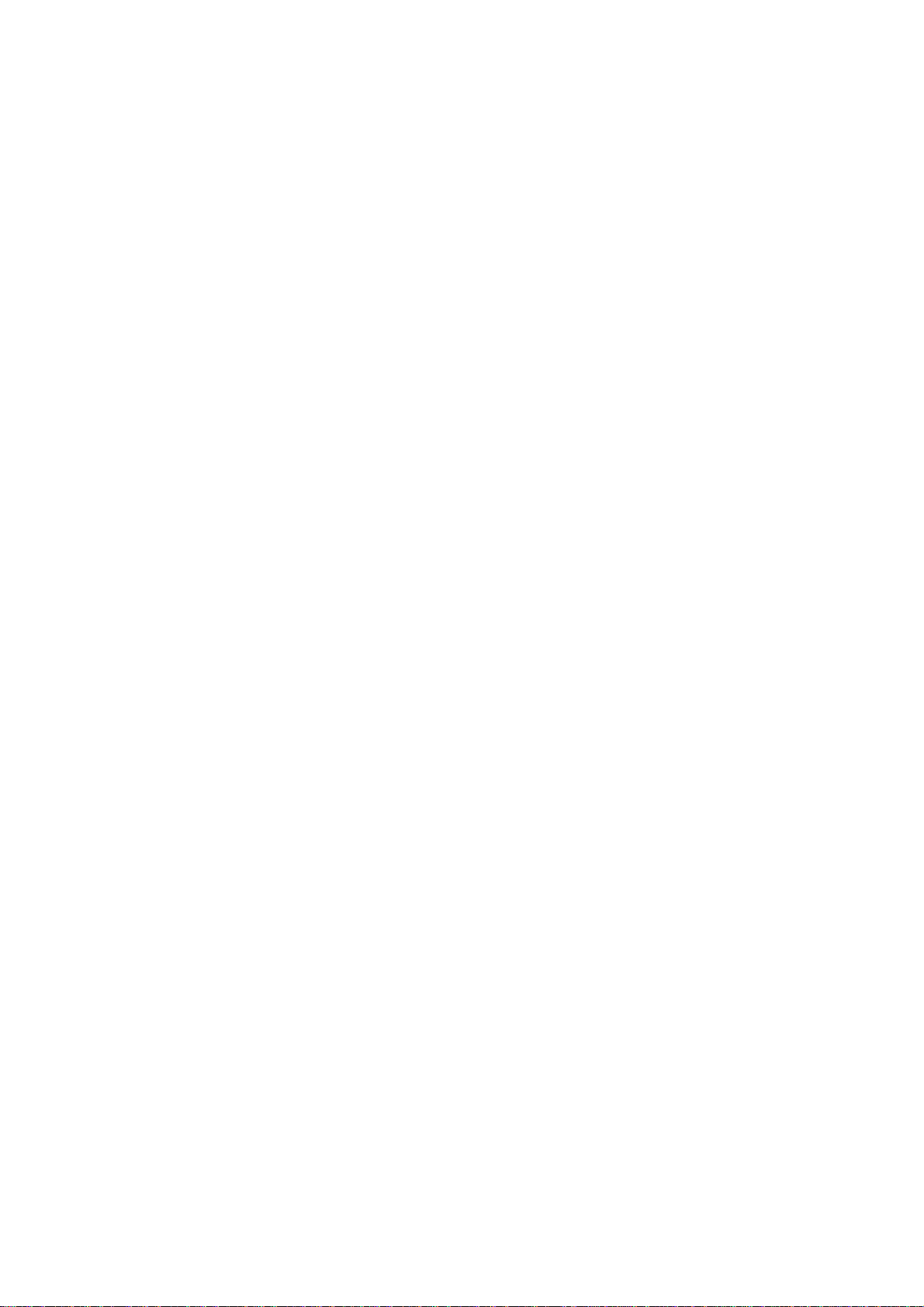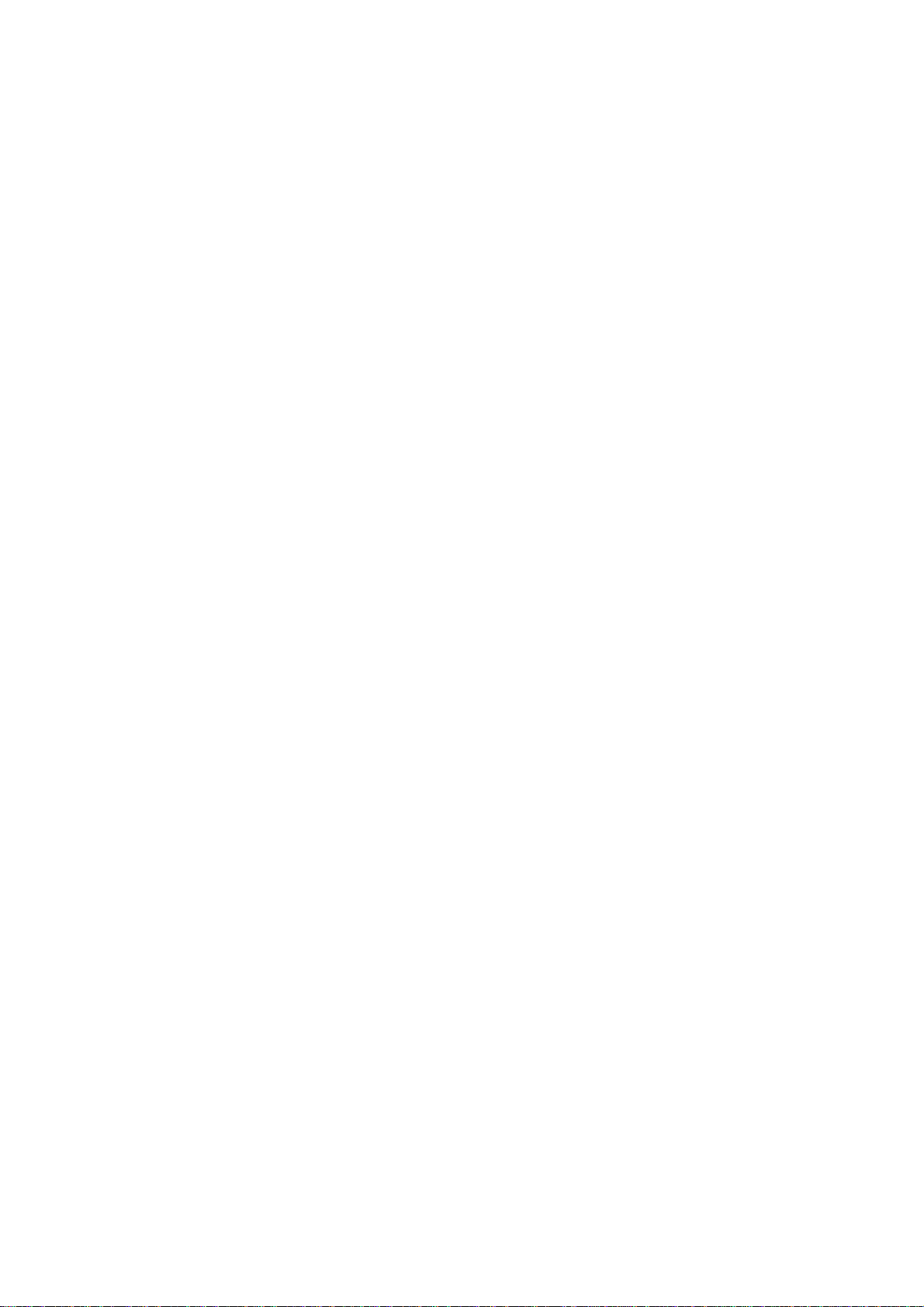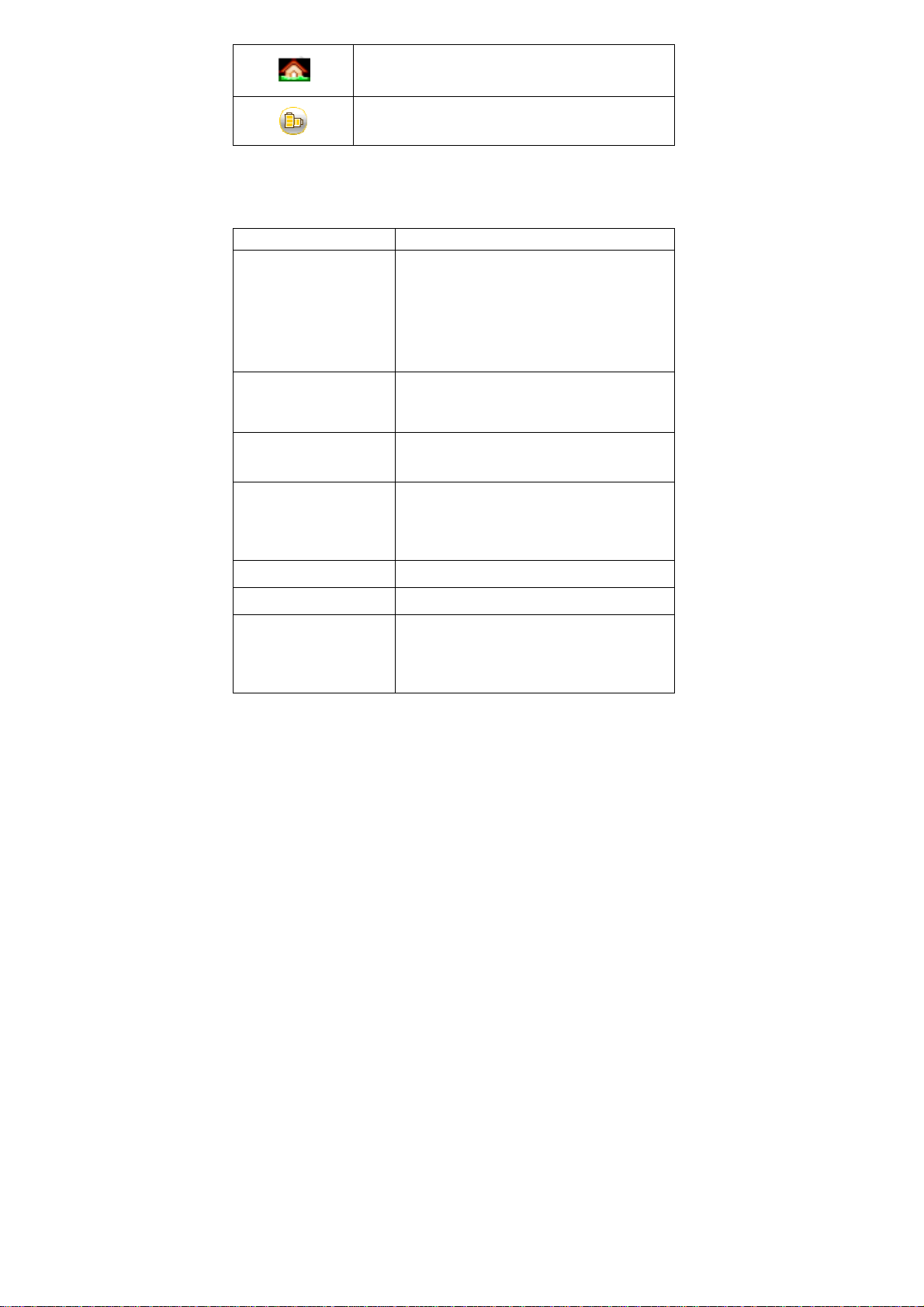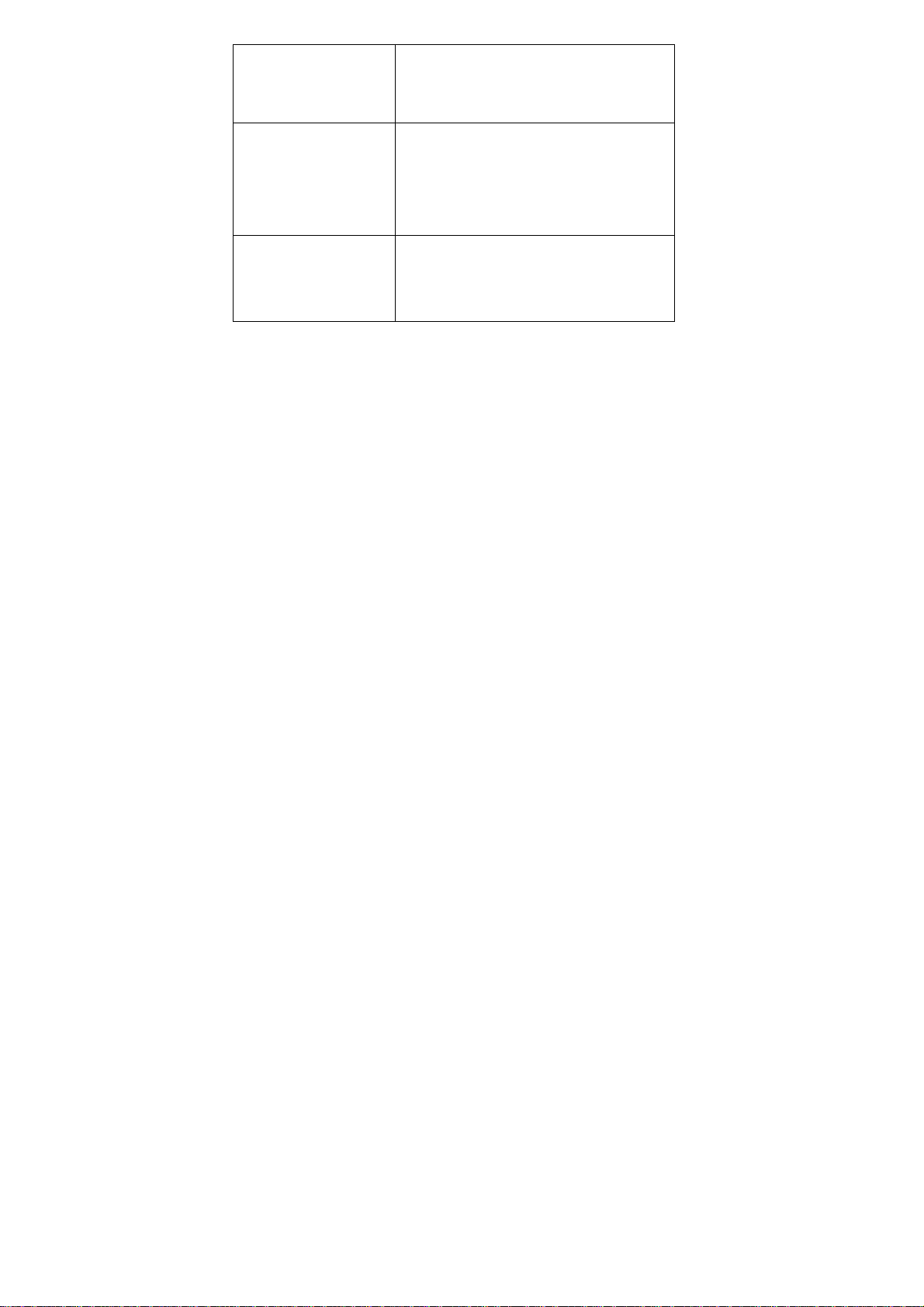3
4.3.4. STK .................................................................. 15
4.4. C
ALL LOGS
.................................................................... 15
4.5. M
ESSAGE
...................................................................... 16
4.5.1. Write Message.................................................. 16
4.5.2. Inbox................................................................. 16
4.5.3. Outbox.............................................................. 17
4.5.4. Drafts................................................................ 17
4.5.5. Sent box............................................................ 17
4.5.6. Templates ......................................................... 18
4.5.7. Settings............................................................. 18
4.5.8. Voice mail server.............................................. 18
4.5.9. Broadcast message............................................ 18
4.5.10. Message capacity.............................................. 18
4.6. M
ULTIMEDIA
................................................................. 19
4.6.1. TV..................................................................... 19
4.6.2. Camera.............................................................. 19
4.6.3. Image browser.................................................. 20
4.6.4. Video recorder.................................................. 20
4.6.5. Audio Player..................................................... 21
4.6.6. Video Player..................................................... 22
4.6.7. FM Radio.......................................................... 22
4.6.8. Recorder ........................................................... 23
4.7. E
XTRA
........................................................................... 23
4.7.1. Bluetooth.......................................................... 23
4.7.2. Calculator ......................................................... 23
4.8. S
ETTINGS
...................................................................... 24
4.8.1. Call settings...................................................... 24
4.8.2. Phone settings................................................... 26
4.8.3. Display settings ................................................ 26
4.8.4. Security settings................................................ 27
4.8.5. Connection management .................................. 28
4.9. P
ROFILES
....................................................................... 28
4.10. E
NTERTAINMENT
........................................................... 29
4.10.1. Sokoban............................................................ 29
4.10.2. eBook................................................................ 29
4.11. I
NTERNET
...................................................................... 30
4.12. S
HORTCUTS
................................................................... 30
5. TEXT INPUT..............................................30
6. CARE AND MAINTENANCE..................31