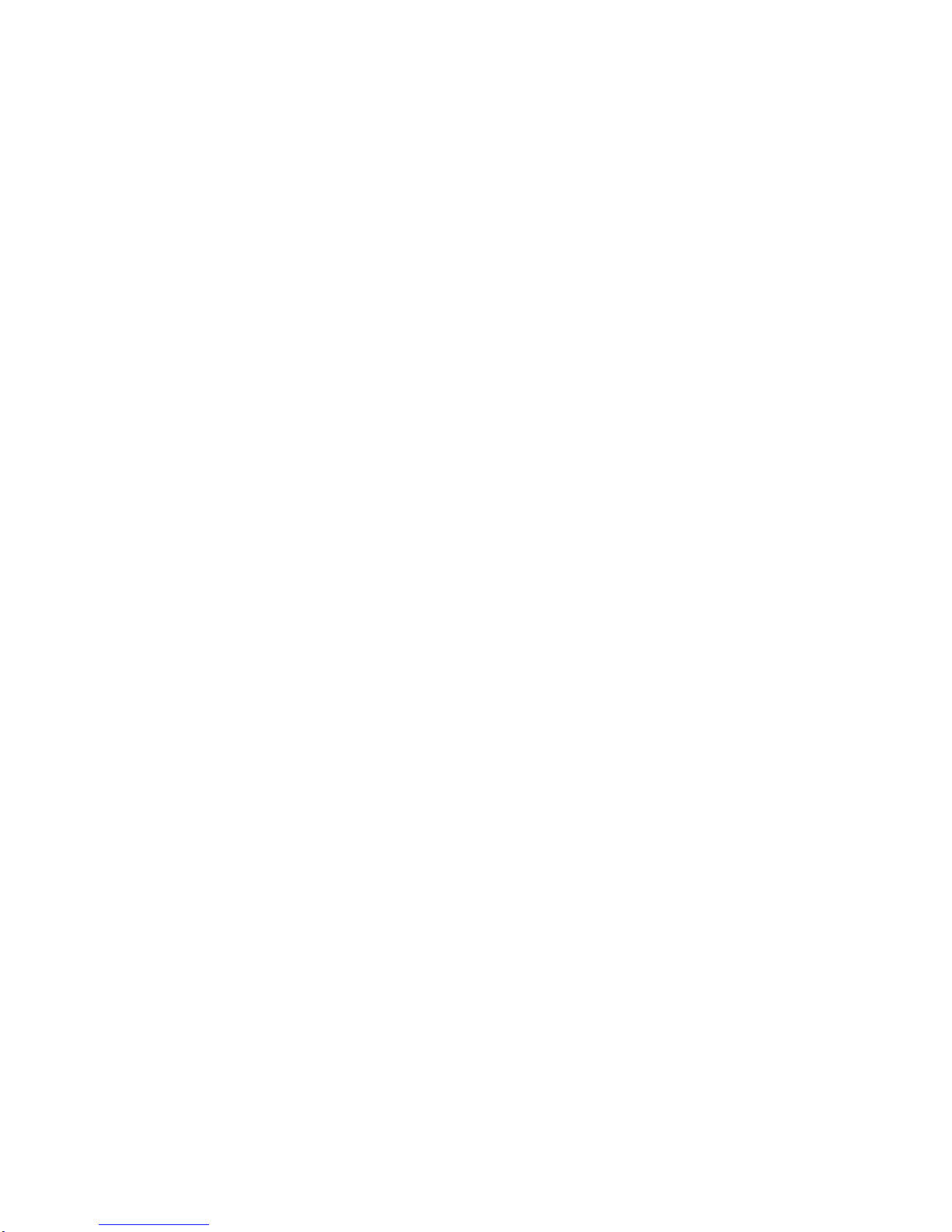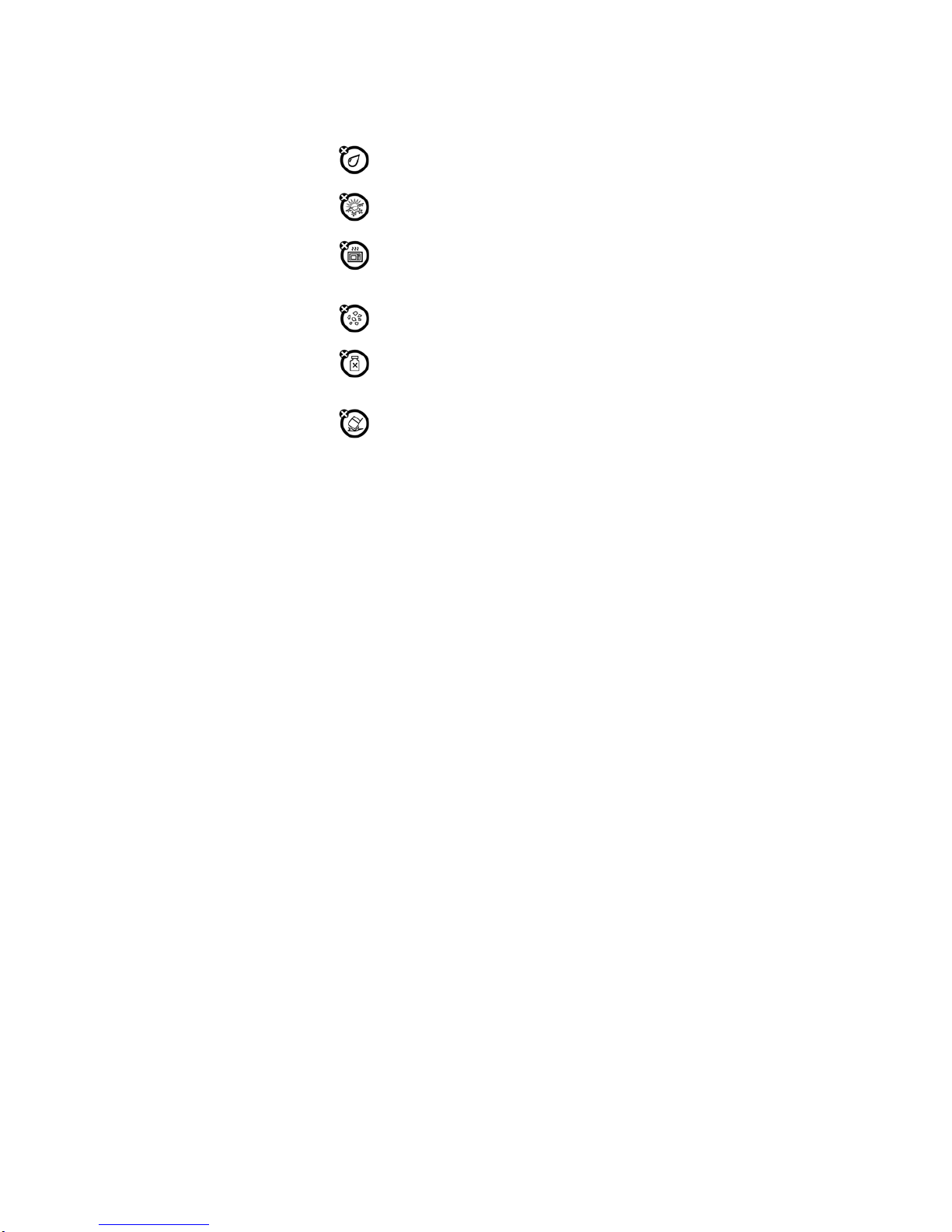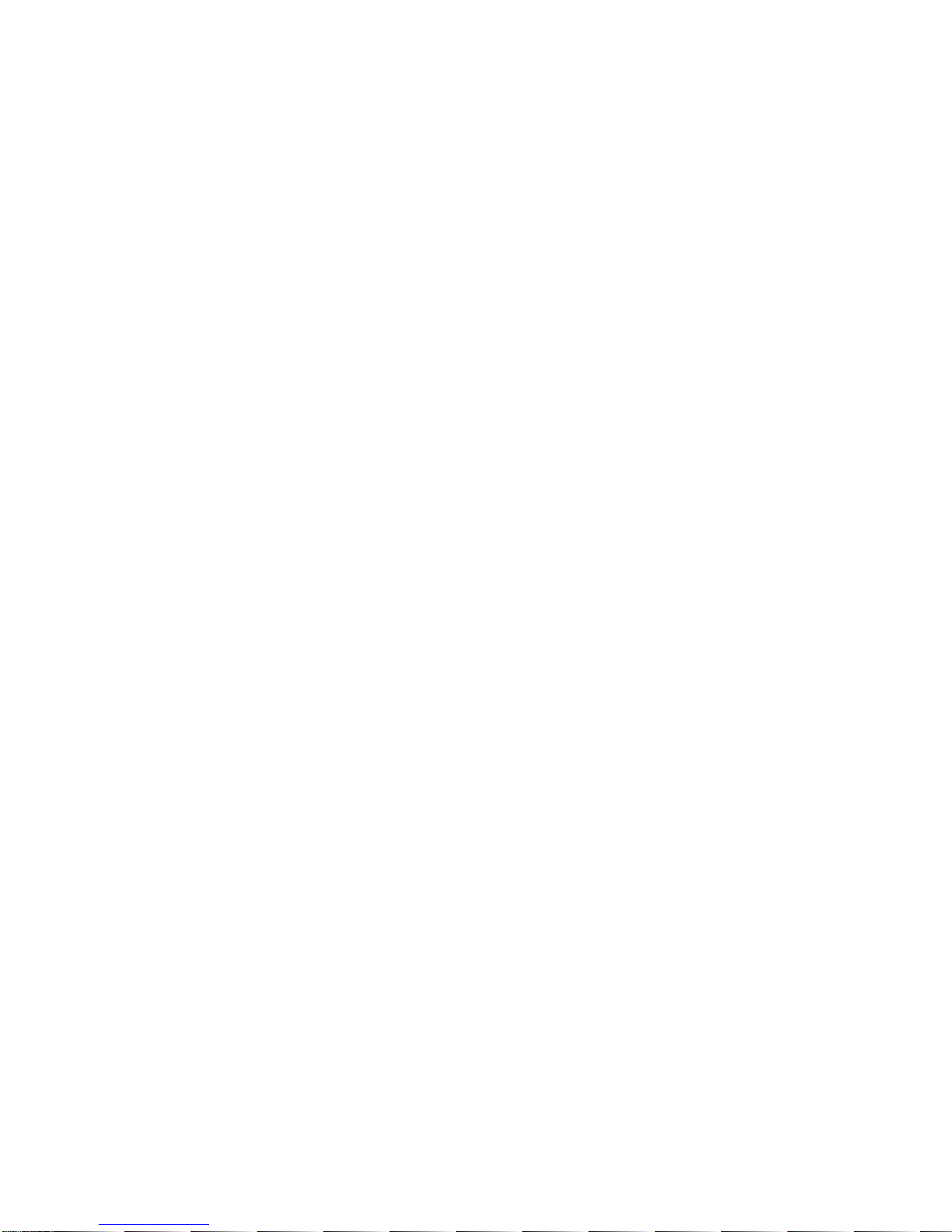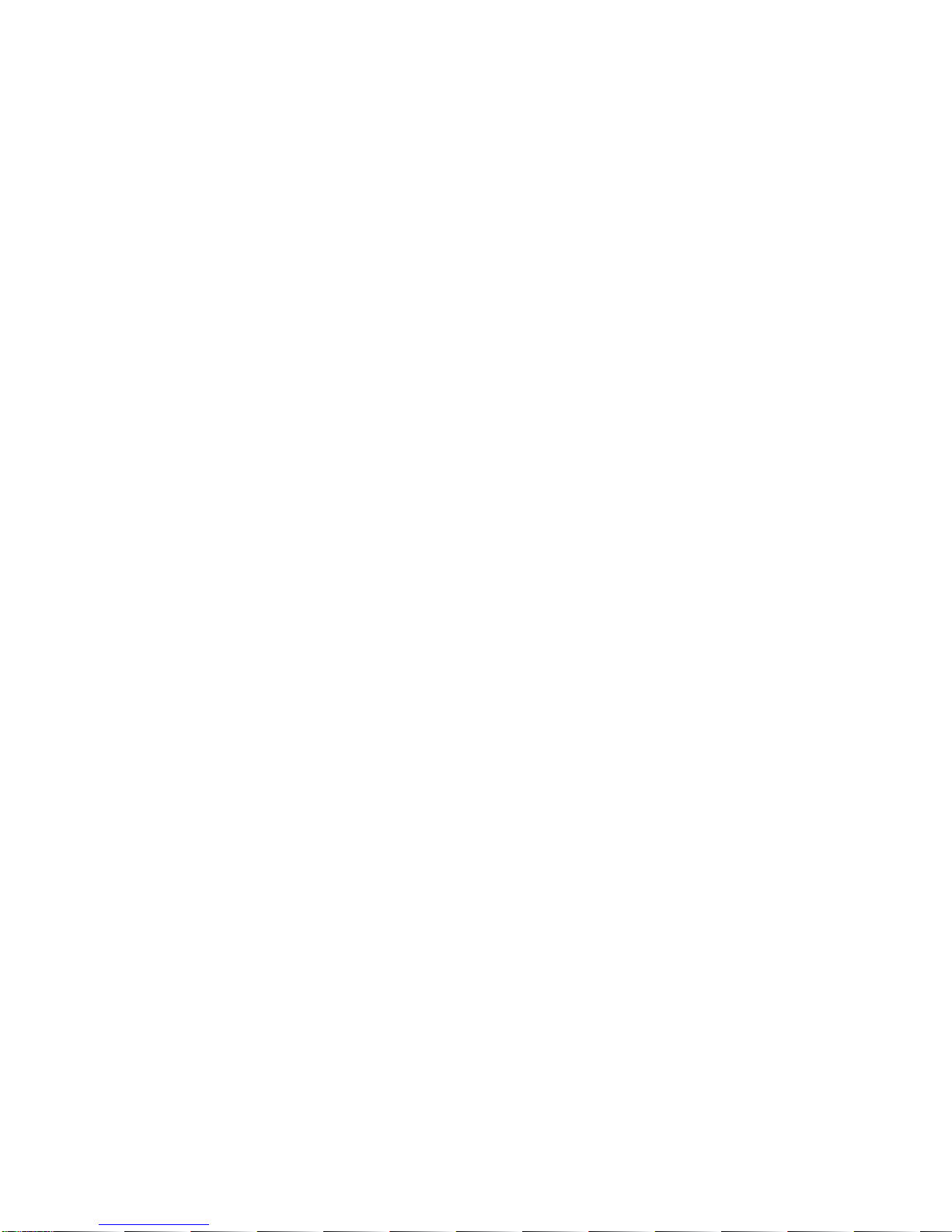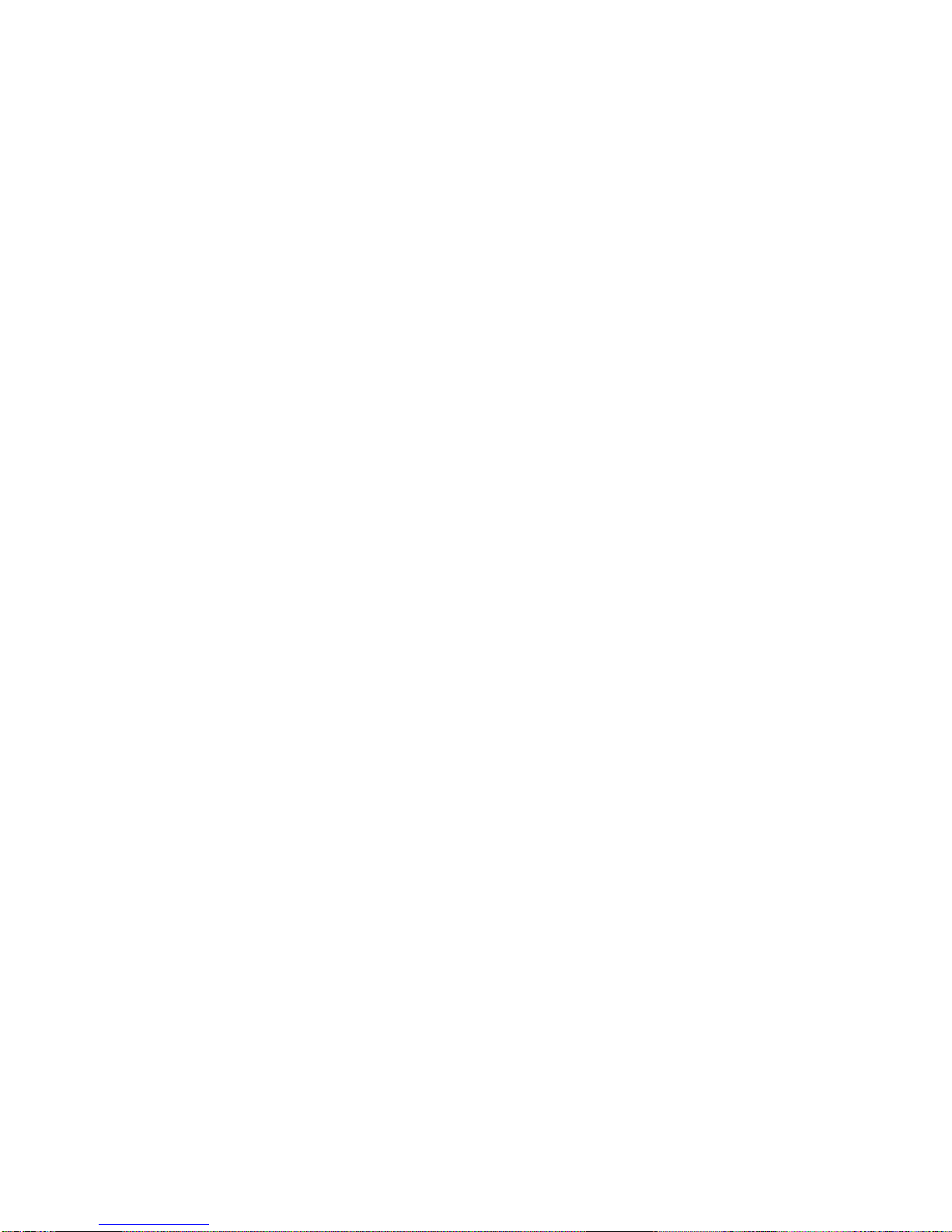8
4. Tap Wallpaper to choose from preset wallpapers and then tap Set
wallpaper.
0.4.2 Adding a widget to Home screen
A wide selection of widgets is available for you to choose from, such as
Calendar, Music, Photo Album, Friend Stream, and more.
1. Enter the main menu and slide to the right. Slide left and right to seek for
the proper widget.
2. Press and hold the widget to move to the main screen to you want to put
it in.
0.4.3 Adding application icons and other shortcuts on Home screen
Place application icons on your Home screen to open applications quicker.
You can also add shortcuts to settings and specific information such as a
bookmarked webpage, someone’s phone number, a music playlist, route
directions, and many other items, to your Home screen. The shortcuts
available depend on the applications that are installed on your phone.
1. Enter the main menu and slide left and right to seek for the proper widget
and shortcuts.
2. Press and hold on the widget or shortcut to move to the part of the Home
screen where there’s space to add a new shortcut.
3. To add an application icon, tap Program and then select an application.
Tips: To add an application icon on the Home screen, enter All Programs, and
then press and hold an application icon. Without lifting your finger, drag the
icon to an empty area on the Home screen, and then release it.
0.4.4 Adding folders on your Home screen
Use folders to group related applications and other shortcuts to keep your
Home screen tidy and organized. You can also add information folders that
show up-to-date information such as Bluetooth received files, your Facebook
phonebook, and more.
0.4.4.1 Creating a new folder and adding items to it
1. Press and hold an application icon or a shortcut that you want to move to
another icon to create a new folder. The phone then vibrates. Don’t lift your
finger.
2. Simply tap the folder to open it so you can access the applications and
shortcuts inside the folder.
0.4.4.2 Rename a folder
Do the follows you can rename a folder:
Tap the folder to open it, tap at the bottom of the folder. Enter a new folder
name and then tap OK.
0.4.5 Rearranging or removing widgets and icons
Rearrange the widgets and icons on your Home screen to give room for adding
more items to the Home screen. You can also remove widgets and icons that
you don’t frequently use.