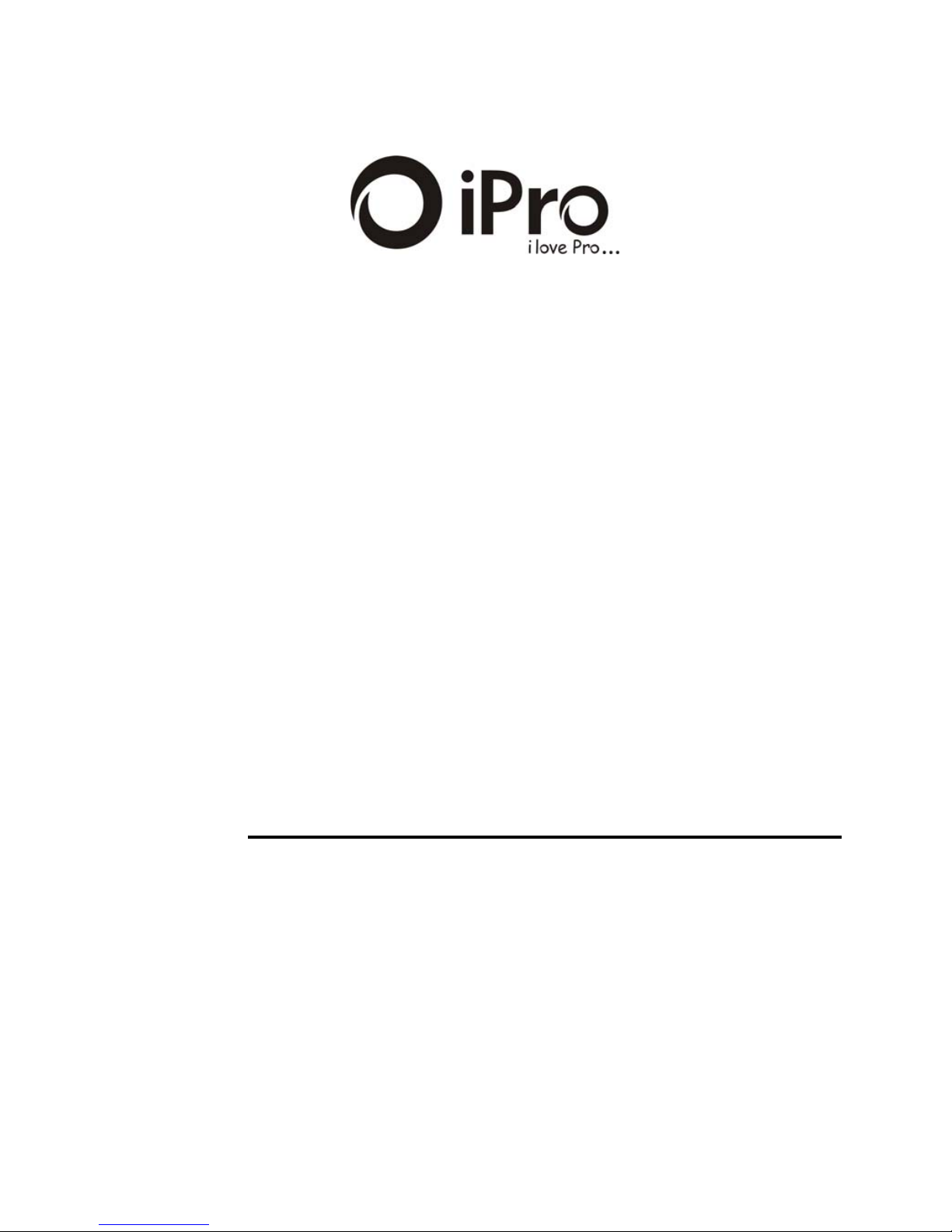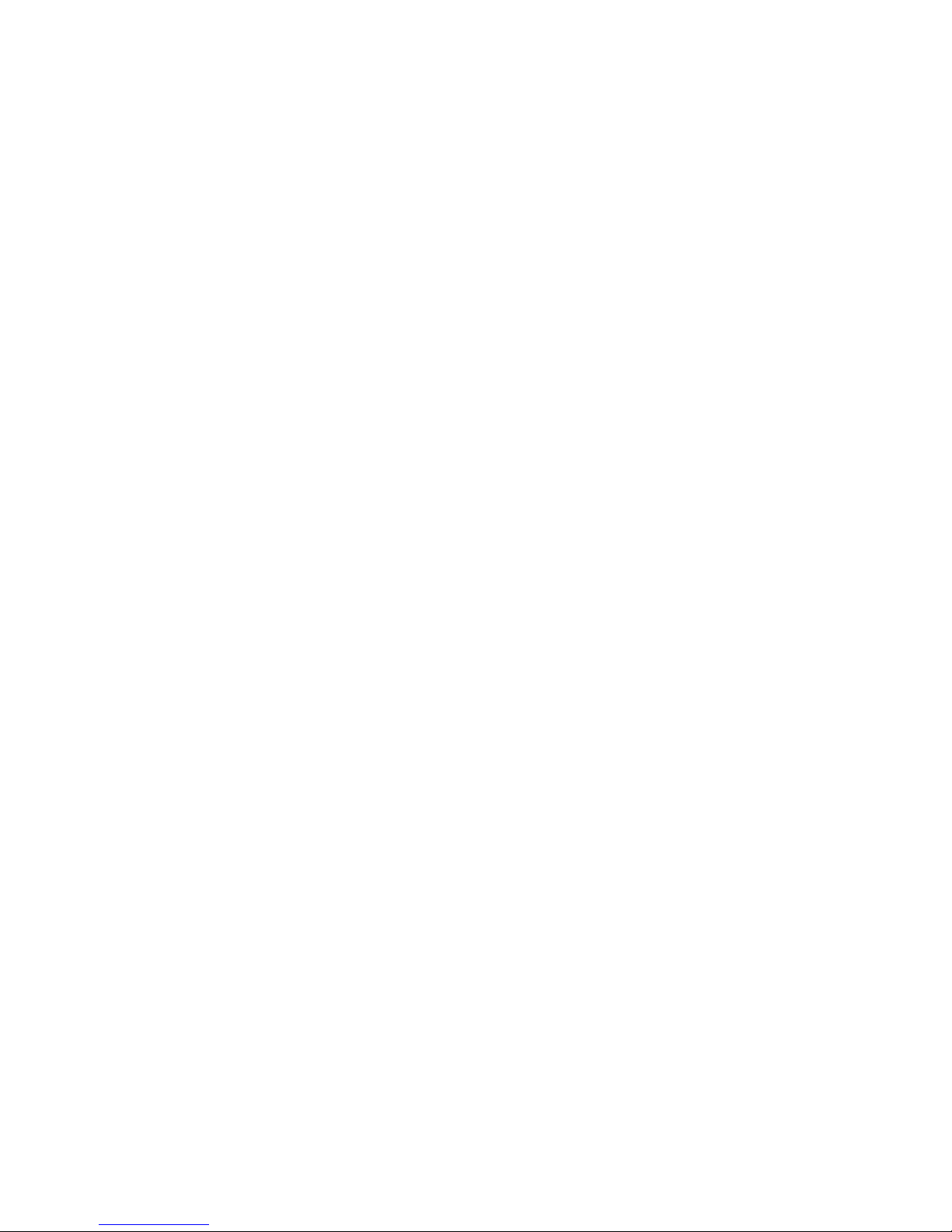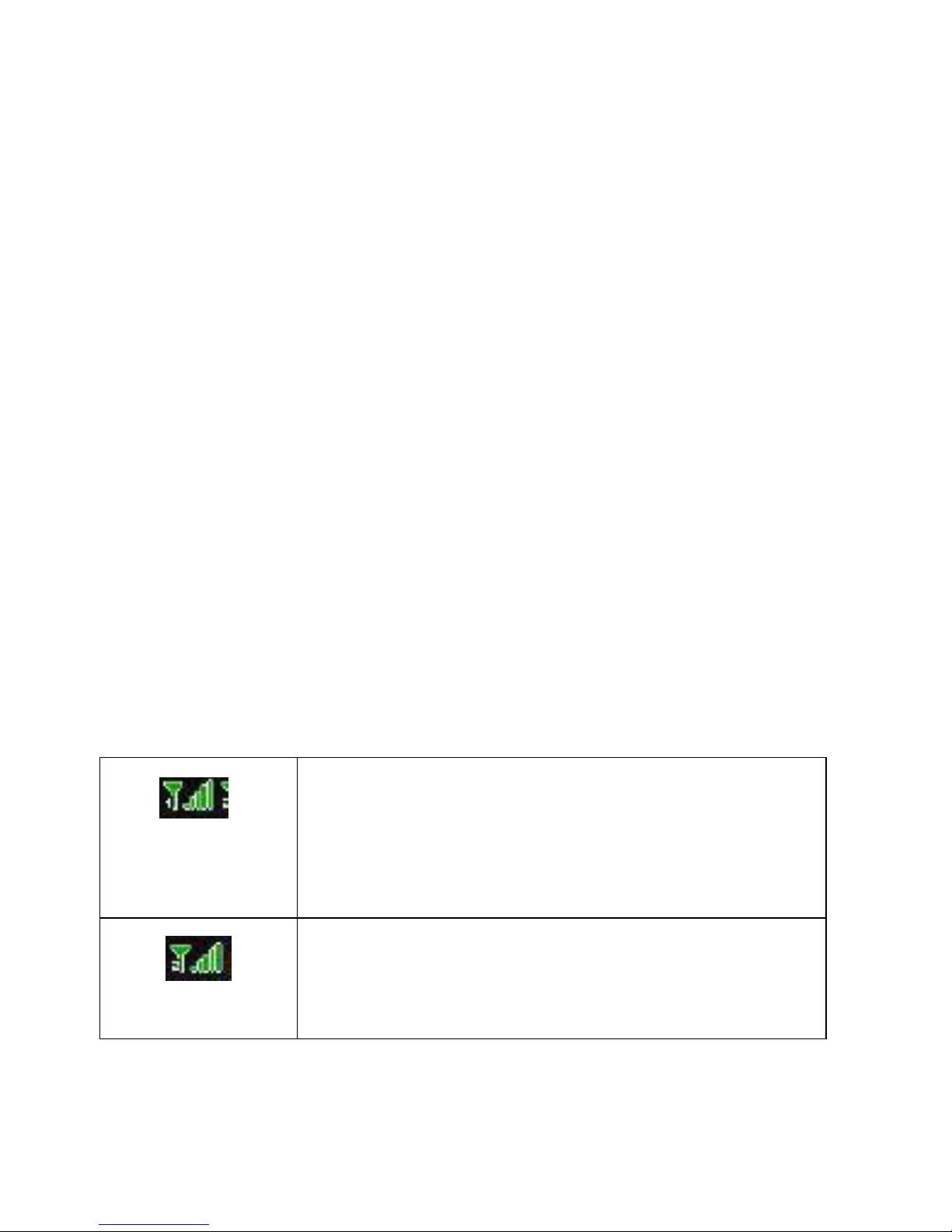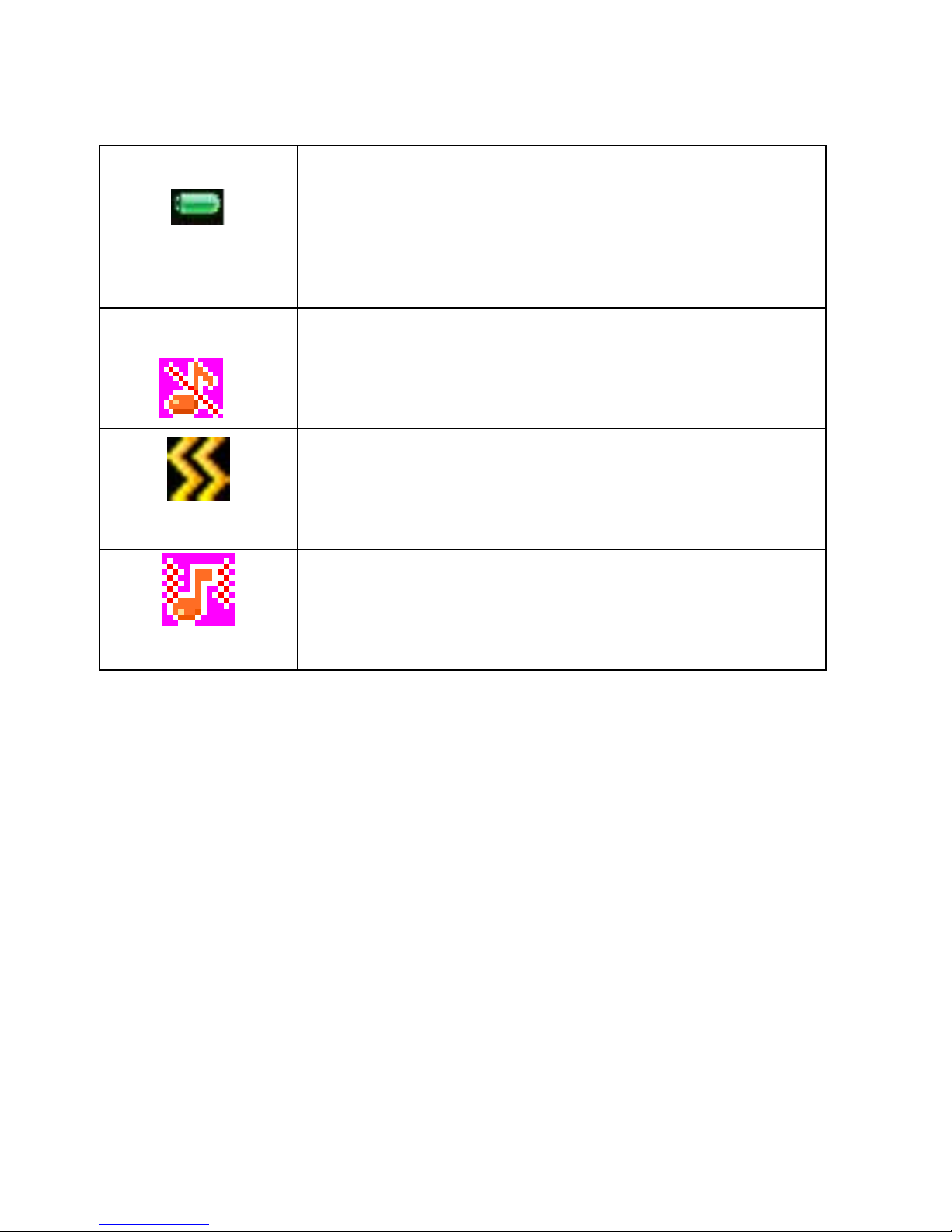3
4.2.6Others...................................................... 16
4.3CALL CENTER .................................................. 16
4.3.1Missed calls............................................. 16
4.3.2Dialed calls.............................................. 16
4.3.3Received calls ......................................... 17
CALL WAITING:YOU CAN START UP OR SHUT DOWN
THE FUNCTION.WHEN IT IS STARTED UP,EVEN WHEN YOU
ARE MAKING A CALL,YOU CAN ALSO RECEIVE ANOTHER
INCOME CALL. ............................................................... 18
CALL DIVERT:WHEN “CALL DIVERT”FUNCTION IS
STARTED UP,YOU CAN TRANSFER THE INCOMING CALL TO
VOICE INBOX OR OTHER PHONE NUMBER ACCORDING TO
THE SCHEDULED “CALL DIVERT”CONDITIONS. ............. 18
CALL BARRED:ALL OUTGOING CALLS,INCOMING
CALLS,ROAMING INCOMING CALLS,INTERNATIONAL
OUTGOING CALLS,ROAMING INTERNATIONAL OUTGOING
CALLS ARE AVAILABLE................................................... 19
LINES SWITCHING:THERE ARE TWO LINES CAN BE
SELECTED:LINE 1AND LINE 2. BUT THE FUNCTION JUST
FOR THE PHONE WHICH HAS ONE SIM CARD AND TWO
NUMBERS.IF YOUR PHONE IS NOT THE TYPE LIKE THAT,
PLEASE JUST SELECT LINE 1, BECAUSE IF YOU CHOOSE
LINE 2, DIALING WILL BE LIMITED. ................................ 20