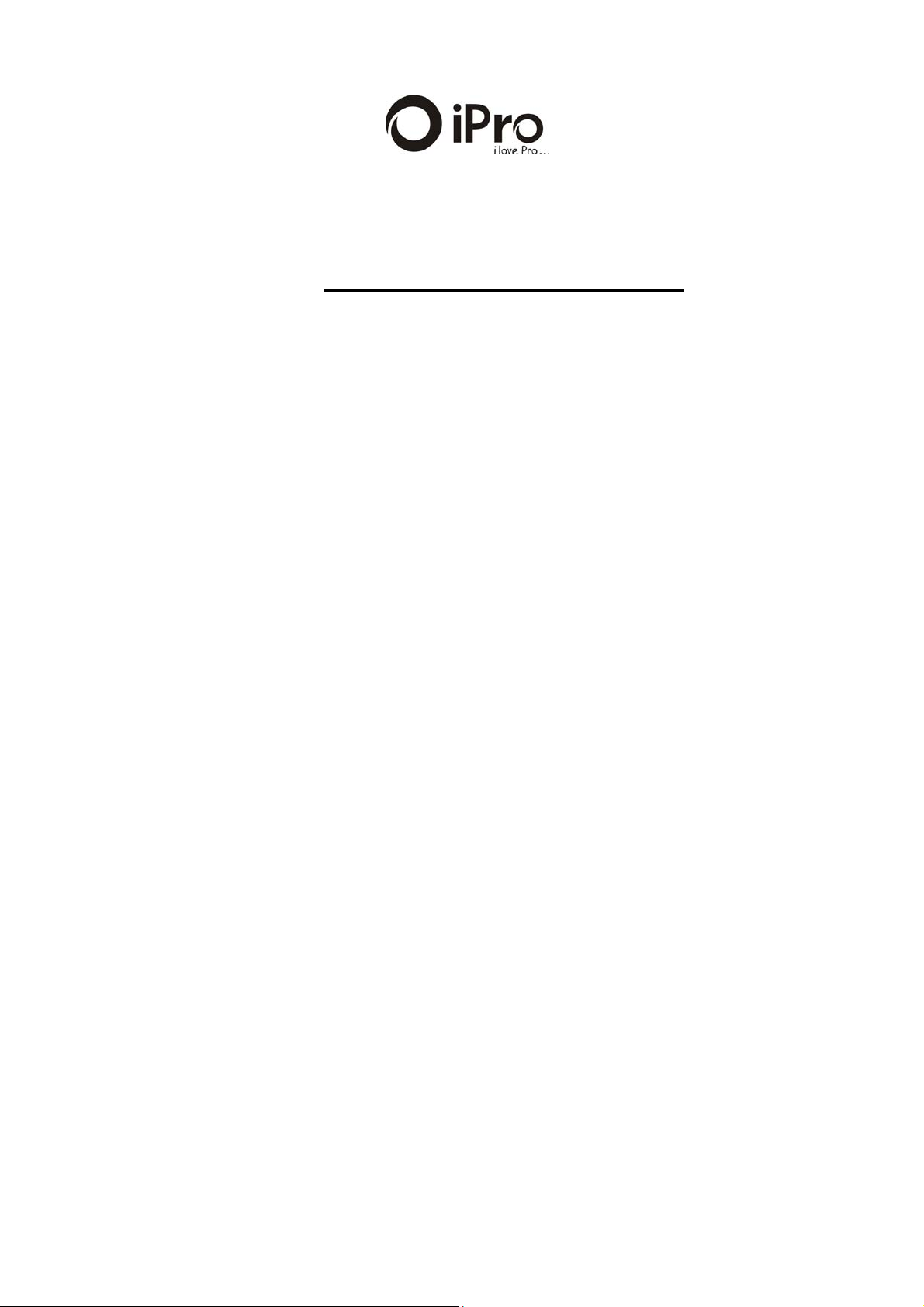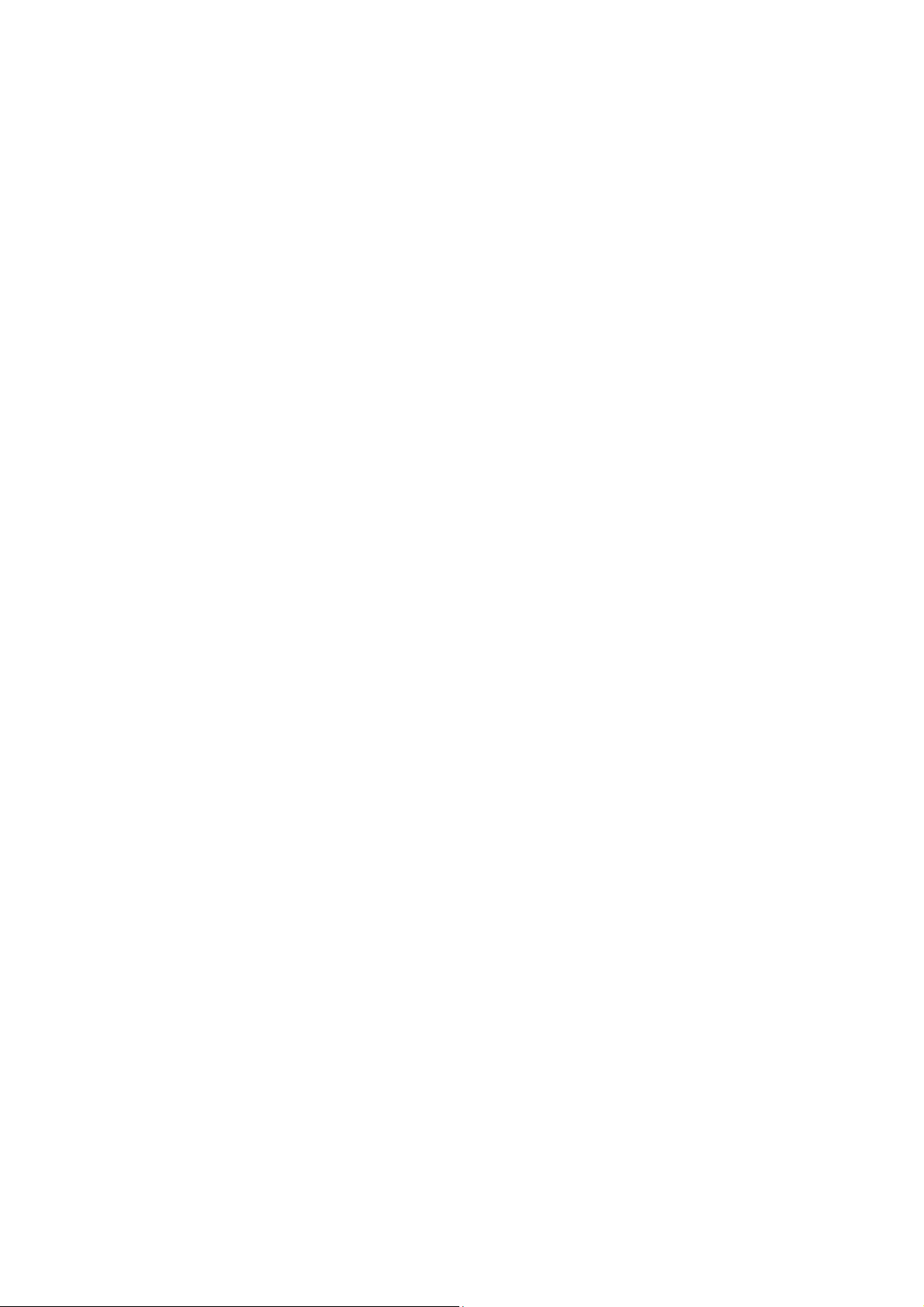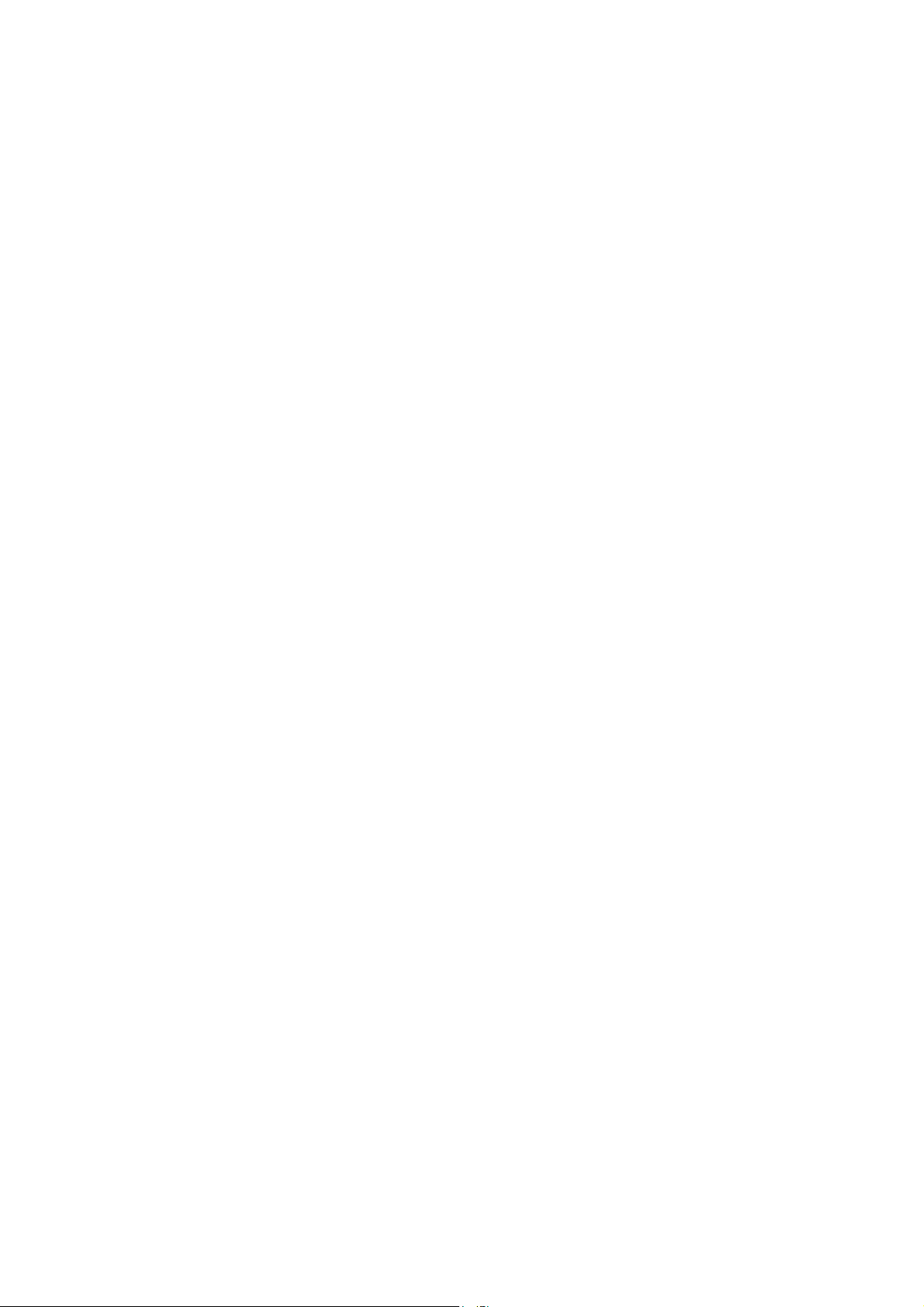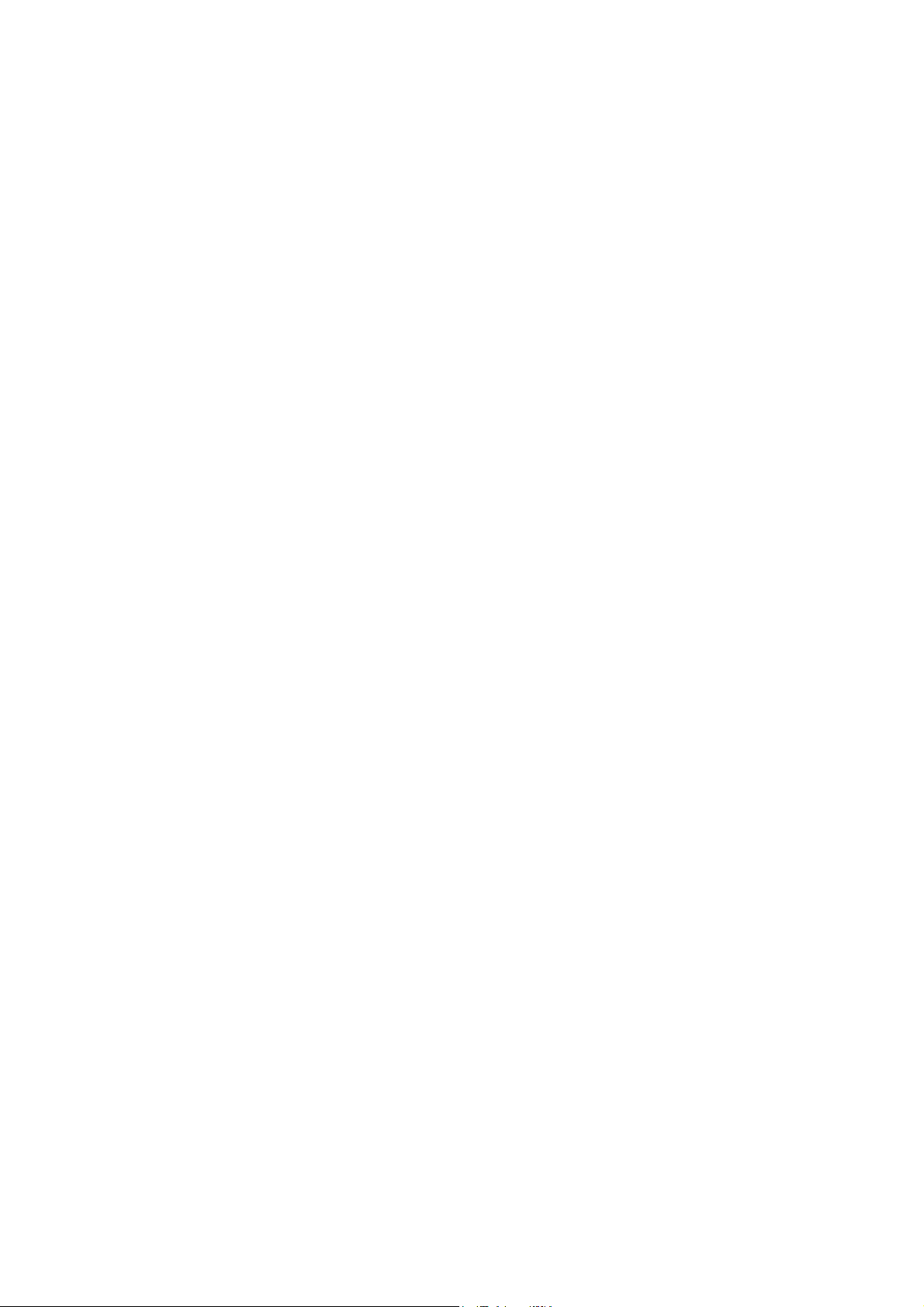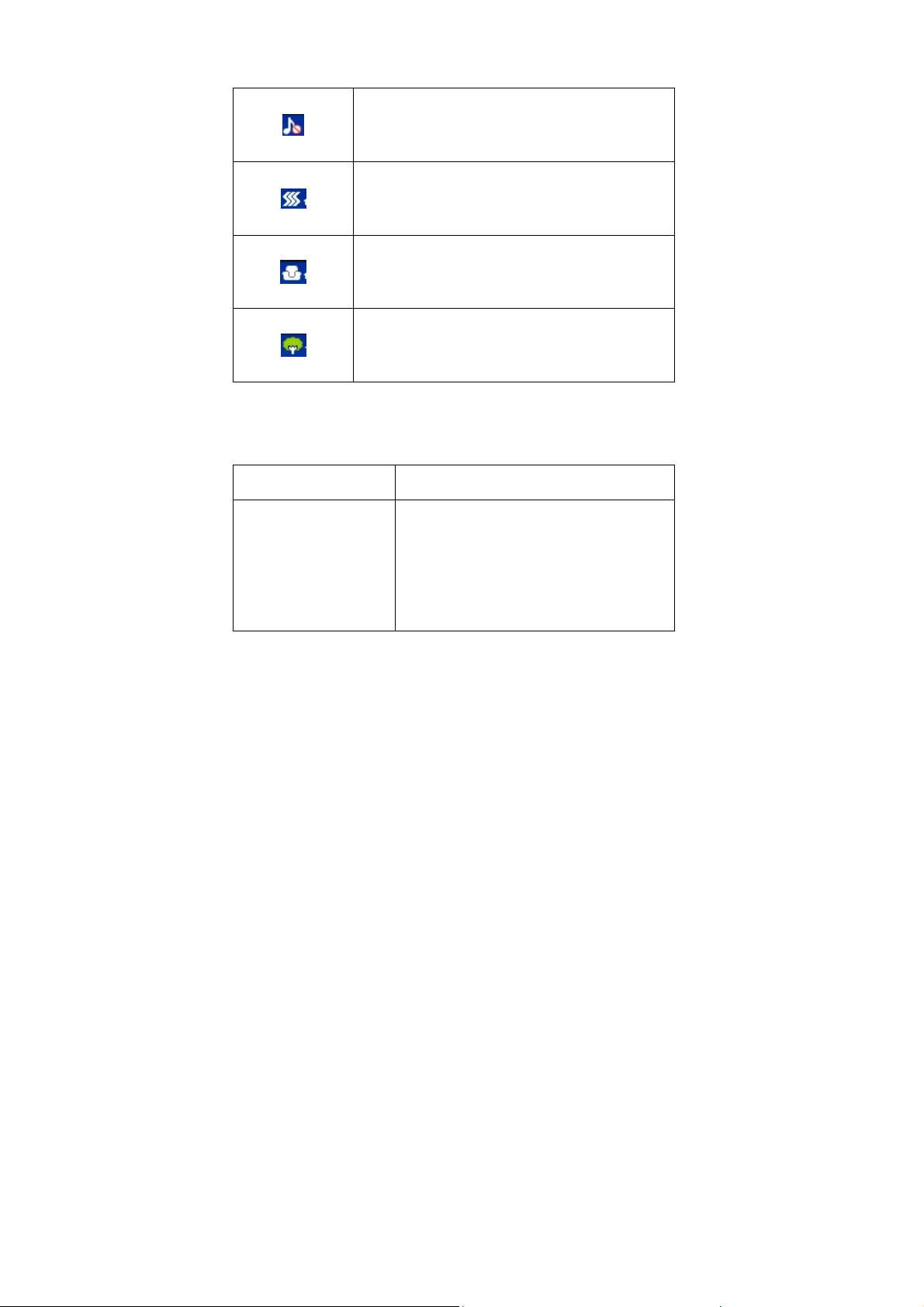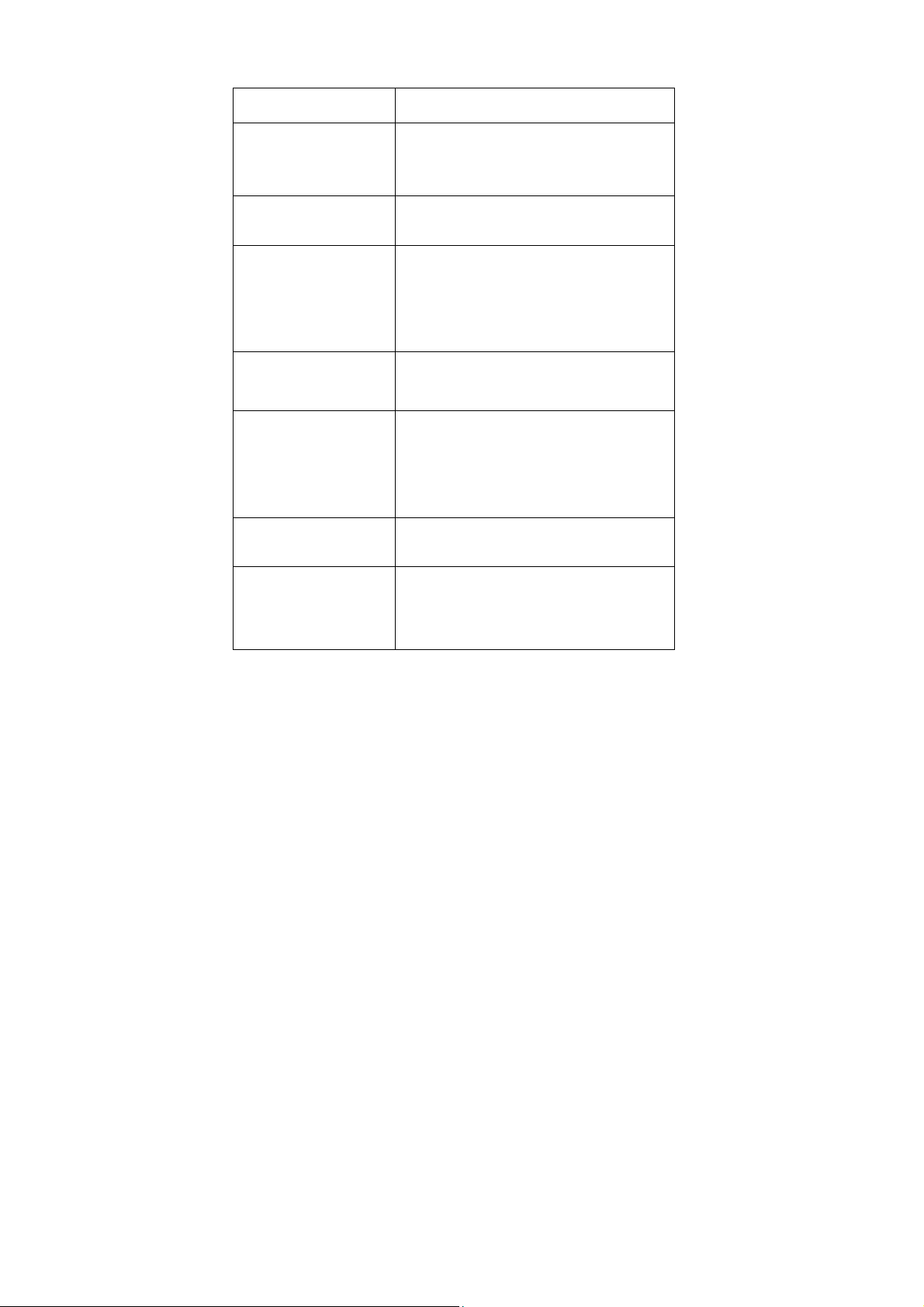6
how to use I3249 PRO mobile phone, appreciate its complete
function and simple operating method.
I3249 PRO color screen mobile phone is designed aiming at
GSM network environment; the phone is Two Card Two Standby,
but you can not call another SIM card when one SIM card is under
phone call. Besides basic call functions, I3249 PRO also provides
many kinds of practical functions, such as name card holder, scene
mode, message, audio and video player, camera and video, game,
Bluetooth, alarm clock, calculator,, STK, time and date, auto
power-on and shut-down ,and etc. so that convenient for your work
and leisure activities. In addition, I3249 PRO adopts personalized
human-computer interface design, its complete function can meet
your different requirements.
I3249 PRO color screen mobile phone accords with GSM
criterion, has obtained the certification of competent authority.
The company reserves the rights to revise the contents of the
manual without prior notice.