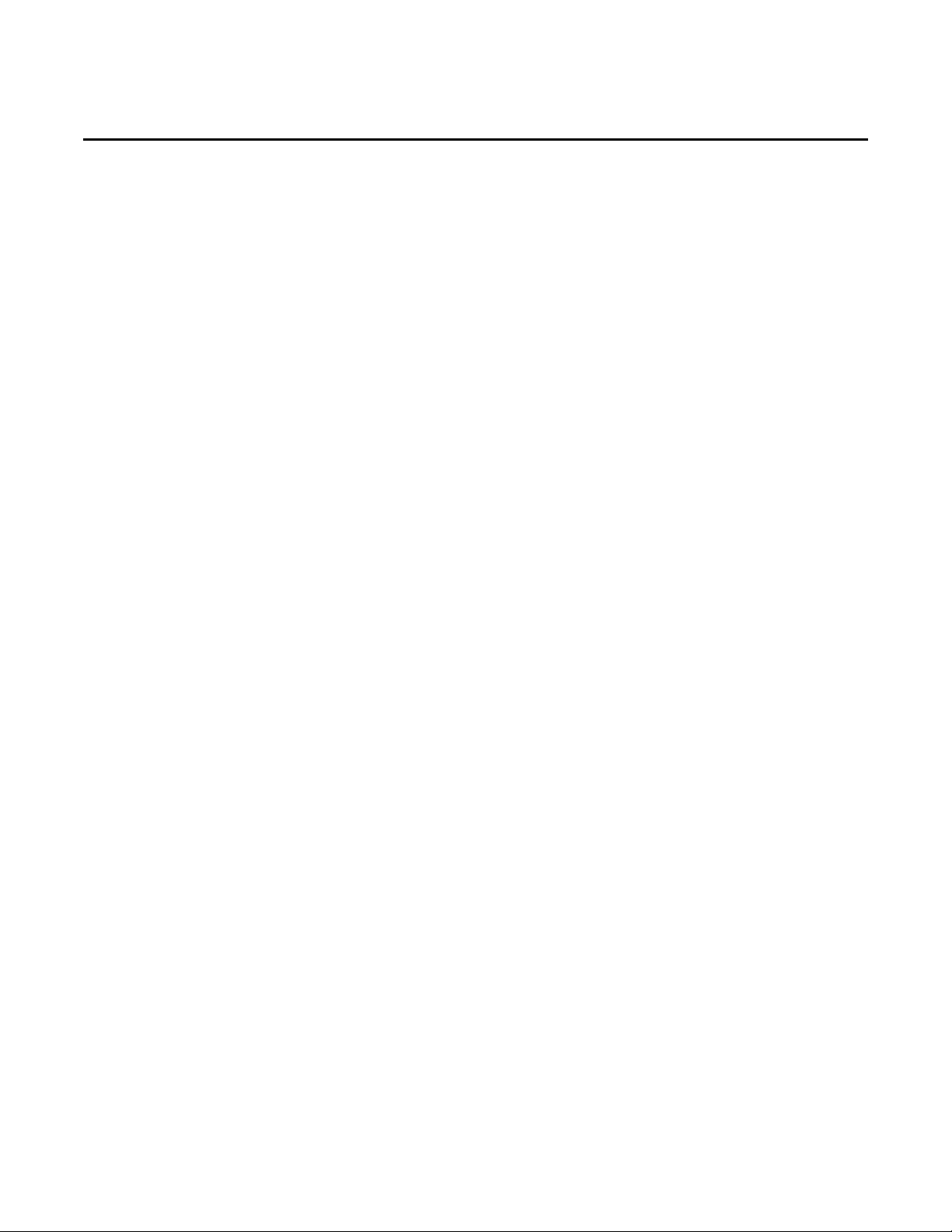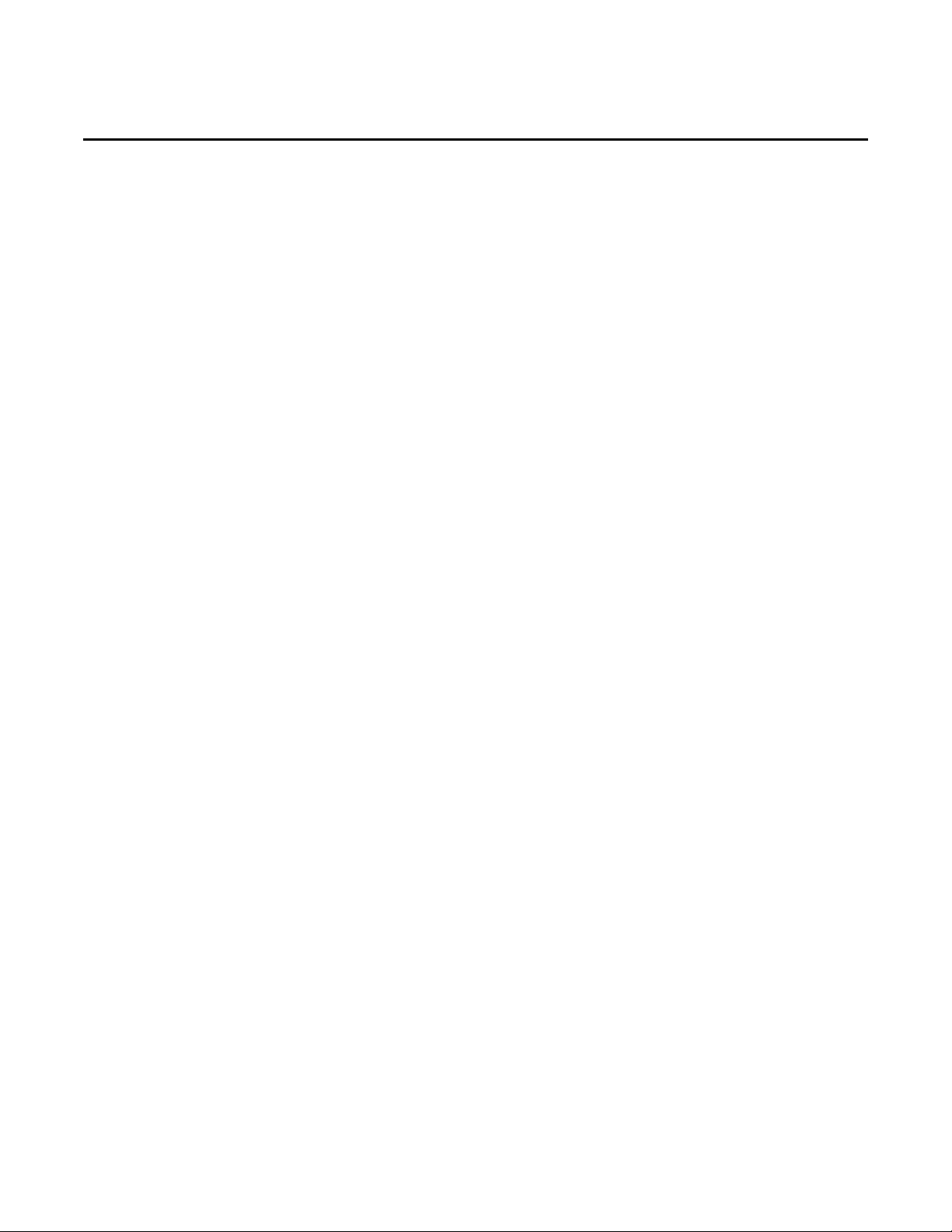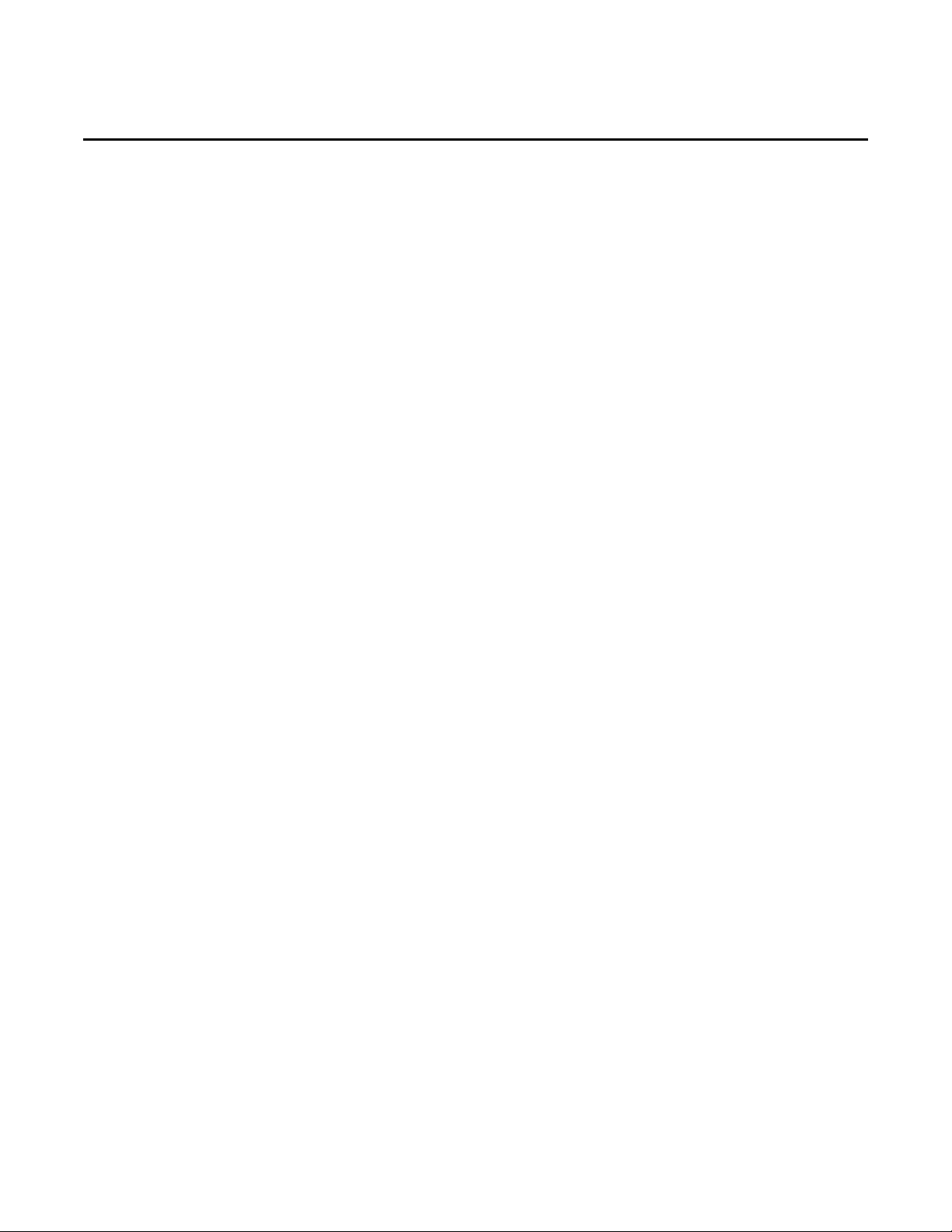Page 4
Contacts
You have 2 phonebooks in this mobile phone: SIM card and
the mobile. The mobile can store 300 phone numbers and
the SIM card’s capacity depends on its type.
I In standby mode, enter a number, press the call key pieces
to make a call, press the OK key to save
◆
If ‘To SIM 1/2’ is selected, users can edit name and
number.
◆
If ‘To phone’ is selected, the user can edit the name,
mobile number, image, ringtone, caller groups
Into the phone book list, the list on the left displays a small
icon indicates that the record exists SIM card or mobile
phone, the right is the record of the name and number
information.
Standby mode, press the right soft key to enter into the
address book or from the menu
Into the address book, do the following: