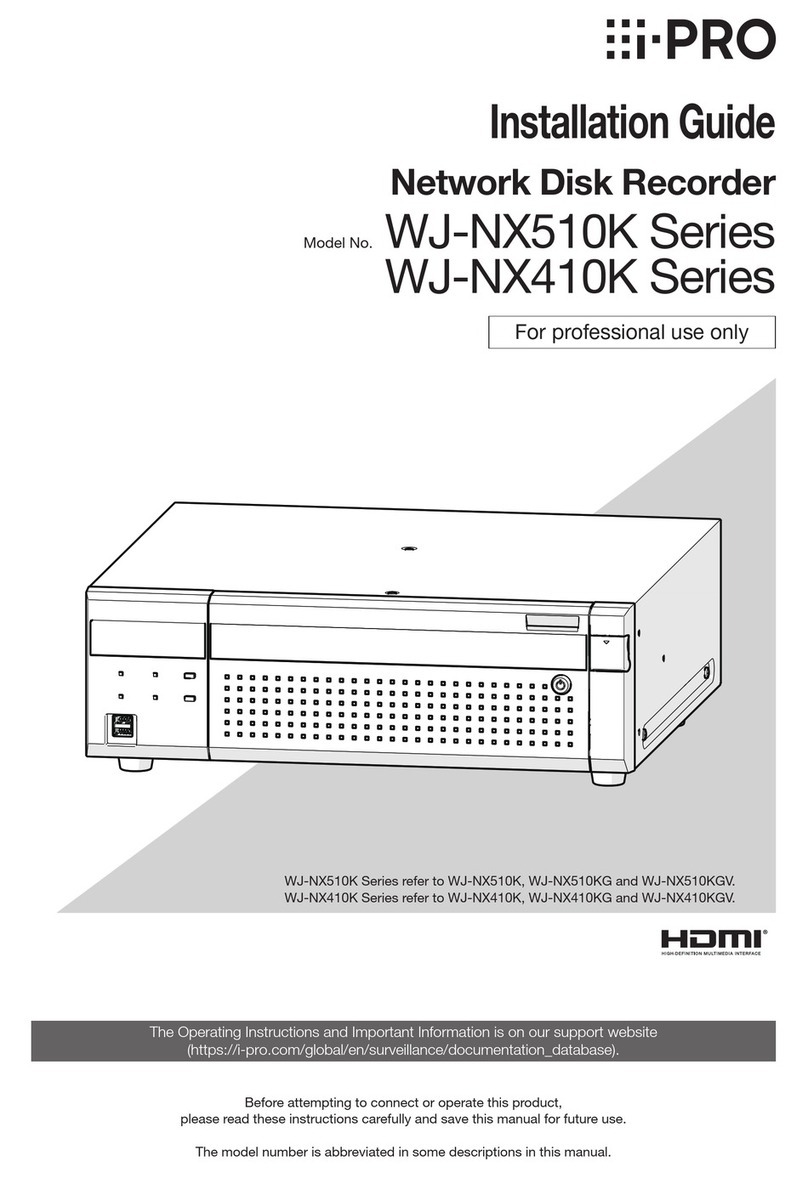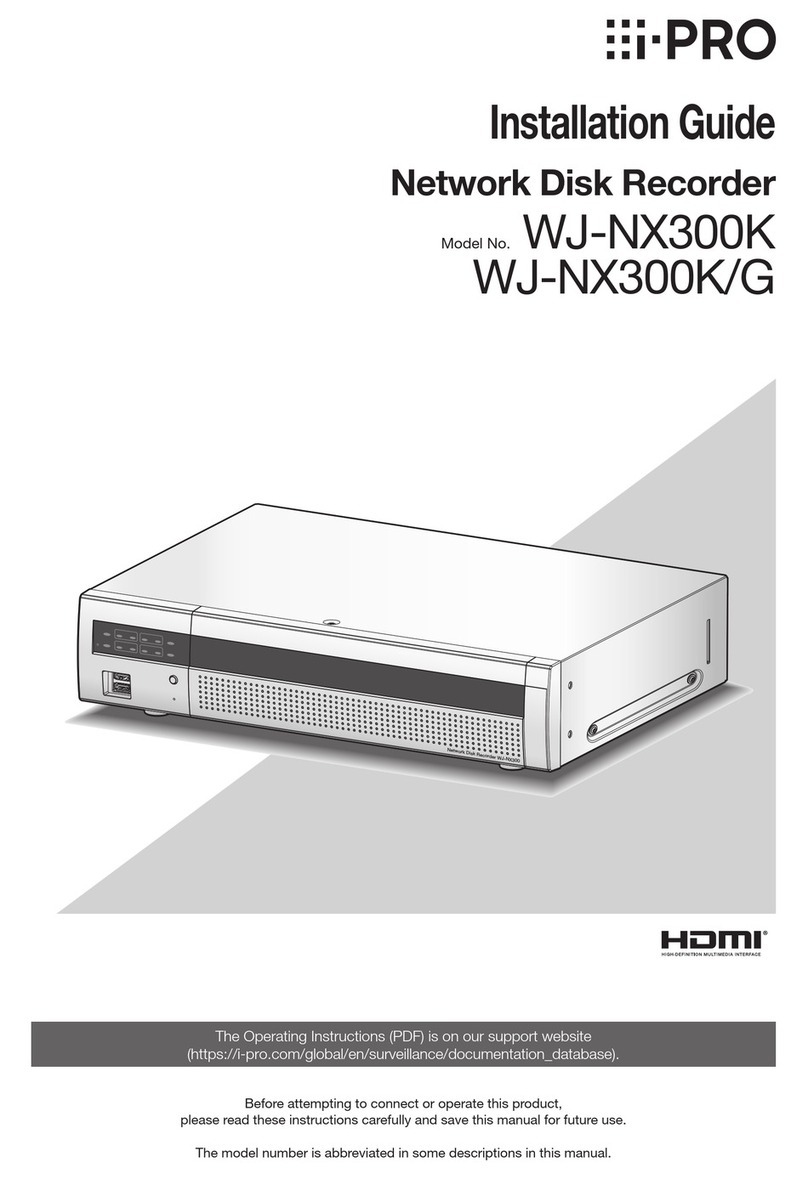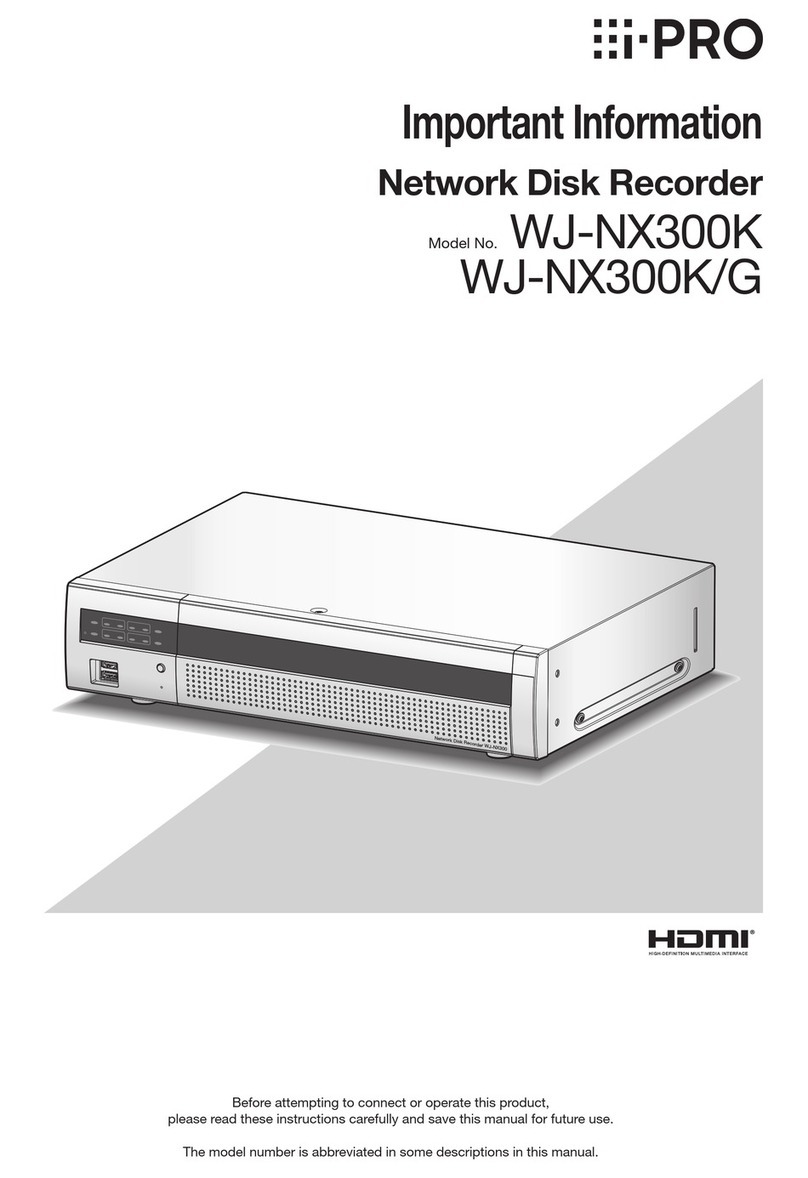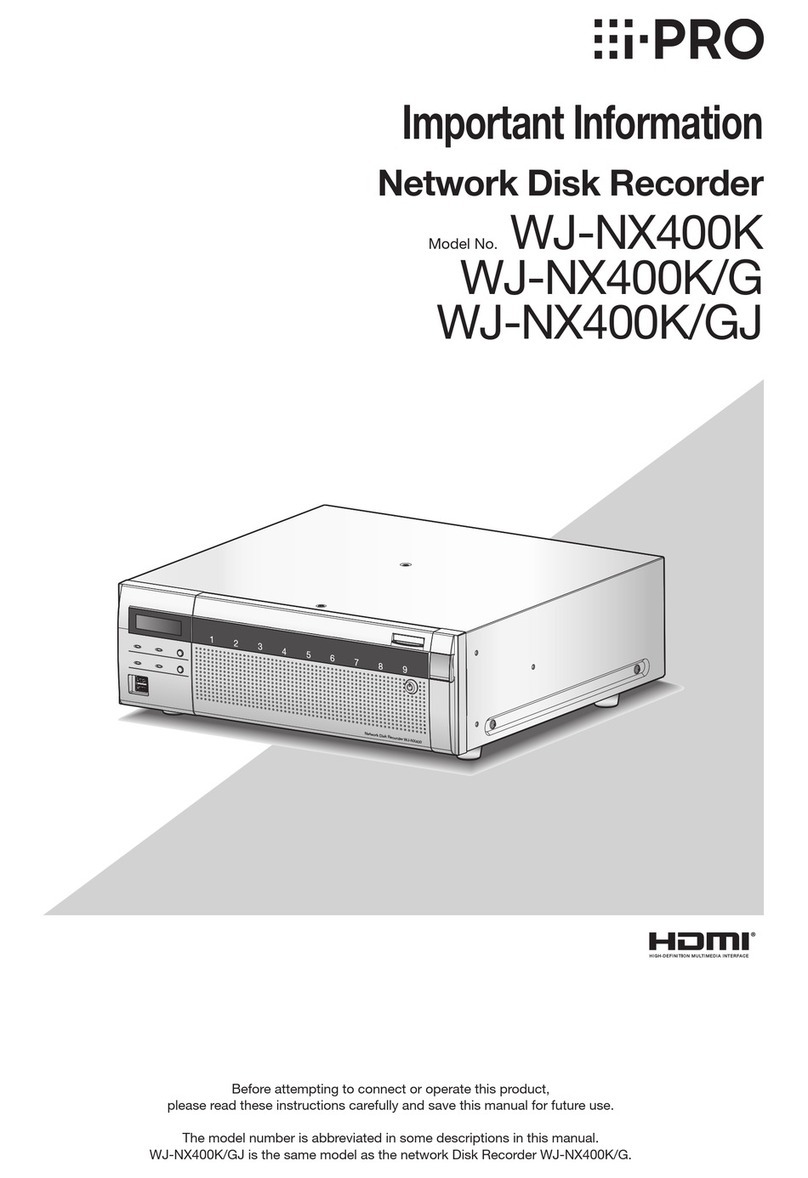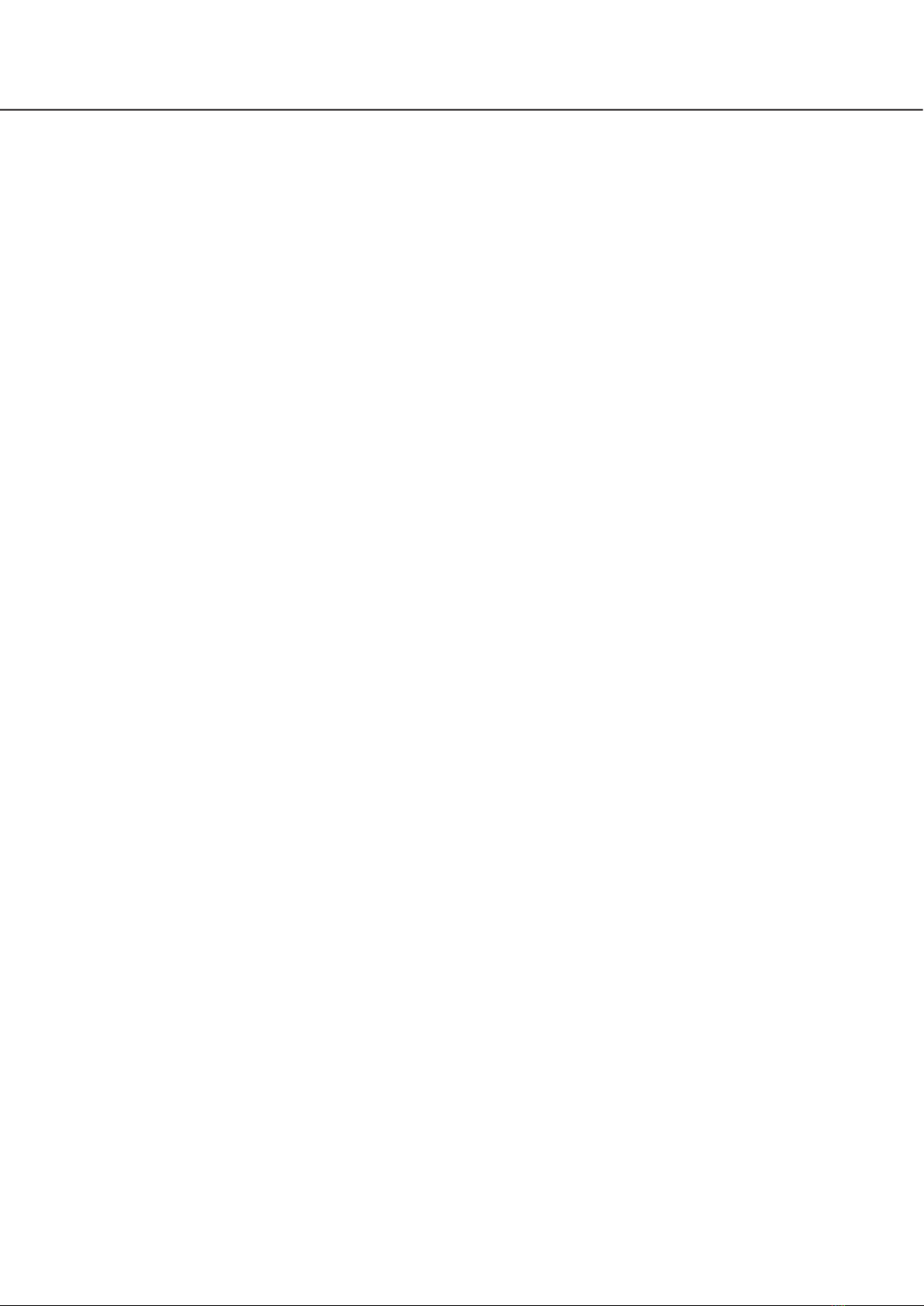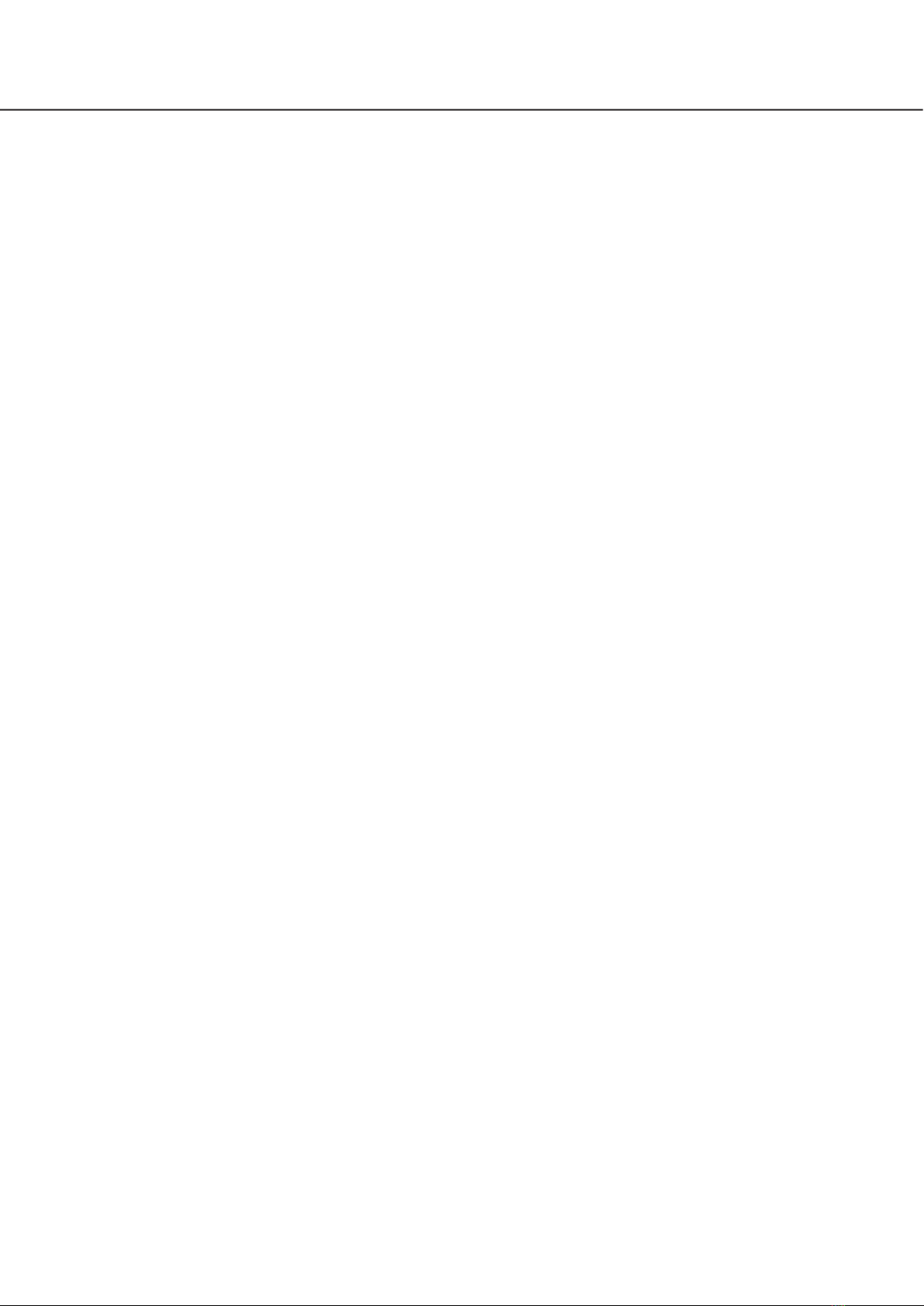2
CONTENTS
Preface .......................................................................4
About the user manuals .........................................4
Abbreviations .........................................................4
About the settings and operation of the
recorder .................................................................4
Restrictions when using this product.....................5
Before using this product ...........................................7
Motion detection (VMD) function ...........................7
Time display of recorded images ...........................7
Response to the mouse operations .......................7
Black screen displayed when playing recorded
images....................................................................8
Recording operation...............................................8
Event type ..............................................................8
Configure the basic settings [Basic setup].................9
Display the basic setup pages ...............................9
Set up date & time and language
[Date/Language].....................................................9
Camera setup [Camera] .......................................12
Set up recording/events [REC & event]................35
Configure the settings relating to monitors
[Monitor] ...................................................................47
Set up the main monitor [Main monitor]...............47
Configure the settings relating to sub monitors
[Sub monitor]........................................................49
Configure other settings relating to monitors
[Advanced setup] .................................................50
Configure the settings relating to network
[Network] ..................................................................51
Configure the basic network settings [Basic].......51
Procedure to register information for the
"Viewnetcam.com" service ..................................53
Configure the settings relating to the mail
notification [e-Mail]...............................................55
Configure the TCP alarm notification settings
[TCP alarm notification]........................................56
Configure the settings relating to NTP/SNMP
synchronization [NTP/SNMP]...............................57
Configure the settings relating to the user
management [User management] ............................58
Configure the basic settings relating to user
management [Basic].............................................58
Register, edit or delete the user information
[User registration] .................................................60
Edit the administrator information [Administrator
setup]....................................................................62
Register, edit or delete host [Host registration]....63
Configure the settings relating to maintenance
[Maintenance]...........................................................64
Check the system information such as the version
[System information] ............................................64
Confirm the hard disk drive information [HDD
information] ..........................................................65
Configure the settings and operations relating to
the system [System management].......................67
Register the licenses for the recorder and the
additional camera [Registration of license] ..........70
Manage the hard disk drives [HDD management] ...72
How to display the "HDD management" page.....72
Check the hard disk drive information [General]..73
Format the hard disk drives [Format HDD] ..........73
About the removal process and the link process
of hard disk drives................................................74
About the change of the HDD operational
mode ....................................................................75
Set the recording group
[Recording group setup].......................................76
Configure the settings relating to the extra functions
[Extra function] .........................................................77
Lists of the setting items (Setup menu)....................78
About the error logs and the network logs...............93
Error logs..............................................................93
About the network log..............................................98
Operation window ....................................................99
Main monitor (A monitor to display the live image,
the playback image and the setup menu) ............99
Display in the camera extension mode ..............103
Sub monitor (monitor for display of live images
only)....................................................................104
Basic operations.....................................................105
Logout ................................................................105
Login operation at startup......................................106
Monitor live images ................................................107
About the operation panel..................................107
Switch between control screen and wide view
screen.................................................................112
1-screen display.................................................113
Display images from cameras on a
multiscreen.........................................................114
Use digital zoom.................................................115
Correct the fisheye image ..................................116
Operate the camera ...............................................117
Camera control panel.........................................117
Panning/Tilting ...................................................119
Zooming .............................................................119
Move to home position ......................................120
Focus adjustment...............................................120
Iris (brightness) adjustment ................................120
Auto mode..........................................................121
Register camera preset positions ......................122
Move camera preset positions...........................122
AUX operation ....................................................123
Wiper operation..................................................123
Register home position ......................................124
Execute auto back focus....................................124
Set up mask areas..............................................125