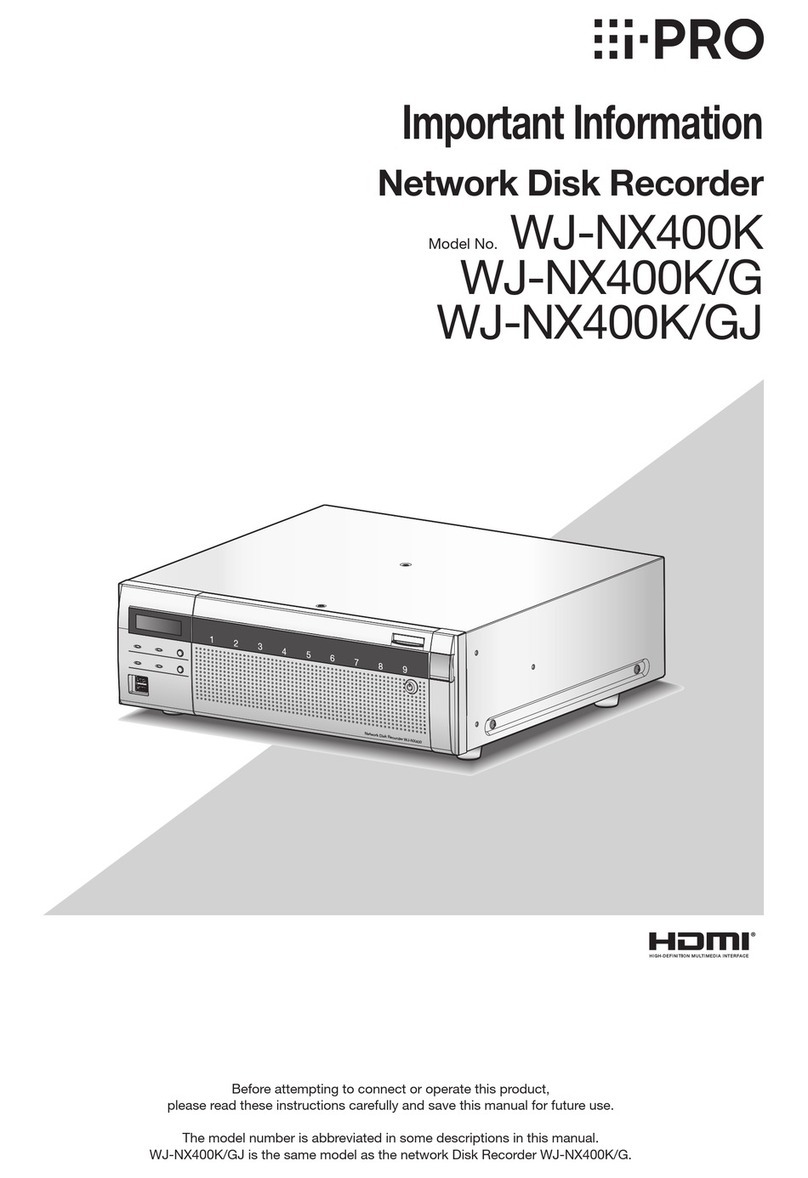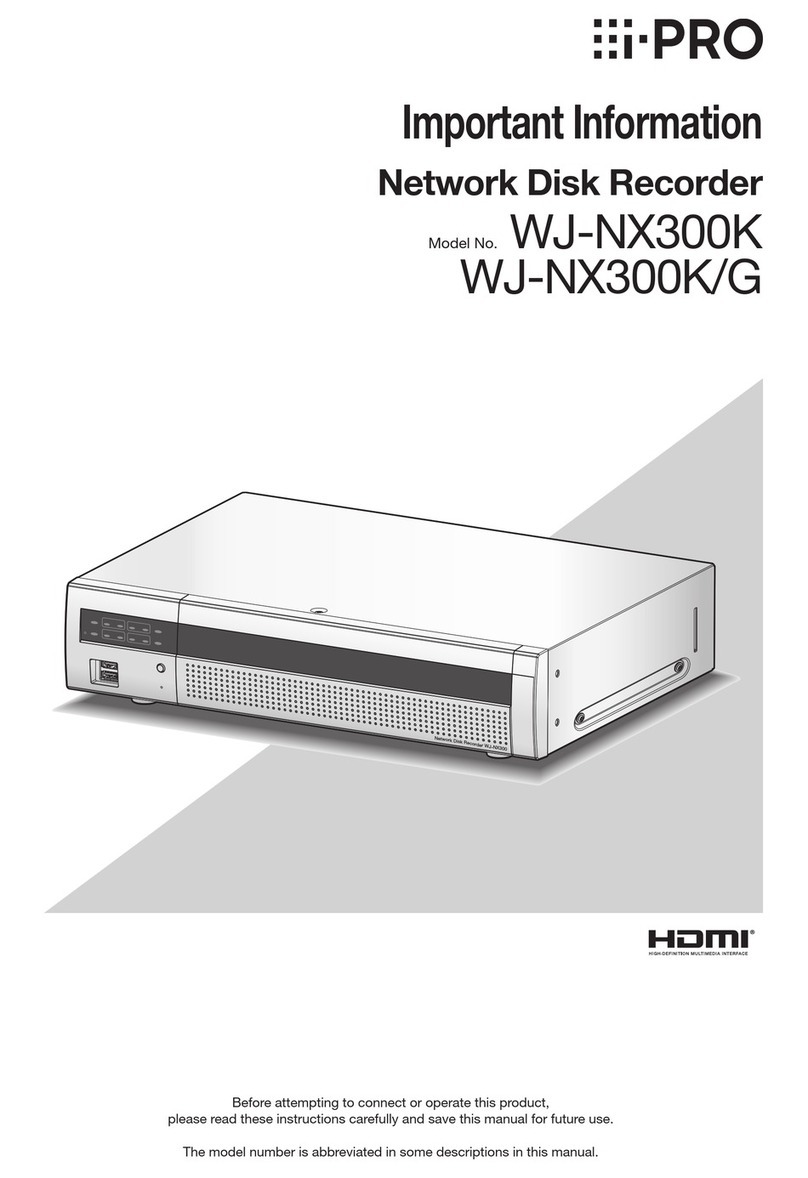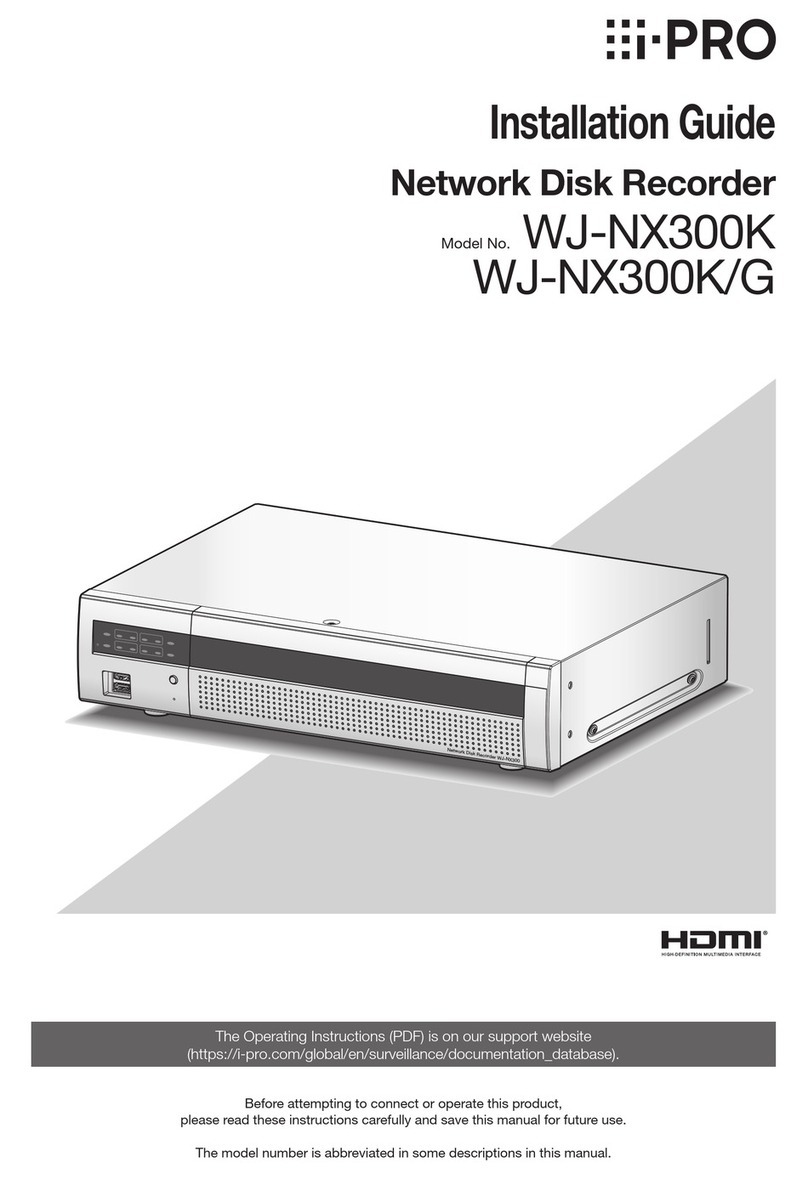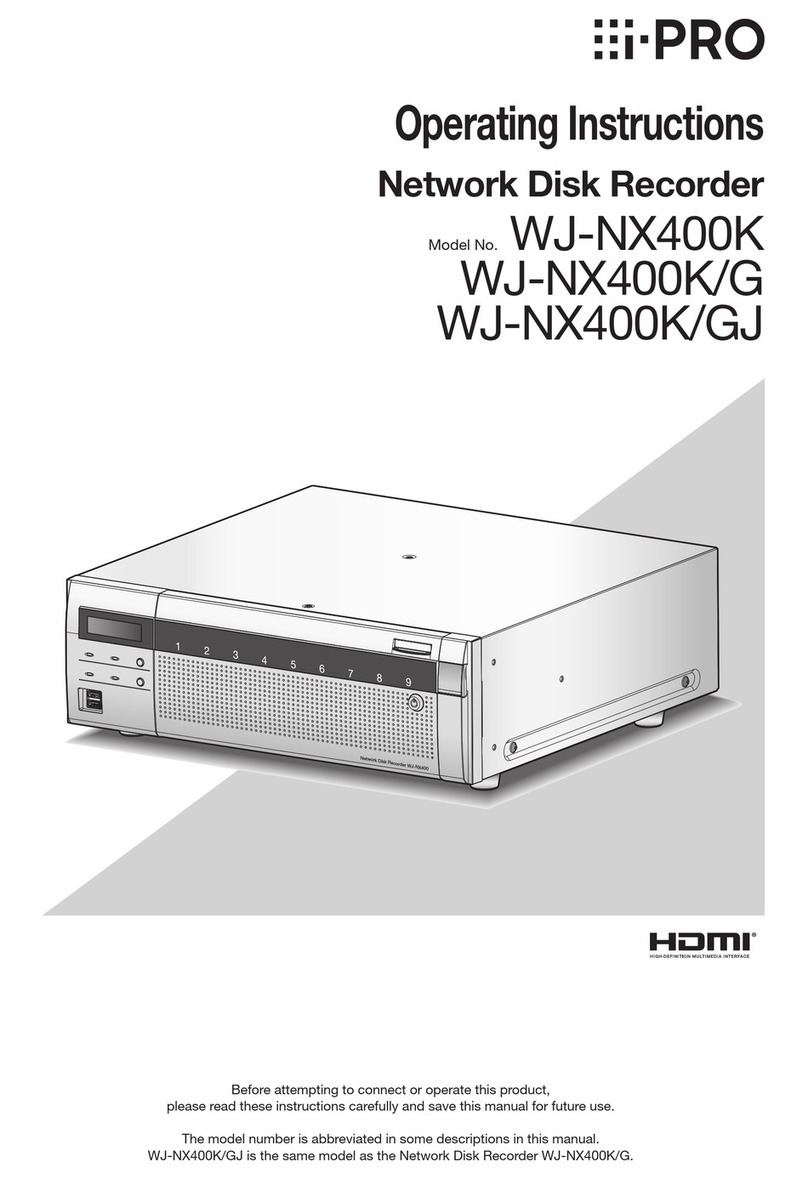4
Introduction
About the user manuals
About the symbol mark
There are 5 manuals provided for this product as follows.
Installation Guide (this book): Contains procedures of how to install/connect this product with devices.
Important Information: Contains preface, precautions, and major operating controls and their functions and
specications.
Refer to our support website
(https://i-pro.com/global/en/surveillance/documentation_database).
Operating Instructions: Contains descriptions of how to congure the required settings and how to operate
this product.
Refer to our support website.
Easy Start Guide: This guide describes how to set up the minimum required settings for this product.
Quick Reference Guide: Contains descriptions of how to operate functions frequently used.
Unless otherwise specified, the descriptions of installation, connection, etc. in this manual are based on the WJ-NX510K Series
as an example and the descriptions of the screens are based on the WJ-NX310K Series.
For the latest information on the part numbers, versions and network cameras that can be connected, and information such as
the addition of functions by upgrading the software of this product, please refer to our support website (https://i-pro.com/global/
en/surveillance/training_support/support/technical_information).
In the manuals of this product, the network camera hereinafter referred to as camera, and the personal computer hereinafter
referred to as PC.
"NX410" and "NX510" in this manual refer to WJ-NX410K Series, WJ-NX510K Series respectively.
The external appearance in the document may differ from the actual product within no influence range on operation due to
improvement of the product.
The explanation of the symbol marks used in this product are as follows.
Alternation current symbol Computer network "ON"/"OFF" (push-push)
Direct current symbol Mouse port
For indoor use only USB port
Polarity of d.c. power connector Functional earthing;functional
grounding (US) symbol
Mouse ............................................................... 1 pc.
Installation Guide ............................................... 1 pc.
Easy Start Guide................................................ 1 pc.
Quick Reference Guide...................................... 1 pc.
Activation Key Card ........................................... 1 pc.
Power Cord (WJ-NX410K, WJ-NX510K)............1pc.
Power Cord (WJ-NX410KG, WJ-NX510KG) ...... 2pcs.
Power Cord (WJ-NX410KGV, WJ-NX510KGV).. 1pc.
Label*1............................................................... 1 pc.
Terminal Plug (12 pin) ........................................ 2 pcs.
Terminal Plug (16 pin) ........................................ 2 pcs.
Standard accessories
Cable Clamp (for xing cable connected to
Terminal Plug).................................................... 1 pc.
Key.................................................................... 2 pcs.
Rack mounting bracket ..................................... 2 pcs.
Rack mounting bracket xing screw .................. 6 pcs.
Rack handle ...................................................... 2 pcs.
Screws for the rack handle ................................ 4 pcs.
Washer.............................................................. 4 pcs.
HDD canister..................................................... 9 pcs.
HDD xing screw............................................... 36 pcs.
Power cord clamp ............................................. 3 pcs.
Spring washer (for future use) ............................ 36 pcs.
*1 This label is the same one found on the surface of this product. Keep it in view when installing this product in the
rack.