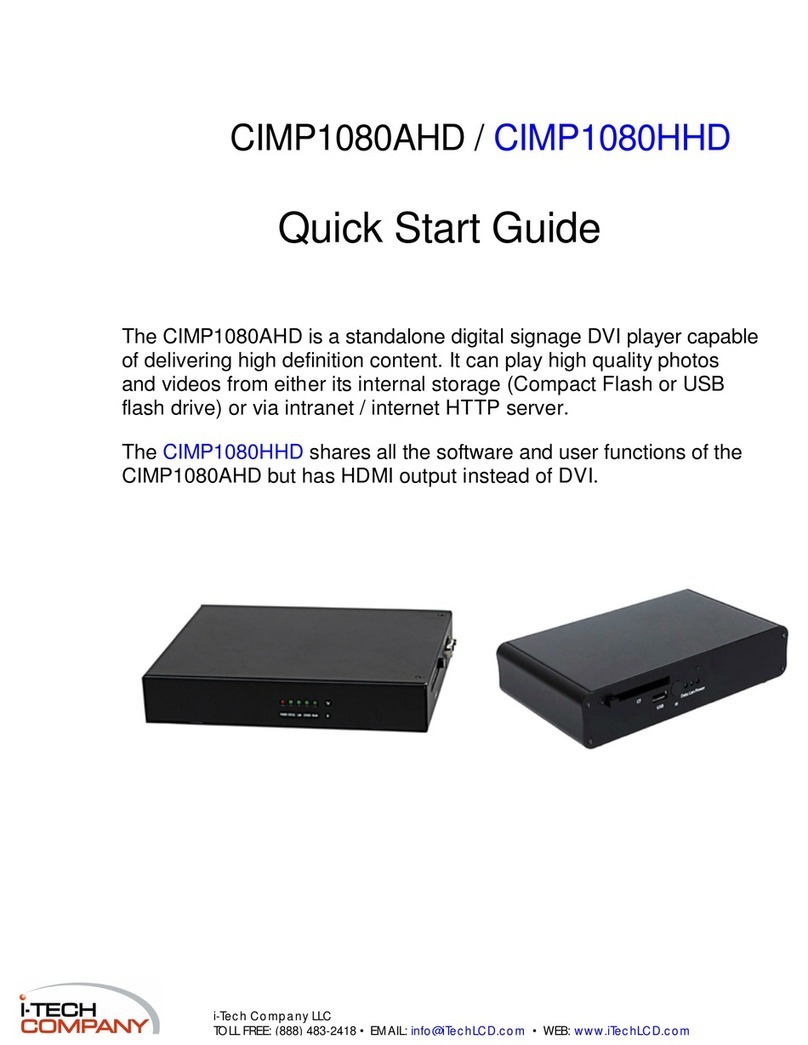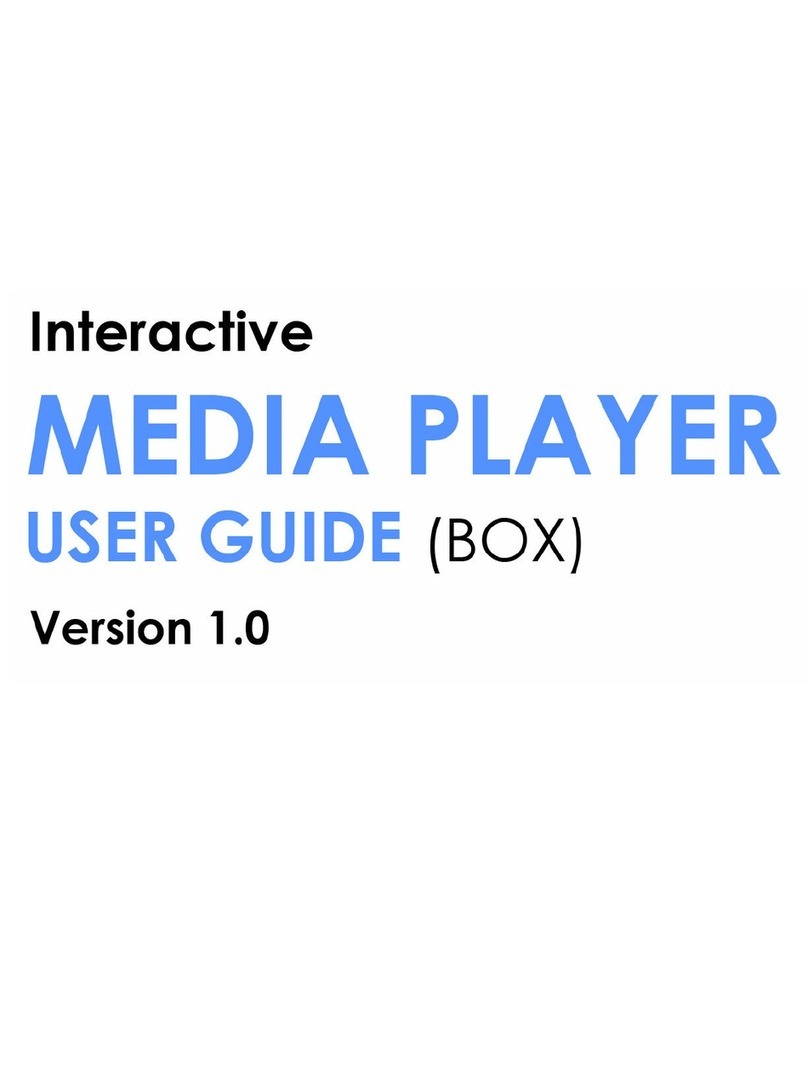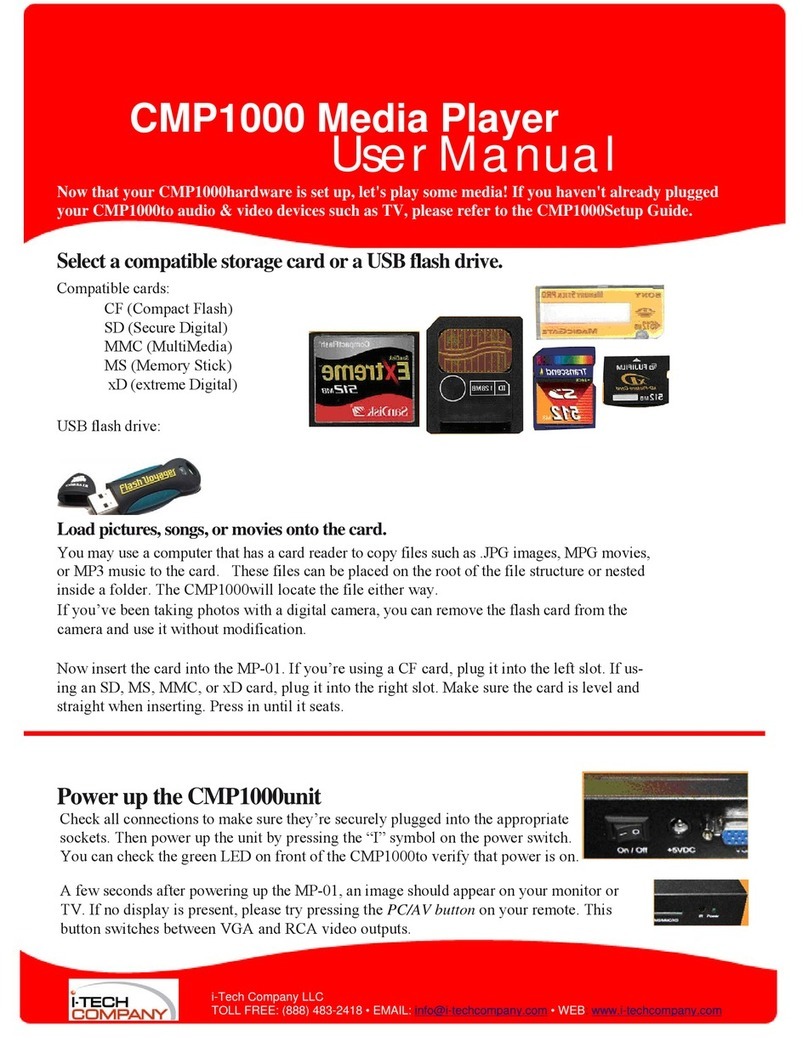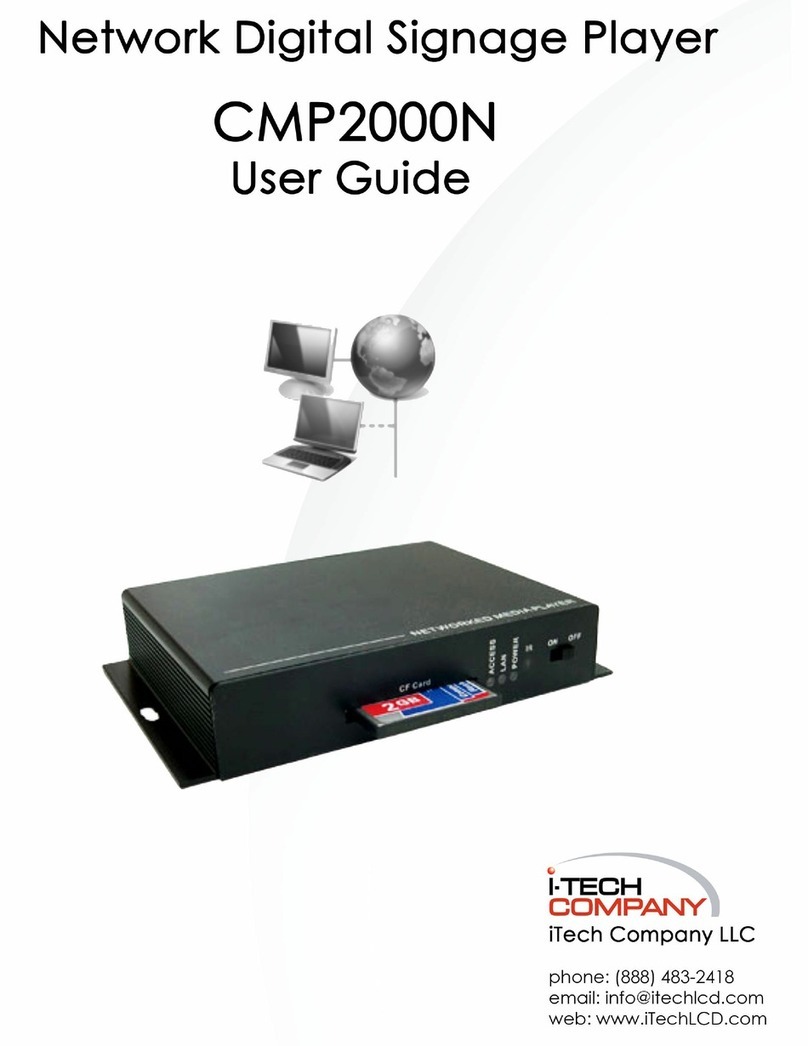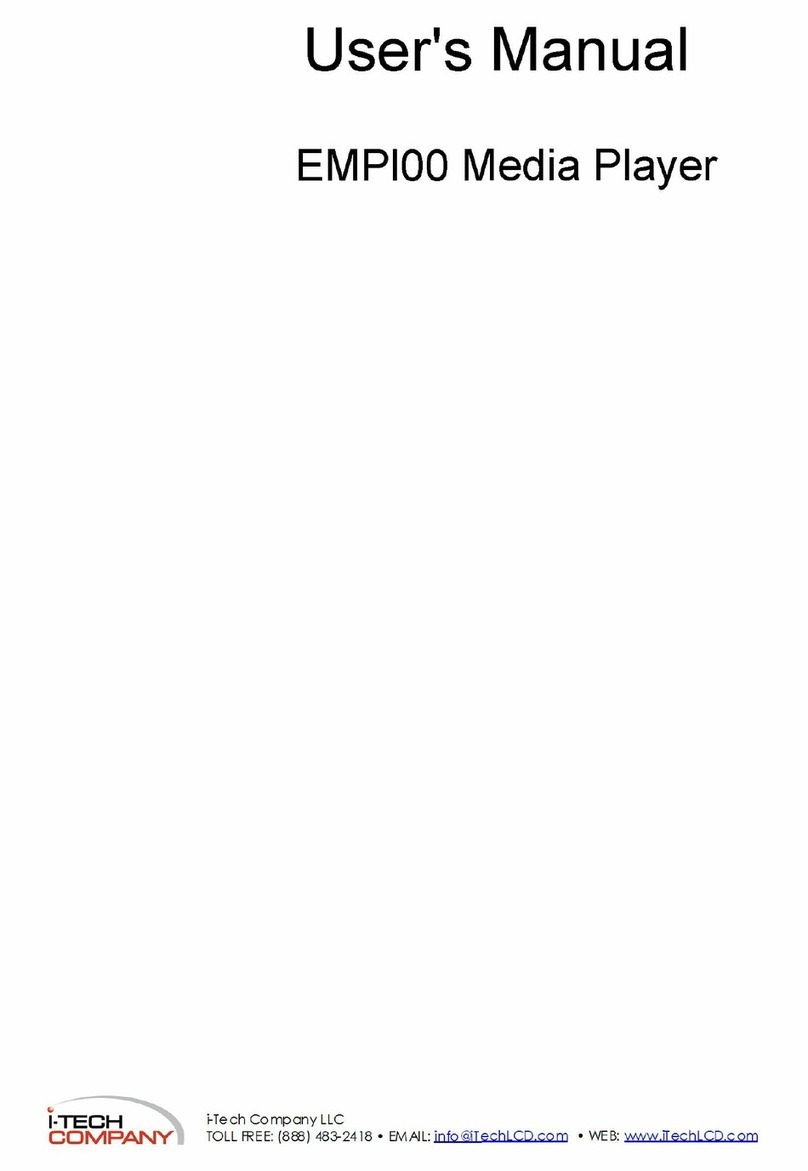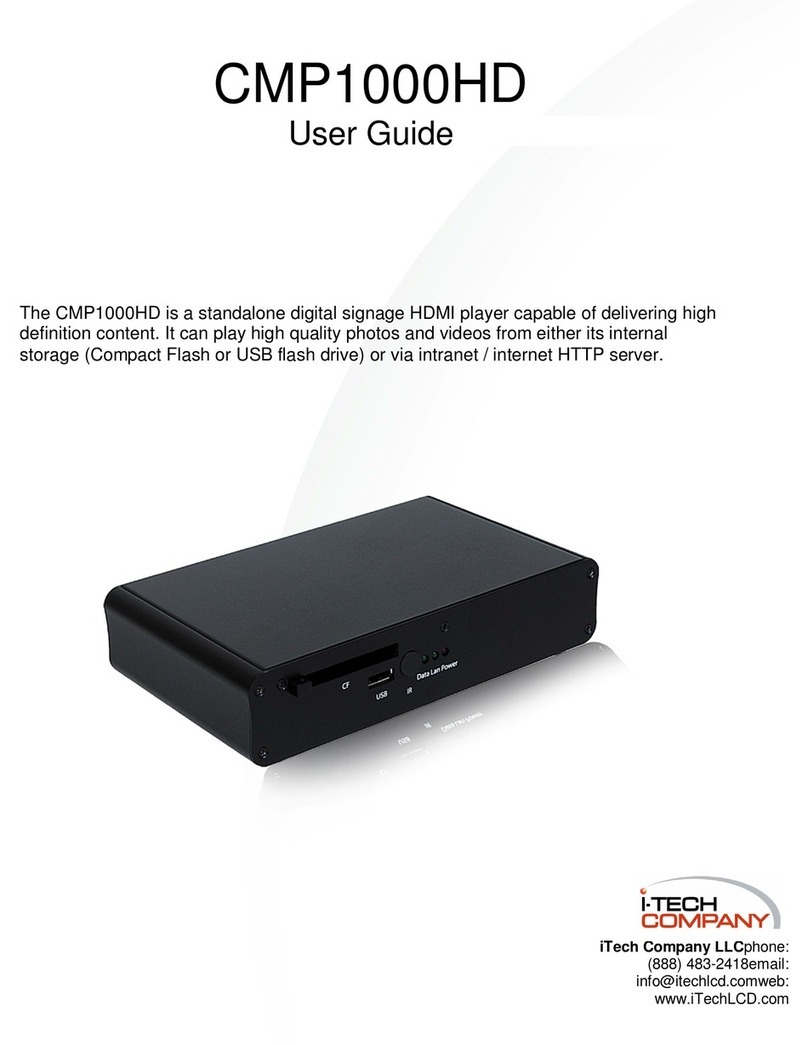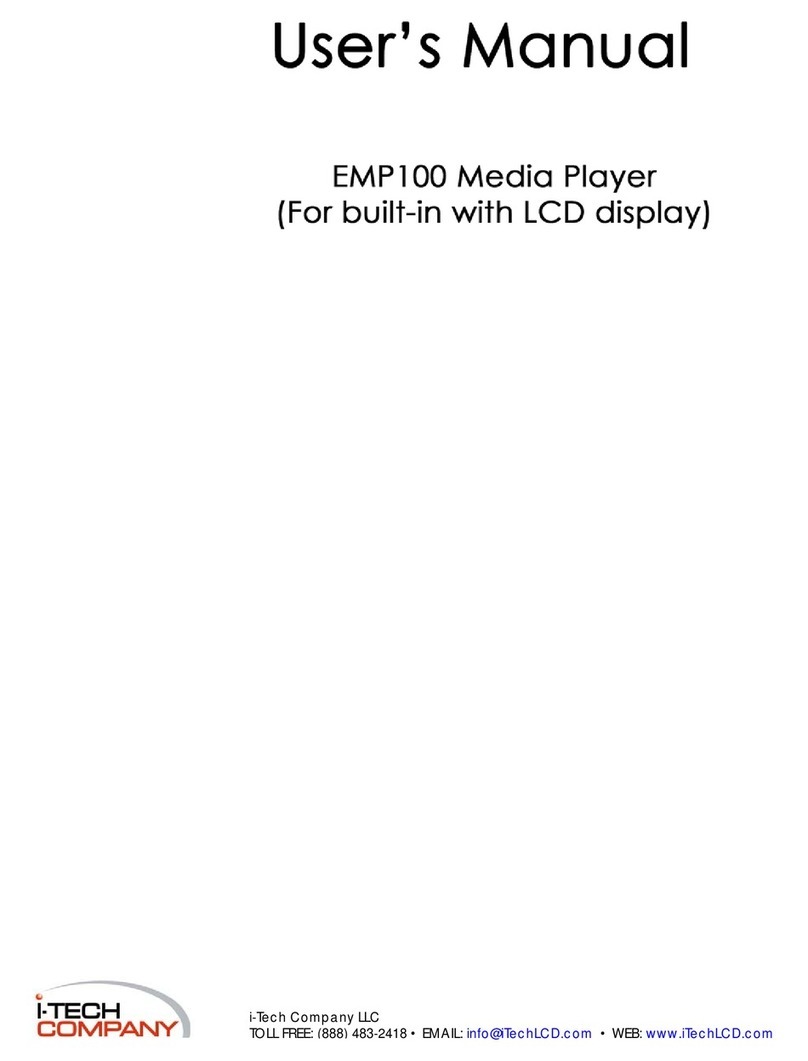•Handle with care | Frames have sharp corners. Please be careful.
•Use frame indoors only
•Hold frame securely while hanging or moving. Test for proper placement
before you let go.
•Take care when inserting memory cards | Do not bend the pins in the
Compact flash port.
•Keep away from heat sources | Keep out of direct sunlight
•Keep away from small children
•Turn completely off when leaving for vacation
•Turn frame off before taking out memory and USB drives
•Hang frame securely | Hold back and front of frame together when
moving
•Use a surge protector if you have power issues
•Keep frame grounded. Do not remove ground
•Keep away from water sources | Keep away from humid areas
•Keep remote control in a safe place
•Wash screen with mild window cleaner
•Turn screen off at night when not in use | Unplug frames during bad
weather
•Do not carry frame while the power is on.
•Certain images may cause seizures. Use with caution.
•Frames are not built for heavy traveling. Traveling will increase your risk
of damage to the frame.
•If you need to travel with the frame please use a good travel case.
Follow these care suggestions to help your frame last longer:
This section below is for the 19, 20, 22, 24, 32 inch 480i models
1. Start by turning off your frame using the round black power button on the bottom left of frame.
2. Take out your memory card.
1. "input not supported" error
message •Press the output button on your remote control while the error message is displayed.
•Make sure you are pointing the remote towards the IR slot next to the memory card slot area.
•Screen should flash and change to the appropriate blue screen.
•If you are not getting any response with the remote control, you may need to change the battery in the
remote.
•Or try again until you get the right angle.
2. "my speakers are not very
loud" Try pressing the volume up button on the underside of the frame. 2nd button from right.
3. " my video is shaking " •You may need to adjust the compression of your video.
•Try to put your video onto a Compact Flash memory card.
•SD memory cards will skip frames at times on our 480i screens.
4. "Input not supported"
does not go away. The" Input not supported" error message does not go away after
pressing the Output button. This happens if you set you screen
to PAL. You must set it to NTSC. This is hard to do because the
menu is visible behind the black screen that you see.
Only do this option if you have tried solution number 1 a few
times.
Follow these instructions below to fix.
1. Make sure your remote is pointed towards your
memory card slots.
This is where the IR is located. It must be about six
inches away for good results.
2. Power down your frame using the main power button
on the side.
3. Power on your frame using the main power button on
the side.
Using your remote: After the "Input not supported"
message shows:
1. Press the (Setup) button 1 time
2. Press the (down arrow) 3 times
3. Press (Enter) 2 times
4. Press (Right arrow) 1 time
5. Press the (up arrow) 1 time
6. Press (Enter) 1 time
7. Press the (Setup) button 1 time
8. Power down frame using the main
power button on the bottom left .
9. Power on your frame using the main
power button on the bottom left side.
10. If your screen is not the standard blue
screen then press the (output) button
once on your remote.
5. "all my photos are not playing
" •Use only images with the .jpg extension on your memory card. .mp3 and .mpg extensions are also fine.
•any other files may cause problems. Try to resize your images to 1280x1024.
•keep images in folders of no more than 255 images per folder. Name your images / folders with only letters &
numbers. no special characters symbols or spaces.
•Images will play in alphabetical and numerical order.