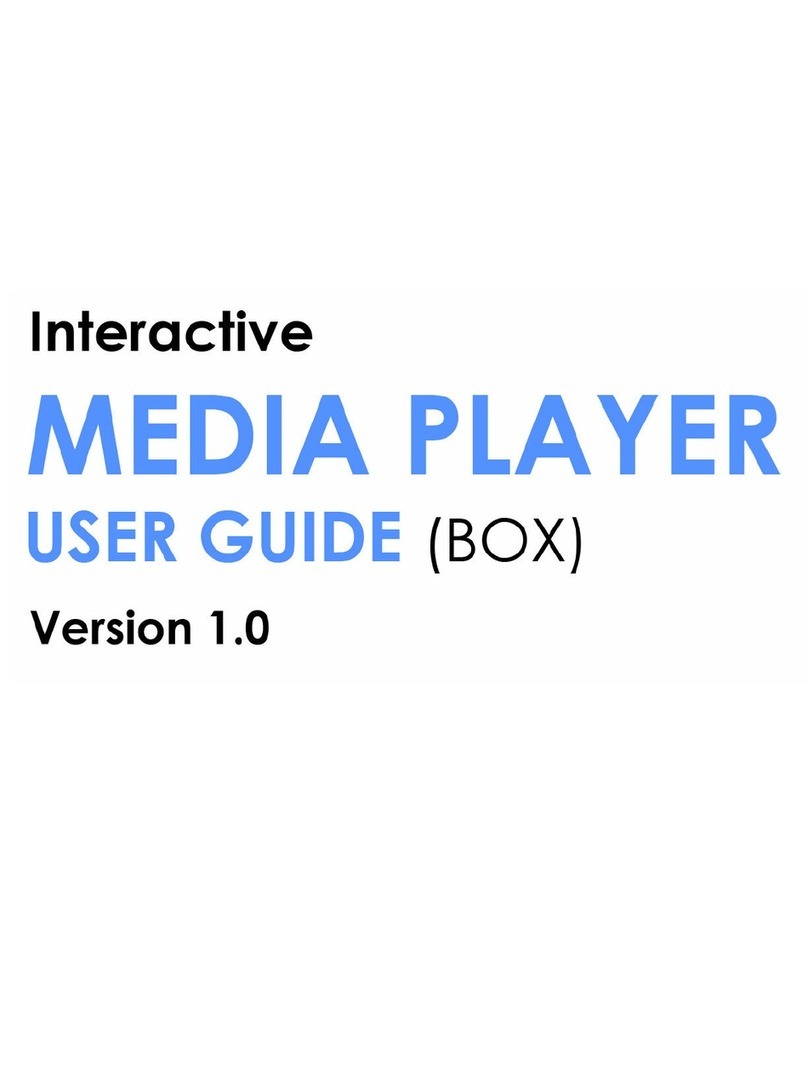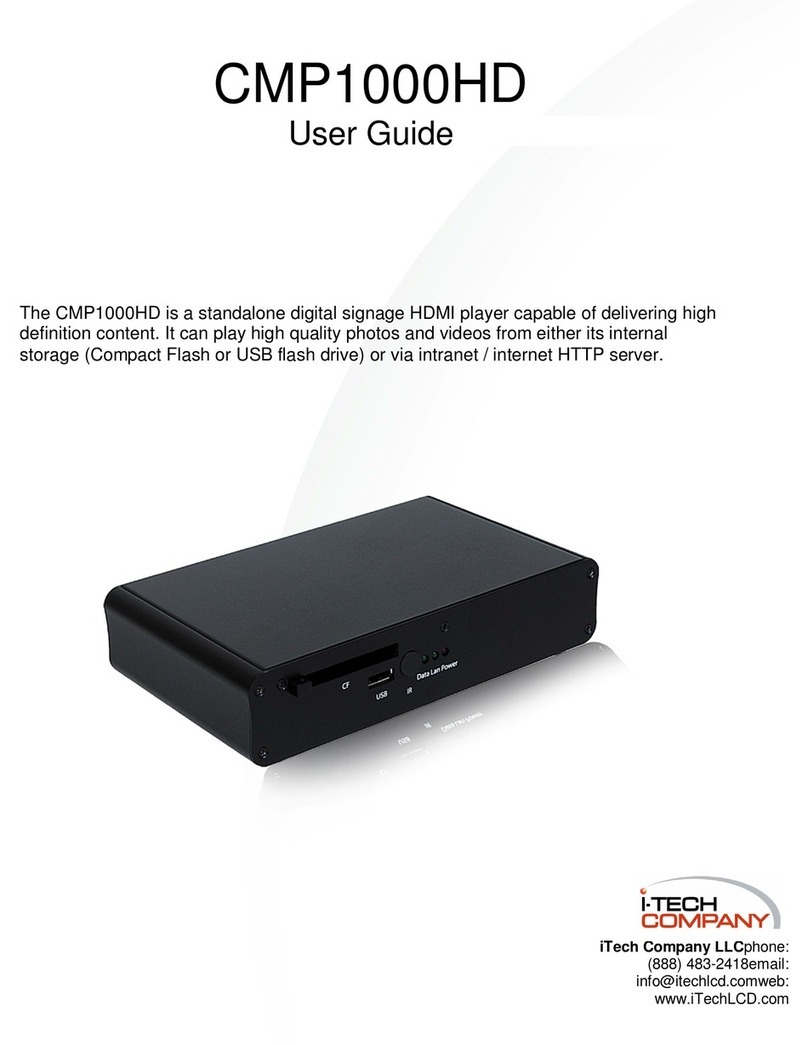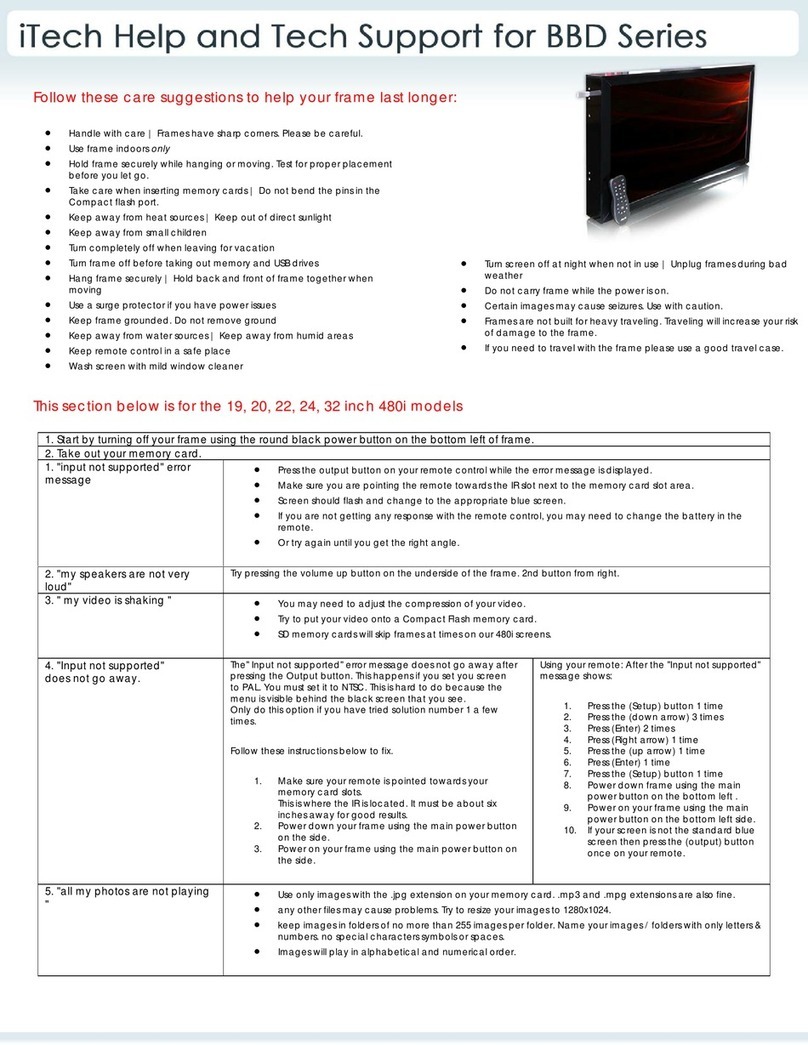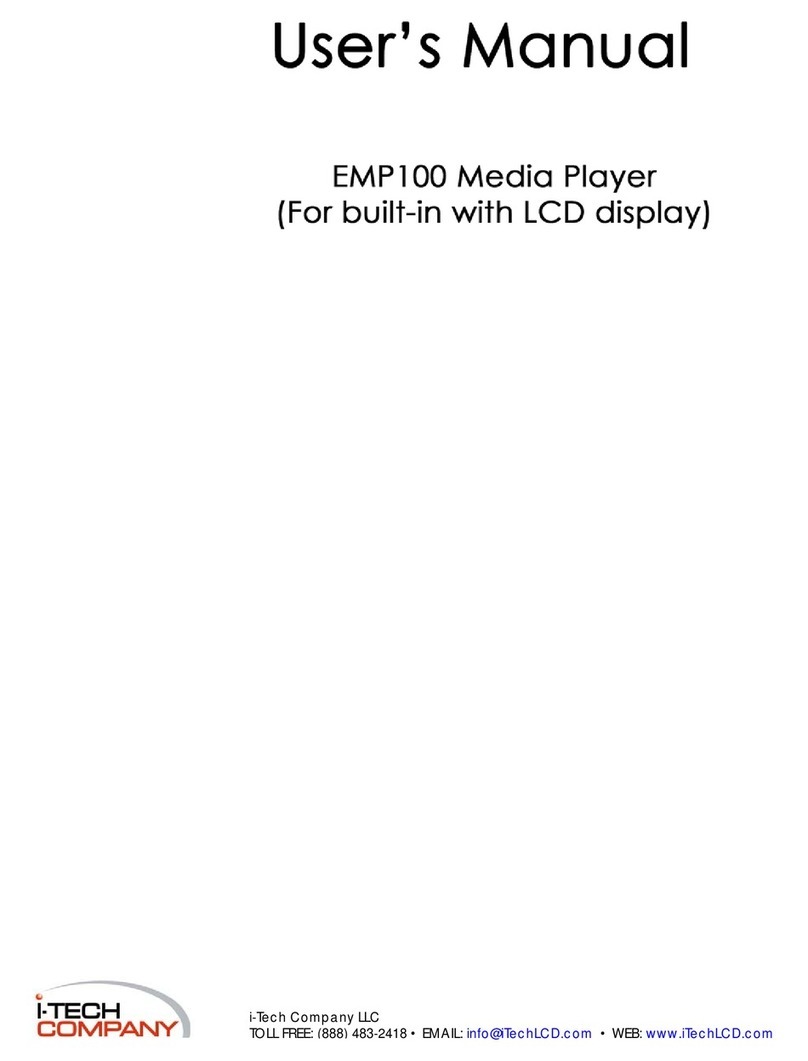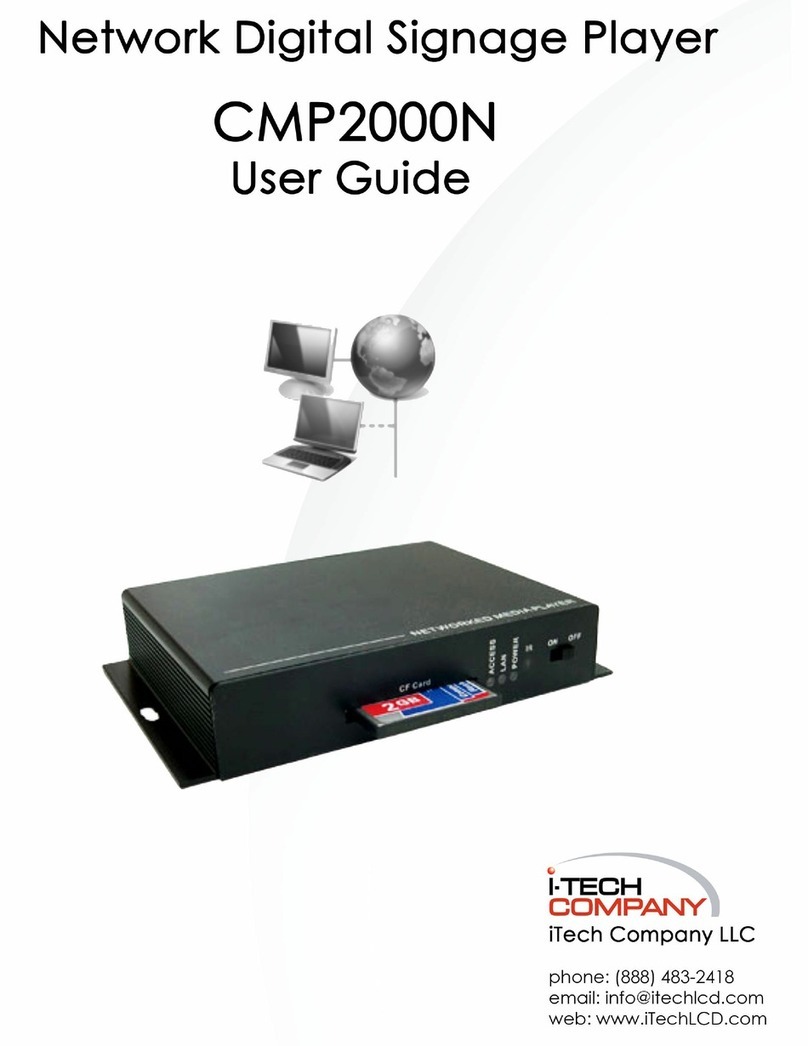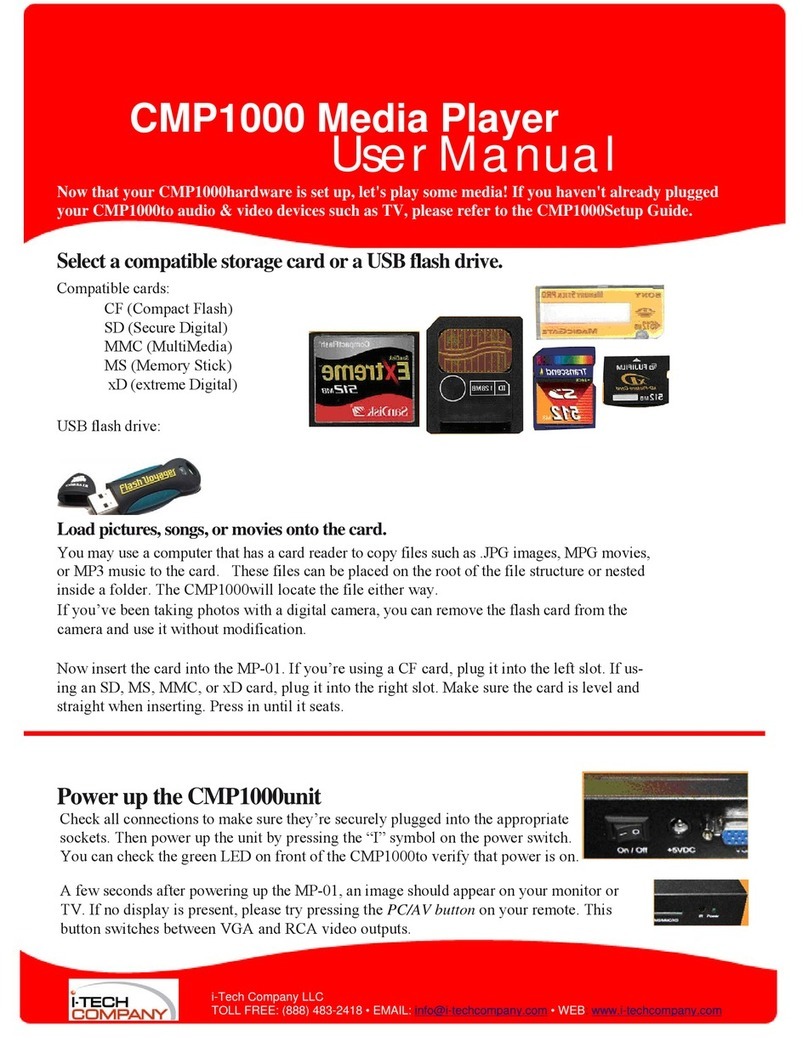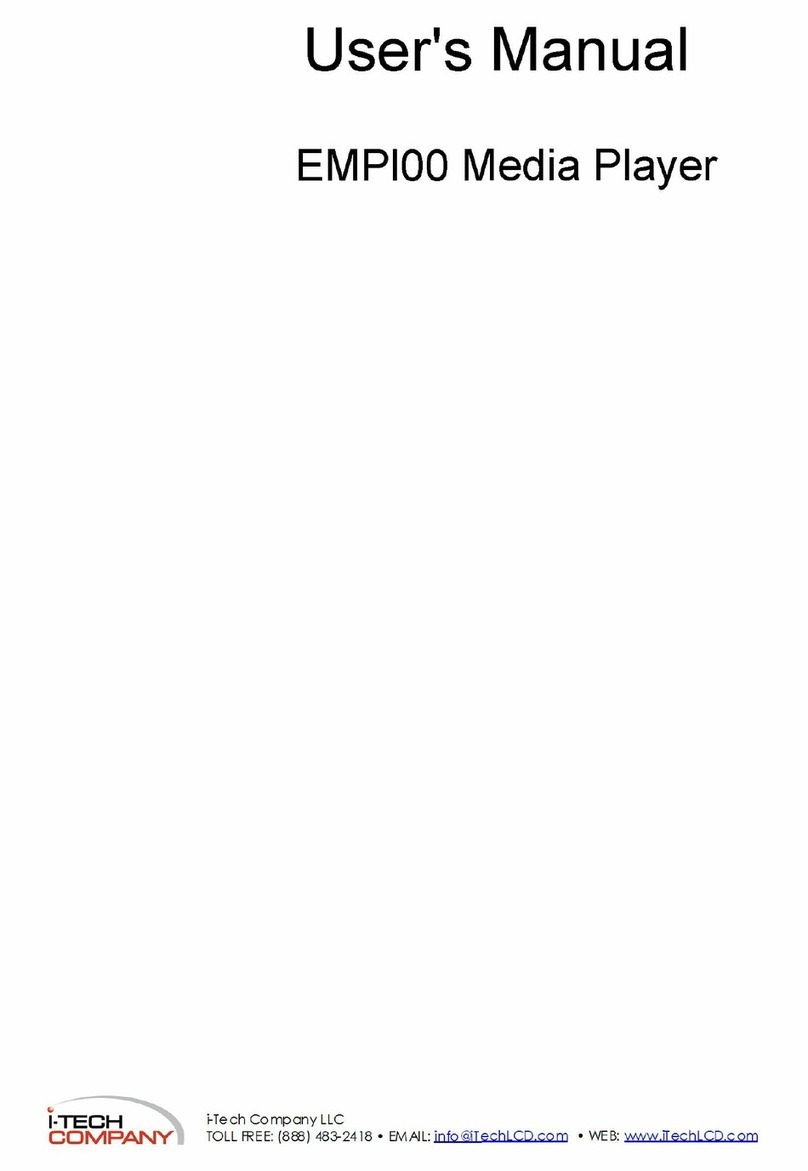Internet mode setup on HTTP server
1. Create folder in root directory of HTTP server.
2. Add media files in the folder and enable permissions.
3. Create a text file and name it playlist.txt (see section 2.3).
4. If adding a scrolling message, create another text file and name it
message.txt (see section 2.3).
Internet mode setup on CIMP1080AHD
1. Insert a blank CF card into the CIMP1080AHD and plug in the network
cable to the side RJ45 port.
2. Go to server setup in the main menu and enter HTTP server IP address.
3. Enter the server folder where the files reside and port number. In most
cases, the port number will be 80.
4. Restart the CIMP1080AHD.
5. After rebooting, the CIMP1080AHD will allocate a network address from
the local router and attempt to locate the HTTP server. If successful, the
playlist will be downloaded first, followed by the contents and playback of
the media files in the order that they appear on the playlist. If certain files
are scheduled, the CIMP1080AHD will skip over them until the correct time
and date specified on the playlist. By default, the CIMP1080AHD will
check for a new playlist update every 1 to 2 minutes and this option
cannot be changed.
2.2.2 Real-time Update
Much like internet update mode, real-time mode uses a playlist file to
administer media contents. Unlike internet mode however, real-time is typically
used in a LAN environment and without a storage device (no CF card or USB
drive) in the CIMP1080AHD - the player will “stream” the media file straight from
the server. The most apparent advantage is since media files will be streamed
from a server hard drive, storage capacity will exceed the 4GB maximum
supported size for both compact flash and USB solid state media. However when
there are more than two or three CIMP1080AHD units connected to the server,
network bandwidth speed during video streaming could diminish.
Real-time mode setup on local server
1. Create folder on C: drive of the server.
2. Right click on the folder and select Sharing and Security from the menu.
3. Select Share this folder and input the same share name as your folder.
4. Add media files in the folder and enable permissions.
5. Create a text file and name it playlist.txt (see section 2.3).
6. If adding a scrolling message, create another text file and name it
message.txt (see section 2.3).