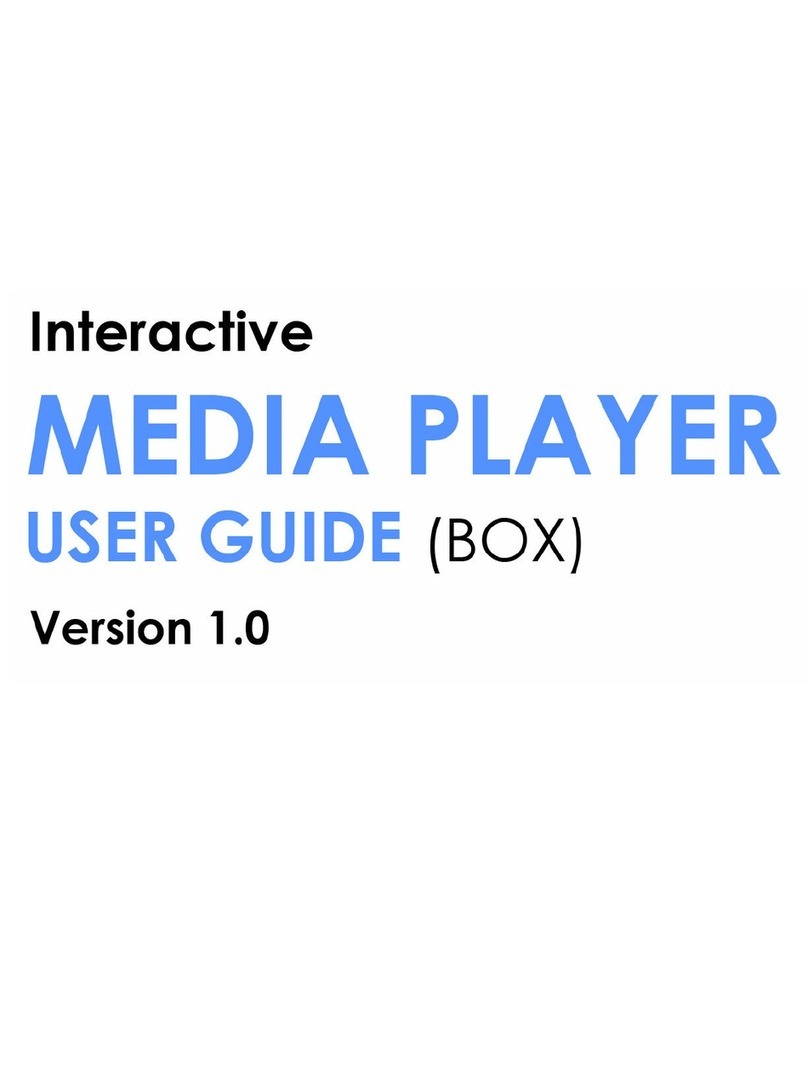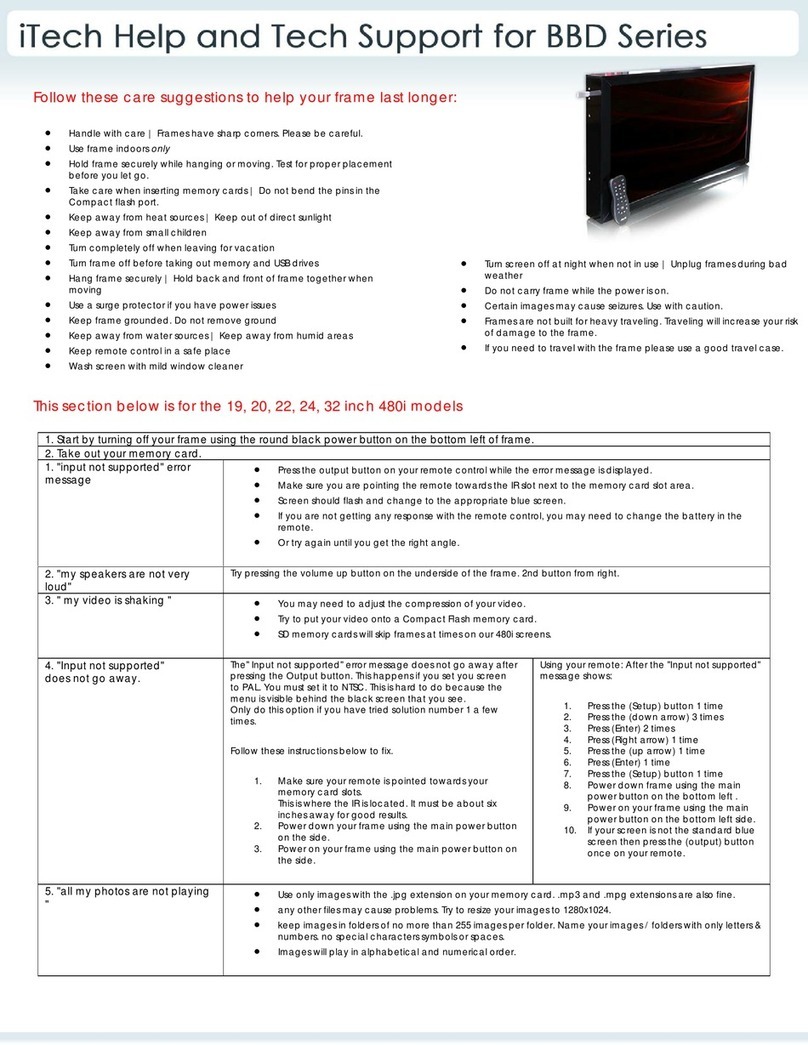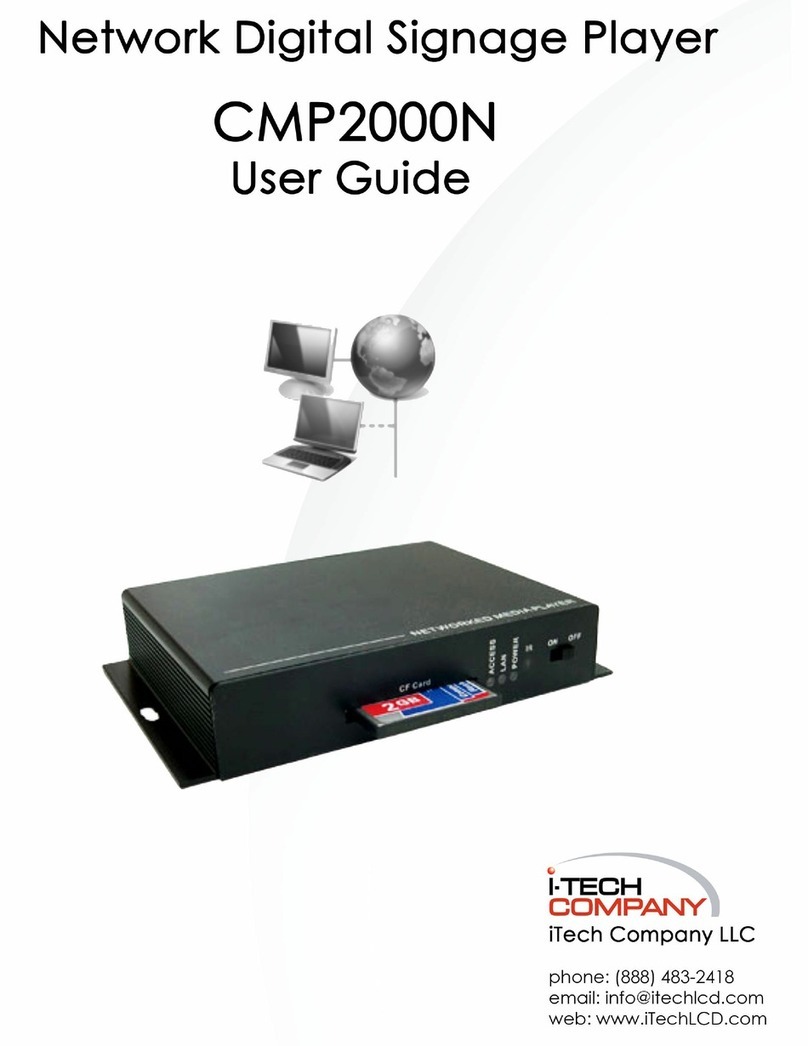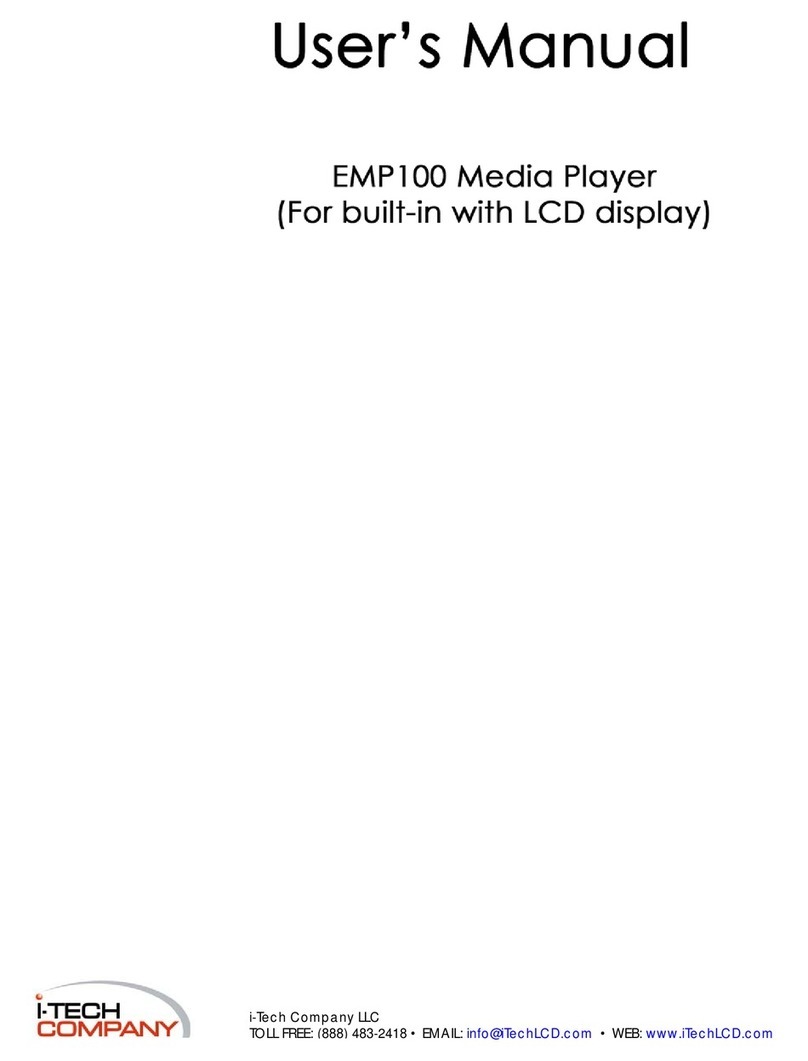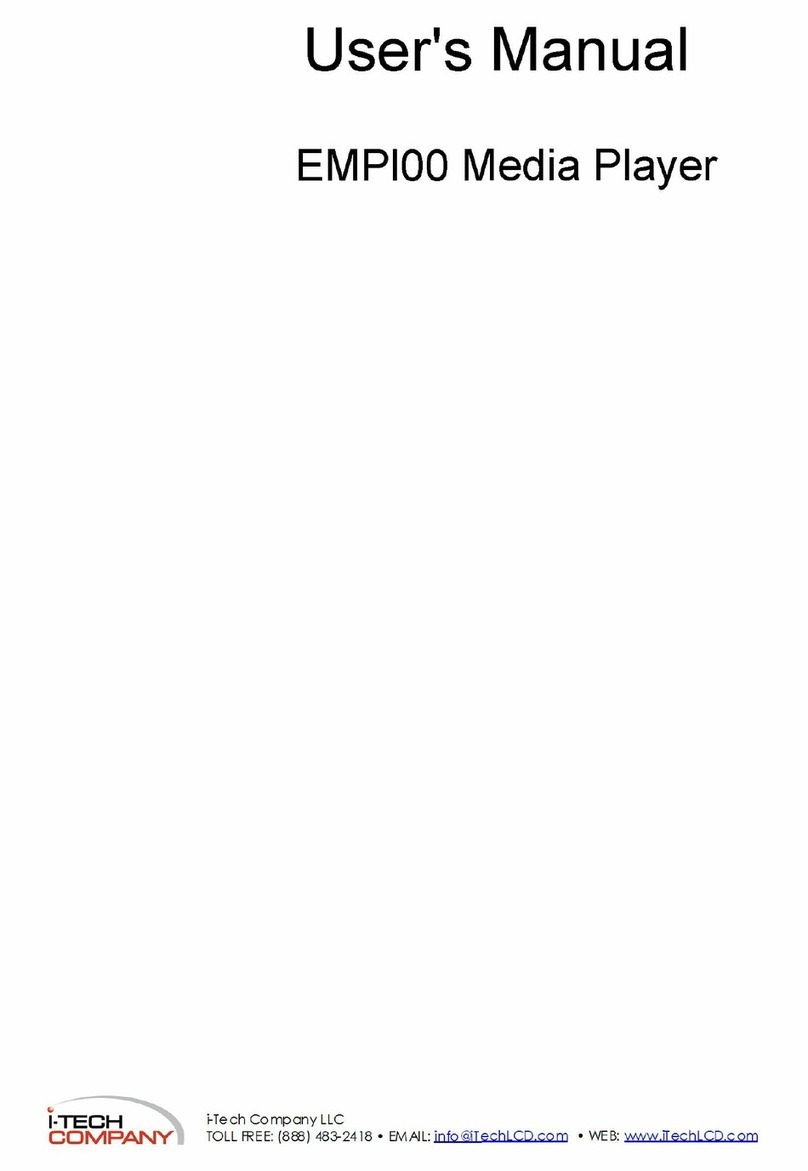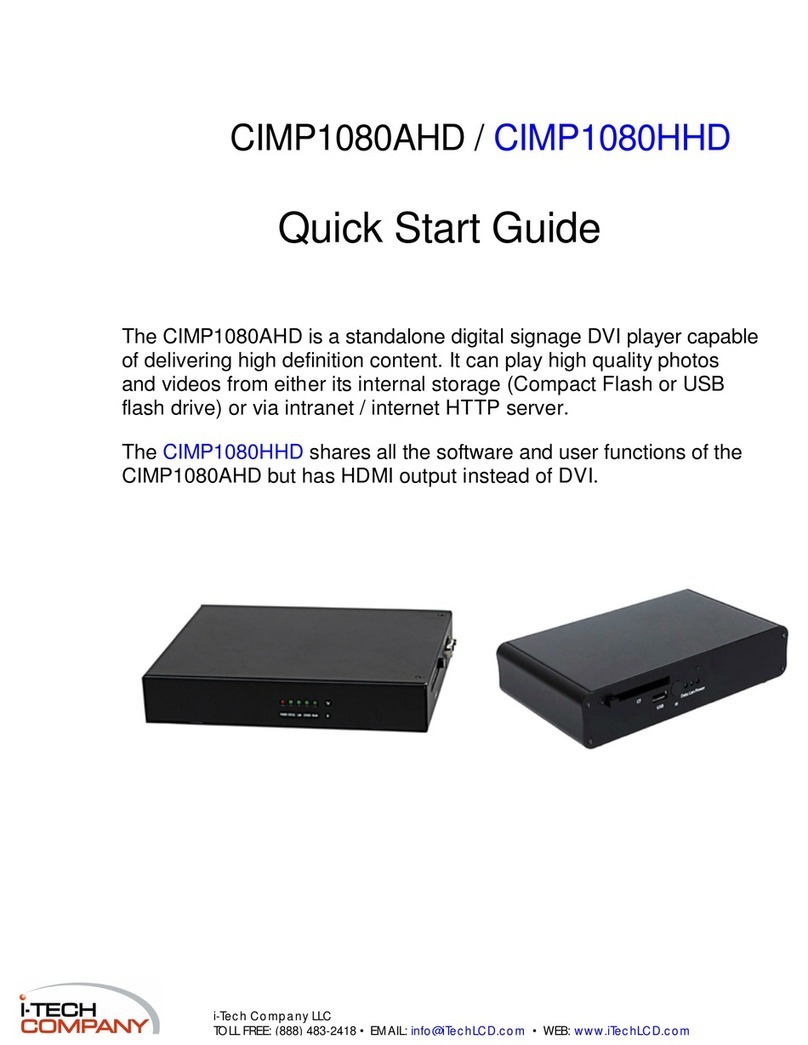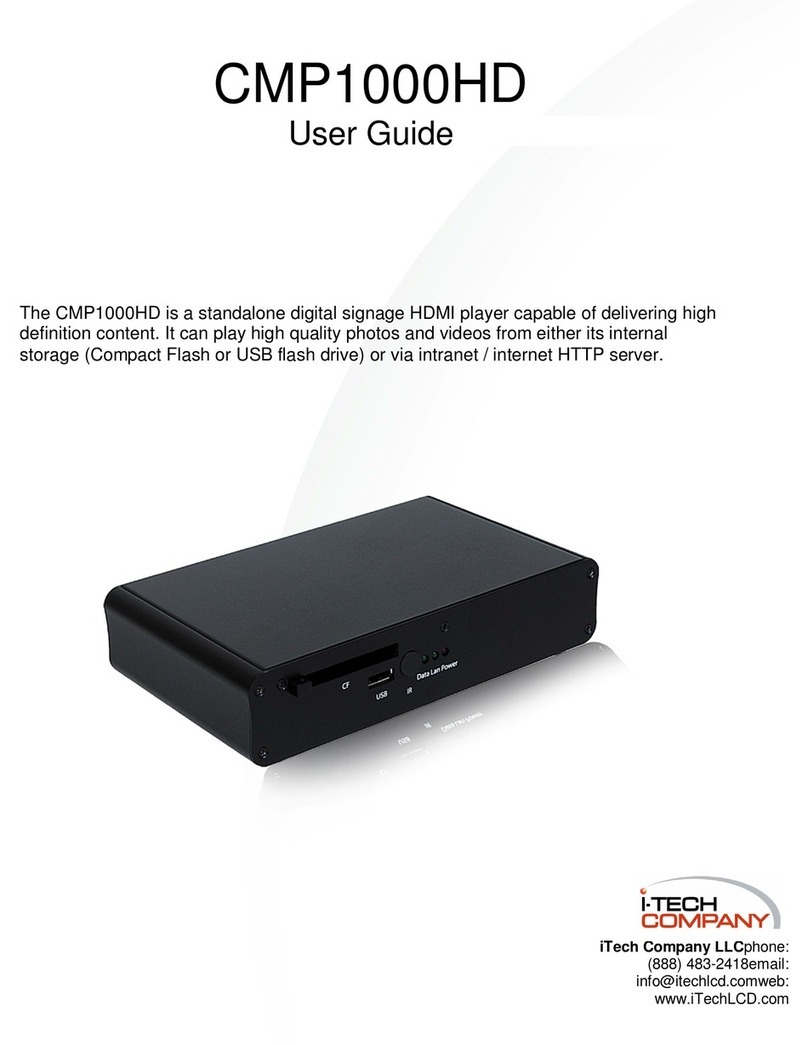When the CMP1000first starts up, a blue background with white clouds is
that are plugged into the unit, so that it may find compatible media to play.
displayed. At this point the system is searching through all storage devices
If Auto Start (see p3, #8) is enabled, media will be automatically displayed.
If you need to turn off the power you have 2 options: You can use the power switch at rear of the system (press O
to shut down the system), or you can use the POWER button on the remote control. Please be aware: if the power
switch at rear of s
stem is turned off, then POWER
utton on the remote will not be able to
ower the s
stem u
Setup menu - main screen
Press the SETUP button on the remote control. The remote must be pointed toward the infrared receiver
(labeled as IR on the MP-01) to transmit signals.
After pressing the setup button, you’ll be presented
with a menu screen (pictured to the left). You may
use the ^"'r -^4^ buttons on the remote to browse
through this menu. Clicking the Enter button will
select or activate whichever item is currently
highlighted.
When you’ve selected a submenu item such as ON
or OFF, press Enter to activate the selection, then
press the <- button to go back one level. Or you
may press the SETUP button to save your selection
and exit the setup menu completely.
once more.
In the following pages we’ll describe the Setup menu options in detail If at any time you’d like to exit the Setup
menu, simply press the setup button
Photo Setup menu
configuration of image display.
Thumbnail Digest: sets resolution of thurmbnail images
ON: lower resolution (faster display) OFF: higher
resolution (better image, but slower)
Transition Mode: Time spent during changeover from one
image to the next
FAST: approximately 1 second
SLOW: 2-3 seconds
Orientation: Choose whether or not to use custom
Rotate
settings when displaying images
Default: use the custom changes
Ignore: Display photos as they were before changes
were made.
i-Tech Company LLC
TOLL FREE:
888
483-2418 • EMAIL: info
i-techcom
an
.com • WEB: www.i-techcom
an
.com