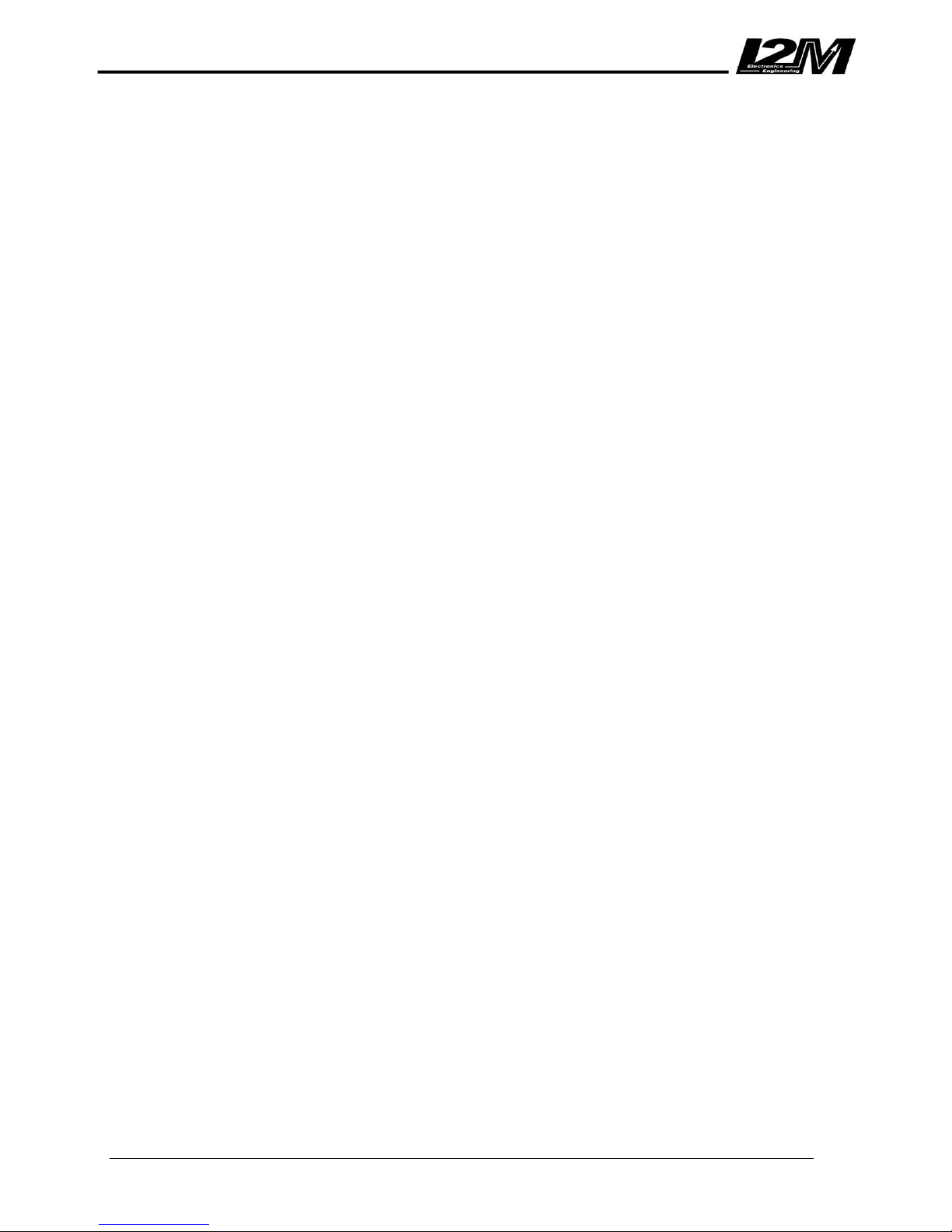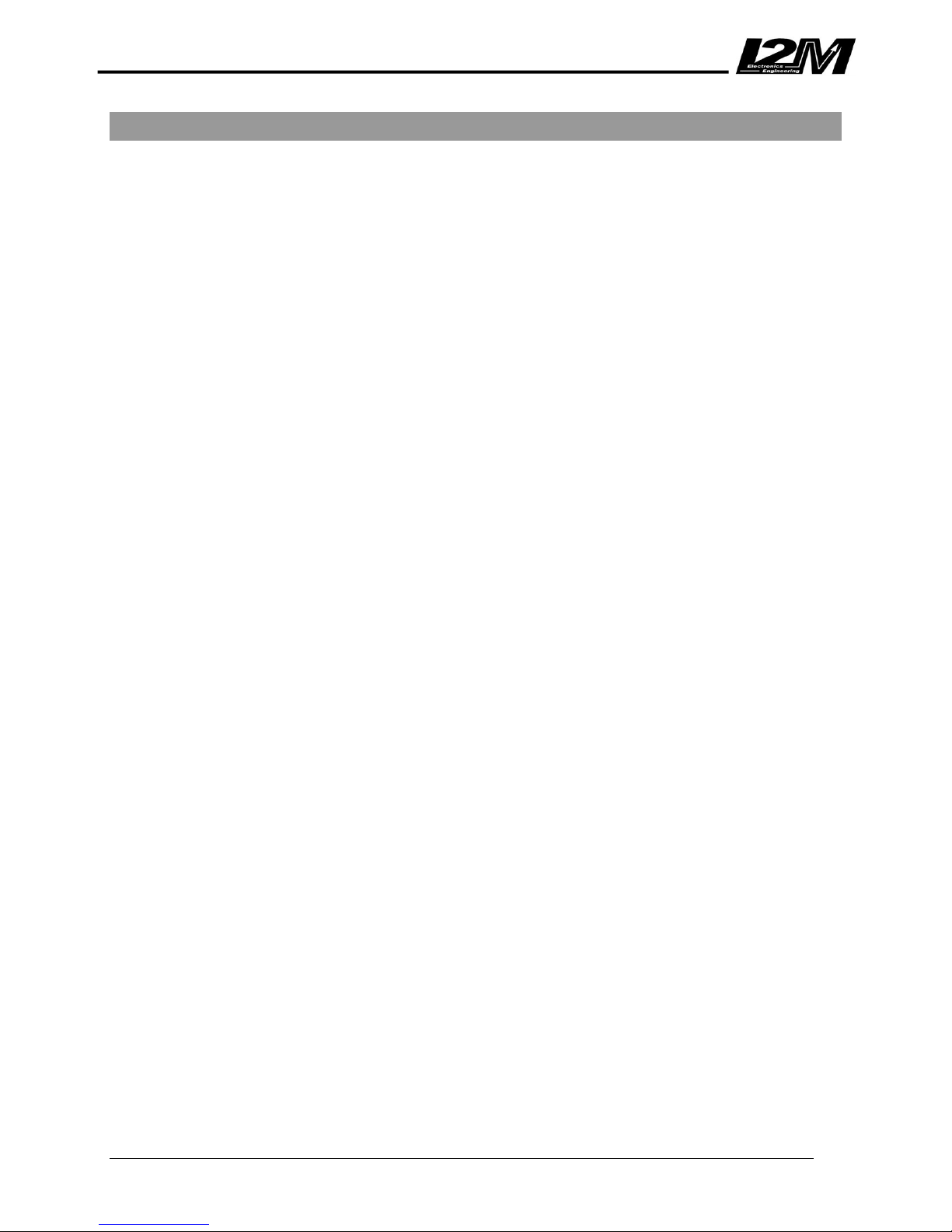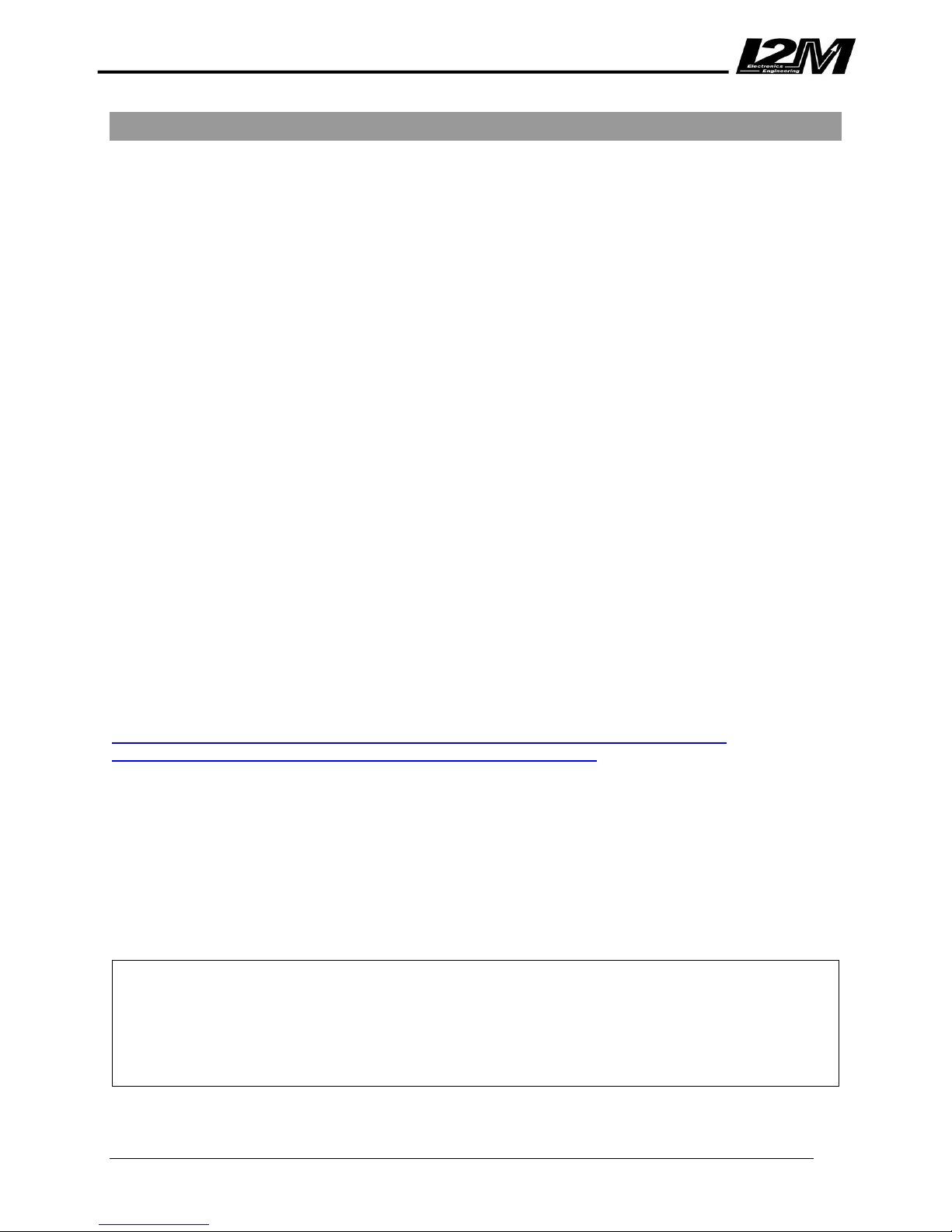www.i2m.it/en
Table of Contents
Definitions & Abbreviations .................................................................................................................. 4
Introduction .......................................................................................................................................... 5
Main Features ...................................................................................................................................... 6
Before Installation ................................................................................................................................ 7
What’s Inside The Box .................................................................................................................. 7
Installation ............................................................................................................................................ 8
Chrome “Lite/Plus/Pro” .................................................................................................................. 8
Motorcycle Specific Wiring Harness, CNC Adaptor Plate (P&P Kits) ........................................... 8
Sensor Connector Wiring Harness (P&P Kit) ................................................................................ 9
Chrome Inputs .................................................................................................................................... 10
16-Pin Connector ........................................................................................................................ 11
20-Pin Connector ........................................................................................................................ 11
Video Input Connector ................................................................................................................ 12
Basic Configuration ............................................................................................................................ 13
“UP” and “DN” Buttons ................................................................................................................ 13
Editing Alphanumerical Values ................................................................................................... 13
Startup Screen ............................................................................................................................ 13
OEM to I2M P&P Wiring Harness ............................................................................................... 14
Loading Motorcycle Specific Settings ......................................................................................... 14
Acquired Channels ...................................................................................................................... 14
Unit Configuration ....................................................................................................................... 14
Gear Indicator ............................................................................................................................. 14
Adding a New Circuit ................................................................................................................... 15
Software & Firmware Updates .................................................................................................... 16
Chrome Menu .................................................................................................................................... 17
Startup Screen ............................................................................................................................ 17
Chronometer ............................................................................................................................... 18
View Lap Times .................................................................................................................... 18
Delete Lap Times ................................................................................................................. 19
Select Circuit ........................................................................................................................ 19
Circuit Details ....................................................................................................................... 19
Daily Details ......................................................................................................................... 19
Export & Import .................................................................................................................... 19
Circuit Library ....................................................................................................................... 20
ChromeLaps ......................................................................................................................... 20
Display View ................................................................................................................................ 21
Data Acquisition, Video & WiFi ................................................................................................... 22
Download ............................................................................................................................. 22
Counters ...................................................................................................................................... 24
Inputs & Special Functions .......................................................................................................... 25
Configure Inputs Manually .................................................................................................... 26
Automatic Configure (Analogs) ............................................................................................ 26
Configure Heart Sensor ........................................................................................................ 26
Configure TPMS Sensor ...................................................................................................... 27
Configure CANBUS Inputs ................................................................................................... 27
Analyze Carburation ............................................................................................................. 27
Configure DDS ..................................................................................................................... 27
Alarms ......................................................................................................................................... 28
Options ........................................................................................................................................ 29
Motorcycle Channel and Alarm Assignment Tables .......................................................................... 30
Assigned Channels ..................................................................................................................... 30
Assigned Alarms ......................................................................................................................... 31