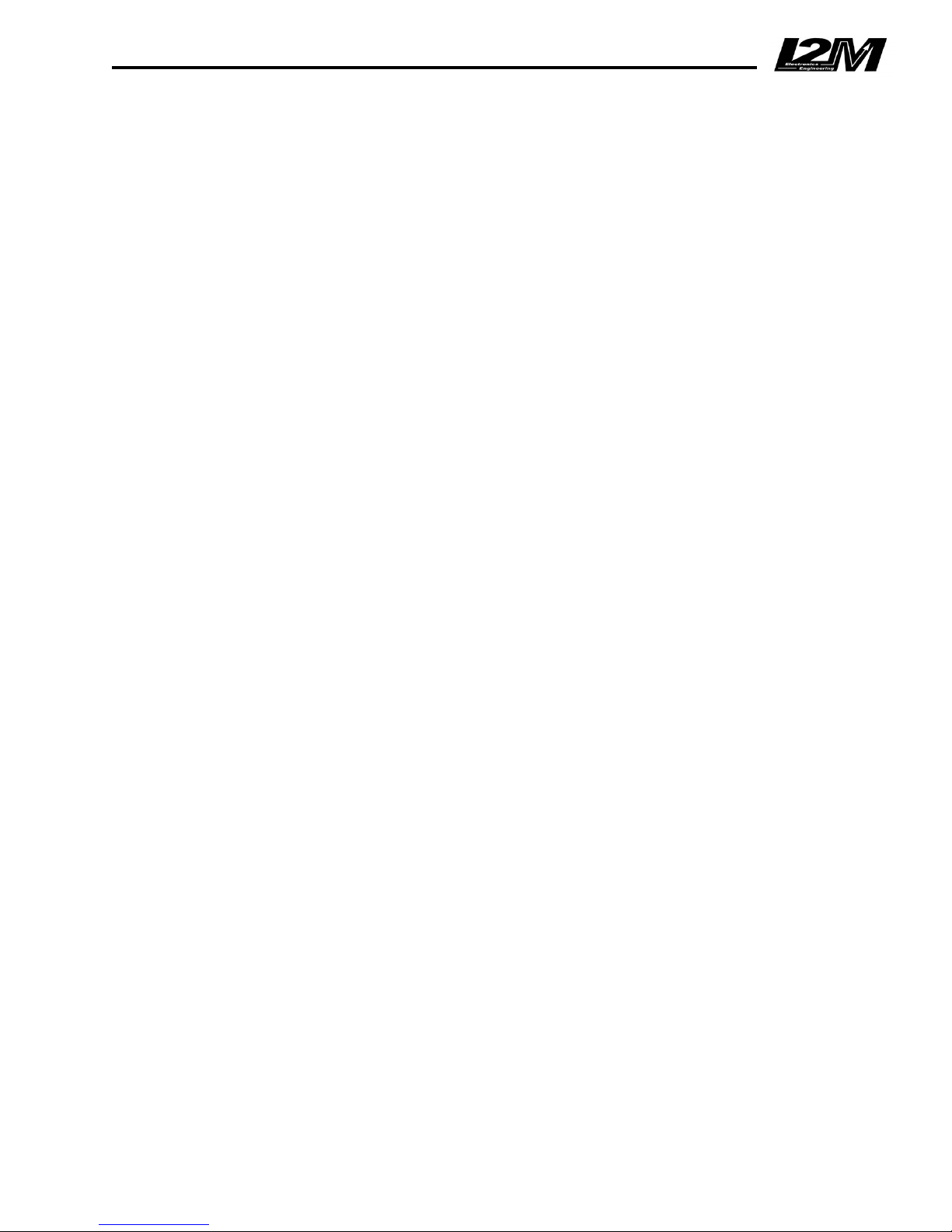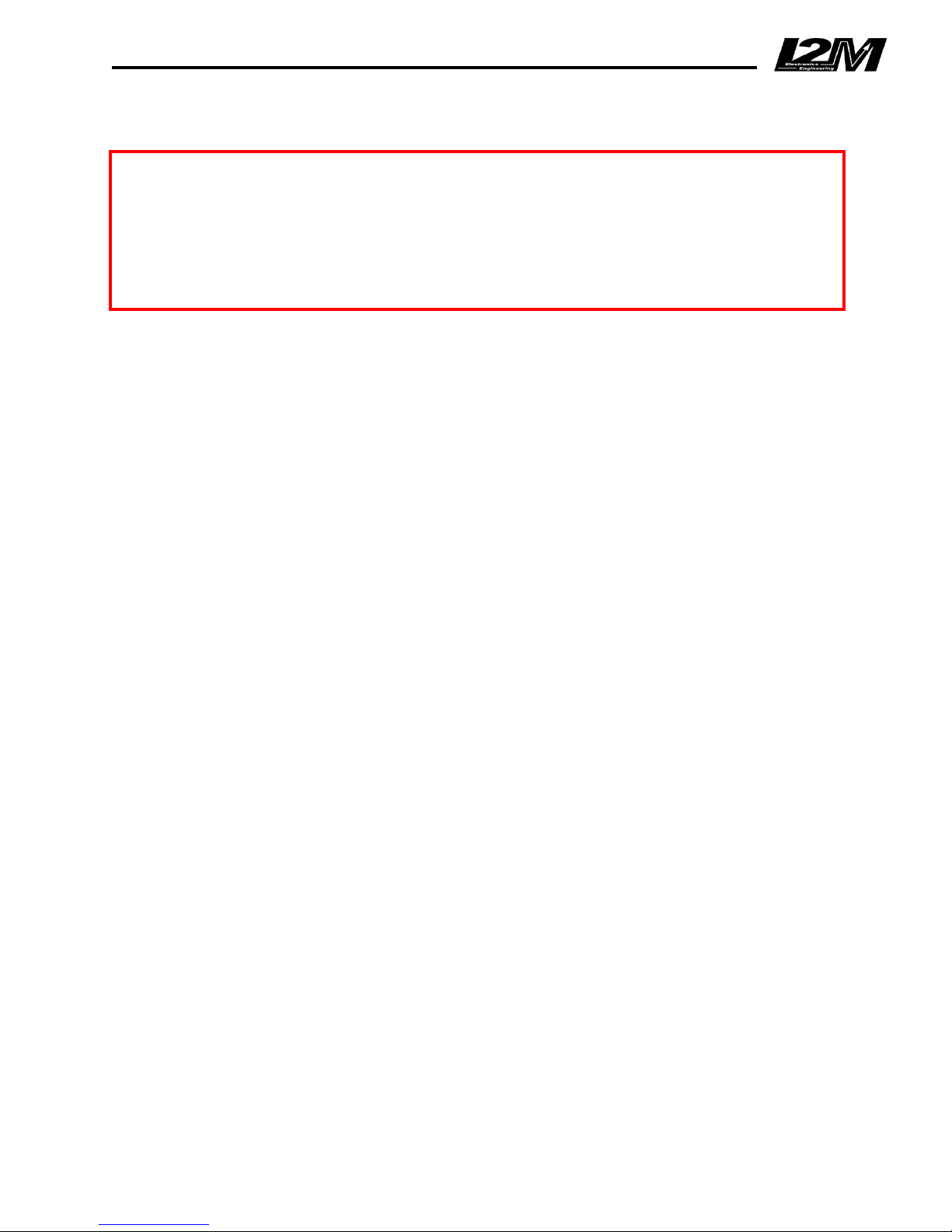!
!
Introduction
The Chrome dashboard represents a real innovation in the aftermarket motorcycle dashboard field.
Thanks to the combination of a 800 x 480 color display and a 400 MHz processor, Chrome is able
to provide total flexibility to the designer and therefore to the end user. This new technology allows
to design a suitable main screen for “STREET” or “RACE” use, leaving the proper amount of space
for each indicator. The use of a color display also allows to monitor light warnings like battery
problems, lack of gasoline or oil or the amount of remaining fuel. In addition this new dashboard
enables to create easy and intuitive menus with a great amount of information. The display has
been chosen by I2M to provide a perfect visibility in case of strong direct light too, while a special
glass, treated with an anti-reflective coating, eliminates the unpleasant sunlight reflection.
For an immediate reading, Chrome has 12 fully configurable ultra-high brightness LEDs, so it is
possible to choose the preferred alarm configuration, either related to the RPMs (such as the
classic top bar) or, for example, to a dangerously low tire temperature.
An aluminum case and a gear indicator, composed of a self-controlled brightness seven segments
display, complete the appearance of this new dashboard.
Chrome combines dashboard, chronometer, and data acquisition functions. Using the menu it is
possible to choose between 20 pre-stored circuits (that can be changed with simple export/import
functions through a USB flash drive). Up to 500 laps can be stored for each circuit and each lap
can be divided into three different parts (splits).
For each circuit the system calculates and shows information such as the map, the best lap, the
number of performed laps and the ideal lap, keeping two different historical databases for the
current and the previous sessions so that the user can quickly check the trend of the day. Thanks
to the graphic display Chrome shows the map directly on the screen so that the user can change
the finish line and split positions just moving the cursor across the map.
Chrome allows to acquire position and speed data using a 10 Hz GPS but also to read the RPMs,
the front and rear speed and 8 external analog channels. Data acquisition allows the user to record
up to 1 GB of data and the sampling rate up to 100 Hz per channel can satisfy any request. A
practical menu enables to select the desired sessions, ordered by circuit and date and to delete or
transfer them to a USB flash drive for analysis through the Danas PC software, thus drastically
reducing the download time.
The system has two different configurations named “STREET” and “RACE”; for each one it is
possible to decide the RPM scale, what has to be shown (speed or temperature) in large font next
to the RPM indicator, what has to be shown in each part of the screen [possible choices are:
analog and digital channels, times, best lap and ideal lap and the spread between the latter and
the actual time (so the user always knows if his time is worse or better than the best lap)]. It is also
possible to choose to not display anything in a specific part of the display, in order to reduce
distractions when riding. If the system is in “STREET” mode, “RACE” mode will be automatically
set as soon as the finish line is crossed, then “STREET” configuration will be activated again at the
end of the session.