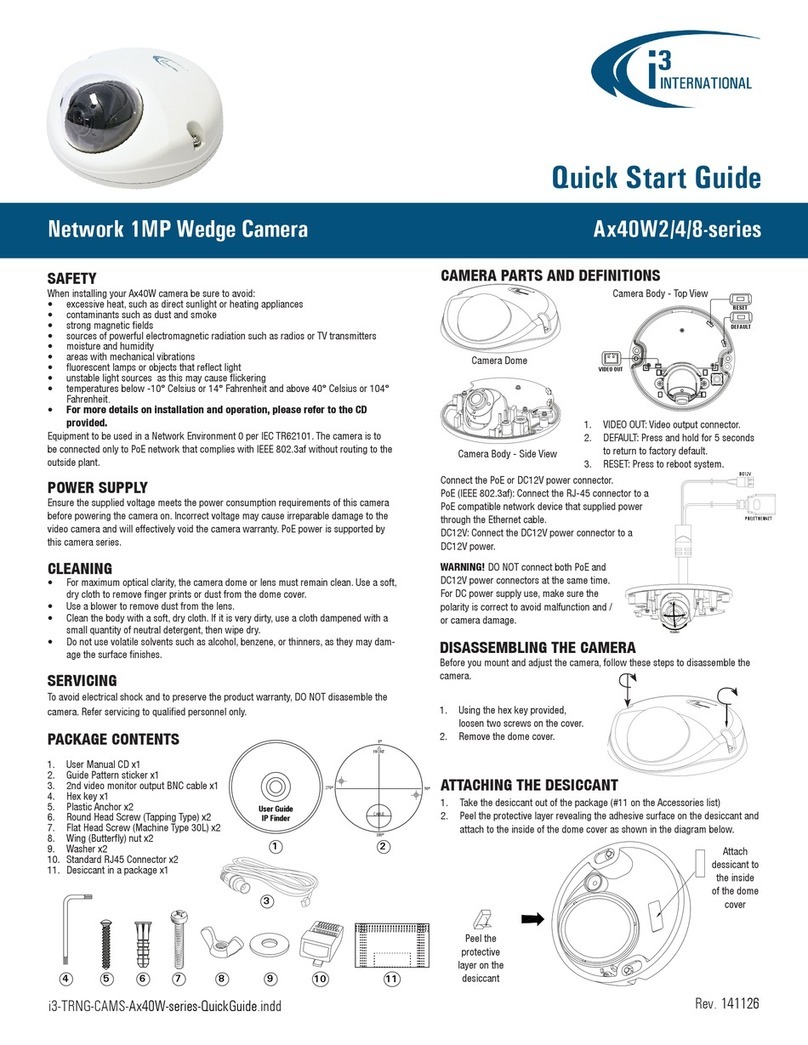Ax47R/67R IP Dome Camera
QUICK START GUIDE
DROP-CEILING INSTALLATION
Ax47R/67R camera series comes with pre-installed T-bar ceiling clip (T-Grip) for easy one-
hand indoor installation onto most Standard 1” drop-ceiling grid types.
For easier installation, remove the ceiling tiles to expose the T-bar grid.
Supported mounting options
See the table below for additional mounting
options supported by Ax47R/67R camera series.
Compatible Mounting Accessories:
B7 - back box for pendant installations
DB60 - goose-neck bracket
DB60CPM - corner/pole mount kit (use with DB60)
Mounting Type Additional Accessories required
Drywall / block wall mount
Surface mount (E.g. drop ceiling tile) None
Pendant Mount
Electrical (Round/Hex, Single Gang) Box B7
Horizontal Wall Mount B7 + DB60
Pole Mount
Corner Mount B7 + DB60 + DB60CPM
CONNECT CAMERA TO i3 SRX-PRO SERVER
Camera’s default IP address: 192.0.0.16.
Camera’s default Subnet mask address: 255.255.255.0.
Credentials*: Login - i3admin / Password - i3admin
*Important: For the security of your camera and of all connected devices,
i3 International recommends that you change your camera’s default administrative
password in the camera’s User Management setup tab. Keep your passwords
secure.
Change your Annexxus camera’s default IP Address:
Annexxus Cameras cannot share an IP address, each camera requires its own
unique IP address.
1. Connect your Annexxus camera to the Gigabit switch.
2. On your i3 NVR, launch i3 Annexxus Conguration Tool (ACT). ACT can be
accessed from the Windows Start menu or from the IP
Camera setup tab (ACT Config Tool button)
You can download and install the latest ACT installation
package from i3 website: https://i3international.com/download
3. Select your Annexxus camera in the ACT list.
4. Enter the new IP address and Subnet Mask of the camera in the Device(s)
Communication Update area.
5. Click Update and then Yes in the conrmation window.
Tip: New IP address must match the IP range of LAN or NVR’s NIC1.
6. Wait a few moments for a “Success” message in the Result eld.
Repeat Steps 1-6 for all detected Annexxus cameras OR
7. Assign IP range to multiple cameras by selecting two or more cameras in ACT,
then entering the starting IP address and the nal IP octet for your IP range.
Click Update and then Yes in the conrmation window.
Wait until “Success” message is shown for all selected cameras.
Ensure you can connect to your camera(s) using its new IP Address:
1. Open an Internet browser window and enter the new IP Address you have just
assigned to your Annexxus camera in Step 4 (or 7).
2. Enter the camera User Name and Password in the pop-up login window.
3. Annexxus camera interface will be displayed in the Internet Explorer window.
You should be able to see the camera image on the screen. If you do not see
the camera image on the screen, call i3 International technical support team
for troubleshooting tips: 1.877.877.7241
Add your Annexxus camera to IP Camera tab in SRX-Pro Server:
1. (SRX-Pro Service Users) Click LOG IN in SRX-Pro Service
Monitor, enter your credentials and click LOGIN.
2. Click PRO Console button to launch Pro Console.
3. Go to Setup -> IP Camera tab.
4. Click the Search & Add button to display connected
Annexxus cameras.
5. Select the detected camera in the list and click Select.
6. In the Select IP Camera window, enter camera’s User Name and Password and
click Add.
Selected camera will be added to the Camera list.
7. Assign the camera to the SRX-Pro video channel in the Ch In. column.
Your Annexxus camera is now connected to SRX-Pro Server and is ready to record.
Change resolution and frame rate for the Annexxus camera in the IP Camera tab
menu or via Web Setup.
i3 INTERNATIONAL INC. 1.866.840.0004
www.i3international.com
6. Cut the cable entry hole in the ceiling tile as required, then
pass the camera’s cable through.
7. Adjust the lens position for the preferred eld of view by panning,
tilting and rotating the camera lens assembly.
Tip: Lift the inner liner for easier lens adjustment.
1. Loosen three screws securing the dome cover to camera
module with the Torx bit (provided). Do not completely
remove the screws from the dome cover.
2. Gently pull the dome cover downwards and set aside.
3. Hold the camera firmly against the T-bar grid with the
T-Grip clip on a slight angle, as shown in the
Diagram A.
4. Rotate the camera clockwise until the clip engages with
the T-bar and clicks into place.
5. Slide the camera on the T-bar to adjust the camera
position as shown in the Diagram B (Optional).
The rubberized T-Grip tips will prevent any scratches.
Important: Do not over-rotate the
camera lens assembly beyond the stop
point to prevent twisted, disconnected,
or broken internal cables/components.
3-axis Range Limitations:
Pan range : 360°
Rotate range : ±175°
Tilt range : 20°~90°
Diagram B
8. Attach the desiccant to the inside of the inner liner, then replace camera’s inner liner
until it snaps back into place.
9. Replace the camera dome cover and re-tighten 3 silver screws securing the dome
cover to the camera base.
Rotate
Pan
Tilt
Diagram A
2
1
CAMERA REMOVAL
1. To disengage the T-Grip from the T-bar
grid, press down on both rubberized
T-Grip tips as shown in Diagram C.
2. Rotate the camera counter-clockwise
to remove it from the T-bar.
2
1
1
Diagram C