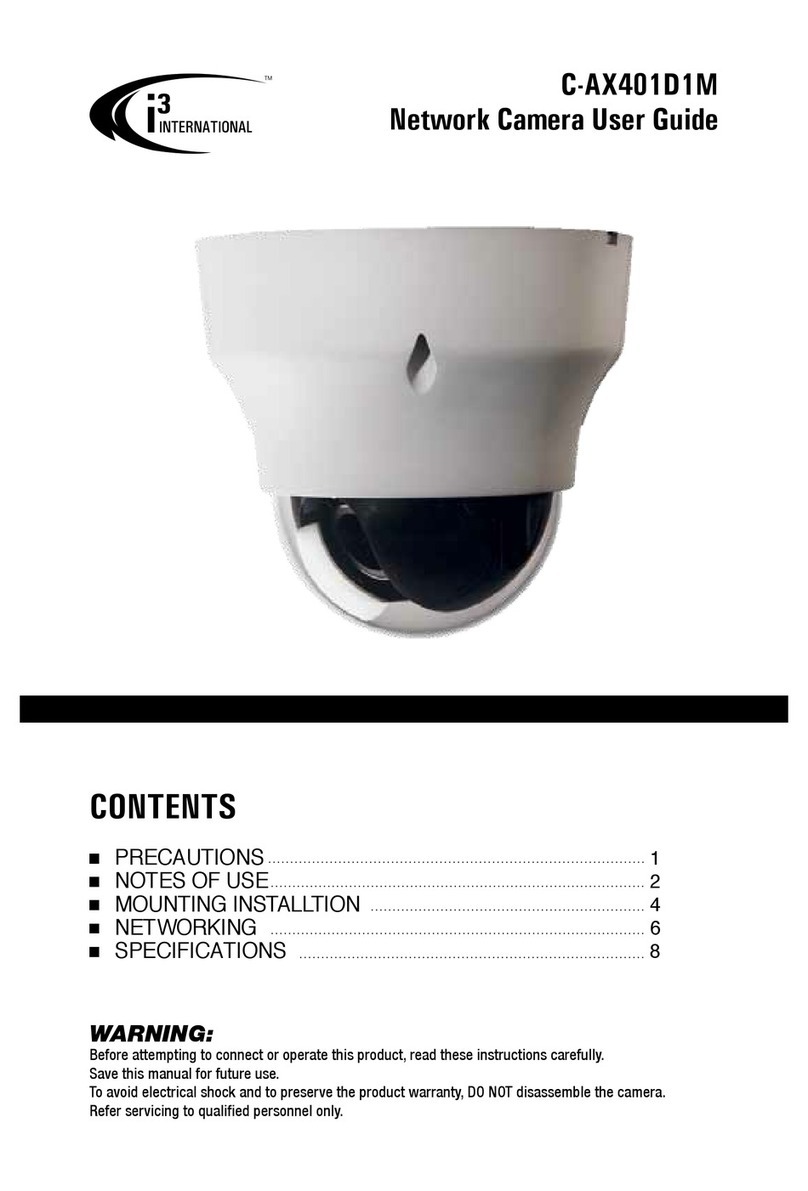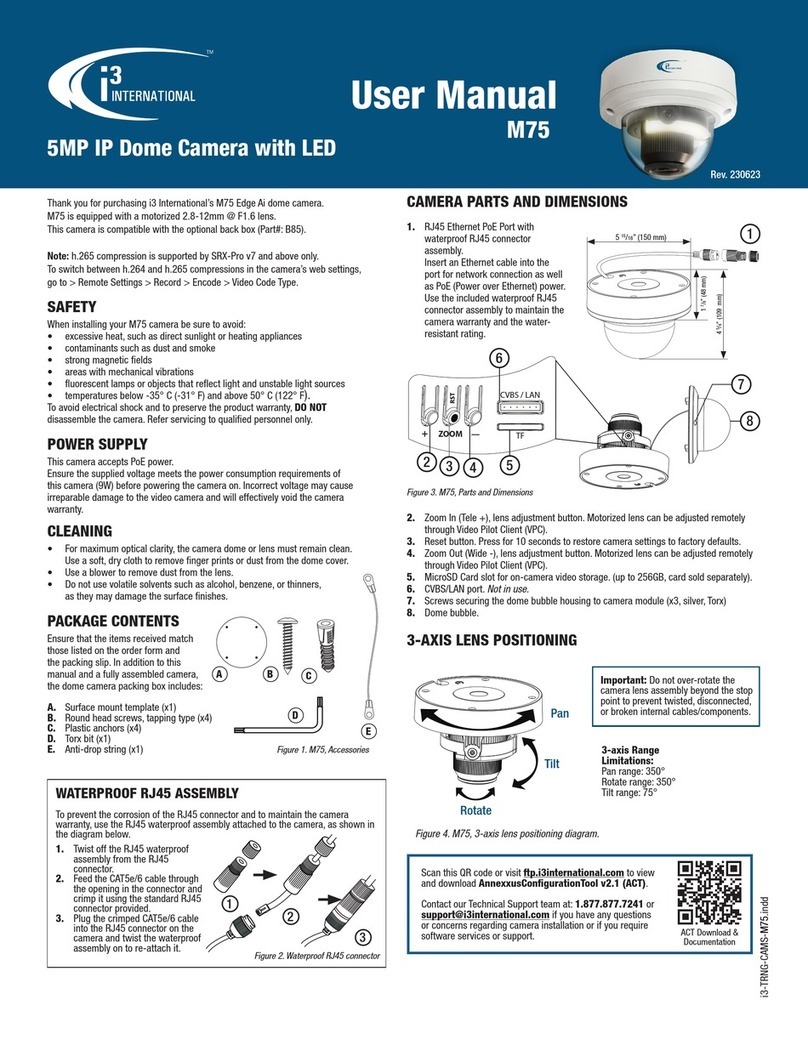I/O CONNECTORS
Ax45RM/Ax65RM IP Dome Camera
QUICK START GUIDE
1.866.840.0004
www.i3international.com
Canada 780 Birchmount Road, Unit 16,
Scarborough, ON, M1K 5H4
CONNECT the CAMERA TO i3 SRX-PRO SERVER
1. Close SRX-Pro Server software by pressing Alt+Shift+Ctrl+F4.
2. Write down the IP address on the onboard NIC (LAN) (or on NIC1 if your SRX-Pro
Server has two onboard NIC cards).
3. Connect your camera to i3 SRX-Pro Server (see diagram above).
4. Turn on your Annexxus camera.
5. It may be necessary to download and install AnnexxusConfigTool (ACT) from our
website (www.i3international.com). Follow the ACT installation instructions until the
application has been successfully installed on your SRX-Pro Server. For SRX-Pro
v3.3.3.69 and above ACT is already installed.
6. Either double-click i3 Annexxus Configuration Tool icon on the desktop to launch
the ACT application or click the “ACT Config Tool” button on the IP Camera Tab in
SRX-Pro.
7. ANNEXXUS Configuration Tool window will display a list of active network cameras.
8. Select the desired Annexxus camera in the list (left-click).
9. In the Device(s) Communication area, enter the new IP Range (address) and
Subnet Mask of the camera. The new camera IP address must match the IP range
of your SRX-Pro LAN or NIC1 card (see Step 2).
E.g. If your SRX-Pro Server’s IP address is 192.138.10.122, change your Annexxus
camera’s IP address to 192.138.10.XXX.
Remember: Annexxus Cameras cannot share an IP address, each camera requires
its own unique IP address.
10. Make sure the Default Account checkbox is checked off.
11. Click Update. Wait a few moments for a successful confirmation message.
12. Repeat Steps 9-12 for all detected Annexxus cameras in the ACT application OR
Select multiple cameras (Ctrl + left click) and enter IP range to assign IP addresses
sequentially to the selected cameras.
13. Once the IP address of the Annexxus camera(s) has been changed, make sure you
can connect to the camera(s) through Internet Explorer:
a. Launch Internet Explorer and enter the IP Address you have just assigned to
your Annexxus camera. The password window should be displayed.
b. Enter the default camera User Name: i3admin and default Password:
i3admin
c. Annexxus camera interface will be displayed in the Internet Explorer window.
You should be able to see the camera image on the screen.
If you do not see the camera image on the screen, call i3 International tech
support for troubleshooting tips: 1.877.877.7241
14. Make sure that the latest version of GiPi updater is installed on your SRX-Pro
Server. You can download the updates from ftp://files.123ip.com/drivers/gipi.
Please contact i3 Technical Support team for access information.
15. Once the latest GiPi updater has been installed, restart i3 SRX-Pro Server.
16. Log In and go to the Setup -> IP Camera tab.
17. Click the Search button to display connected Annexxus cameras.
18. Select the detected camera in the list and click Select.
19. In the
Select IP Camera
window, enter the default camera User Name: i3admin
and default Password: i3admin, then click Add.
20. The selected camera will be added to the IP Camera list.
21. Assign the IP camera to the SRX-Pro video channel in the Ch. In. column.
22. Select i3 GiPi from the PTZ column to enable motorized lens’ autofocus feature.
23. Your Annexxus camera is now connected to SRX-Pro Server and is ready to record.
You may change resolution and frame rate for the Annexxus camera in the IP
Camera tab menu or you may choose to configure the camera’s advanced settings.
Camera’s default IP: 192.0.0.16. Default Login / PW: i3admin / i3admin
1. Use the provided security
Torx key to loosen three silver
screws securing the dome
bubble housing to camera
module (#6). Do not completely
remove the screws from the
dome bubble. Set the dome
bubble aside.
2. Next, loosen three silver screws
attaching camera to the back
box (#15).
3. Remove camera’s back box and
set aside.
Once the camera’s back box has been removed, the Ax45RM/Ax65RM input/output
connectors will be revealed on the camera’s module, including RJ45 Ethernet/PoE
connector, Alarm connectors and AC24V power port.
1. Alarm I/O connectors Reserved for future use.
2. AC 24V Port. Connect AC 24V power supply.
3. RJ45 Ethernet Connector / PoE. Connect RJ45 network cable for Ethernet/Internet
connectivity. PoE (Power over Ethernet) is supported.
Caution: Do not apply power until the camera is properly and securely mounted.
4. Orange LED. Flashing orange LED indicates data transmission between the camera
and the Internet.
5. Green LED. Solid green LED indicates a current live connection.
DISASSEMBLING THE CAMERA
U.S.A 4450 Witmer Industrial Estates Unit 4
Niagara Falls, NY 14305
FLUSH MOUNTING w/LOCKING ARMS
Note: Based on installation location and surface type, supplied screws and anchors may
not be adequate. Use this installation method for indoor installations only. This method
is suitable for drywall and T-bar installations only. See complete manual for additional
mounting options.
Reserved Reserved
Alarm Out
Reserved
Alarm In
Reserved
GND GND AO AI
GNDCOM
1. Use the Flush Mounting Template to cut
a hole in the mounting surface.
2. Disassemble the camera. Remove
camera’s back box and set aside. It will
not be used in this type of installation.
3. Insert the microSD card into the
microSD slot on the camera module (if
using).
4. Insert the camera into the cut hole in the
surface.
5. Feed all cables through the opening in
the mounting surface and connect to the
camera. Do not apply power until the
installation is complete.
6. Use a Phillips screwdriver to turn two
black-coloured screws on the camera
module clockwise to engage the locking
arms. Tighten the arms securely against the
mounting surface.
7. Adjust the lens angle by rotating and panning the camera lens base. Lift off the
camera liner for easy lens position adjustment. Do not over-rotate the camera lens
beyond the stop point to avoid damage to the camera.
8. Once the desired view is achieved, replace camera liner until it snaps back into place.
9. Replace the camera’s dome bubble on top of the camera module. Use the red dots on
both modules for easy alignment.
10. Use the supplied Torx bit to re-tighten 3 silver screws securing the dome bubble
housing to the camera module.
123
4 5
QR Code to Complete
User Manual
Rev. 161114
Please Note: First time focus of the camera will require logging into the camera GUI
with a browser and resetting the focus. To do so:
• Log into Camera GUI by entering the camera IP address in the browser address bar.
• Enter login and password
• Click the Setup Button along the top navigation bar
• Click Advanced set up then click the Motorized Tab
• Under Restore Postion click the “Start” button