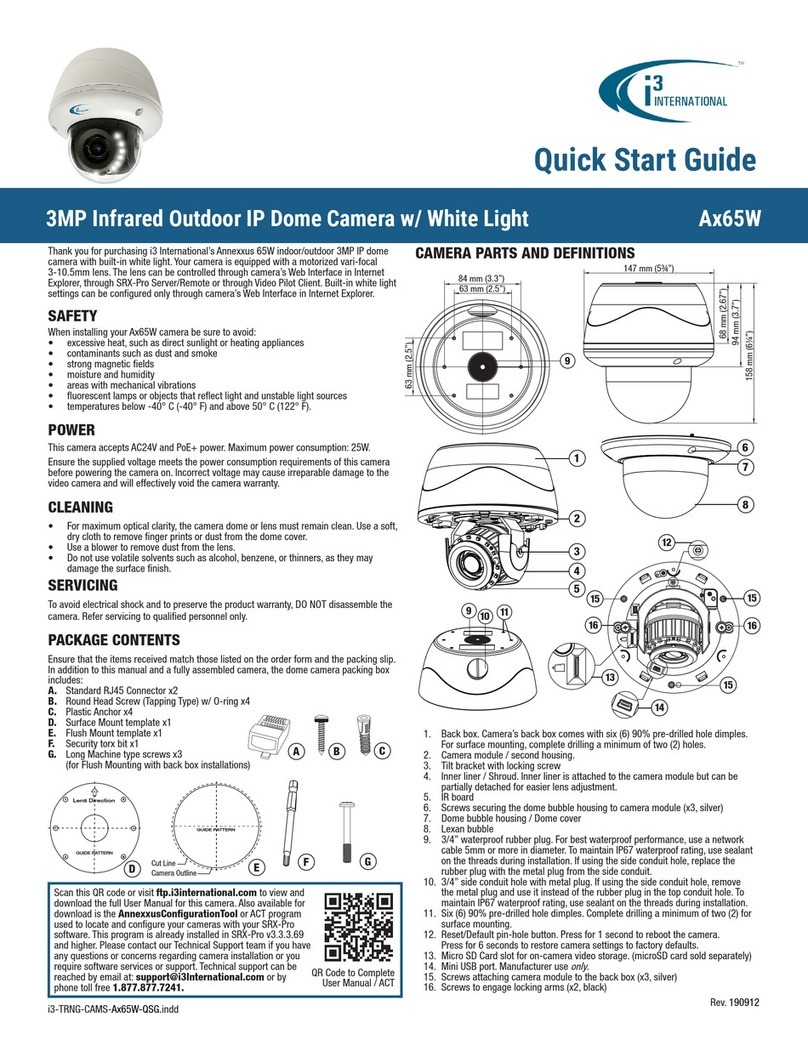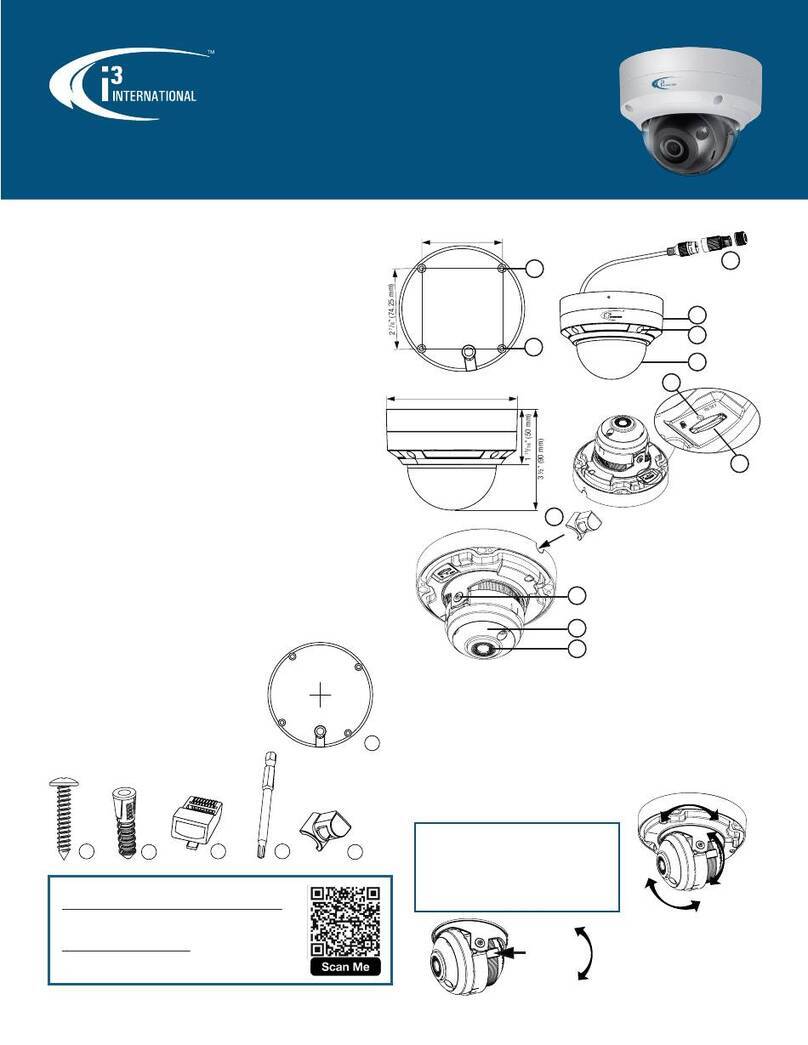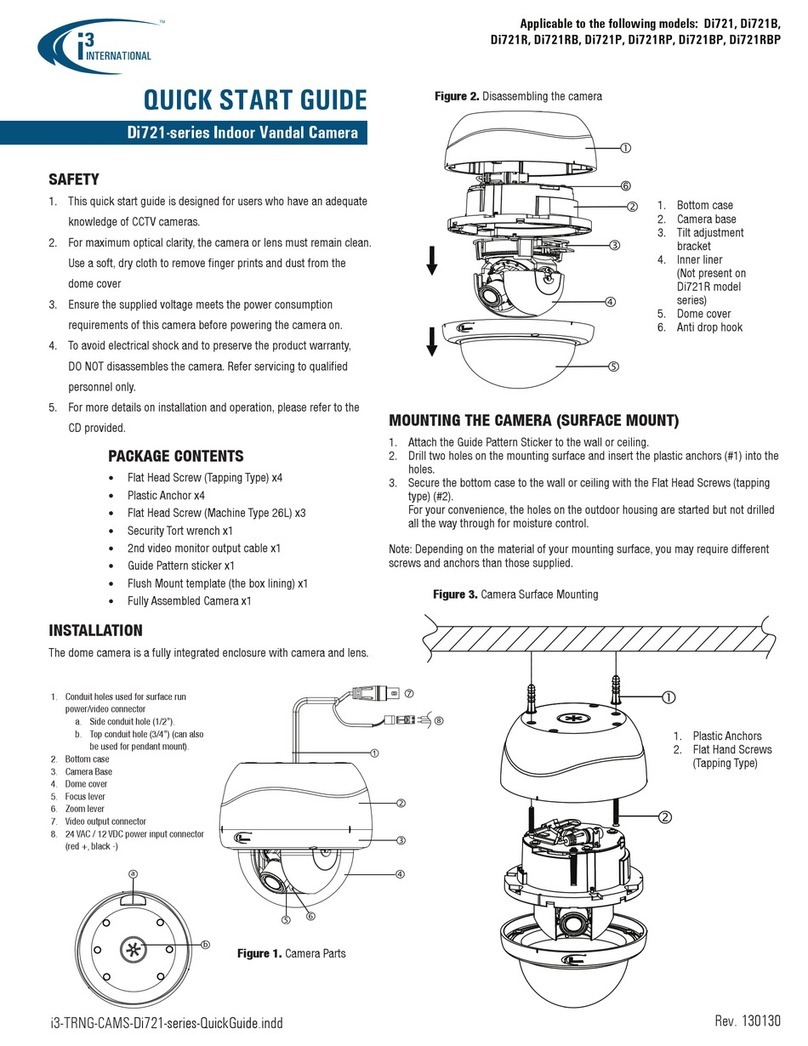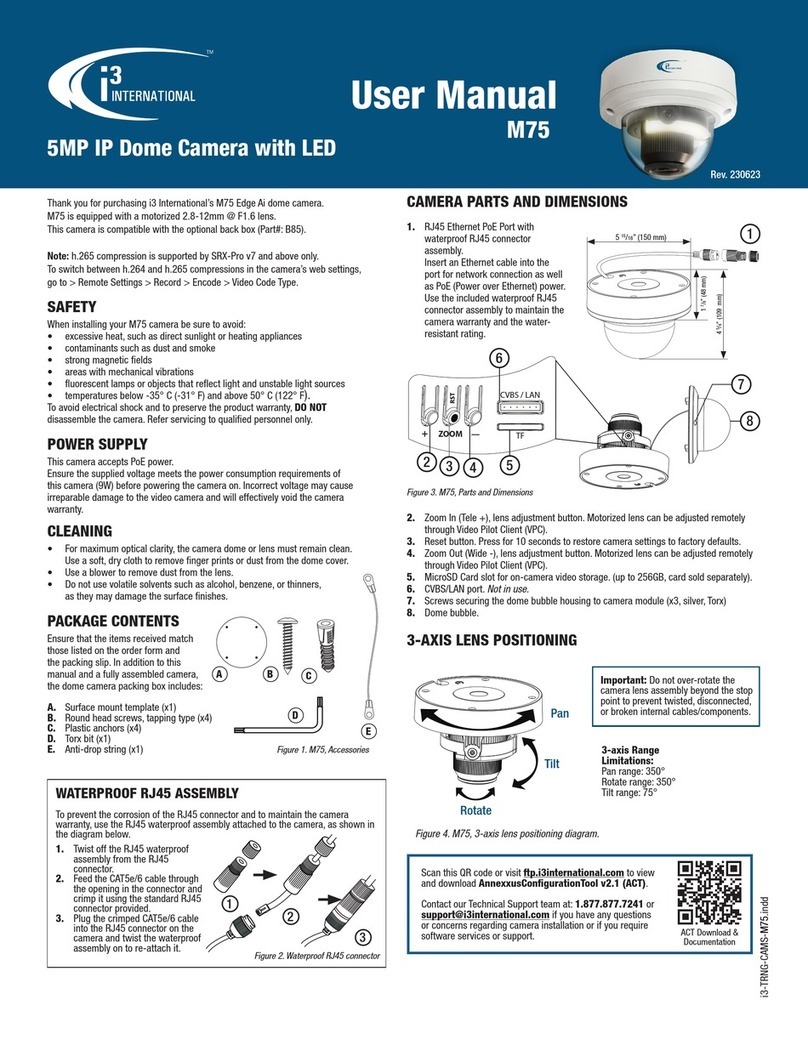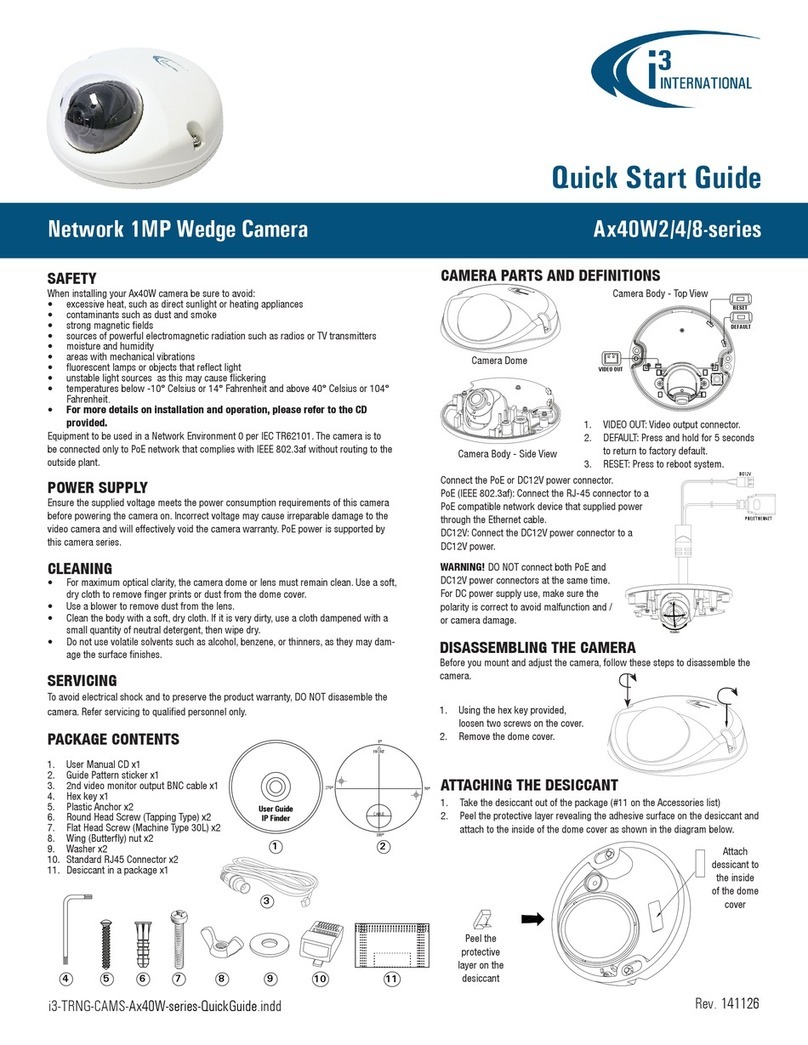*Important: For the security of your camera and of all connected devices,
i3 International recommends that you change your camera’s default administrative
password in the camera’s User Management setup tab. Keep your passwords secure.
Change your Annexxus camera’s default IP Address:
Annexxus Cameras cannot share an IP address, each camera requires its own unique
IP address.
1. Connect your Annexxus camera to the Gigabit switch.
2. On your i3 NVR, launch i3 Annexxus Configuration Tool (ACT) v.1.5 or higher.
You can download and install the latest ACT installation package from i3 website:
https://i3international.com/download
3. Select your Annexxus camera in the ACT list.
4. Enter the new IP address and Subnet Mask of the camera in the Device(s)
Communication Update area.
5. Click Update and then Yes in the confirmation window.
Tip: New IP address must match the IP range of LAN or NVR’s NIC1.
6. Wait a few moments for a “Success” message in the Result field.
Repeat Steps 1-6 for all detected Annexxus cameras OR
7. Assign IP range to multiple cameras by selecting two or more
cameras in ACT, then entering the starting IP address and the final IP octet for
your IP range.
Click Update and then Yes in the confirmation window.
Wait until “Success” message is shown for all selected cameras.
Ensure you can connect to your camera(s) using its new IP Address:
1. Open an Internet browser window and enter the new IP Address you have just
assigned to your Annexxus camera in Step 4 (or 7).
2. Enter the camera User Name and Password in the pop-up login window.
3. Annexxus camera interface will be displayed in the Internet Explorer window.
You should be able to see the camera image on the screen. If you do not see
the camera image on the screen, call i3 International technical support team for
troubleshooting tips: 1.877.877.7241
ADDING CAMERA TO i3 PRO SETUP v7
1. Launch the i3 Pro Setup from the Desktop or from the SRX-Pro Monitor.
2. In the IE browser, click Continue to this website.
3. Enter your administrator Username and Password and click LOGIN
4. Click on the Add tile.
5. All cameras recognized by i3’s GiPi and ONVIF will be shown in the
UNASSIGNED CAMERAS tab.
6. Select one or more Annexxus 83C cameras with the same login credentials and
click LOGIN
7. Enter camera’s Username and the Password and click SAVE
Login status for your device must now show the green checkmark .
Note: Devices with “Login failed” status will not be added.
8. Click ADD . Your IP devices have been added to i3 Pro Setup and are
recording based on Sensor + Motion schedule.
Change resolution and frame rate for each camera in the List section of the
i3 Pro Setup.
QUICK START GUIDE Ax83C 8MP IP Box Camera
Mount the camera
4. Mount the camera using the
Mounting Thread Hole
and a suitable i3’s bracket/
housing combo to mount the camera
for an indoor/outdoor installation.
Connect the camera to a power source
• PoE: Using an Ethernet cable, connect the camera to a PoE-
capable network device. Power will be supplied through the
Ethernet cable. OR
• DC12V or AC24V: Use the power terminals on the rear panel.
If using DC12V power supply, mind the polarity (Red+/White–).
Do not use if using PoE power.
Adjusting the View and Focus
10. Position mounted camera for the desired field-of-view.
11. Connect the camera to the SRX-Pro Server to preview video image
(see instructions in the box on the right).
12. Adjust lens’ zoom and focus.
13. If the accurate focus is not achieved by using lens’ adjustment
controls, press and hold the ABF pin hole button for 2 seconds
to calibrate camera’s back focus for an accurate focus.
devices to the ALARM IN/OUT ports,
if using.
8. Connect the camera to the
network using the ETHERNET port.
9. (Optional) Insert microSD card into
the slot on the camera, for edge
recording (not included).
INSTALLATION
Install the lens
1. Remove the protective CMOS cover.
2. Attach your lens onto the camera’s lens mounting ring.
• CS-Mount lens: Attach the lens directly to the camera. i3
recommended lenses are CS-Mount lenses and do not require a
spacer.
• C-Mount lens: You must mount the supplied CS-C mount adapter
ring first and then attach the C-Mount lens.
3. Connect auto-iris cable to the Iris Control Port.
4
11
9
Safety wire (not included)
Safety wire screw
5. (Optional) Attach the safety
wire (not included) to the
safety wire screw.
CHANGING IP ADDRESS in ACT
Camera’s default IP address: 192.0.0.16.
Camera’s default Subnet mask address: 255.255.255.0.
Credentials*: Login - i3admin / Password - i3admin
Connect all peripheral devices
6. Connect i3-recommended
microphone and speaker to the
AUDIO IN/OUT
ports, if using.
7. Connect external input/output
4
Or
i3 INTERNATIONAL INC. 1.866.840.0004
www.i3international.com
QR Code for Complete
User Manual and ACT
Scan this QR code or visit ftp.i3international.com to view
and download AnnexxusConfigurationTool v1.5 (ACT) and
the full User Manual.
Contact our Technical Support team at: 1.877.877.7241 or
or concerns regarding camera installation or if you require
software services or support.
1
2
3
13
11
12