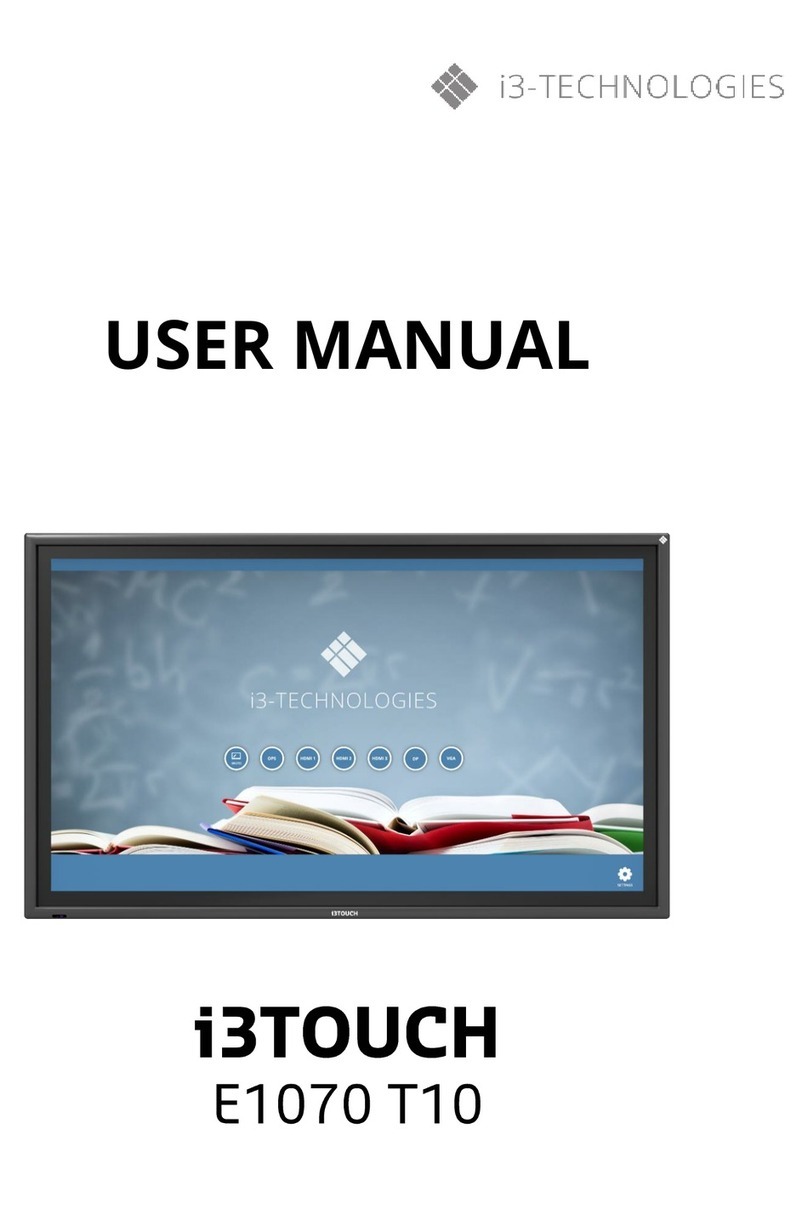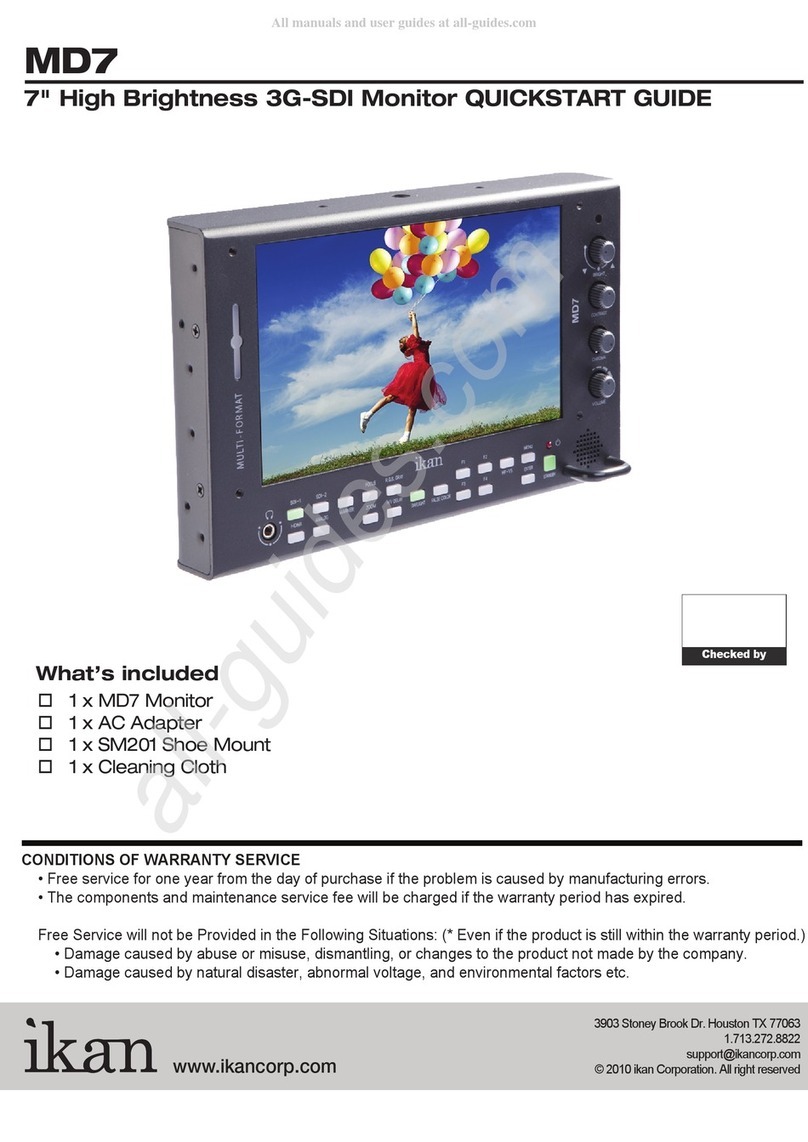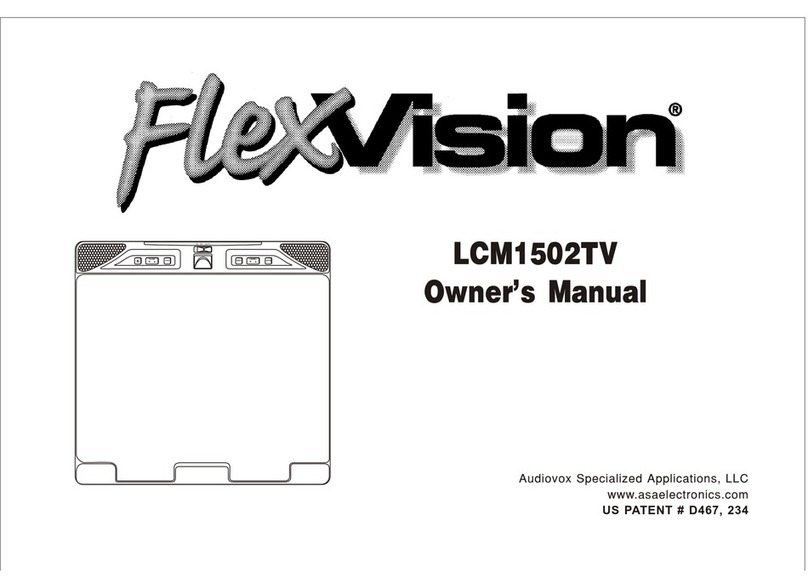i3TOUCH V-SENSE V8403 T10 User manual
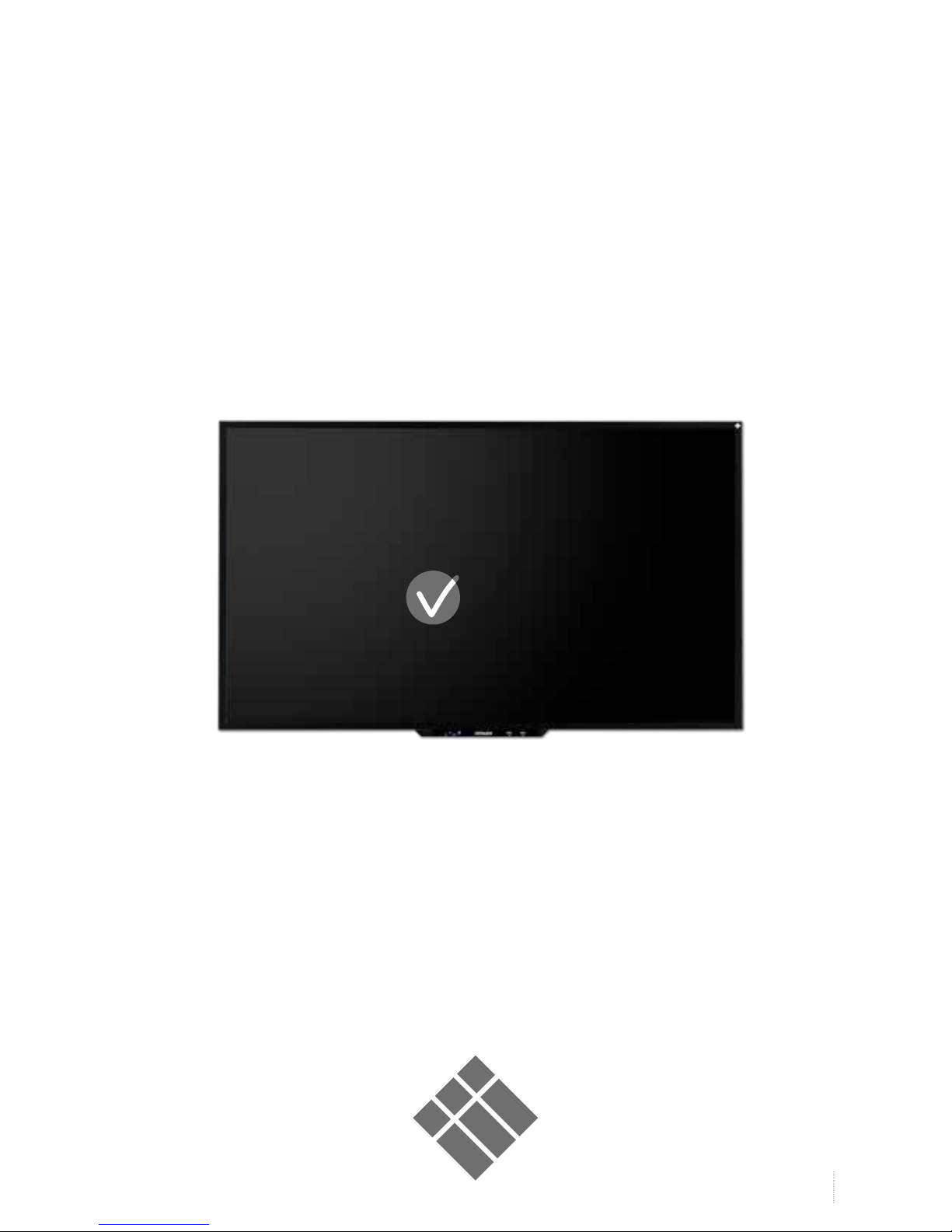
1
i3TOUCH V- SENSE 8403T10 - operations manual
i3TOUCH V-SENSE
V8403 T10 USER MANUAL
SENSE
SENSE
SENSE
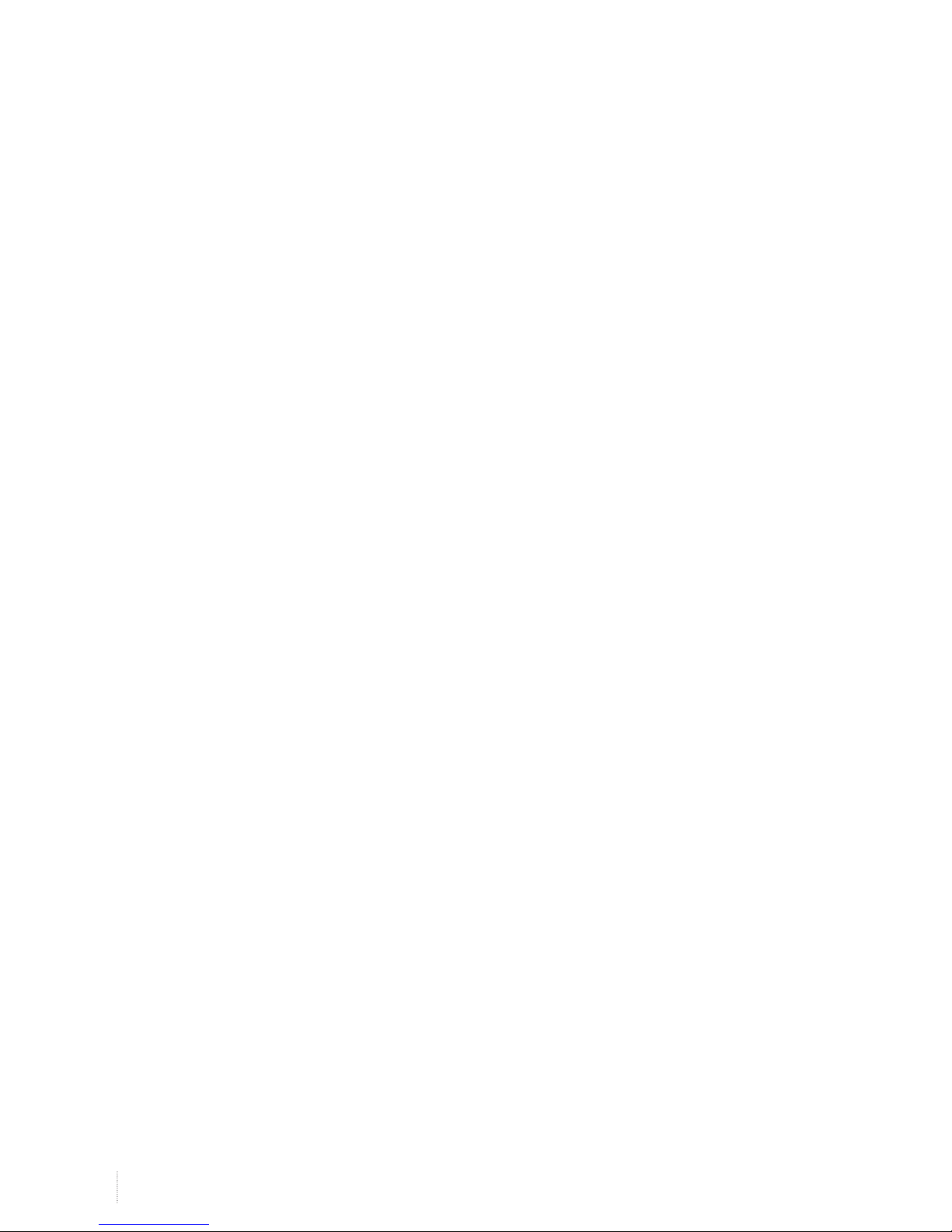
2
www.i3-learning.com
CONTENTS
1. Importantsafety Instructions ……………………………...................................................................……………………. 3
1.1 Safety precautions
1.2 Care and maintenance
2. Introduction ……………………………………………………………………............................................................................ 9
3. Each description …………………………………………………........................................................................………….... 10
3.1 Front View
3.2 Rear View
4. Remote control ………………………………………………………………........................................................................... 13
5. OSD menu description .……………………………………………………......................................................................... 14
6. Product specification …..………………………………………………………..................................................................... 25
6.1 Specification
6.2 OPS Specifications(Optional)
7. Product dimensions ……………………………………………………………........................................................................29
7.1 LED Dimensions
8. Troubleshooting ……………………………………………………………….......................................................................... 30
8.1 Product self-Diagnosis
8.2 Before Requesting service
9. Customer support and AS guide………………………………………………................................................................ 31
9.1 Before Request AS
9.2 AS COST
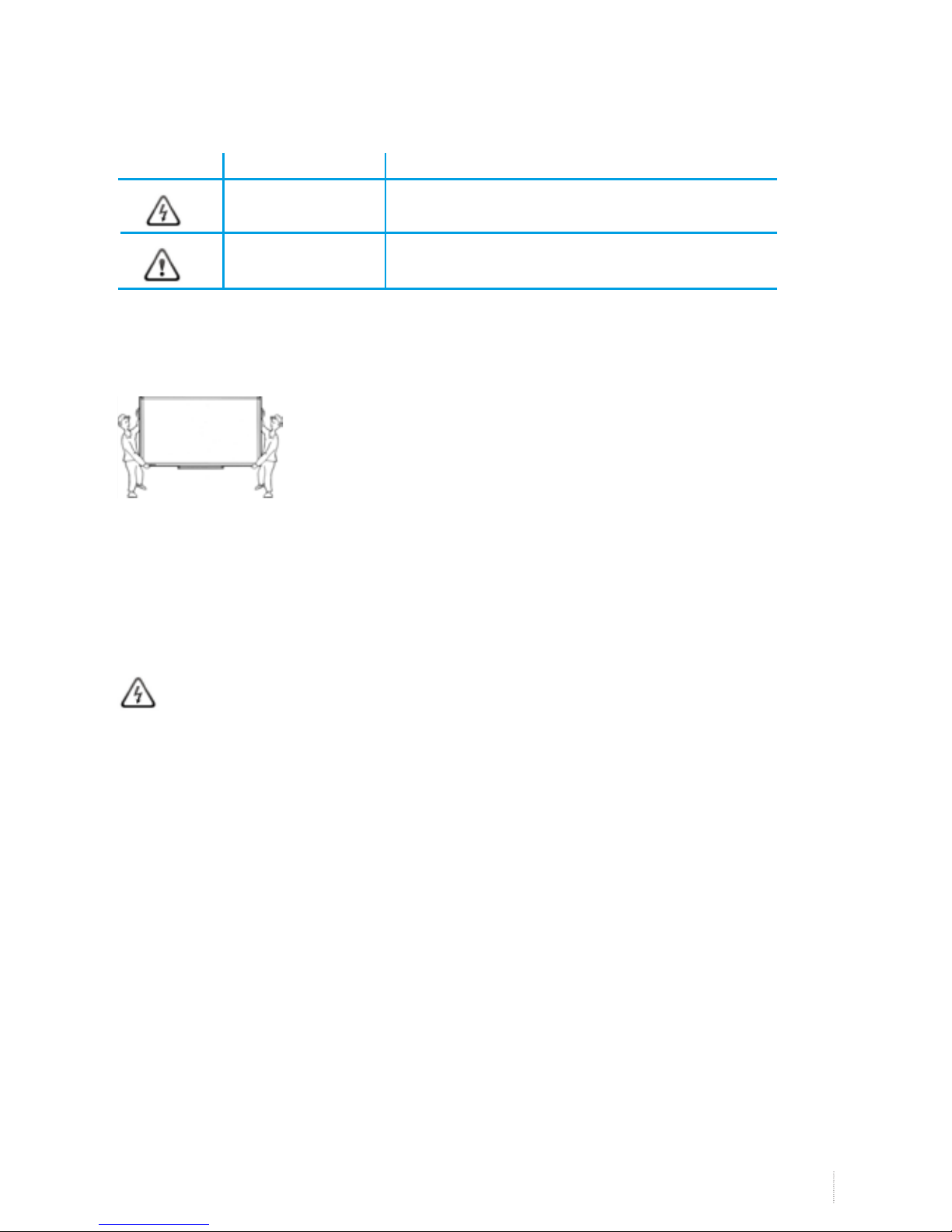
3
i3TOUCH V- SENSE 8403T10 - operations manual
1. Important Safety Instructions
Icons used for safety precautions
ICON NAMEN MEANING
Failing to follow the precautions marked with this sign
Warning may result in a serious injury or even a fatality.
Failing to follow the precautions marked with this sign may
Caution result in a personal injury or property damage.
After products wrapping paper out , Grasp the upper handle as shown in the image, Go to the bottom bezel.
• The Product must be taken to erect and maintain a horizontal product is stable.
• When put up product the bottom, edge of the portion of product do not.
1.1 Safety Precautions
Note
The color and appearance of the product may vary depending on the model, and the product specifications
are subject to change without prior notice for reasons of performance enhancement.
1.1.1 Power Related
Warning
1.1.1.1 Avoid using a damaged power cord or plug or a loose power outlet.
» Otherwise, it may result in electric shock or fire.
1.1.1.2 Avoid connecting multiple electric appliances to a single wall outlet.
» Otherwise, it may result in fire due to overheating of the wall outlet.
1.1.1.3 Avoid plugging in or unplugging the power supply with wet hands.
» Otherwise, it may result in electric shock.
1.1.1.4 Plug the power plug in firmly.
» Otherwise, it may result in fire.
1.1.1.5 Make sure to connect the power cord to a grounded wall outlet(for insulation class 1 equipment only).
» Otherwise, it may result in electric shock or injury.
1.1.1.6 Avoid bending or twisting the power cord excessively and avoid placing heavy objects on the cord.
» Otherwise, it may result in electric shock or fire due to a damaged power cord.
1.1.1.7 Keep the power cord and the product away from a heater.
» Otherwise, it may result in electric shock or fire.
1.1.1.8 If the pins of the power plug or the wall outlet are covered in dust, clean it using a dry cloth.
» Otherwise, it may result in fire.
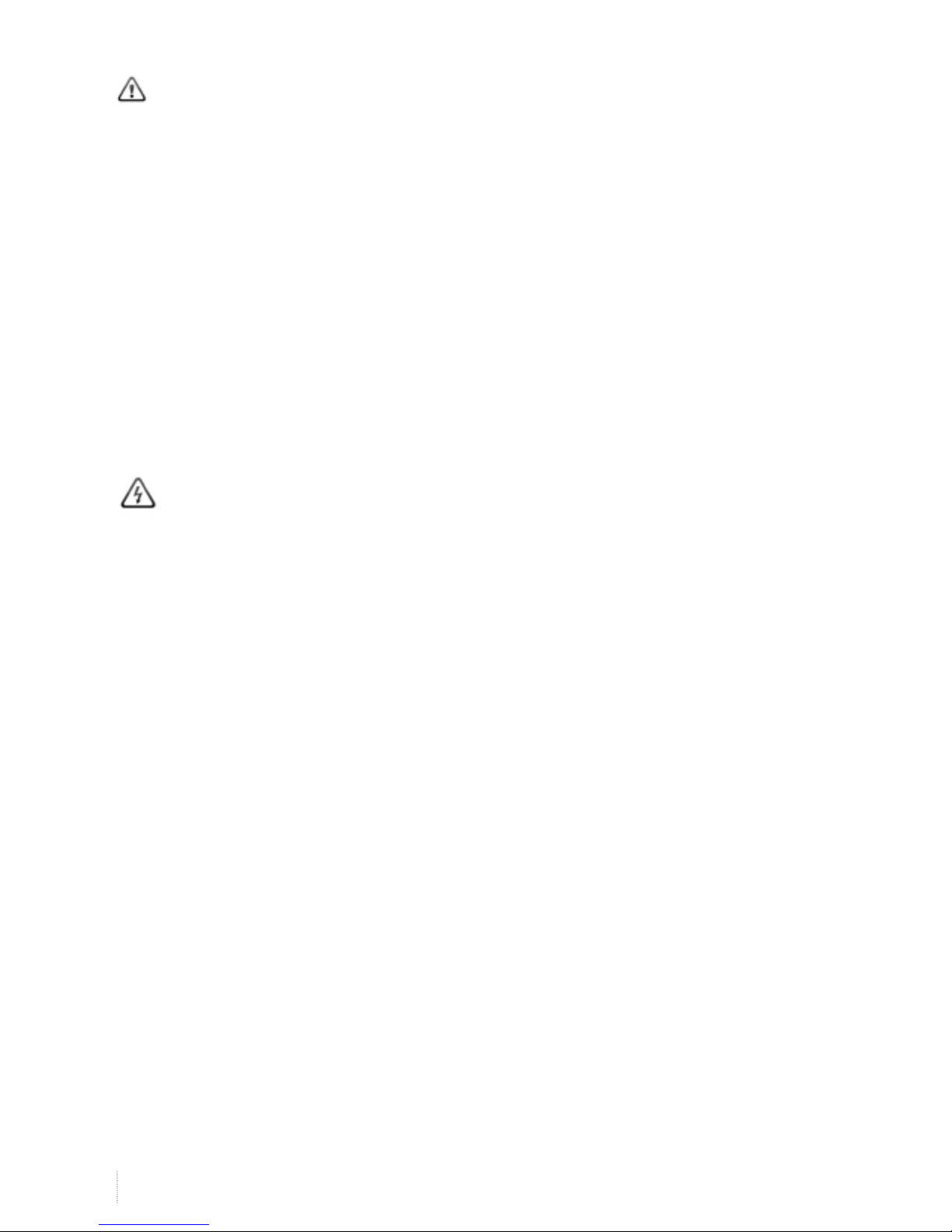
4
www.i3-learning.com
Caution
1.1.1.9 Avoid unplugging the power plug while the product is operating.
» Otherwise, it may damage the product due to electric shock.
1.1.1.10 Make sure to use only the power cord supplied by our company. In addition, do not use the power
cord of another electric appliance.
» Otherwise, it may result in electric shock or fire.
1.1.1.11 When unplugging the power plug from the wall outlet, make sure to hold it by the plug and not by the
core.
» Otherwise, it may result in electric shock or fire.
1.1.1.12 Connect the power plug to a wall outlet that can be easily reached.
» When a problem occurs with the product, you must unplug the power plug to cut the power off
completely. You can not cut the power off completely using only the power button on the product.
1.1.2 Installation Related
Warning
1.1.2.1 Avoid placing vurning candles, mosquitorepellentor cigarettes on the product.
» Otherwise, it may result in fire
1.1.2.2 Ask an installation engineer or relevant company to install the product onto the wall
» Otherwise, it may result in injury.
1.1.2.3 Avoid installing the product in a badly-venti-lated location such as inside a bookshelf or closet.
» Otherwise, it may result in fire due to internal over-heating..
1.1.2.4 Keep a distance of at least 10cm (3.93 inches) from the wall when installing the product for ventilation.
» Otherwise, it may result in fire due to internal over-heating.
1.1.2.5 Keep the plastic bags used to pack the product away from children.
» If children place the plastic bags over their heads, they may suffocate.
1.1.2.6 Avoid installing the product in a location that is unstable or exposed to excessive vibration such as on
an unstable or slanted shelf.
» The product may fall and this may result in damage to the product or injury..
» If you use the product in a location exposed to excessive vibrations, it may result in a problem with
the product or fire.
1.1.2..7 Avoid installing the product in a location exposed to dust, moisture(sauna), oil, ssmoke or water(rain
drops) and installing it within a vehicle,.
» This may result in electric shock or fire.
1.1.2.8 Avoid installing the product in a location exposed to direct sunlight and installing the product near a
heat source such as a fireplace or heater.
» This may shorten the product life cydle or cause fire..
1.1.2.9 Avoid installing the product where children may reach it.
» If a child touches the product, the product may fall and this may result in injury.
» Since the front part is heavier, install the product on a flat and stable surface.

5
i3TOUCH V- SENSE 8403T10 - operations manual
1.1.2.10 Bend the outdoor antenna cable downwards at the location where it comes in the house so that
rainwater does not flow in
» If rainwater enters the product, it may result in electric shock or fire.
1.1.2.11 Install the antenna far away from any high voltage cables.
» If the antenna touches or falls onto a high voltage cable, it may result in electric shock or fire
Caution
1.1.2.12 Do not let the product drop while moving it.
» This may result in a problem with the product or injury.
1.1.2.13 Do not place the product face down on the floor.
» This may damage the panel of the product.
1.1.2.14 When installing the product on a console or shelf, make sure that the front of the product does not
protrude out of the console or shelf.
» Otherwise, this may cause the product to fall off and result in a malfunction or injury.
» Make sure to use a cabinet or shelf suitable to the size of the product.
1.1.2.15 When putting the product down, handle it gently.
» Otherwise, it may result in a problem with the product or injury.
1.1.2.16 If the product is installed in a location where the operating conditions vary considerably, a serious
quality problem may occur due to the surrounding environment. In this case, install the product only
after consulting one of our service engineers about the matter.
» Places exposed to microscopic dust, chemicals, too high or low temperature, high humidity, airports
or stations where the product is continuously used.
1.1.3 Cleaning Related
Warning
1.1.3.1 Before cleaning the product, unplug the power cord.
» Otherwise, it may result in electric shock or fire.
1.1.3.2 When cleaning the product, do not spray water directly over the product parts.
» Make sure that water does not enter the product.
» Otherwise, it may result in fire, electric shock or a problem with the product.
Caution
1.1.3.3 Avoid spraying cleansing agent directly onto the product.
» This may result in discoloration or cracking of the exterior of the product or the panel coming off.
1.1.3.4 When cleaning the product, disconnect the power cord and clean the product with the supplide
cleaning cloth.
» Avoid using chemicals such as wax, benzene, alcohol, thinner, mosquitorepellent, fragrance,
lubrication or cleansing agent when cleaning the product, This may result in the exterior being
deformed or the print being removed.
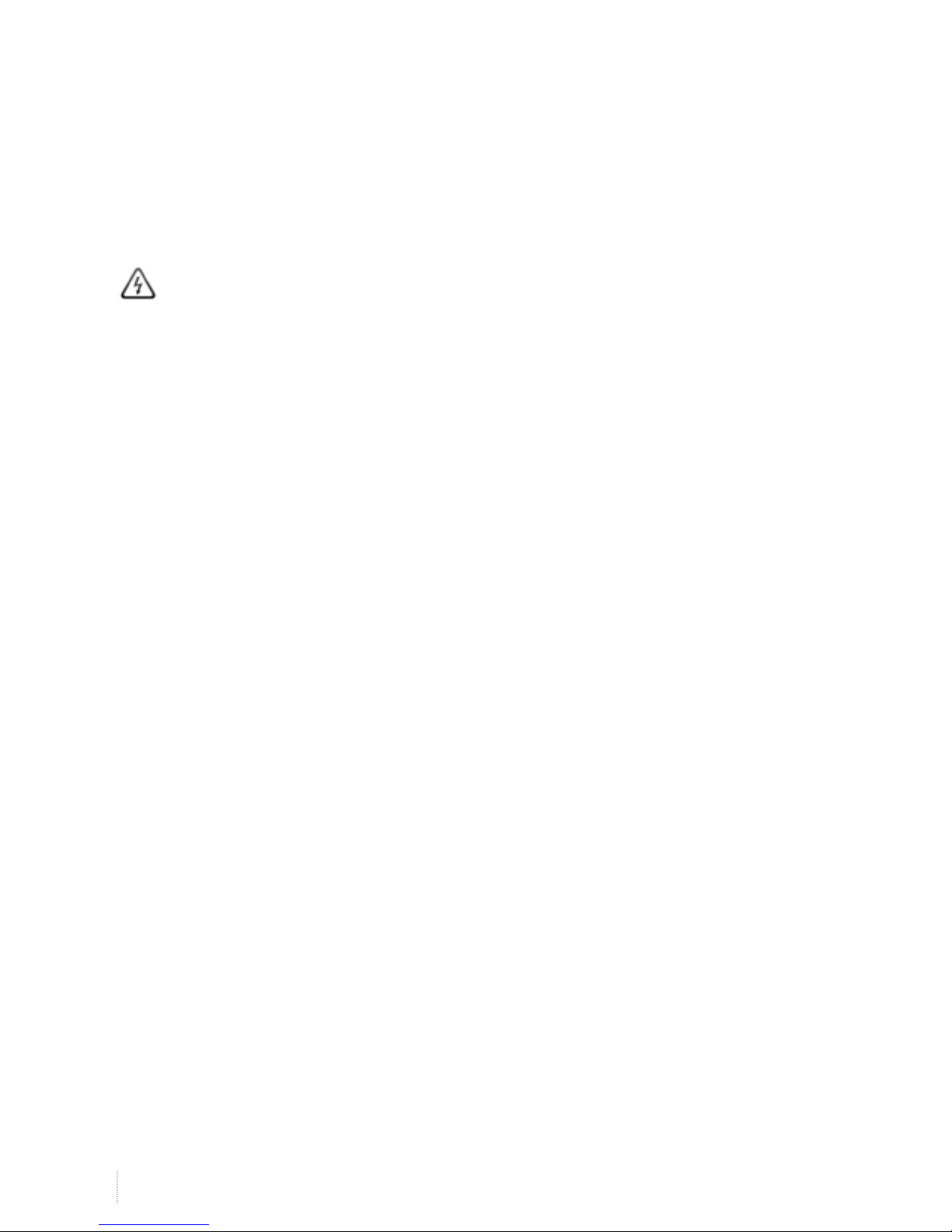
6
www.i3-learning.com
1.1.3.5 If you can’t get the product clean with just the supplied cloth, use a soft, damp cloth with a “monitor-
exclusive cleansing agent” and wipe the product with it.
» If no moitor-exclusive cleansing agent is available, dilute a cleansing agent with water at a ratio of
1:10 before cleaning the product.
1.1.3.6 Since the exterior of the product is easily sdratched, be sure to use the supplied cleansing cloth.
1.1.4 Usage Related
Warning
1.1.4.1 Since a high voltage runs through the product, never disassemble, repair or modify the product
yourself.
» Otherwise, it may result in fire or electric shock.
» If the product needs to be fixed, contact a service centre.
1.1.4.2 To move the product, turn the power off and unplug the power cord, the antenna cable and any other
wires connected to the product
» Otherwise, it may result in electric shock or fire due to the damaged power cord.
1.1.4.3 If the product generates a strange noise, a buming smell, or smoke, unplug the power plug
immediately and contact a service centre.
» Otherwise, it may result in electric shock or fire,
1.1.4.4 Avoid letting children hang or climb onto the product.
» Otherwise, it may result in the product falling and this may result in injury or death.
1.1.4.5 If you drop the product or the case is damaged, turn the power off and unplug the power cord.
Contact a service centre.
» Otherwise, it may result in fire or electric shock.
1.1.4.6 Avoid placing objects such as toys and cookies on top of the product.
» If a dhild hangs over the product to grab an object, the object or the product may fall and this may
result in injury or even death.
1.1.4.7 When thunder or lighting occurs, unplug the power cord and under no circumstance touch the
antenna cable as this is dangerous
» Otherwise, it may result in electric shock or fire.
1.1.4.8 Avoid dropping an object over the product or cause impact to the product.
» Otherwise, it may result in electric shock or fire.
1.1.4.9 Avoid moving the product by pulling the power cord or antenna cable.
» Otherwise, it may result in electric shock, fire or a problem with the product due to damage to the
cable.
1.1.4.10 When a gas leak occurs, do not touch the product or the power plug and ventilate immediately.
» A spark may result inan explosion or fire.
» During a thunder or lighting storm, do not touch the power cord or antenna cable.
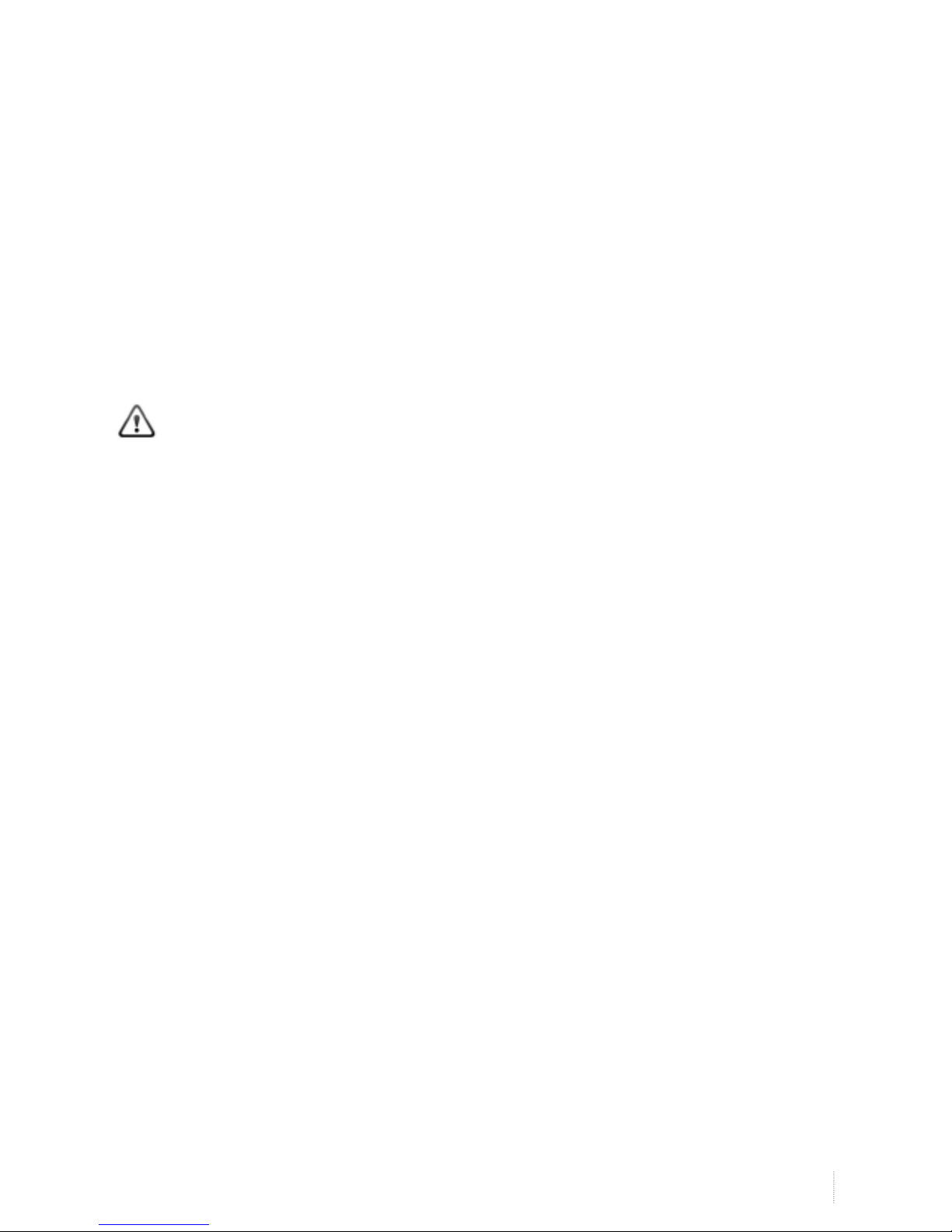
7
i3TOUCH V- SENSE 8403T10 - operations manual
1.1.4.11 Avoid lifting up or moving the product by holding only the power cord or signal cable.
» Otherwise, it may result in electric shock, fire or a problem with the product due to damage to the
cable.
1.1.4.12 Avoid using or placing inflammable spray or objects into the product(the vents, ports, etc)
» If water or substances enters the product, turn the power off, unplug the power cord and contact a
service centre.
» Otherwise, it may result in a problem with the product, electric shock or fire.
1.1.4.13 Avoid placing a liquid container such as a vase, flowerpot, beverage, cosmetics or drugs, or a metal
object over the product.
» If water or substances enter the product, tum the power off, unplug the power cord and contact a
service centre.
» Otherwise, it may result in a problem with the product, electric shock or fire.
Caution
1.1.4.14 Displaying a still image for a long time may create a persistent image or stain on the screen.
» If you do not use the product for a long time, use the power-saving mode or set the power-saving
mode or set the screensaver to the moving pocture mode.
1.1.4.15 When not using the product for a long time such as leaving your home, unplug the power cord from
the wall outlet.
» Otherwise, it may cause dust accumulation and result in fire caused by overheating or short circuit or
result in an electric shock.
1.1.4.16 Set the appropriate resolution and frequency for the product.
» Otherwise, it may result in eye strain.
1.1.4.17 Avoid turning the product upside down or move the product holding only the stand.
» This may cause the product to fall, resulting in damage to the product or injury.
1.1.4.18 Do not place the adapter on top of another adapter.
» Otherwise, it may result in fire.
1.1.4.19 Keep power adaptor away from any other heat source.
» Otherwise, it may result in fire.
1.1.4.20 Remove the vinyl cover of the adapter before using the adaptor.
» Otherwise, it may result in fire.
1.1.4.21 Always keep power adaptor in well-ventilated area.
1.1.4.22 Be careful that adaptor should not be in contact with water and therefore not be wet.
» This may cause a malfunction, electric shock or fire. Do not use adaptor by the waterside or outside
particularly when it rains or snows.Be careful that adaptor should not be wet while cleaning floor with
water.
1.1.4.23 Watching the product from too close a distance continuously may damage your eyesight.
1.1.4.24 Avoid using a humidifier or cooker near the product.
» Otherwise, it may result in electric shock or fire.

8
www.i3-learning.com
1.1.4.25 It is important to give your eyes some rest(5 minutes every hour) when viewing the product screen for
long periods of time.
» This will alleviate any eye strain.
1.1.4.26 Since the display panel is hot after using it for a long time, do not touch the product.
1.1.4.27 Keep the small accessories in a location out of the reach of children.
1.1.4.28 Take care when adjusting the angle of the product or the height of the stand.
» If your hand or finger is caught, you may be injured.
» If the product is tilted excessively, the product may fall and this may result in injury.
1.1.4.29 Avoid placing a heavy obhect over the product
» Otherwise, it may result in a problem with the product or injury.
1.1.4.30 When using headphones or earphones, do not turn the volume too high.
» Having the sound too loud may damage your hearing.
1.1.4.31 Be carefu that children do not place the batteries in their mouths when removed from the romote
control. Place the battery in a location that children or infants cannot reach.
» If children have had the battery in their mouths, consult your doctor immediately.
1.1.4.32 When replacing the batteries, insert them with right polarity(+, -).
» Otherwise, the battery may become damaged or it may cause fire, personal injury or damage due to
leakage of the internal liquid.
1.1.4.33 Use only specified standard batteries. Do not use new and used batteries together.
» This may cause a battery to break or leak and may cause ifre, injury, or contamination(damage).
1.1.4.34 The batteries(and rechargeable batteries) are not ordinary refuse and must be retumed for recycling
purposes. The customer is responsible for returning the used or rechargeable batteries for recycling.
» The customer can return used or rechargeable batteries to a nearby public recycling centre or to a
store selling the same type of the battery or rechargeable battery.
• Products at the same time holding the products when building or product, do not hold the back of the
handle. under the product makes. the handle is a secondary role..
• Table stand and put them on the table by using the installation gets the nose does not necessarily prevent a
fall on the floor using the screws fixed.
Attention: In order to reduce the risk of electric shock.
Do not open the cover or backcover. If you have a product or service, please request our customer
support center.

9
i3TOUCH V- SENSE 8403T10 - operations manual
2. Introduction
2.1 Package Contents
- Unpack the product and check if all of the following contents have been included.
- Store the packaging box in case you need to move the product later.
- If any items are missing, contact your dealer.
- Contact a local dealer to purchase optional items.
LED Display
Contents
User Manual
Cable
HDMI Cable TOUCH Senser Cable Power Cable
Accessory
Remote Control Battery(CR-2025 x 1) PEN OPS(Optional)
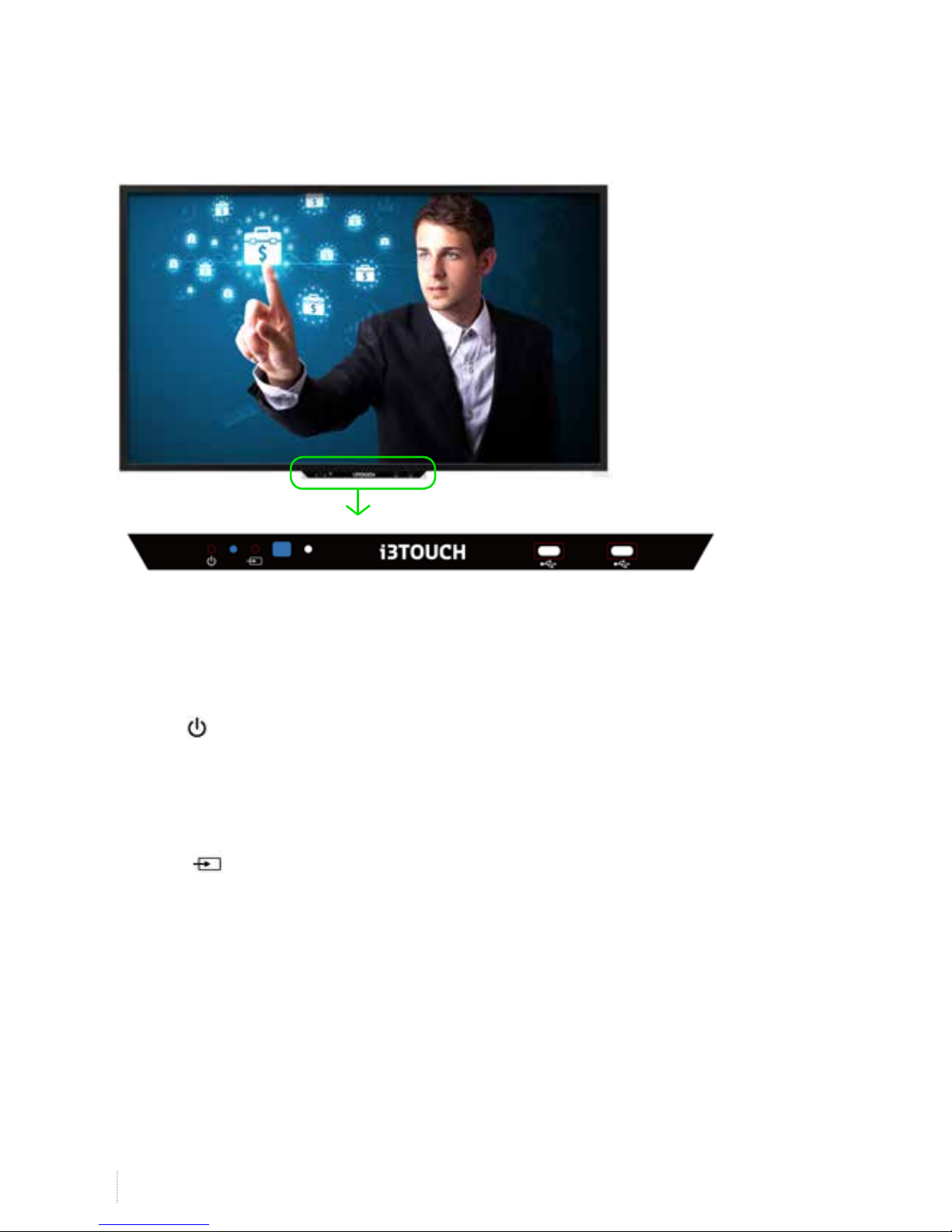
10
www.i3-learning.com
3. Each description
3.1 Front View
1 2 3 4 5 6 7
1. POWER( ) : Turns the LED Display On/Off.
2. LED Indicator
Shows Power ON mode -- BLUE
Power Saver mode by blinking RED.
Shows Power OFF mode -- RED.
3. SOURCE( ) : Selection Input Signal button
4. IR Receive Remote Control
5. Ambient light sensor (Optional)
6. USB 1 Terminal
7. USB 2 Terminal

11
i3TOUCH V- SENSE 8403T10 - operations manual
3.2 Rear View
HDMI 3 HDMI 2 HDMI 1 MEDIA RF IN
(OPS) (USB)
HDMI(High Definition Multimedia INTERFACE) is the first all digital consumer electronics A/V interface that
supports uncompressed standard. One jack supports both video and audio information.
Media USB: USB Port for Factory Use Only.
RF IN: Coaxial(Round) Antenna Cable
AUDIO SPDIF < Y PB PR CVBS L R > PC PC RGB
(LINE OUT) COMPONENT / COMPOSITE AUDIO IN
YPbPr Audio in
1
2
3
1
2

12
www.i3-learning.com
YPbPr Connection
Note: All cables shown are not included with the TV.
» Connect the YPbPr output jacks on the DVD or VCR to YPbPr input jacks on the TV set with a YPbPr cable. The
picture quality is improved compared to a regular VCR to the Video input
» Match the jacks colors: Y=Green, Pb= Blue, Pr= Red.
» Connect the audio output jacks on the DBD or VCR to the audio input jacks on the set with an audio cable.
» Turn on the DVD/VCR, and select “YPbPr” in the input source menu.
Service port: For factory uses only.
PC Connection
1. Connect RGB cable to 5, Voice connection will be connected to 4 with stereo cable.
2. HDMI cable will be connected to (display and voice are available at the same time) 7, 8, 9.
3. External speaker will be connected to 1 , 2 input with using Ø3.5 stereo cable and
then connect same as below drawing. L, R connection is same. Internal speaker will not output.
Note) Don’t connect NC.
USB for
TOUCH
(OPTION)
RS-232C DC12V IN
for OPS
3
L(8Ω)R(8Ω)
SPEAKER
OUT
USB for
TOUCH

13
i3TOUCH V- SENSE 8403T10 - operations manual
4. Remote Control
4.1 How to insert battery
Insert the battery into proper polarities Battery model:(CR-2025 3V)
PSM(Picture mode): Standard, Dynamic, Soft, User
SSM(Sound mode): Standard, Flat, Music, Movie
FREEZE: Videos are saved with pictures
Mute: Else the sound.
ECO: Screen Bright
Sleep: Set the sleep timer.
: PREV
: PLAY.
: STOP
: NEXT
POWER: ON and OFF
SOURCE: AV, COMPONENT, HDMI 1, HDMI 2, HDMI 3,
VGA
PC: PC COMP.: COMPONET
HDMI: HDMI 1, HDMI 2, HDMI 3 AV: AV, S-VIDEO, SCRT
MENU: Display the main on-Screen menu
INFO(Current Information): Display Information about the
current channel. Press again to ret ease it.
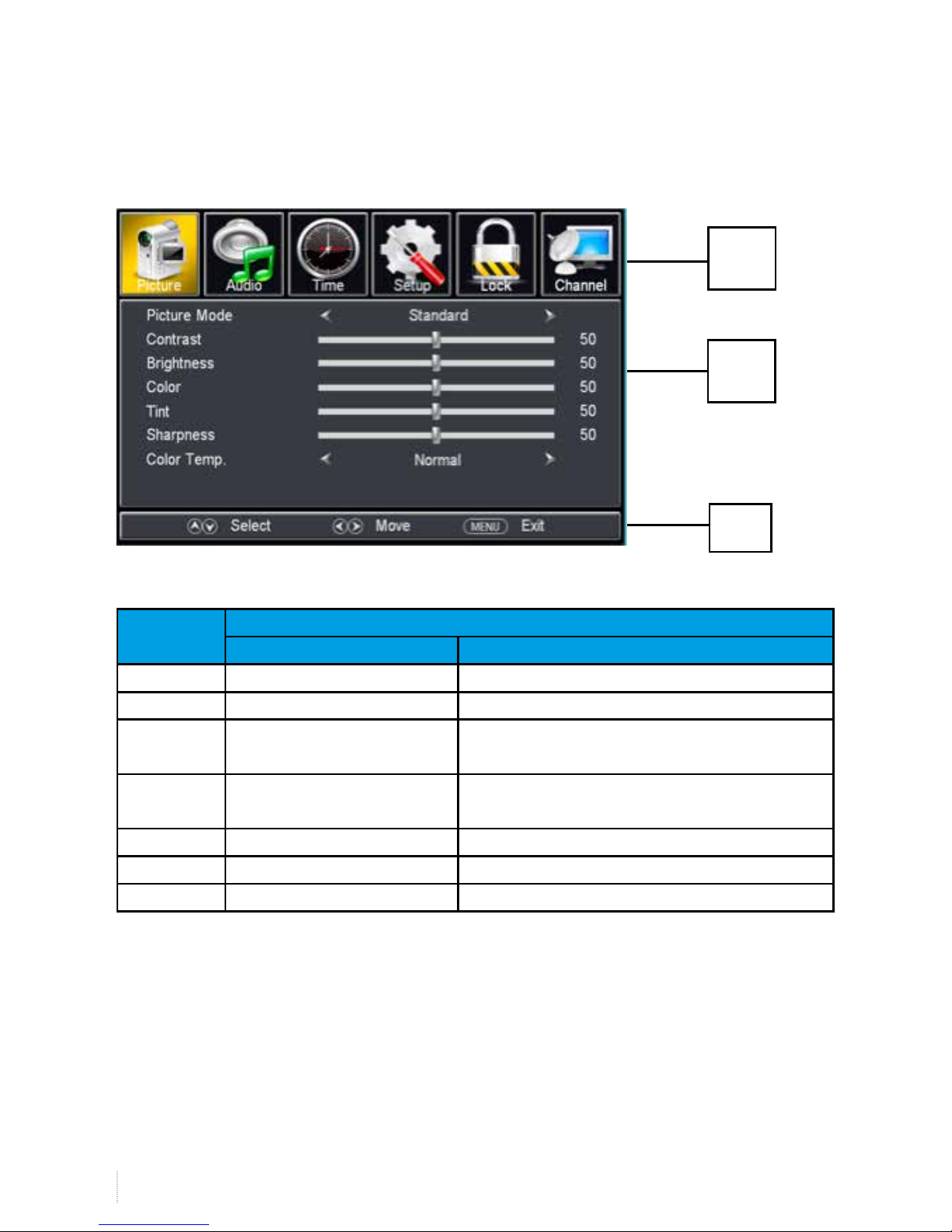
14
www.i3-learning.com
5. OSD Menu Description
5.1 Instruction for main menu
5.1.1 Appearance
5.1.2 Operation of keys under main menu
Key
Function
Main Sub
Menu Exit from Main menu Return to Main menu
Exit Exit from Main menu Exit Menu
Up -------- Select previous Item, if current Item is the first one,
then it will skip to the last one
Down Enter Sub Menu Select next Item, if current Item is the last one, then it
will skip to the first one
Right Change Sub Menu Adjust Item option or value; enter the next menu
Left Change Sub Menu Adjust Item option or value
OK/Enter Enter Sub Menu Enter next menu
Note:
1. The menu is divided into three parts on the whole: main menu, submenu, prompt menu
2. Main menu will be side-to-side setup from left to right : Picture / Audio/ Time/ Setup/
Lock/ Channel
3. Submenu will be end-to-end arranged from the top town.
4. Prompt menu will be side-to-side setup from left to right
Main
Menu
Sub
Menu
Prompt

15
i3TOUCH V- SENSE 8403T10 - operations manual
5.2 Function introduction of submenu
5.2.1 Picture submenu
5.2.1.1 Appearance
5.2.1.2 Function Introduction
Item Variable range Default Explanation
Picture Mode Standard / Dynamic /
Soft / User
Standard
Contrast 0----100 50 You will need to watch the picture, when
you adjust it, so, we close the main
menu, pop up Contrast small menu
Bright 0----100 50 Same to Contrast
Color 0----100 50 This item is unavailable under VGA
channel and DVI signal
Tint 50----- 50 0 Only adjustable under NTSC signal,
adjustable under other signals. Recover
to 0 under non NTSC signal.
Sharpness 0---100 50 This Item is unavailable under VGA
channel and DVI signal
Color Temp. Normal/Warm/Cool Normal
Note:
We set default setting as bellow, and you can change them to proper value for your product.
Standard: Contrast = 50, Brightness = 50, Color = 50, Sharpness =50
Dynamic: Contrast = 70, Brightness = 60, Color = 60, Sharpness =60
Soft: Contrast = 45, Brightness = 40, Color = 50, Sharpness = 50
User: Contrast = 50, Brightness = 50, Color = 50, Sharpness = 50

16
www.i3-learning.com
5.3 Audio submenu
5.3.1 Appearance
5.3.2 Function Introduction
Item Variable range Default Explanation
Sound Mode Standard / Music /
Movie / User
Standard
Bass 0---100 50
Treble 0---100 50
Balance 0---100 50
Surround Off / On Off
AVC On / Off On
SPDIF RAW/ PCM RAW Only available under DTV channel and
HDMI channel, it is grey under other
channels
Audio Language English/French
/Spanish
English
Note:
We set default setting as bellow, and you can change them to proper value for your product.
Sound Mode High, low volume for each item:
Standard: Bass = 50, Treble = 50, Balance = 50
Music: Bass = 80, Treble = 60, Balance = 50
Movie: Bass = 60, Treble = 55, Balance = 50
User: Bass = 50, Treble = 50, Balance = 50

17
i3TOUCH V- SENSE 8403T10 - operations manual
5.4 Time submenu
5.4.1 Appearance
5.4.2 Function Introduction
Item Variable range Default Explanation
Sleep Timer Off/5Min/10Min/15Min/30Min/45Min/
60Min/90Min/120Min/180Min/240Min
Off
Time Zone Pacific/Alaska/Hawaii/Eastern/Central/
Mountain
Pacific Default value can be modified according
to client’s requirements.
Daylight
Saving Time
Off/On Off Only adjustable under DTV channel.
Clock Get date and time from the code stream
of DTV, user can’t modify it manually, set
null under nonDTV channel.
5.5 Setup submenu
5.5.1 Appearance
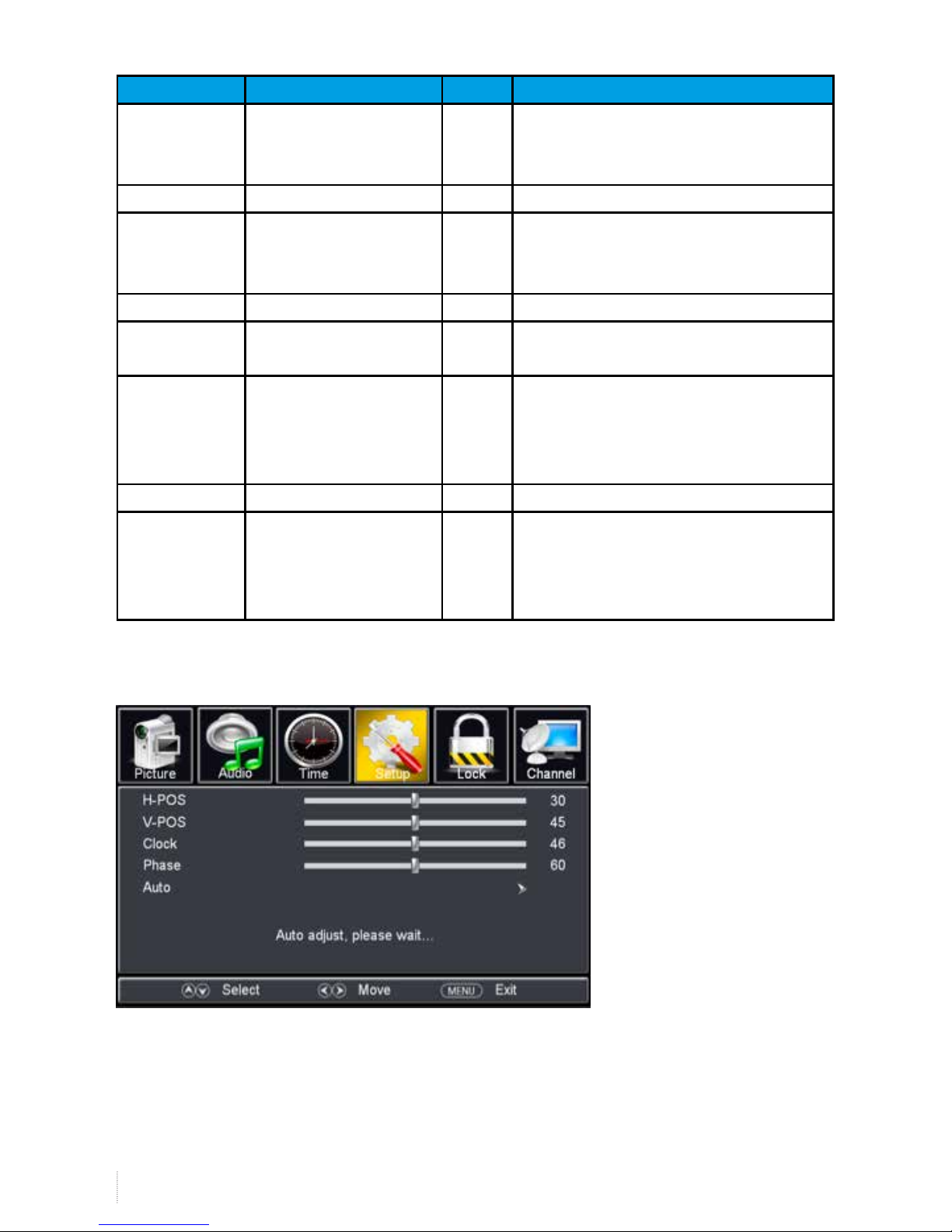
18
www.i3-learning.com
Item Variable range Default Explanation
Menu Language English / French / Portu-
guese / Japanese / Korean
/ Spanish
English Now there are only three kinds of language for
OSD, if clients need more, we can add the
language according to your needs.
Transparency Off/On Off Transparency of OSD
Zoom Mode Non VGA channel: Wide/
Zoom/Cinema/Normal
VGA channel: Wide/Normal
Wide Only can be adjusted when there is signal
Noise Reduction Off/Weak/Middle/Strong Middle
Advanced Only can enter submenu under VGA(PC)
source and there is signal. Pleas refer to 5.6
Closed Caption You can enter CCD submenu through this
option, menu pattern and function
explanation, please refer to 1.2.4.3.3 and
1.2.4.3.31.2.4.3.3 1.2.4.3.3
DLC On/Off On Dynamic brightness control
Restore Default For this operation, first confirm which options
need to be restoring according to client’s
requirements. We need to have one default
standard. Menu pattern please refer to 5.6
5.6 Secondary submenu
5.6.1 Advanced

19
i3TOUCH V- SENSE 8403T10 - operations manual
5.6.2 Function explanation
Item Variable range Default Explanation
H-Pos 0--100 For this option, you’d better not adjust it manually, use Auto func-
tion, then the system will automatically adjust it to be at optimum
value.
V-Pos 0--100
Clock 0--100
Phase 0--100
Auto If signal is lost after entering this menu, it will close the menu auto-
matically to avoid using this Auto function when there is no signal.
5.6.3 Restore Default
5.7 Lock submenu
5.7.1 Prompt menu for entering password
Note:
Input the correct password with four number(from 0-9), then you can enter next level menu. If the password is
wrong, then there will be prompting information in the middle of the menu.
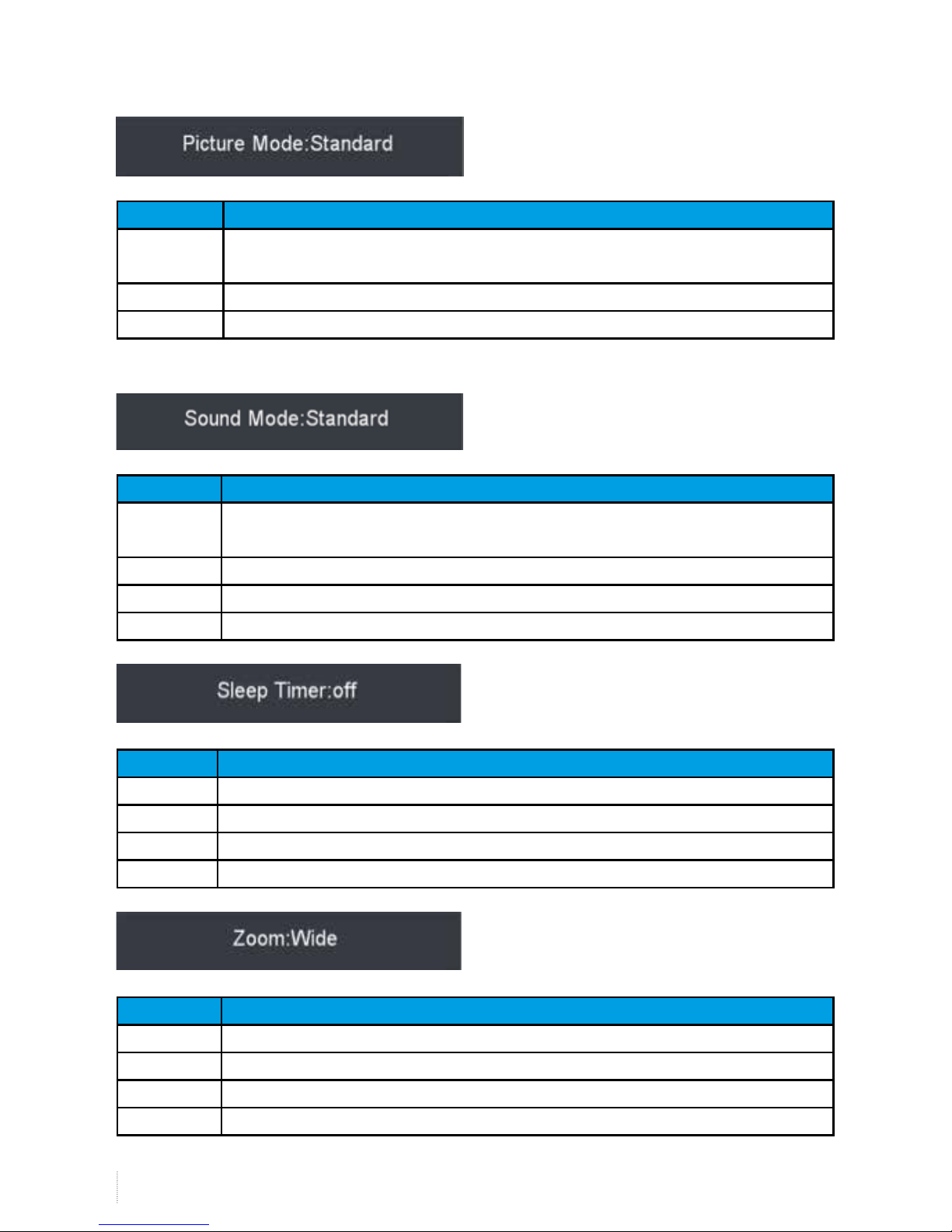
20
www.i3-learning.com
5.8 HotKey Menu
5.8.1 Picture Mode
Key’s functions:
Key Function
Picture Mode
(P-Mode)
Picture Mode works only when there is signal. If it is P-Mode menu, then change options of
P-Mode(order is same with that in main menu), or, it is used to open P-Mode menu).
MENU Exit from P-Mode menu, open main menu
EXIT Exit from P-Mode menu
Note: No operation for 3 seconds, then exit from P-Mode menu
5.8.2 Sound Mode
Key’s functions:
Key Function
Sound Mode
(S-Mode)
Sound Mode key works only when there is signal. If it is S-Mode menu, then change options
of S-Mode(order is same with that in main menu), or, it is used to open S-Mode menu
MENU Exit from S-Mode menu, open main menu
EXIT Exit from S-Mode menu
No operation for 3 seconds, then exit from S-Mode menu
5.8.3 Sleep
Key’s functions:
Key Function
TIMER If it is Sleep menu, then change the options of sleep, or, it is used to open Sleep menu
MENU Exit from Sleep menu, open main menu
EXIT Exit from Sleep menu
No operation for 3 seconds, then exit from Zoom menu
5.8.4 Zoom
Key’s functions:
Key Function
Zoom If it is Zoom menu, then change the options of Zoom, or, it is used to open Zoom menu
MENU Exit from Zoom menu, open main menu
EXIT Exit from Zoom menu
No operation for 3 seconds, then exit from Zoom menu
Table of contents
Other i3TOUCH Monitor manuals