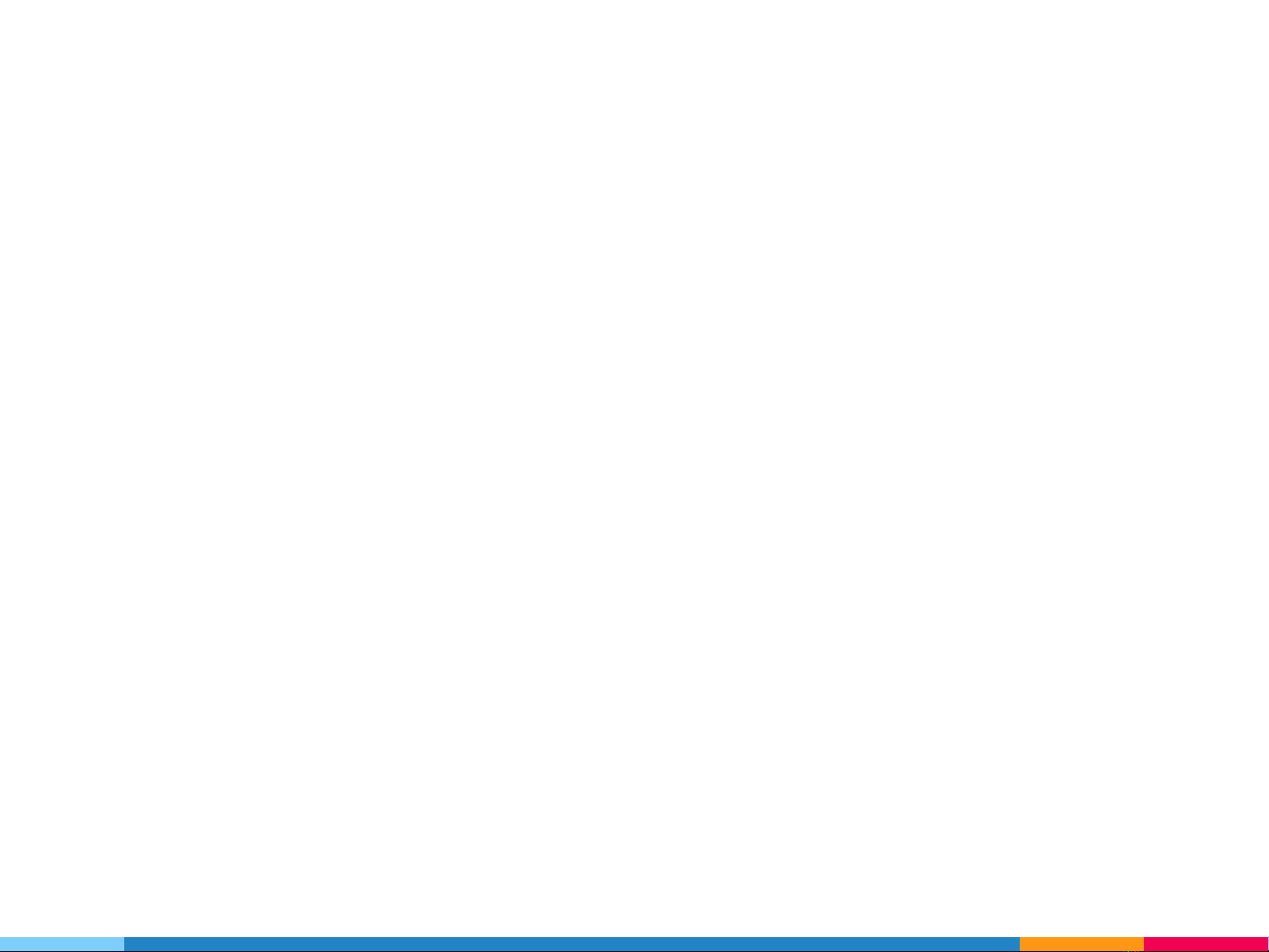Step 6. Connect Dune HD device to Your TV via HDMI or CVBS.
Step 7. Turn on the Dune HD device by using its remote control (the process of downloading software may
take up to 1 minute).
Step 8. From the TV menu please select language you prefer, also TV standard option (by countries),
connection option, video settings and then confirm your selection for completing the process of software
download for the Device.
Step 9. Plug-in the USB to Dune HD Device.
Step 10. Enter the Sources submenu from the main menu of Dune HD program and select USB storage.
Here you will find iAN TV application in .dff format. Select the file and press Upgrade to install the
application on your Dune HD device. This process may take up to 5 minutes.
(Warning: It is highly recommended to connect Dune HD device to the electrical power via UPS during the
installation process. Fluctuations in the voltage of the power supply can cause device failure).
Step 11. After the installation process of iAN TV app is over, please press Restart to run the application
and then remove the USB from the device.
Now you are ready to make benefits of our services.
To activate iAN TV application please enter your personal Login and Password.
www.iantv.tv