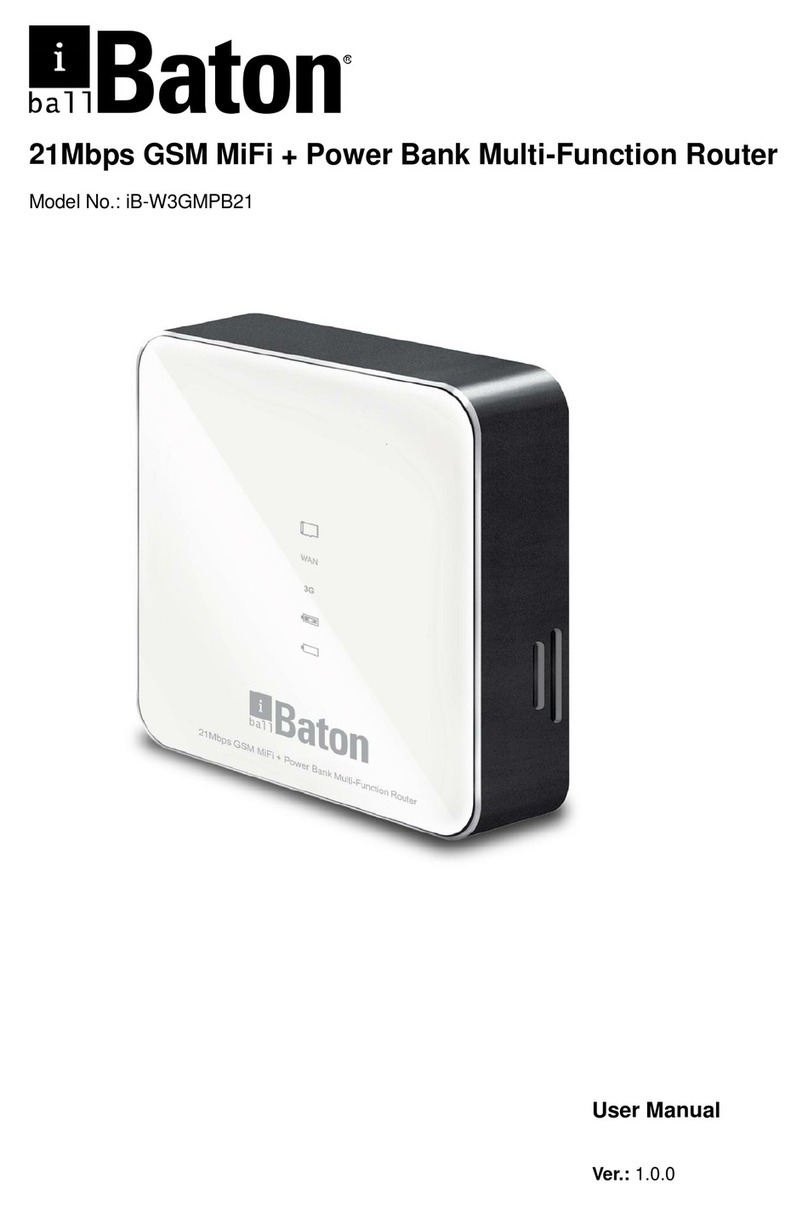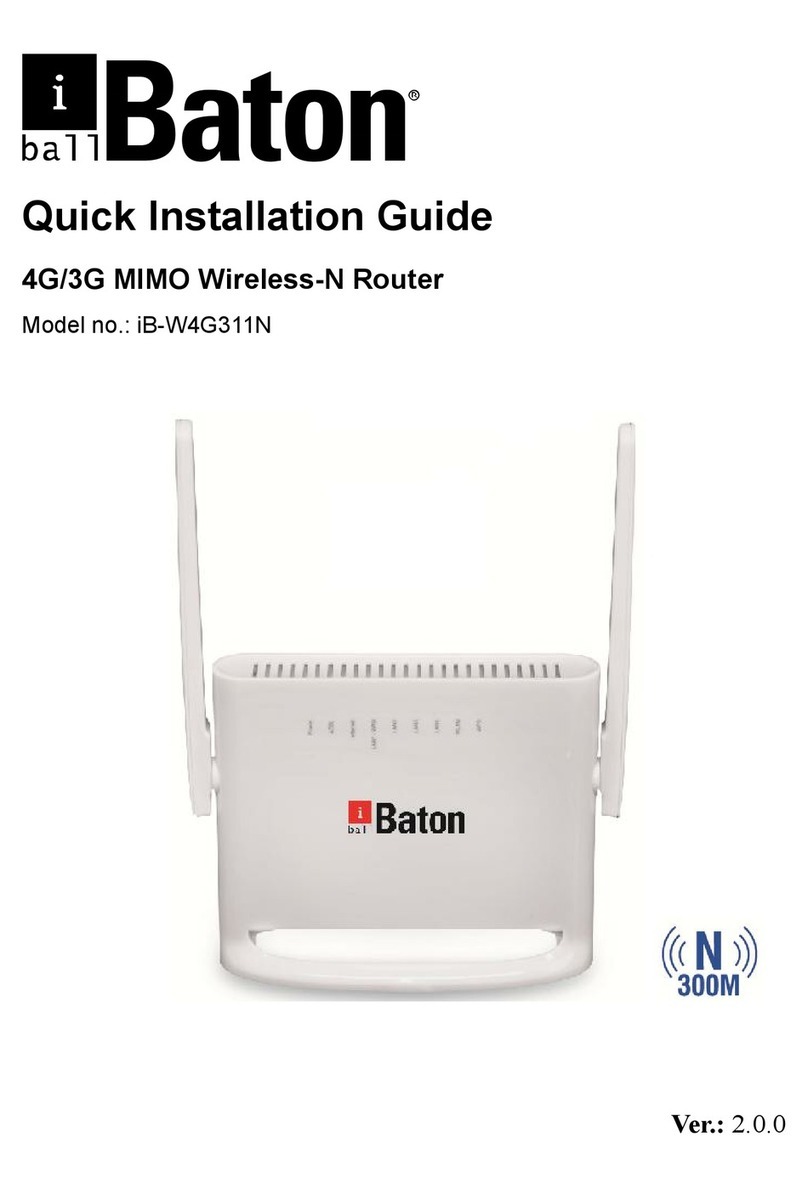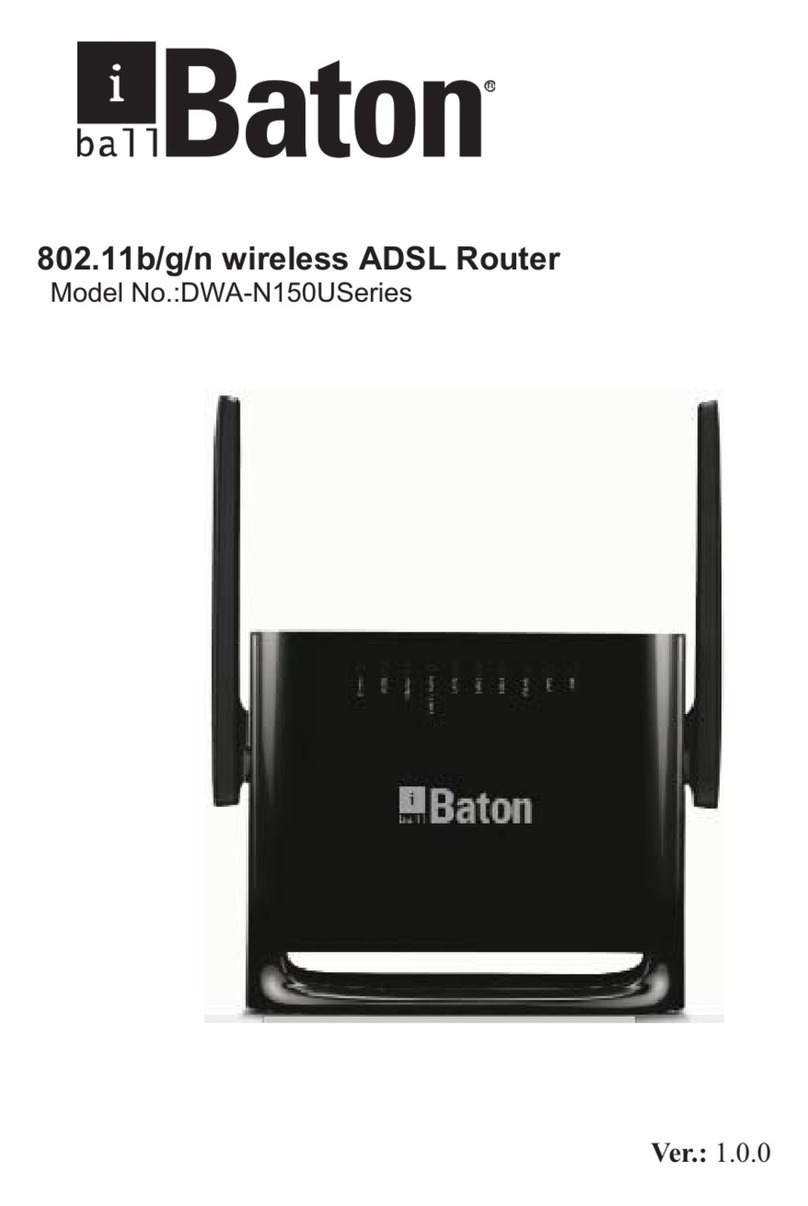1
Contents
1Introduction ................................................................................................................... 3
Safety Precautions................................................................................................................. 4
2Features........................................................................................................................ 7
3Hardware Connection................................................................................................... 8
3.1 ADSL Connection............................................................................................. 8
3.2 Broadband Connection .................................................................................... 9
4Router Configuration................................................................................................... 10
4.1 Installation Guide ........................................................................................... 10
5Method –II.................................................................................................................. 12
Web Based GUI Configuring...................................................................................... 12
5.1 Status ............................................................................................................. 12
5.1.1 Device Information......................................................................... 12
5.1.2 ADSL Info....................................................................................... 15
5.1.3 Statistics......................................................................................... 16
5.2 Quick Start...................................................................................................... 16
5.3 Network Setup................................................................................................ 20
5.3.1 WAN............................................................................................... 20
5.3.2 LAN................................................................................................ 27
5.3.3 Wireless ......................................................................................... 35
5.4 Advanced Setting........................................................................................... 47
5.4.1 Routing........................................................................................... 47
5.4.2 NAT................................................................................................ 50
5.4.3 QoS................................................................................................ 55
5.4.4 TR-069........................................................................................... 56
5.4.5 Virtual Port Group .......................................................................... 57
5.4.6 Management.................................................................................. 59
5.5 Access Management ..................................................................................... 59
5.5.1 IGMP.............................................................................................. 59
5.5.2 UPnP.............................................................................................. 60
5.5.3 SNMP............................................................................................. 60
5.5.4 DNS ............................................................................................... 61
5.5.5 DynDNS......................................................................................... 63