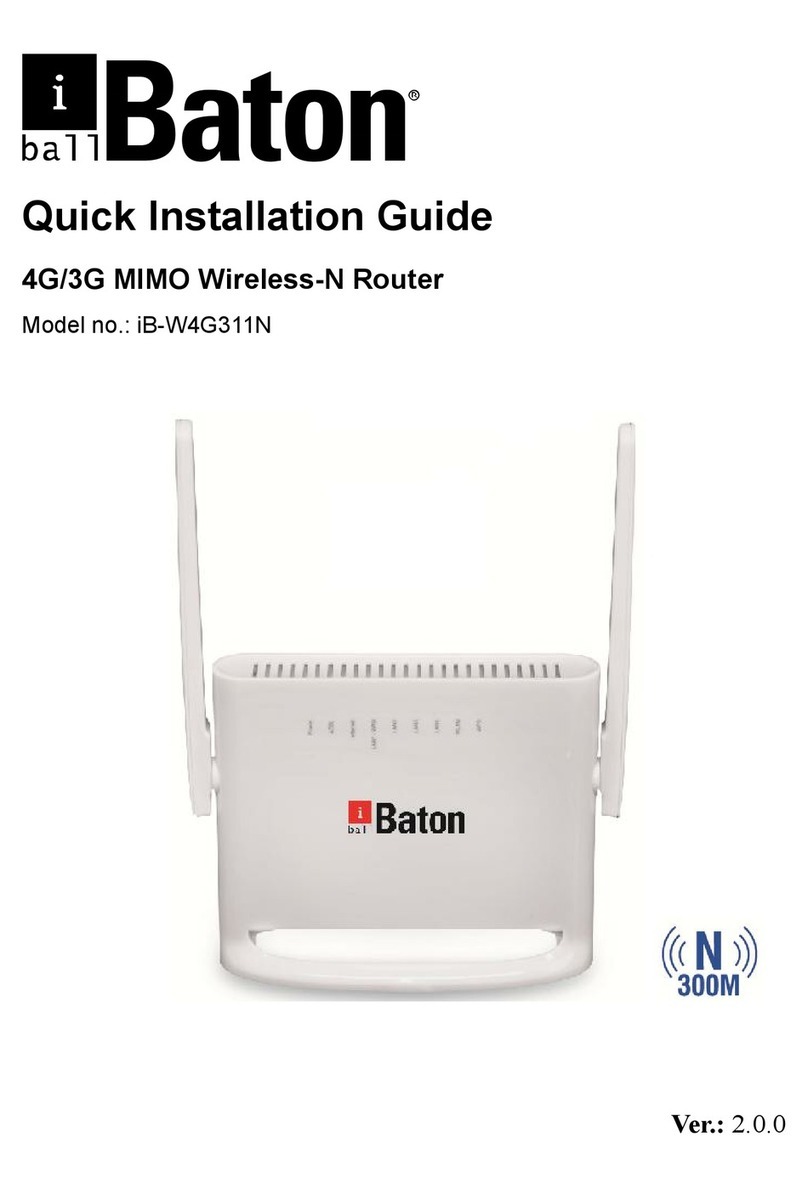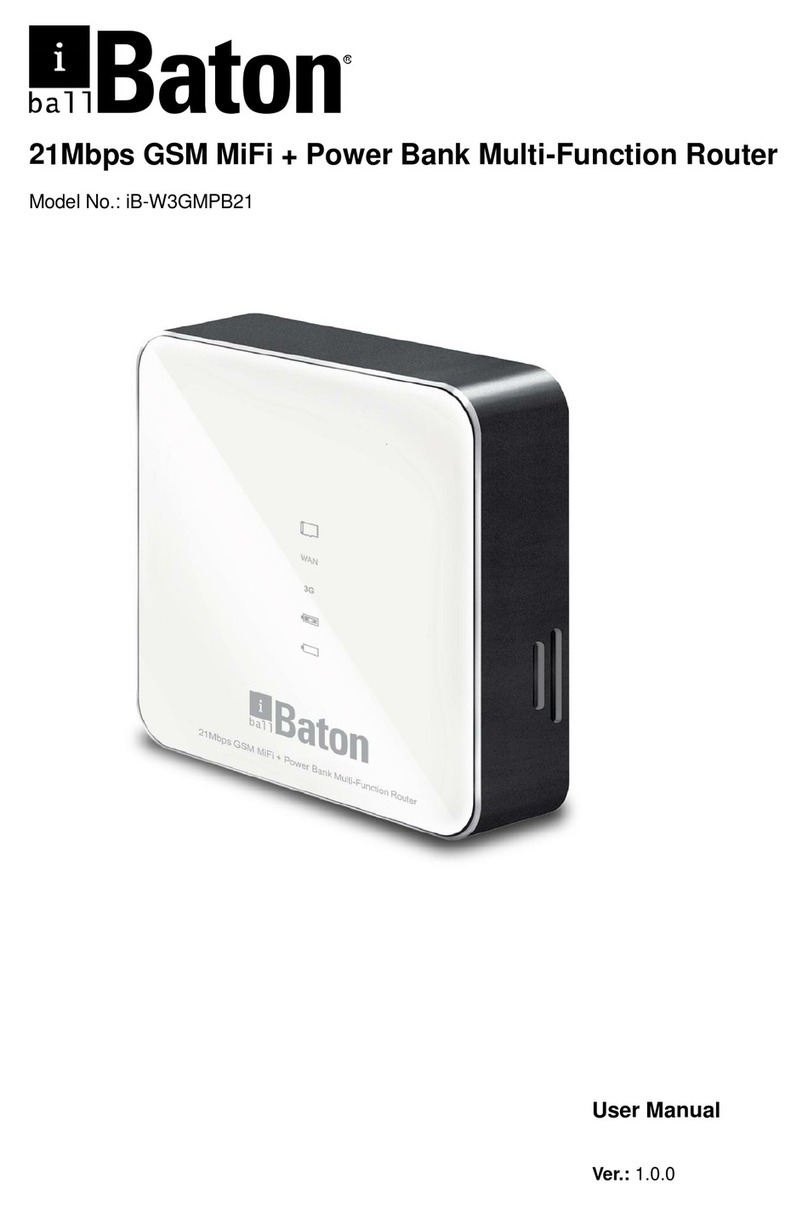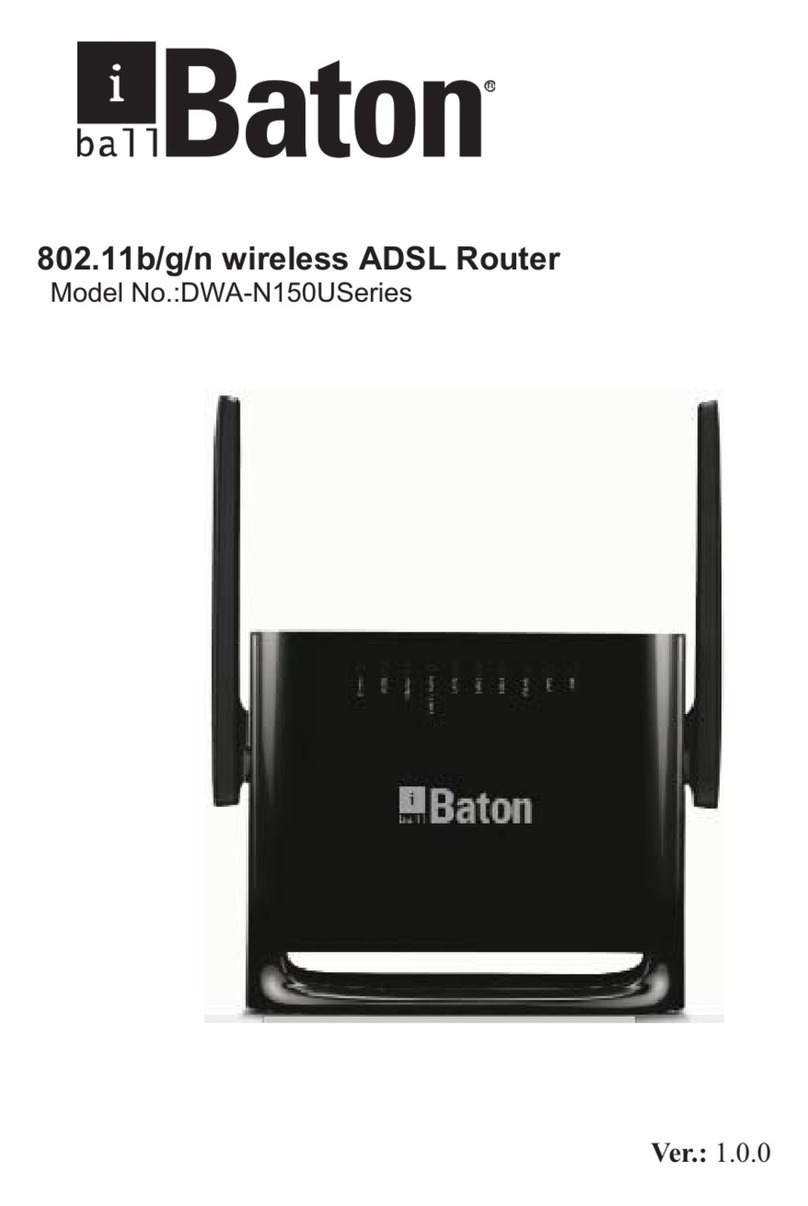CONTENTS
Package Contents..................................................................................................... 1
Chapter 1. Introduction.......................................................................................... 2
1.1 Product Overview .................................................................................. 2
1.2 Main Features........................................................................................ 3
1.3 Conventions........................................................................................... 3
Chapter 2. Hardware Installation .......................................................................... 4
2.1 The Front Panel ..................................................................................... 4
2.2 The Back Panel ..................................................................................... 5
2.3 Installation Environment ........................................................................ 5
2.4 Connecting the Router ........................................................................... 6
Chapter 3. Quick Installation Guide...................................................................... 8
3.1 Configure PC ......................................................................................... 8
3.2 Login .................................................................................................... 11
Chapter 4. Software Configuration ..................................................................... 15
4.1 Status .................................................................................................. 15
4.1.1 Device Info .................................................................................................15
4.1.2 System Log ................................................................................................17
4.1.3 Statistics .....................................................................................................17
4.2 Quick Start ........................................................................................... 20
4.3 Network Setup ..................................................................................... 20
4.3.1 Internet .......................................................................................................20
4.3.2 LAN.............................................................................................................26
4.3.3 Wireless ......................................................................................................30
4.4 Advanced Setup .................................................................................. 40
4.4.1 Firewall .......................................................................................................40
4.4.2 Routing .......................................................................................................41
4.4.3 NAT ............................................................................................................42
4.4.4 QoS ............................................................................................................45
4.4.5 VLAN ..........................................................................................................47
4.4.6 ADSL ..........................................................................................................50