iBall Baton iB-W3GT150N User manual
Other iBall Baton Network Router manuals

iBall Baton
iBall Baton DWA-N150 Series User manual
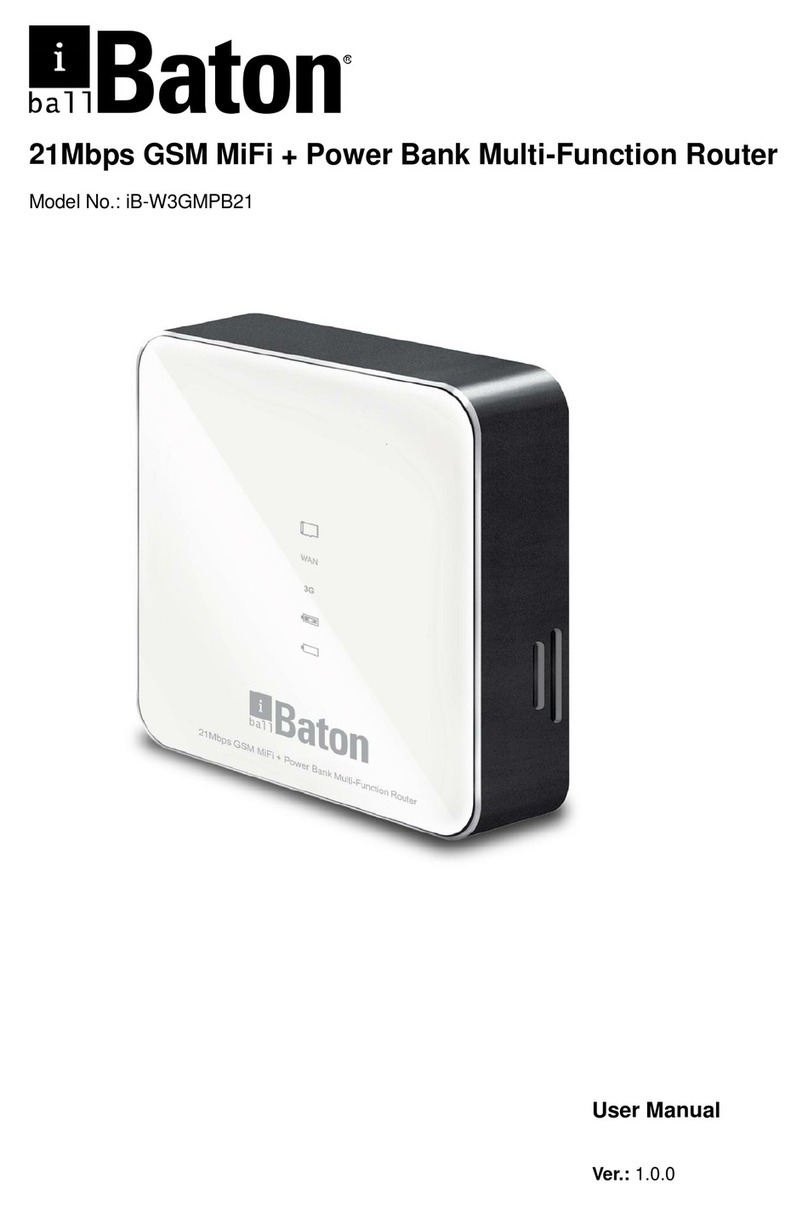
iBall Baton
iBall Baton iB-W3GMPB21 User manual

iBall Baton
iBall Baton iB-WRA300N User manual
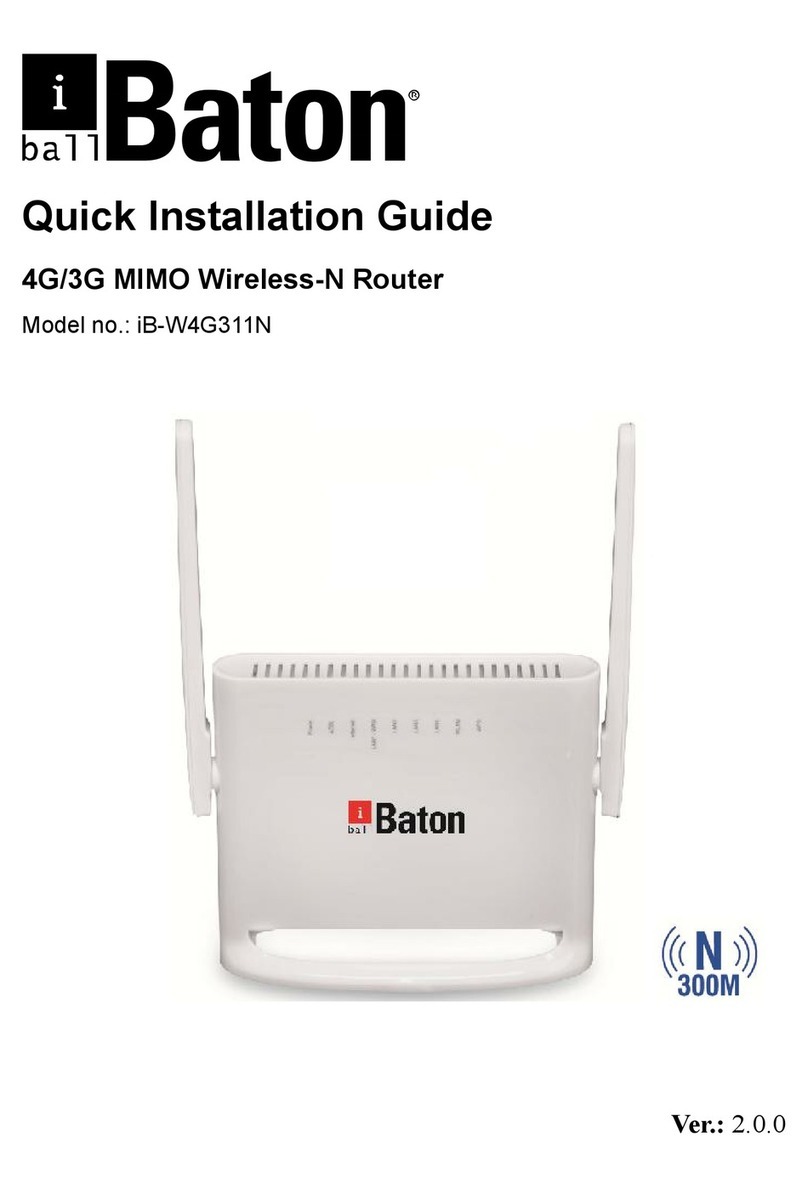
iBall Baton
iBall Baton iB-W4G311N User manual

iBall Baton
iBall Baton iB-WRA150N User manual

iBall Baton
iBall Baton iB-WVG300N User manual

iBall Baton
iBall Baton iB-WRT300N User manual

iBall Baton
iBall Baton 150m User manual

iBall Baton
iBall Baton iB-WR7011A User manual
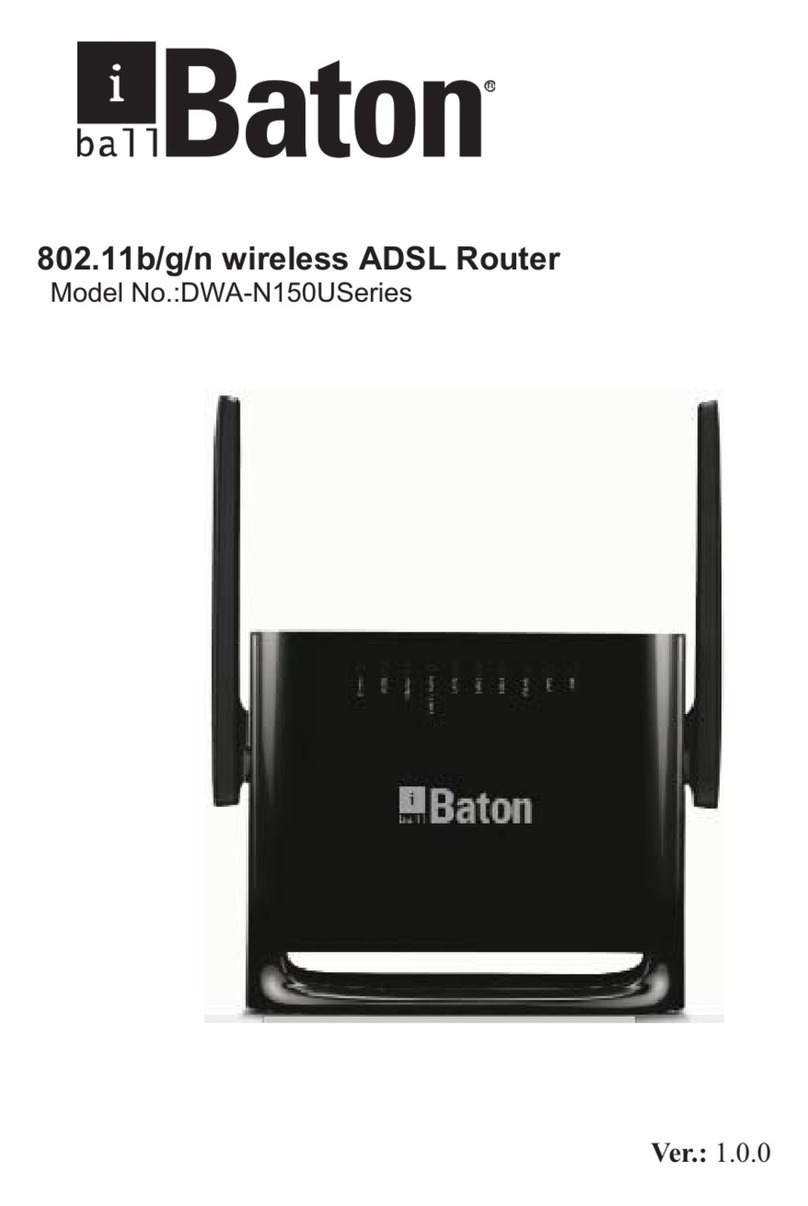
iBall Baton
iBall Baton DWA-N150U Series User manual
Popular Network Router manuals by other brands

TRENDnet
TRENDnet TEW-435BRM - 54MBPS 802.11G Adsl Firewall M Quick installation guide

Siemens
Siemens SIMOTICS CONNECT 400 manual

Alfa Network
Alfa Network ADS-R02 Specifications

Barracuda Networks
Barracuda Networks Link Balancer quick start guide

ZyXEL Communications
ZyXEL Communications ES-2024PWR Support notes

HPE
HPE FlexNetwork 5510 HI Series Openflow configuration guide





















