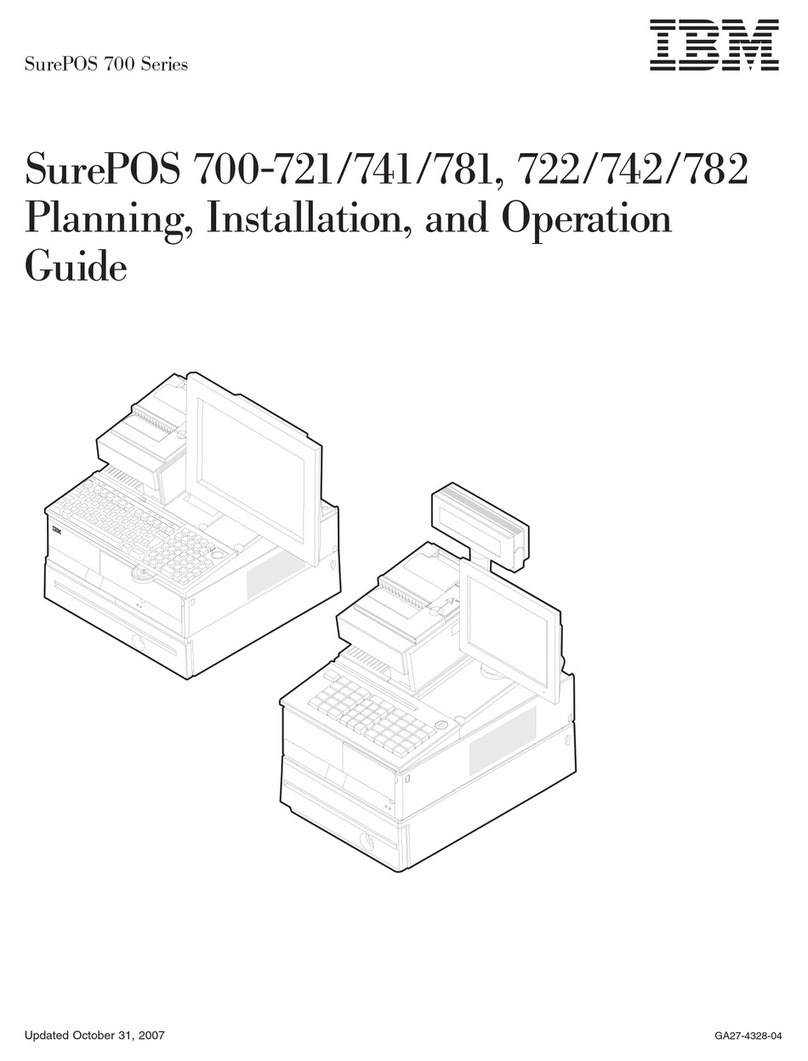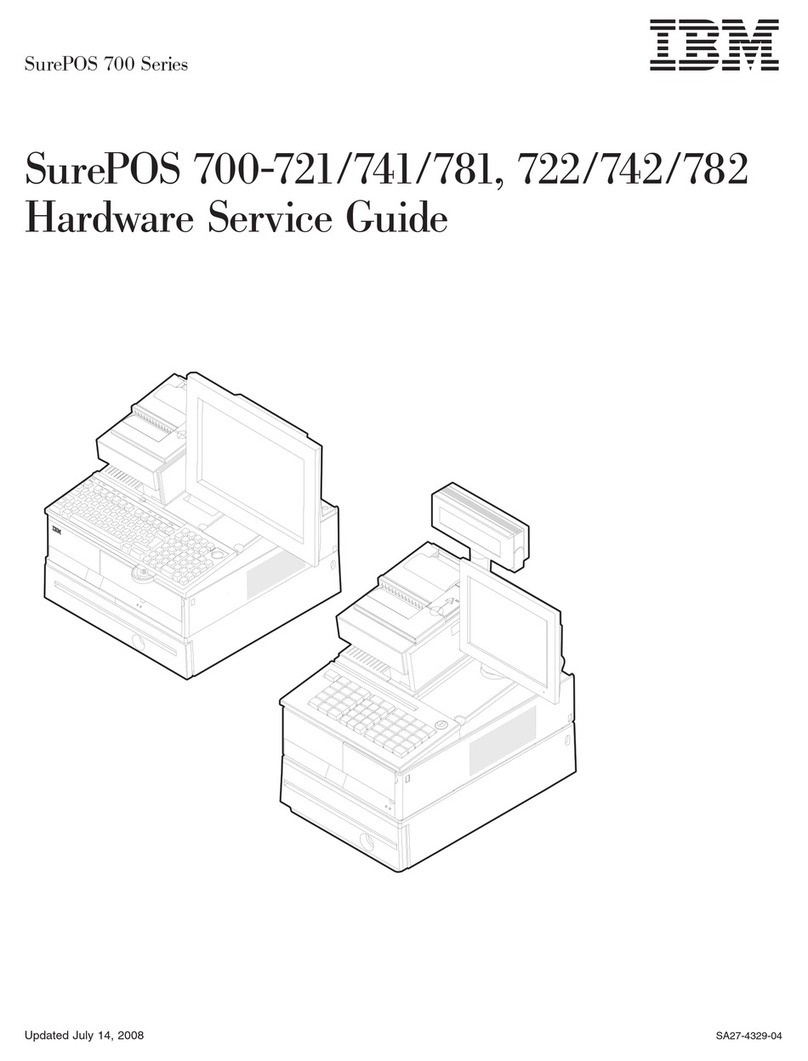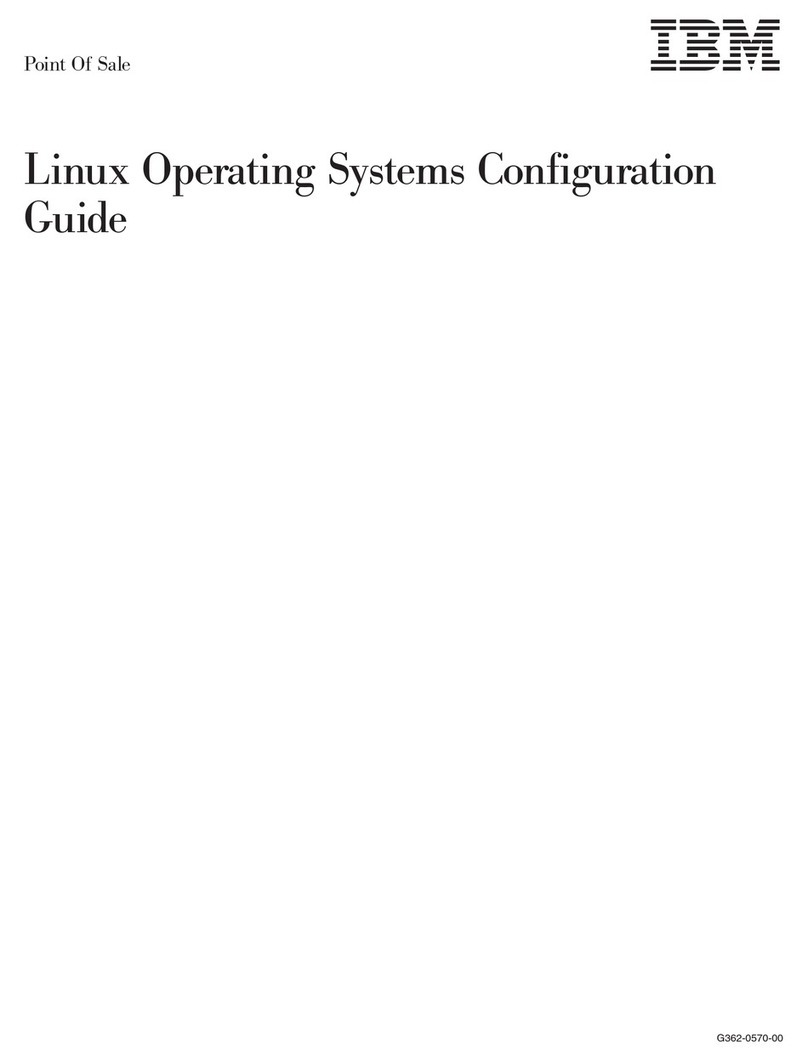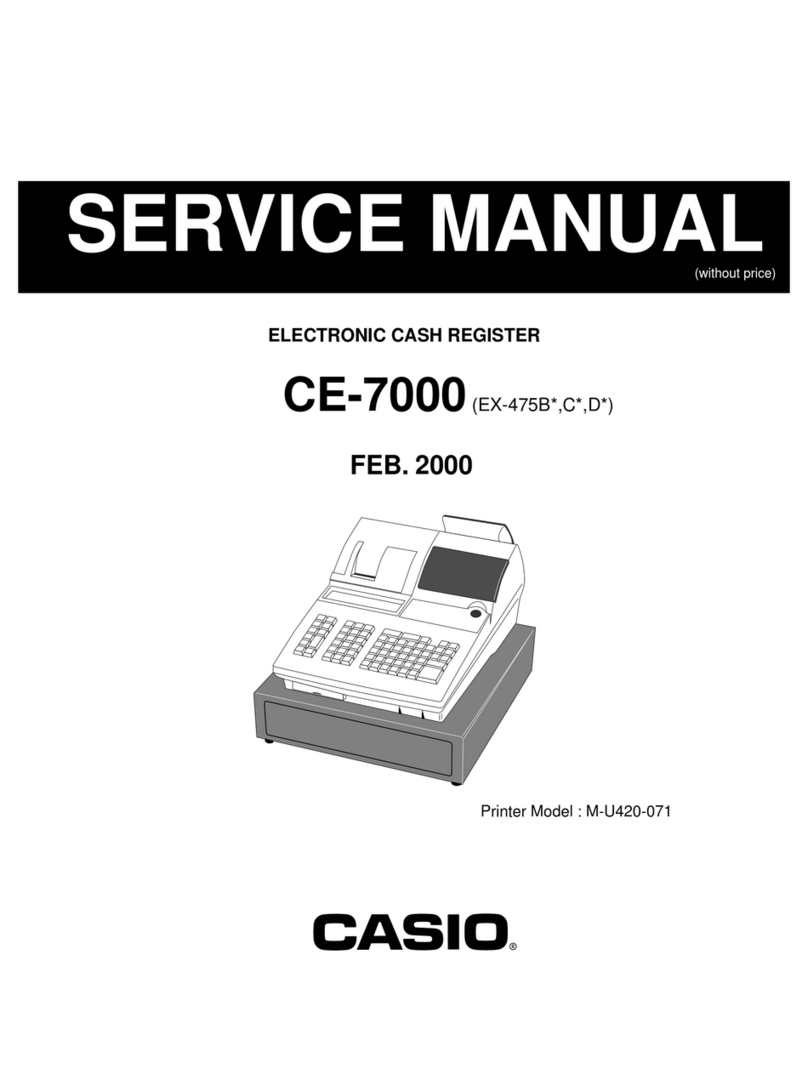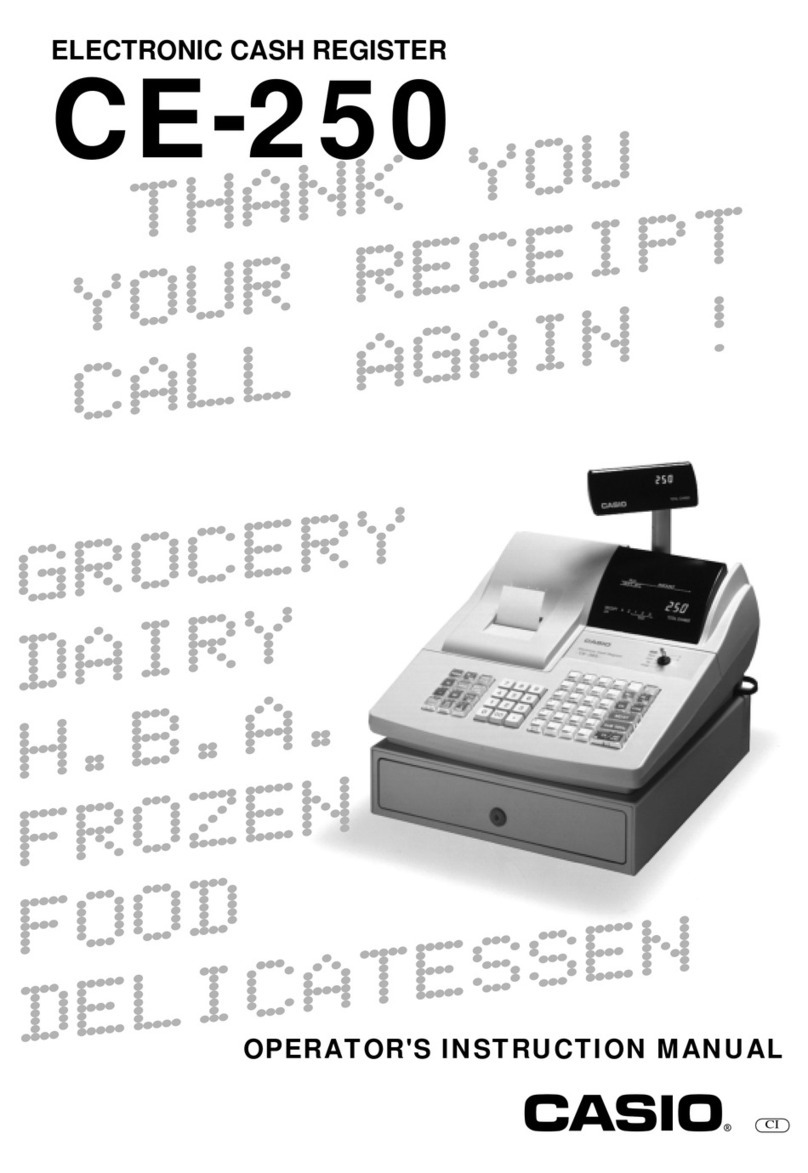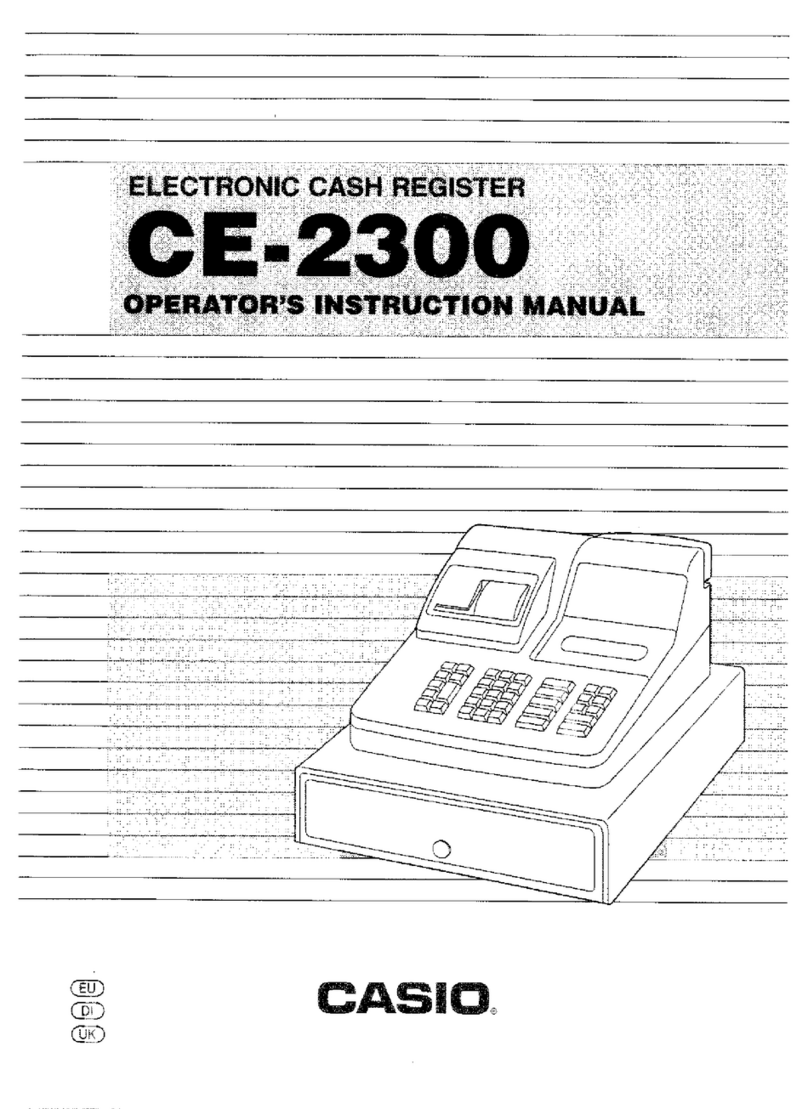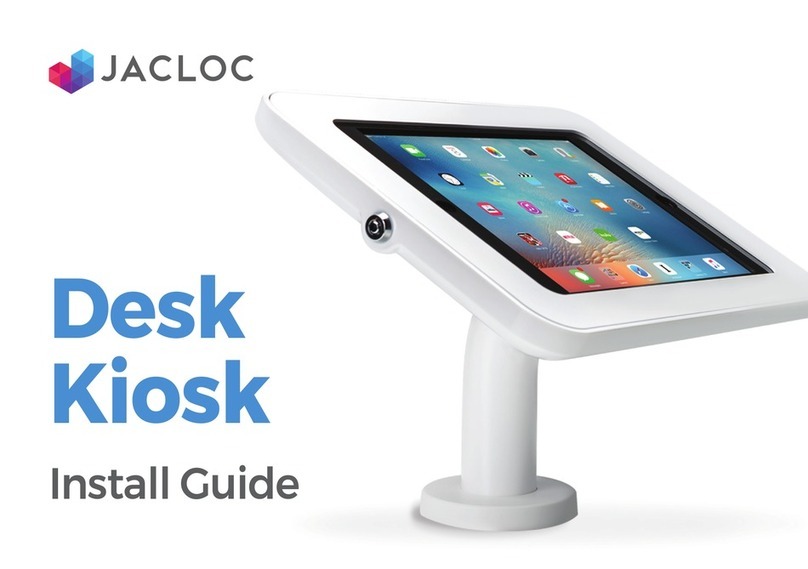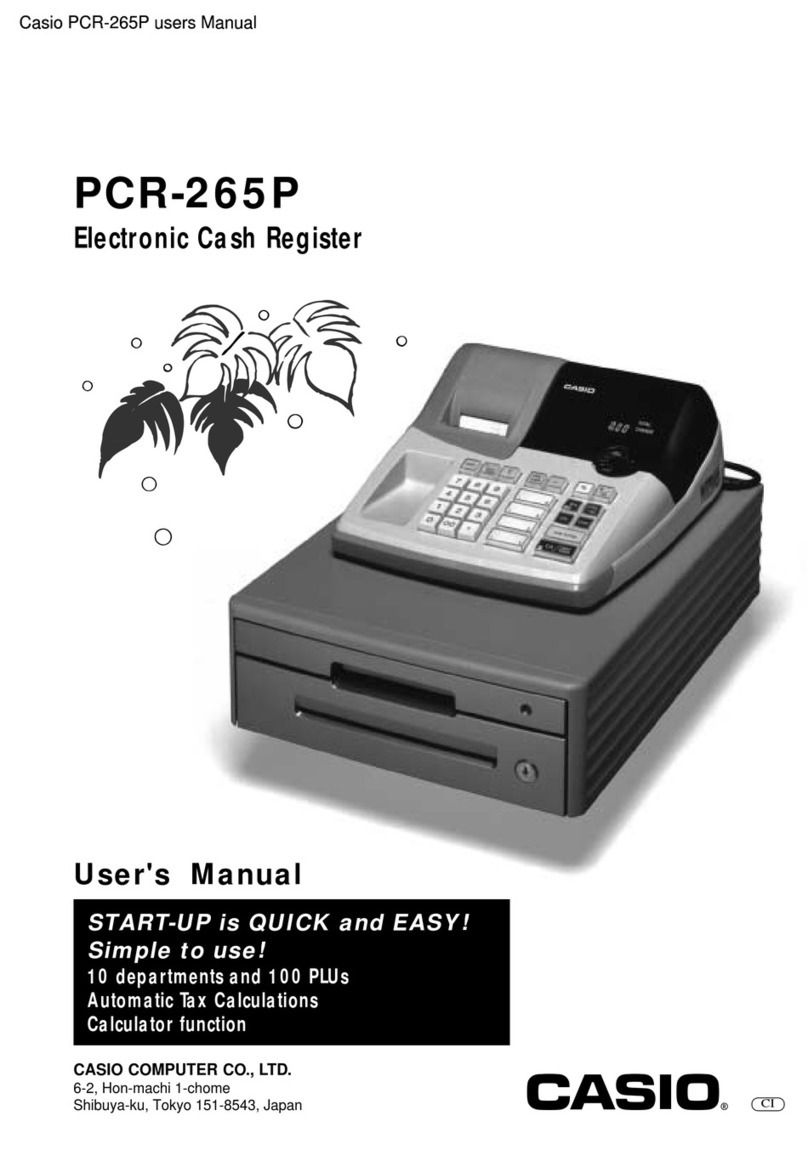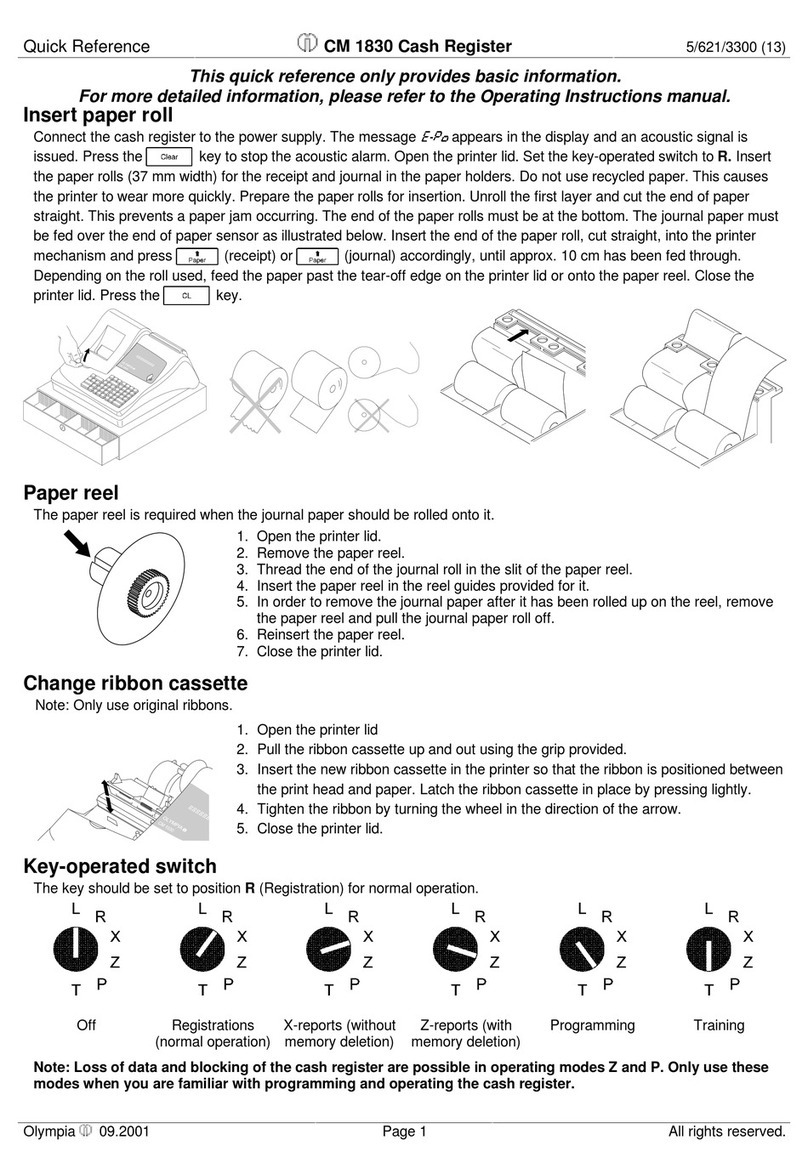IBM 4951-514 User manual

SurePOS 500 Series
Operating System Installation Guide -
SurePOS 500 Model 514
GA27-4362-00

Note
Before using this information and the product it supports, be sure to read the general information under “Notices” on page
19.
First Edition (November 2005)
You can order IBM publications through your IBM representative or the IBM branch office that serves your locality.
Requests for copies of this publication and for technical information about IBM products should be made to your IBM
Marketing Representative. Publications are not stocked at the address that is given below.
This publication is available on the IBM Retail Store Solutions Web site.
1. Go to www.ibm.com/solutions/retail/store.
2. Select Support at the left side of the Web page.
3. Select Publications.
Aform for reader’s comments is provided at the back of this publication. If the form has been removed, address your
comments to:
Department ZBDA
Retail Store Solutions Information Development
IBM Corporation
PO Box 12195
Research Triangle Park, North Carolina, 27709
U.S.A.
When you send information to IBM, you grant IBM anonexclusive right to use or distribute whatever information you
supply in any way it believes appropriate without incurring any obligation to you.
©Copyright International Business Machines Corporation 2005. All rights reserved.
US Government Users Restricted Rights –Use, duplication or disclosure restricted by GSA ADP Schedule Contract
with IBM Corp.

Contents
Figures ............................v
Tables ............................ vii
About this guide ........................ix
Who should read this guide ....................ix
How this guide is organized ....................ix
Related publications .......................ix
Tell us what you think ......................xi
Chapter 1. Models and pre-installation procedure ...........1
Models and features .......................1
BIOS update and configuration ...................1
Chapter 2. Installing Windows 2000 .................3
Requirements ..........................3
Configuring the Windows 2000 Professional setup diskettes .........3
Configuring BIOS setup ......................4
Installing the operating system ...................5
Chapter 3. Installing Windows XP and Windows Embedded for Point of
Service (WEPOS) .......................7
Requirements ..........................7
Configuring BIOS setup ......................7
Installing the operating system ...................7
Chapter 4. Installing the Windows 2000/Windows XP and WEPOS drivers 9
SurePOS 500 required drivers....................9
Chapter 5. DOS porting .....................11
Video driver –not required ....................11
Ethernet driver .........................11
Touch screen driver .......................11
Serial ports ..........................11
Upper memory map and EMM386.exe configuration ...........12
SATA driver ..........................12
Chapter 6. Troubleshooting....................13
Appendix A. Memory map ....................15
Appendix B. Model comparison ..................17
Notices ...........................19
Trademarks ..........................19
Index ............................23
©Copyright IBM Corp. 2005 iii

iv SurePOS 500 Series :Operating System Installation Guide -SurePOS 500 Model 514

Figures
1. System information window ...........................4
2. KnowledgeBase search ............................13
©Copyright IBM Corp. 2005 v

vi SurePOS 500 Series :Operating System Installation Guide -SurePOS 500 Model 514

Tables
1. Model 514 models ..............................1
2. Vendor/product ID for Windows 2000 Professional setup.................4
3. SurePOS 500 Model 514 serial port allocations....................11
4. Troubleshooting resolutions ...........................13
5. Memory map ................................15
6. SurePOS 500 Model 532 versus the SurePOS 500 Model 514 ..............17
©Copyright IBM Corp. 2005 vii

viii SurePOS 500 Series :Operating System Installation Guide -SurePOS 500 Model 514

About this guide
This guide describes how to install the Microsoft Windows software for the IBM
SurePOS 500 Model 514.
Who should read this guide
This guide is intended for the person who will install the operating environment for
the IBM SurePOS 500, Model 514.
How this guide is organized
This guide is organized as follows:
vChapter 1, “Models and pre-installation procedure,” on page 1describes what is
needed before you begin your installation.
vChapter 2, “Installing Windows 2000,” on page 3provides the Windows 2000
installation procedures
vChapter 3, “Installing Windows XP and Windows Embedded for Point of Service
(WEPOS),” on page 7provides the Windows XP/WEPOS installation procedures.
vChapter 4, “Installing the Windows 2000/Windows XP and WEPOS drivers,” on
page 9describes the drivers required for your installation.
vChapter 6, “Troubleshooting,” on page 13 describes possible causes of the most
common issues encountered during installation.
Related publications
The following IBM publications are also available from the IBM Retail and Store
Solutions web site at www.ibm.com/solutions/retail/store.
vIBM SurePOS 500 Model 514 Planning, Installation, and Service Guide,
GA27-4361
Diagnostic programs are downloadable from the IBM Retail and Store Solutions
web site at www.ibm.com/solutions/retail/store. The use of generic drivers from
manufacturer web sites is not recommended.
©Copyright IBM Corp. 2005 ix

xSurePOS 500 Series :Operating System Installation Guide -SurePOS 500 Model 514

Tell us what you think
Your feedback is important in helping us provide accurate and high-quality
information. Please take afew moments to tell us what you think about this
document.
You can use either of these ways to provide feedback:
vVisit our Web site at http://www.ibm.com/solutions/retail/store. Select Support,
then Publications.Select the publication comments link within the introductory
text. Fill in the requested information and your comments. Be sure to include the
name and form number of the document in the Publication ID field.
vPrint and fill out the form at the end of this document. Return the form to us by
mail or by giving it to an IBM representative.
If applicable, include areference to the specific location of the text (for example, the
page or table number) on which you are commenting.
Between major revisions of this document, we might make minor technical updates.
The latest version of this document is available on the Retail Store Solutions Web
site at www.ibm.com/solutions/retail/store/support/publications.
©Copyright IBM Corp. 2005 xi

xii SurePOS 500 Series :Operating System Installation Guide -SurePOS 500 Model 514

Chapter 1. Models and pre-installation procedure
This section describes the various models and aprocedure you perform before
installing the operating system.
Models and features
Table 1describes the common models. Administrative models and other models
that represent different service repair options are not listed. See your IBM
representative for acomplete list.
Table 1. Model 514 models
Model Number Description
4851-514 System unit with VIA 1.2 GHz processor, 40 GB HDD and either
256 or 512 MB memory
4851-E14 System unit Model 514, preloaded with the Windows XP
Embedded for Point of Service
4951-514 Express bundle; dependant upon country, could include:
vIntegrated MSR
vIntegrated customer display
v4610 printer and cash drawer
BIOS update and configuration
1. Before beginning, obtain the latest BIOS update for the SurePOS 500, Machine
type 4851, Model 514 from the IBM Retail Store Solutions support page,
www.ibm.com/solutions/retail/store/support/.
2. After updating the BIOS, choose Load Optimized Defaults in BIOS setup.
©Copyright IBM Corp. 2005 1

2SurePOS 500 Series :Operating System Installation Guide -SurePOS 500 Model 514

Chapter 2. Installing Windows 2000
Windows 2000 does not provide native support for all USB CD-ROM drives. You
must modify the installation media since no interface exists for an IDE CD-ROM
drive. Follow these instructions to install the operating system.
Requirements
vWindows 2000 Professional CD-ROM
vWindows 2000 Professional Setup Boot Diskettes (4 diskettes created by the
CD-ROM). If you do not have these disks, you can create them using
MAKEBOOT.EXE, located in the \bootdisk folder on the CD-ROM
vUSB or PS/2 Keyboard and Mouse
vExternal USB Floppy Disk Drive
vExternal USB CD-ROM Drive
Configuring the Windows 2000 Professional setup diskettes
If Windows 2000 does not provide native support for the CD-ROM drive being used
for installation, you must modify the Windows installation media since no interface
exists for an IDE CD-ROM drive. Follow the directions below to configure the setup
diskettes.
1. Insert Windows 2000 Professional setup diskette #1.
2. Open TXTSETUP.SIF in atext editor.
3. Under the HardwareIdsDatabase section, add one of the following lines:
IBM USB CDRom Drive (02N8239 /33L5151)
USB\VID_04B3&PID_4427 ="usbstor" ;IBM USB CD-ROM VID/PID P/N
33L5151
IBM USB CDRW/DVD Drive (73P4516)
USB\VID_04DA&PID_0D0E =“usbstor” ;IBM USB Combo P/N 73P4516
4. If you do not have the Hardware ID for the specific CD-ROM device you are
using, you can locate the MachingDeviceID key using the Windows System
Information utility:
a. Plug the USB drive into any Windows XP, WEPOS or 2000 system. Wait
until the system has detected the drive, and it is functional.
b. Open System Information,and look for the device you connected, under
USB.
©Copyright IBM Corp. 2005 3

c. Record the value for the PNP Device ID of your new device.
d. Enter the Vendor and Product ID into the TXTSETUP.SIF file using the
following format:
“MatchingDeviceId” =“usbstor” ;Drive Description
Table 2. Vendor/product ID for Windows 2000 Professional setup
“MatchingDeviceId” Value from PNP Device ID
=“usbstore” Leave as is, including quotes and spaces
;Drive Description May be any text you like to identify your
device.
5. Save TXTSETUP.SIF and exit the text editor.
Configuring BIOS setup
1. Power on the system and enter BIOS setup by pressing the <DEL> key during
POST, or by tapping the touch screen twice when prompted during POST.
2. Enter the Advanced BIOS Features menu.
3. Under the Boot Device selections, make the following changes:
vFirst Boot Device =USB-FDD
vSecond Boot Device =HDD-0
Figure 1. System information window
4SurePOS 500 Series :Operating System Installation Guide -SurePOS 500 Model 514

Installing the operating system
1. Insert Disk 1into the USB floppy drive, and place the Operating System
installation CD in the USB.
2. Power on the system and boot from the Windows 2000 Professional disk.
3. Follow the prompts on the screen.
Note: You can also modify the TXTSETUP.SIF file on the CD Media as an
alternate method of installation.
Chapter 2. Installing Windows 2000 5

6SurePOS 500 Series :Operating System Installation Guide -SurePOS 500 Model 514

Chapter 3. Installing Windows XP and Windows Embedded for
Point of Service (WEPOS)
The Windows XP, WEPOS installation process fully supports the SurePOS 500. No
special considerations need to be made when installing the operating system. You
can use the following method to install the operating system. USB CD-ROM
installation does not require any modifications to use the Windows XP, WEPOS
CD-ROM.
Requirements
vWindows XP, WEPOS CD-ROM
vUSB or PS/2 Keyboard and Mouse
vExternal USB CD-ROM
Configuring BIOS setup
To configure BIOS setup, complete the following steps:
1. Power on the system and enter BIOS setup by pressing the <DEL> key during
POST, or by tapping the touch screen twice when prompted during POST.
2. Enter the Advanced BIOS Features menu.
3. Under the Boot Device selections, make the following changes:
vFirst Boot Device =USB-CDROM
vSecond Boot Device =HDD-0
Installing the operating system
1. Power on the system and boot from the Windows XP or WEPOS CD-ROM.
2. Follow the prompts on the screen.
©Copyright IBM Corp. 2005 7

8SurePOS 500 Series :Operating System Installation Guide -SurePOS 500 Model 514
This manual suits for next models
1
Table of contents
Other IBM Cash Register manuals