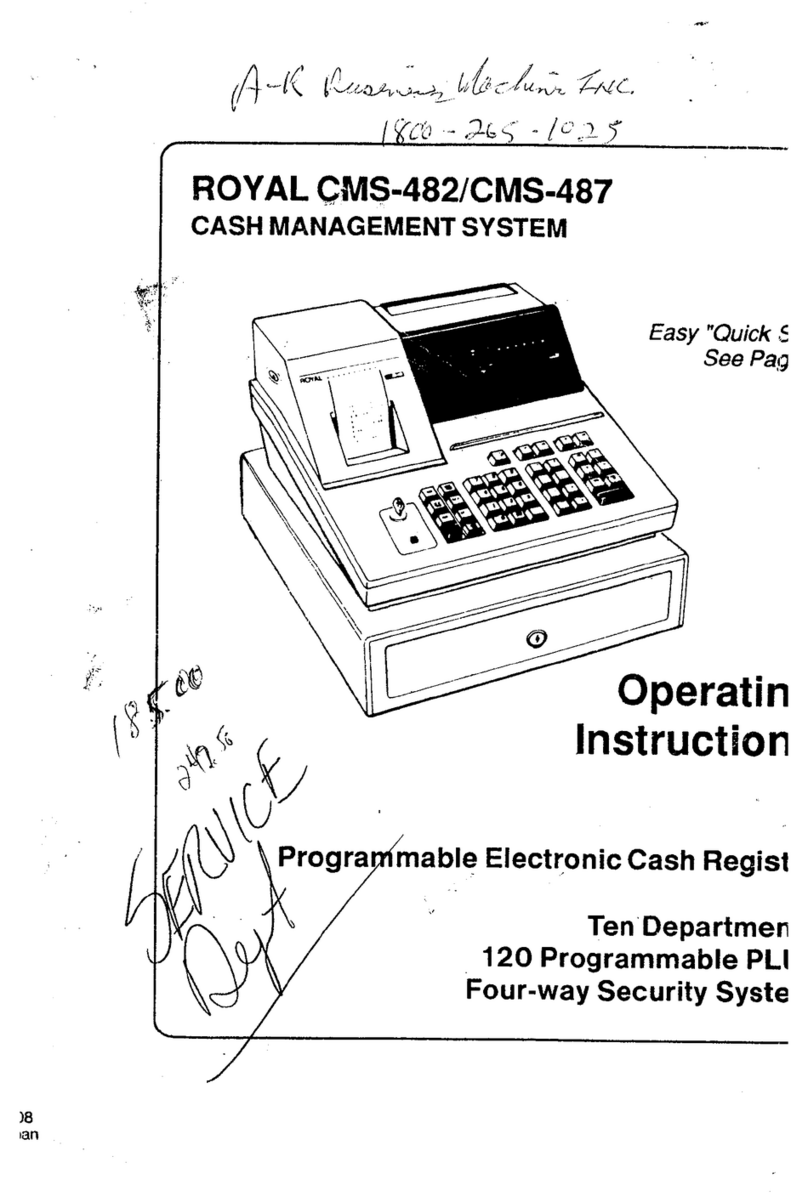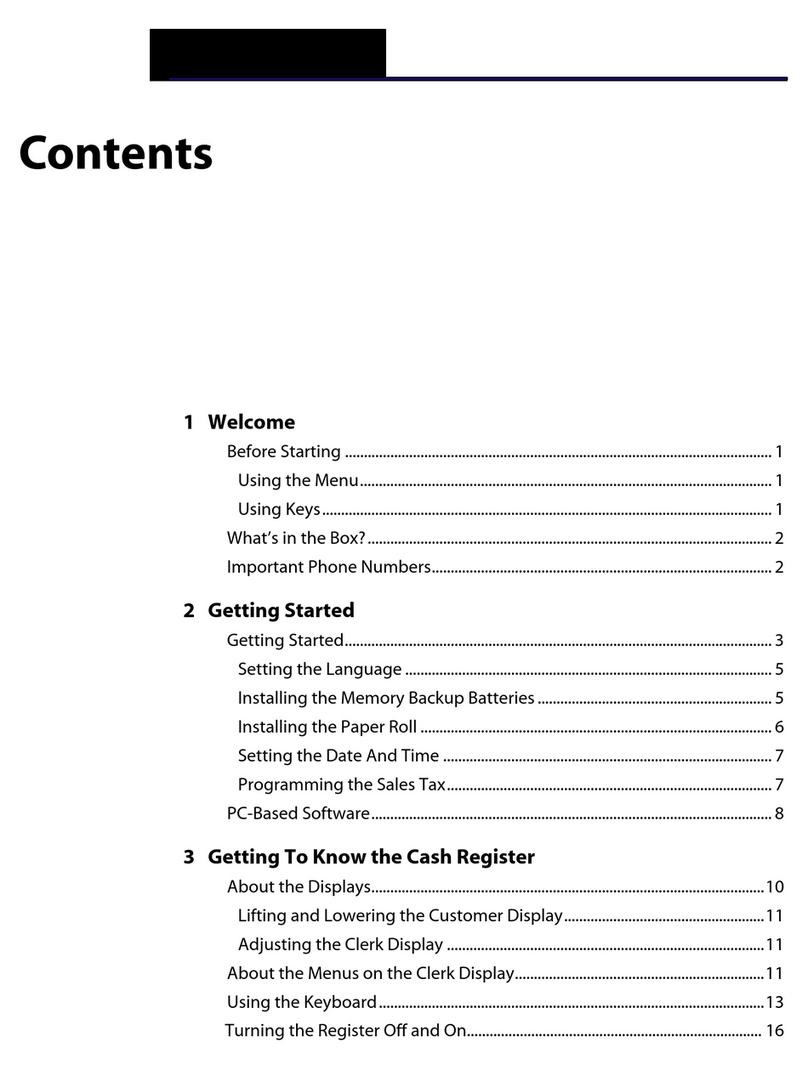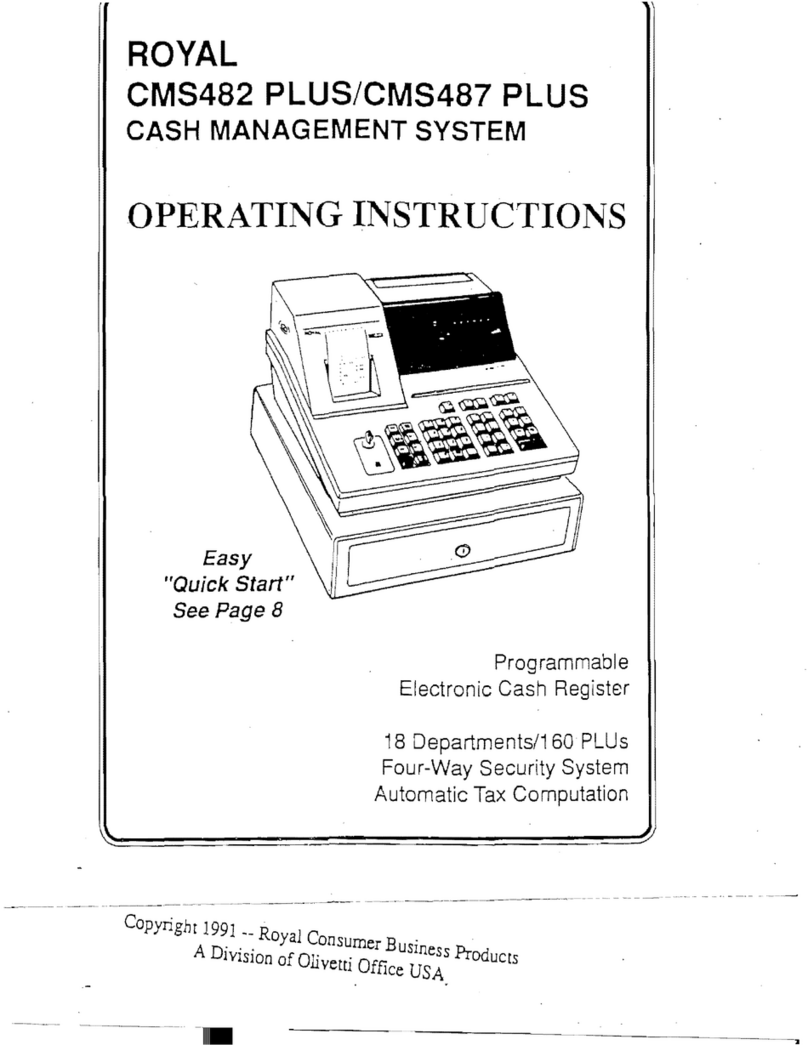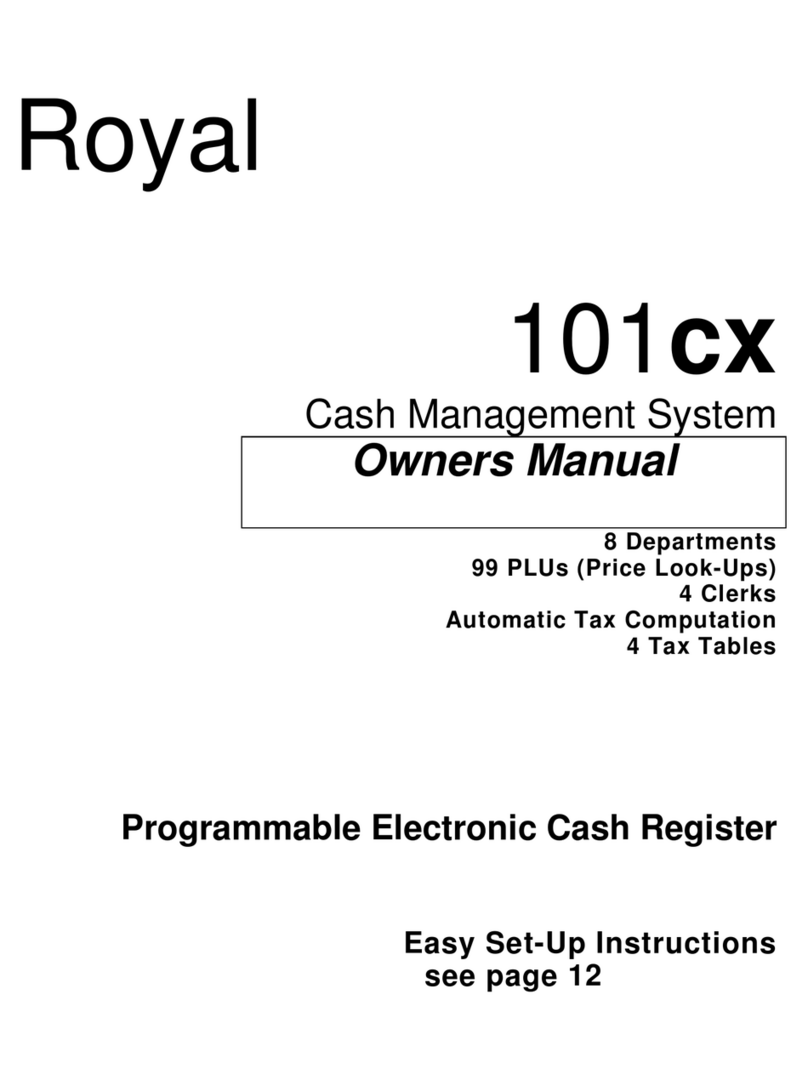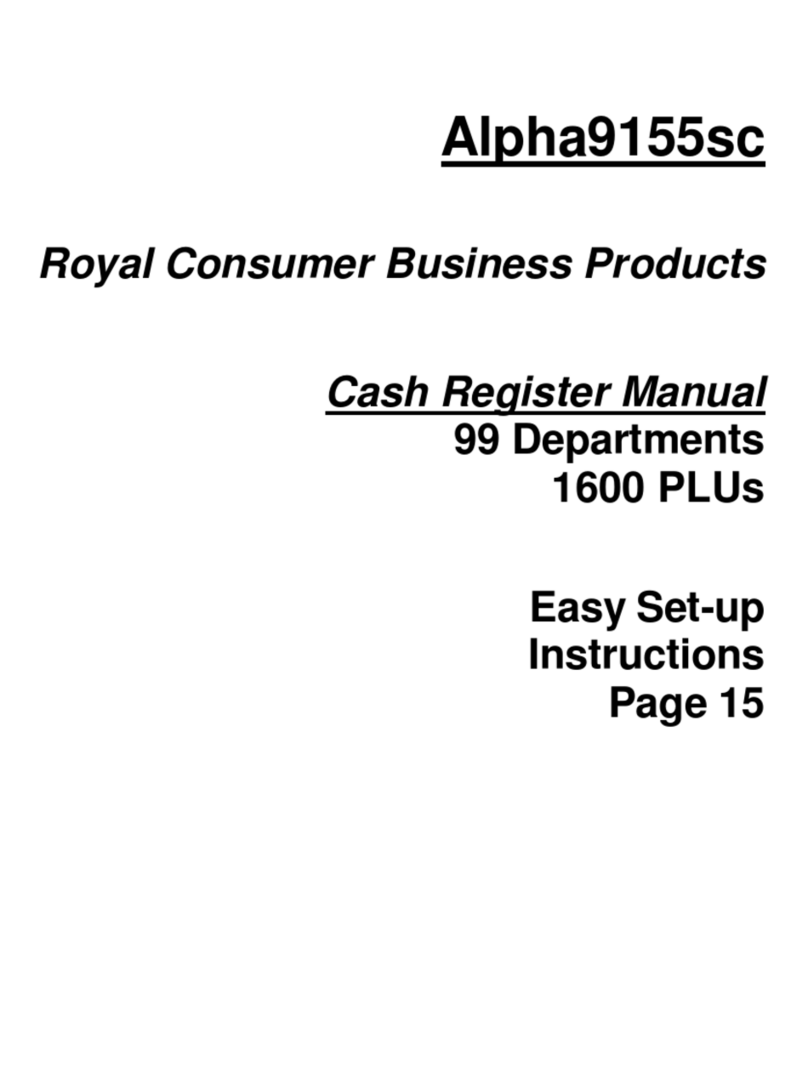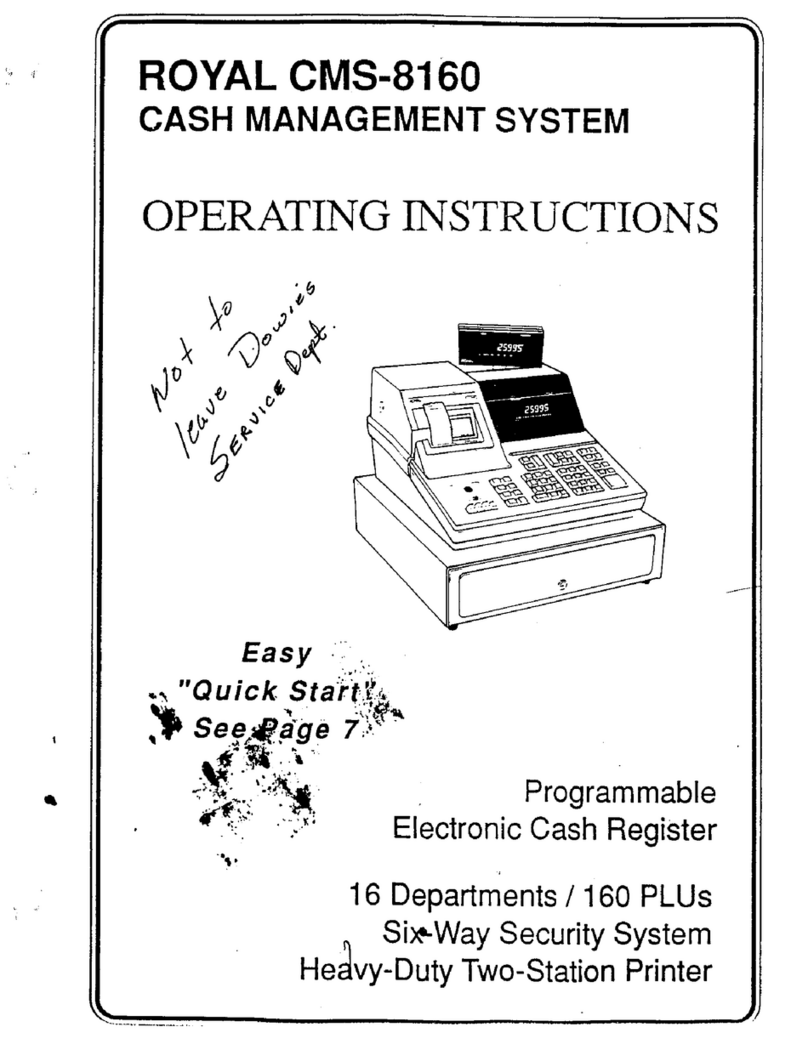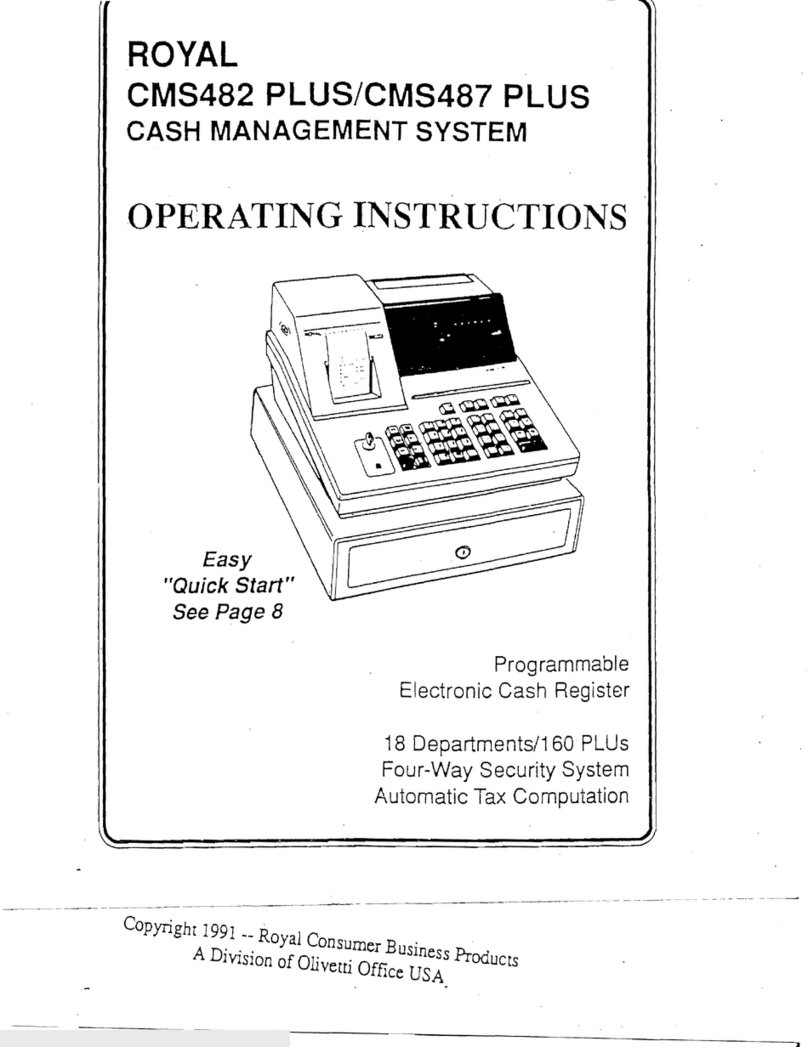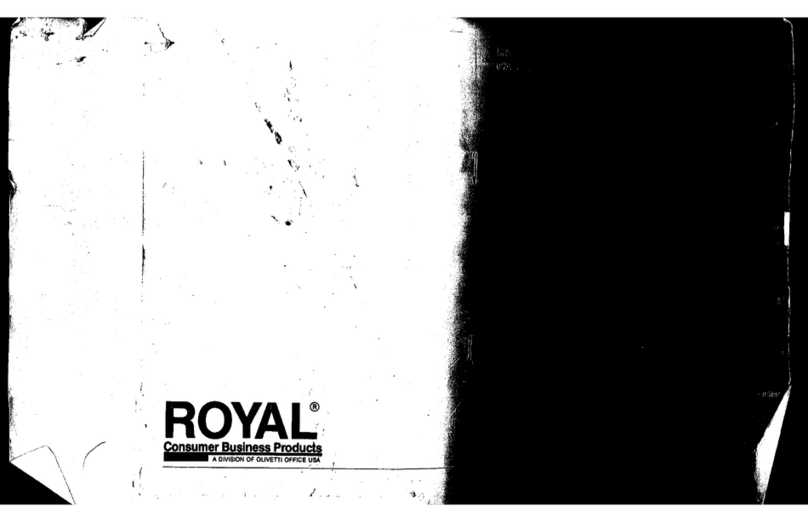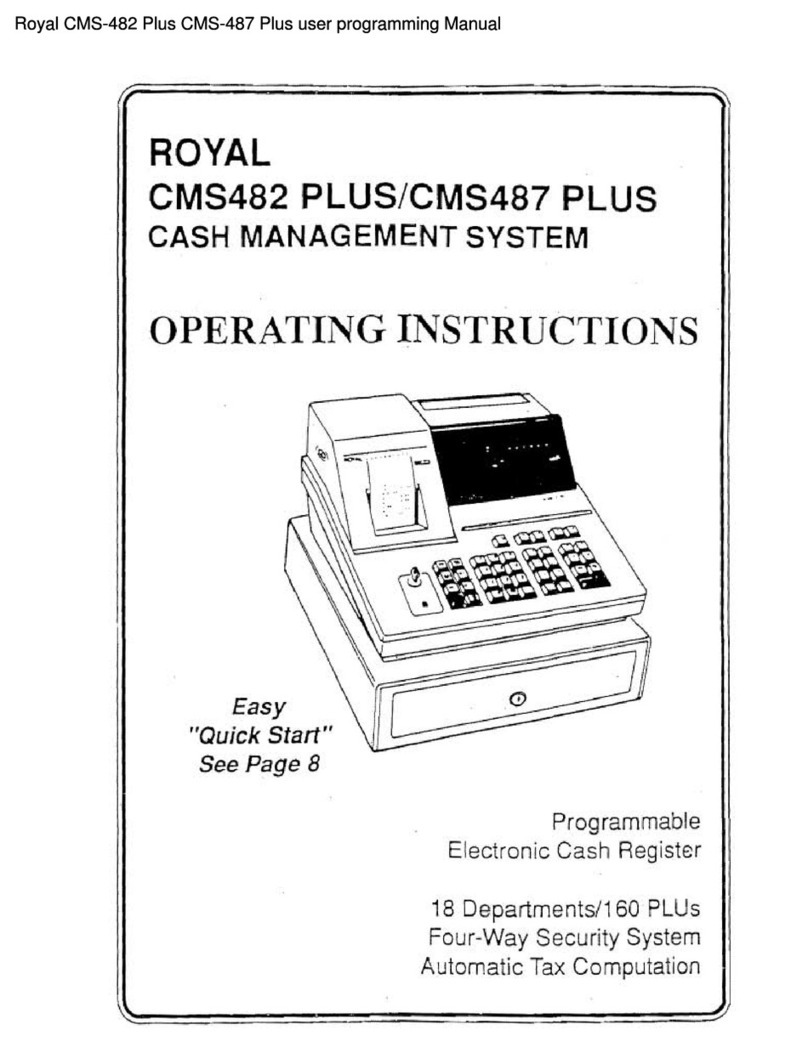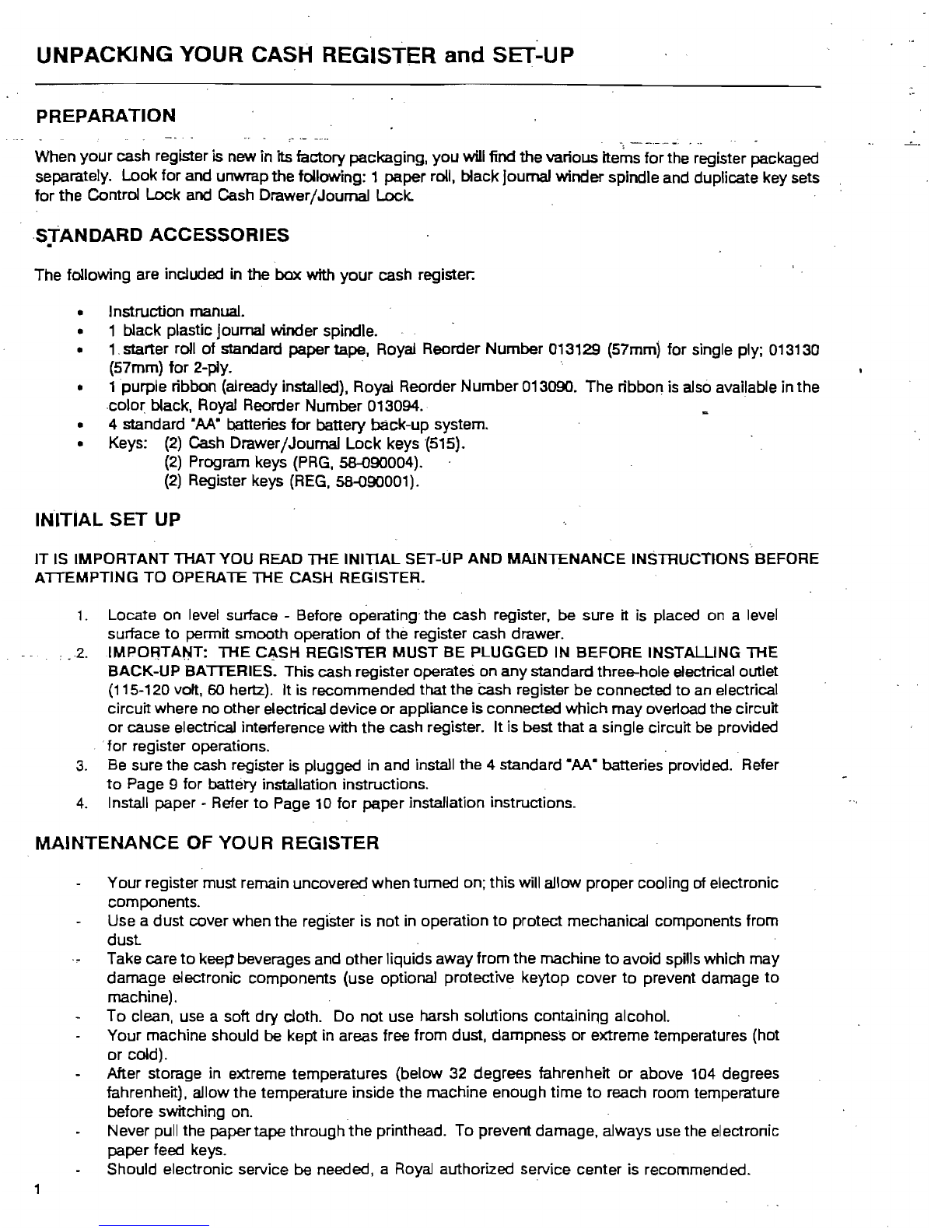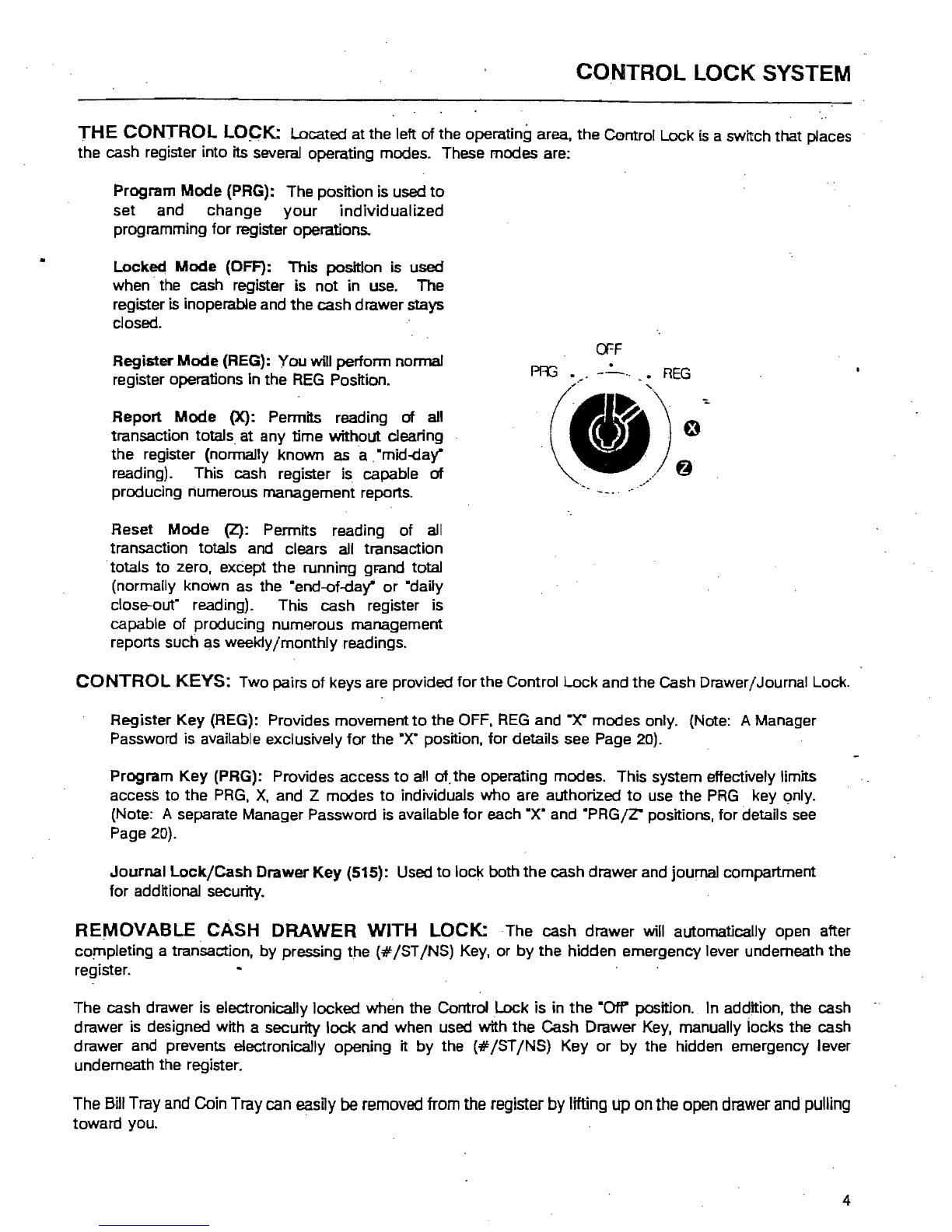:'\0:.
(Continued) TABLE OF CONTENTS
TRANSACTION EXAIt.;PLES FOR OPERATlNG
TIiE
CASH'REGISTER
.........................................
46-62
Sample Receipt
••••
'
.••••...•••..•
'
..•••..•••..••.•.••••
,
.•
: • • • • • • • . • . . • • . • • • • • . . . . . . . • . • . • • • • • . • • .
••
46
Transac:l:ion Symbols . • • • . • • • . • • • • • • . • • • • • • . • . • • • : • • • • • • • • • . • ; • • • • • . • • • • . . . • • • • • • . . • • • . . • • • . . • • • • •
..
46
Example 1:
Cash
.Sale Without Tendering Change
••••••••••••••••••••••.••••••••••.••••••.•••••••.•••
" 47
Example 2: Cash Sale With Tendering Change
•••.•...••••••••••••.••••••••••••••••••.••••••••••••••••..
47
Example 3: Using the Dept
Shift
Key
•.••••••••.•••••••••••••••••••••.••..•••••.••••..•..•••••.•••••
'-..
47
Example
4:
Charge Sale
••••••.•••••••••••.••••••••••...••••.•••••••••..•••••••..••.••••••••••.••.
4B
Example 5: Check Sale
•••••••••••••••••••••••••..•••.••••••••••.•••••••••••••••••.•••...•••••••.
4B
Example 6:
Spfrt
Tendering Sale
•••••••••••••••••••••••.•••••••••••••••••.••••.•••••••.•••••.••••••
4B
Example 7: No-Sale Function
••••.••••••••••••••.•••••••.•.•••••••••••••.••••••••••.•.••••.•
.-. • • •
••
49
Example 8: Registering a Reference
Number
• • • • • • • • • • • • • • • . . • • • • . • • • • • • • • . • . • •
••
• • • • • • . . • • • • • • • • . • •
••
49
Example 9:. Multiplying
by
a Fraction
•••••••••••••••••••
• • • • • • • • • . • • • • • • • • • • • • • • • • • • • • • • • • . • •
•.•
• • • .
..
49
Example 10: Multiplication Sale " • • • • • • • • • • • • • • • • • • • • • • . . • • • • . • . • • • • • • . • • • • • •
..
• • • • • • • . • . . • • • • • • • • •
••
50
Example 11: RegislBring a DepartJnent Unit Price
••...•••••••••••••••••••.••..•••••••••.•••••••••••
,....
50
Example 12:
Mu~plication
of
a OepartJnent Unit Price
••••••••••••••••••••••.•••••
':
• • • • • • . • • • • • • • • • • • • • •
.•
50
Example 13: Exempting
Tax
on
an
IIBm
••••••••••••••••••..••••••..•••••••••••••••••••••••••••••.•.••
Sl
Example 14: Exempting Tax
on
the Entire Sale •
.-
•••••••••.•••..•••••••••••••••••••••••.•••••••.••••••
;.
S~
Example 15: Adding Tax to a Non-Taxable Department
•.••••••••
"
••.••••••••.•••••••••••••..••••.••••.
"
51
Example 16: Received..Qn..Account
l;)aIe
••••••.••••••••••••••.••••••••••••••••••.••••
F
•••••••••••••
,
•••
52
Example 17: Paid-Out Sale
••••..••••••••••••••••••••••.•••••••••••••••••••••••••••.••.••••••..••..
52
Example 18: Retum Sale
•••••.
' • • • • . • • • • • • • • • • • • • • • • • • • . • • • • • • • . • • • • • • • • • • • • • • . • • • • • • • • . • • • • • • . • .
..
52
Example 19: . Coupon Discount Sale
.•
:
•..•
.-
.••••••
','
••••••••••••••••••••••••.•••••••••.••.•.•.•.••••
" 53
Example 20: Minus Percentage Discount Sale
•..••••••••••••••••••.••••••••.•••.•.•..•••••..•.•..••.
,..
54
Example 21: Plus Percentage Sale
••••••.•••.•••.•••..•..••••..••••.••..•
:
••.
','
• . • • . • • . . • . . . . • . . • • .
•.
55
Example 22: Use
of
Error-Correct (VOID) Key
•••••••••.•••.•.•••••••...•.•••...••••••••..•.....••..•••
" 56
Example 23: Voiding a Sale
•.••.•.••••..•••.•••
'
•.••.•.•....•••.
" • • . . . . . • • . • . • • . • . • • • • . • • . . • • • • • • • .
56
Example 24: Voiding a Multiplication Sale
.•..•••...•••.......
..•...•.•....•......•.......•.•.•..••••.
56
Example 25: Voiding a Coupon Sale
.•.••••.•••.••••.••••.•...•••..••••..•.•..••......•.......•.•....
57
Example 26: Voiding a Minus Percentage Discount Sale
.......••...•.•.
.
....••....••••...
;
.....•...•••.
,
57
Example 27: Voiding a Plus Percentage Sale
•....•.•
;
•.•
:
..
;
•.•....
,
.,
••.•....••..•..•.•..•....•....
,.
57
Example 28: Voiding a Department Preset Price
.....••...•..•..•.•..............
,......................
58
Example
.29;
Voiding a Multiplication
of
a Department Preset Price
••...•..
,
................................
, , . . . .
58
Example 30: Voiding a Department Preset with a Minus Percentage
Discount,
. ,
..•....••.•..•......
, . . . . . . . . . . .
59
Example 31: Voiding a Department Preset with a
Coupon
Discount
.••••
,
•.•..••..••..•.......••.•.........
,.
59
Example 32: PLU Sale
•••••••••.....•.•....•••••••..•....•.•.
, • . • . • . . . . • . • . • • . . . • • . . • • . . . . . . . . . .
..
60
Example 33: Voiding a
PW
Sale
•••••.•••.•••..••••..•••.•••..•••..•.•..••.•••.••••..••••.••.•..•.
. .
60
.Exampie 34: Voiding a
PW
Multiplication Sale
.•••••.•.•••.....•••..•••.•.••.•••••.•...•••...•.•••...•.
60
Example 35: Voiding a PLU Sale with a
Coupon
Discount
•..••••.•••.••••..•••.•••.•••...•....•.....•.....
61
Example 36: Voiding a PLU Sale with a Minus·Pen:entage Discount
...........................................
61
Example 37: Voiding a PLU Sale with a Plus Percentage Rate
•.....................•.•......•..............
61
Example 38: Cancer Operation
..•...••..•.•.••••.•.••.......•...•.•.
,
•••...•..••..•..•..•...
,......
62
Example 39: Gallonage Sales Transaction
•••..••••••••••••.•....•..•..••••.•••.•••...••.••••••••.••...
62
XfZ
MANAGEMENT
REPORTS
•••••••••••••••••••••••••••••••••••••••••••••••••••••••••••.••••••••••••..
63
Cash-In-Drawer Report
•••.....•••..••••...•.••••.•••••••••••••...••••••••••••••..••••.•.•.••.......
64'
Hourly R!:lport
.••...••.•..•.••...•••..
,
•••.••...••••.••••.•
~
• • • . . . . . . • • • • • • • • • • • . . . . . . • • • . . . • • • . . .
64
Oerk
Report :
....•••••
:
•.••••...•••••.....•.•.•••.••••.••••......••••.•••••..•.•••••.••.•..
: • : . . . 65
PW
Report and. Weekly/Monthly Report
.••••.......•..•.•..•.•..•••...•••.••••....••••..•.•...•..•.•...
66
Cash Declaration Report
....••
.-
....................................................................
~.
67
Full Z/End-of-Oay Report and
Weekly/Monthly
Report
•••
; . . . . . • • • . . • • • . . • . • • • • • • • • • • • . • • • • • • • • • • • • • • . • • . . • .
68
Full Report Ulustration
•..•..•.•
'.'
. • • • • . • . • • . • • . . • • • • . . • • • . • • • • • • • . • • • • . • • • • • • • • • • • • • • . • • • • • . • • . • • • • •
69
Balancing
X/Z
Reports
.....•••••..••••••••••••.•...••••.••..••••.••.•..•••••••••..•••.••••••••.••••
70
TROUBL.ESHOOTlNG
••••••••••••.••••••••••••••••••••••••••••••••••••••••••••••••••••••••••••••••••••
71
In Case of
an
Error Tone
.•••••••••.••••••••••••.•.••••••....••••••••...••.••••••.•••••••••••••.•.••.
71
In
Case PE-Printar Error Displays
•..•••••••••....•••••••••••••••.••••.•••••••
; . • • • • • • • • . • • • • • • • • • • • ...
.•
71
H
Cash
Register
is
Malfunctioning
•.•••••••••••••.•••••••••••••••••.••••••••••••••••••••••••••••.•.••••
71
Half System
Oear
.....................................
'.'
•••.•••••.••..•••••••.••••.••••••••.••••••••
71
Full System
Oear
•..•...••••••..•••••••.•••••.•••.••.•..•••..••••••••..••••..•••••••.•••••
;
•••••••
71
Service Center Information
••.•••.•••••.•••.•••••••••••••.••
'
••••.•..••••.•••••.••••••••••••••••.•••.•
71
SPECIFICATlONS Bnd SAFETY
•••••••••••••••••••••••••••••••••••••••••••••••••••••••••••••
~
••••••••••••
72
UMITED
WARRANTY
•••••••••••••••••••••••••••••••••••••••••••••••••••••••••••••••••••••••••••••••••
73
APPENDIX I - STATE TAX
TABLE
CODES
••••••••••.•••••••••••••••••••••.•••••••••••••••••••••••••••••••••
la-If
APPENDIX
11-
CALCULATlNG STATE
TAX
TABLE
CODES.
• • •
••••
• • • •
••
•
••
• •
••
• • • • •
••
••
• • • • • • • • • •
••
• • •
•••
••
lie-lie
APPENDIX III -
GST
/PST
SYSTEM FOR CANADA • • • • • • • • • • • • • • • • • • • • • • • • •
..
••
...
• • • • • • • • •
..
• • • •
..
• • • • •
••
lIIa-lIIb
ii