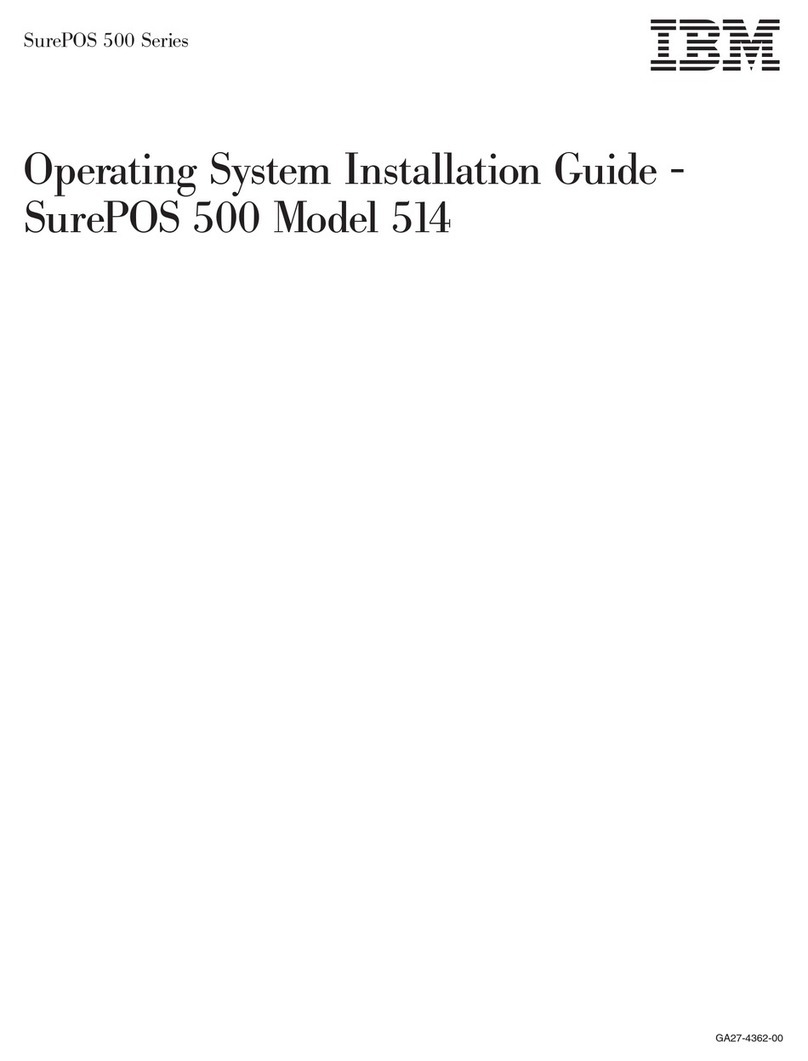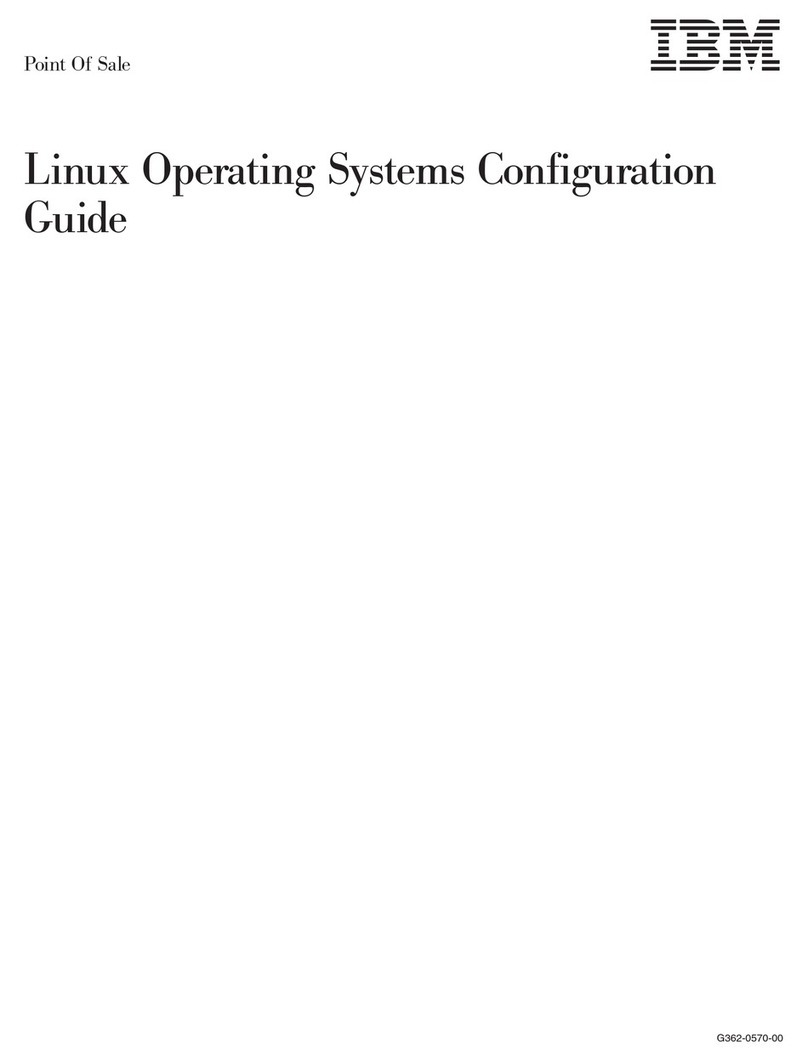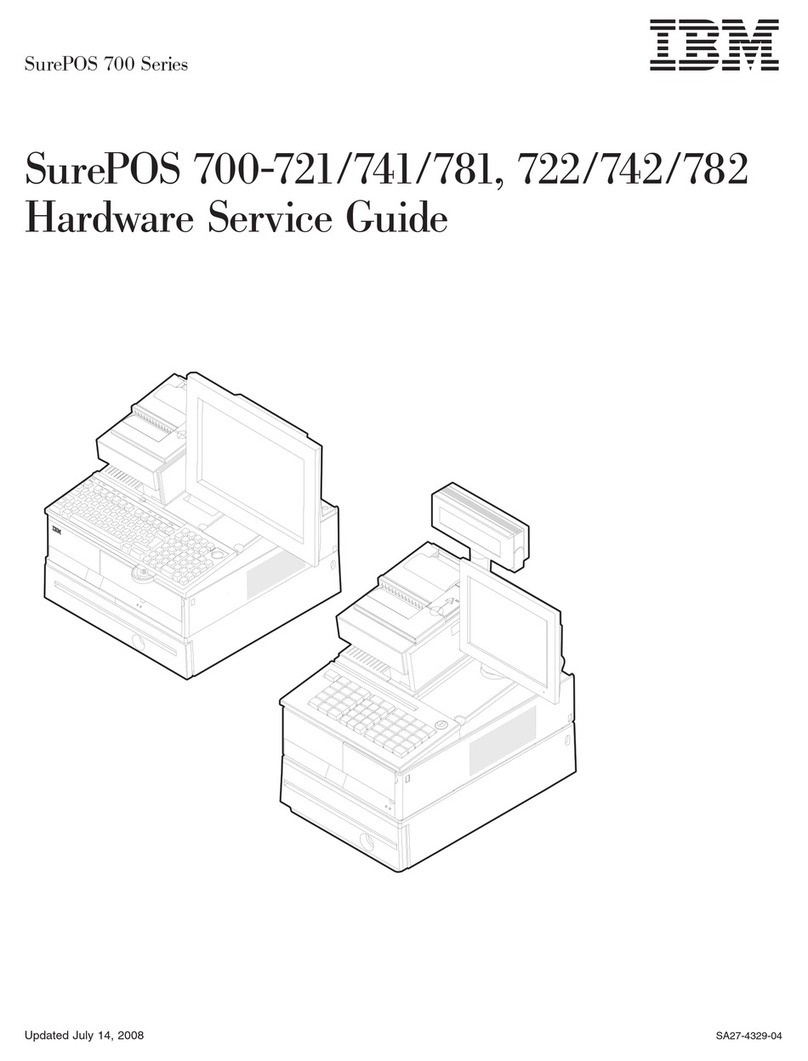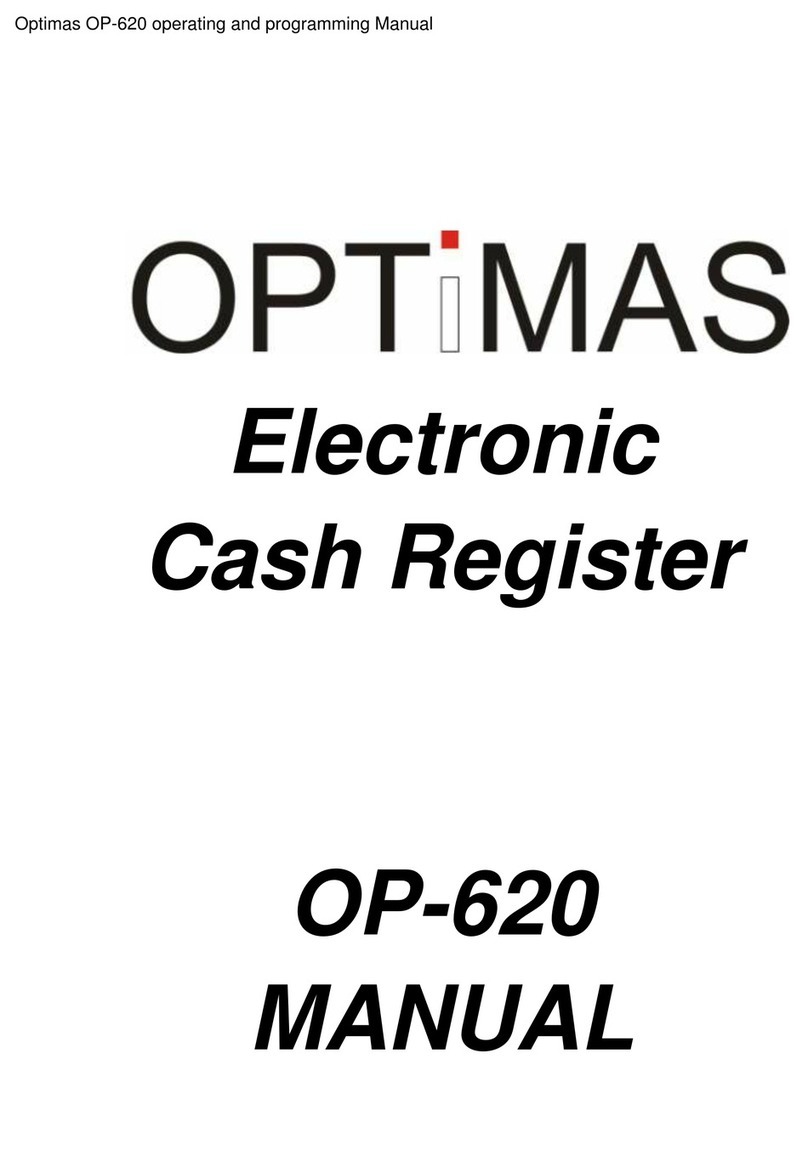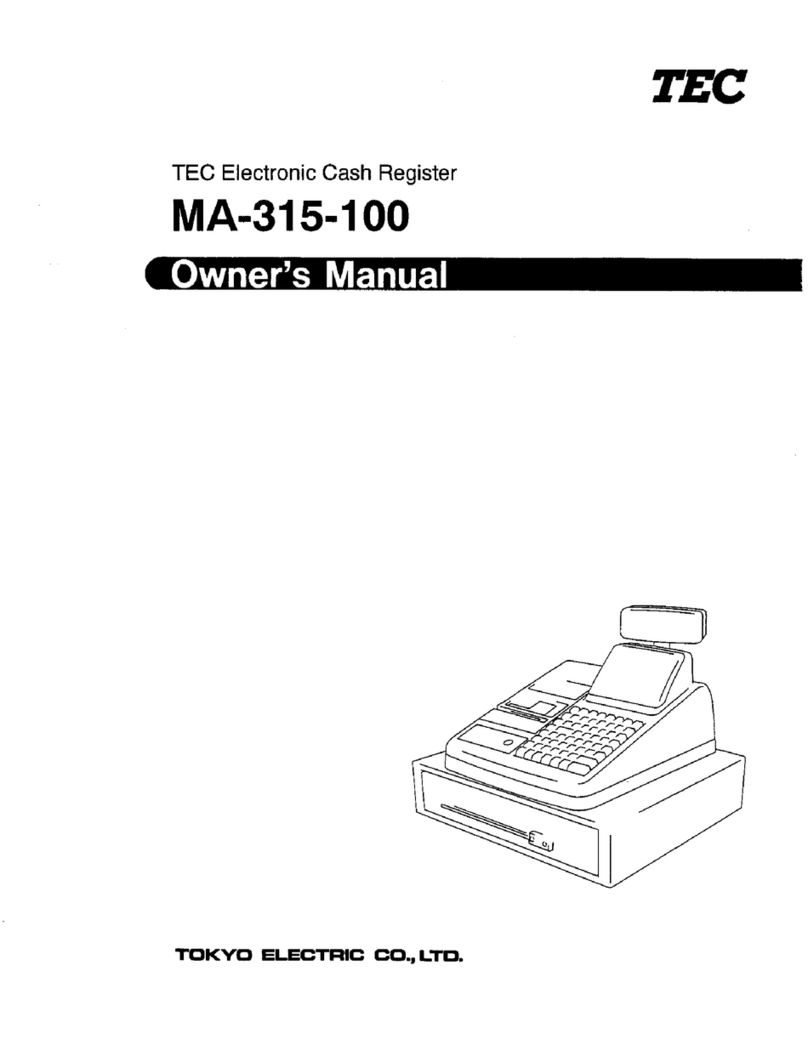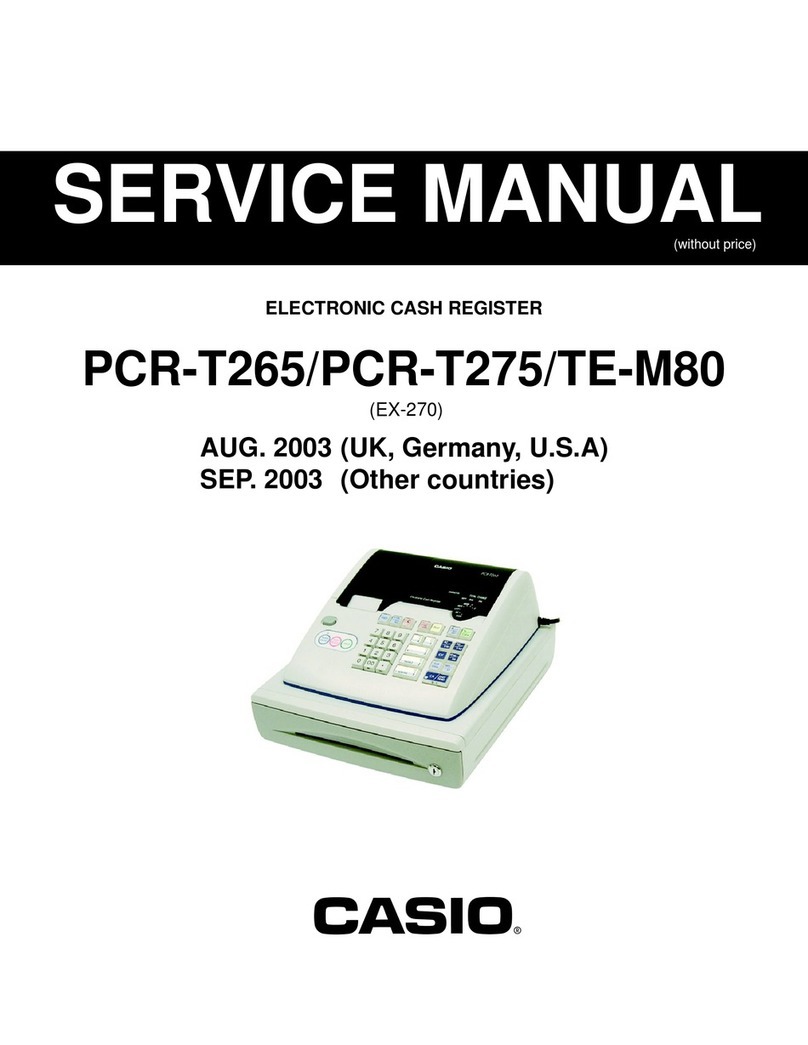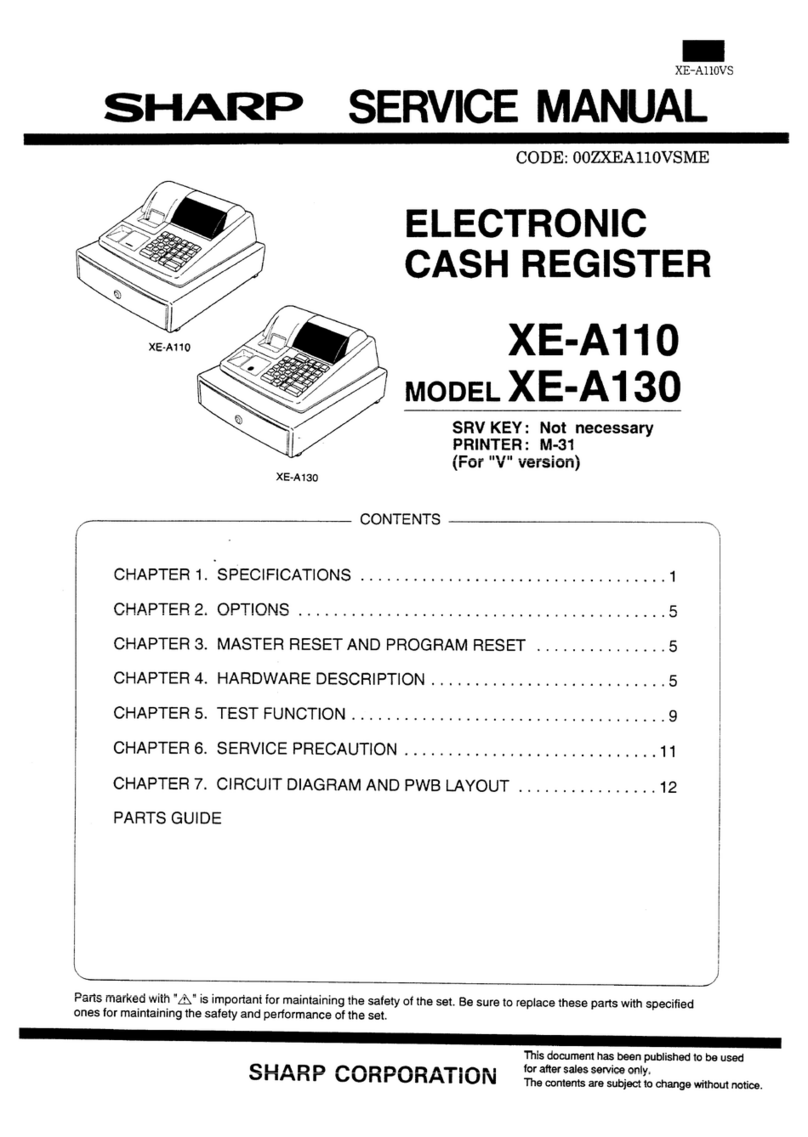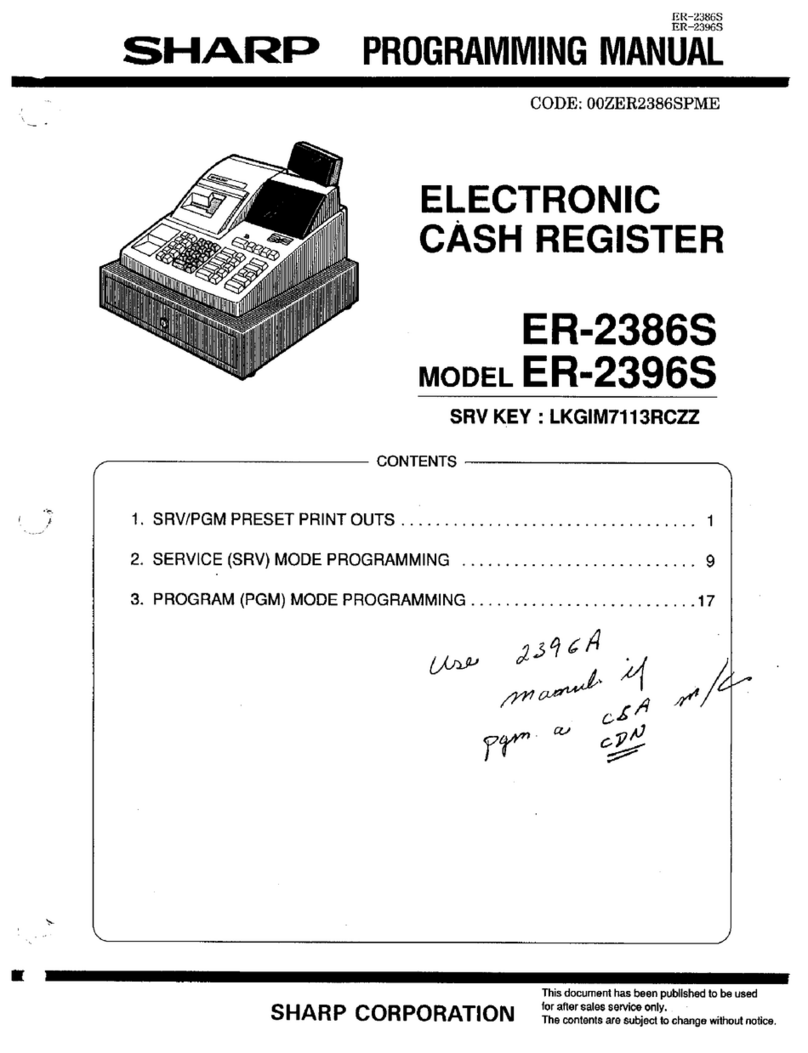IBM 4800-741 Technical manual

SurePOS 700 Series
SurePOS 700-721/741/781, 722/742/782
Planning, Installation, and Operation
Guide
GA27-4328-04Updated October 31, 2007


SurePOS 700 Series
SurePOS 700-721/741/781, 722/742/782
Planning, Installation, and Operation
Guide
GA27-4328-04Updated October 31, 2007

Note
Before using this information and the product it supports, be sure to read the general information under Appendix A, “Safety
information,” on page 119 and Appendix B, “Notices,” on page 125.
Fourth Edition (October 2006)
This edition applies to IBM SurePOS Models 721/741/781 and 722/742/782.
Current versions of Retail Store Solutions documentation are available on the IBM Retail Store Solutions Web site at
http://www.ibm.com/solutions/retail/store/support. Click Publications.
Aform for reader’s comments is also provided at the back of this publication. If the form has been removed, address
your comments to:
IBM Corporation
Retail Store Solutions Information Development
Department ZBDA
PO Box 12195
Research Triangle Park, North Carolina 27709 USA
When you send information to IBM, you grant IBM anonexclusive right to use or distribute whatever information you
supply in any way it believes appropriate without incurring any obligation to you.
©Copyright International Business Machines Corporation 2003, 2007. All rights reserved.
US Government Users Restricted Rights –Use, duplication or disclosure restricted by GSA ADP Schedule Contract
with IBM Corp.
Updated October 31, 2007

Contents
Figures ........................... vii
Tables ............................xi
Preface ........................... xiii
About this guide ........................ xiii
Who should read this guide ................... xiii
How this guide is organized ................... xiii
Related publications ...................... xiii
Sure POS Models 7x1 and 7x2 important driver information ........ xiv
Uninterruptible power supply option ................. xiv
Publications accessibility ..................... xiv
Summary of changes ......................xv
GA27-4328-04 .........................xv
Web-only update March, 2007 ...................xv
GA27-4238-02 .........................xv
GA27-4328-01 .........................xv
Providing feedback ...................... xvii
Chapter 1. Introducing the SurePOS 700 Models ............1
Physical characteristics ......................2
Dimensions .........................2
Controls and indicators .....................2
Connectors..........................4
Cooling ...........................8
Environmental and temperature ..................8
Power ............................9
Power switch operation .....................9
Uninterruptible power supply (optional) ...............10
Power management ......................12
Features and options ......................13
Video function ........................15
Local area network ......................15
Audio and headphones .....................15
PC I/O ...........................16
System memory .......................16
Optional USB DASD ......................16
USB support.........................16
Unique software interface ....................17
I/O devices ..........................17
Cash drawers ........................18
Voltage setting for the 4689 DBCS SurePOS Receipt Journal printer ....19
Powered USB connectors ....................20
System and driver support.....................21
Operating systems ......................21
Drivers ...........................21
BIOS ...........................21
Compatibility..........................22
Hardware ..........................22
Software ..........................22
Calling for service ........................23
Updated October 31, 2007
©Copyright IBM Corp. 2003, 2007 iii
||

Chapter 2. Installation and system setup ..............25
Before you begin ........................25
Supported operating systems ..................25
Determining your configuration ..................25
Your order and packaging ....................25
Setup procedures ........................26
Step 1. Installing your internal options ...............26
Step 2. Wide units only: Installing the expansion housing and the optional
UPS ...........................27
Step 3. Installing the cover kit ..................33
Step 4. Installing the slanted I/O tray (wide units only) .........38
Step 5. Routing the cables ...................39
Step 6. Attaching your I/O devices.................39
Step 7. Installing the fillers on aslanted I/O tray............40
Step 8. Connecting the power ..................43
Step 9. Running the BIOS configuration utility ............44
Chapter 3. Installing internal options ................45
Cover removal procedures ....................45
Top plate removal ........................49
Installing afeature card......................50
Installing memory modules ....................51
Chapter 4. Installing external options ................53
Before you start ........................53
To install the SurePOS 700: ...................53
Attaching the cables to the system unit ................53
Securing IBM USB POS keyboard cables ..............53
Securing the cable using cable ties ................54
Installing the cash drawer and the system unit .............55
Non-IBM cash drawers: Setting the jumper for the correct voltage .....57
Removing and replacing the cash drawer coin-roll cutter (compact cash drawer
only) ............................57
Installing I/O trays ........................59
Installing an I/O tray on the system unit ...............59
Installing aslanted I/O tray on the full-size cash drawer .........60
Installing the fillers .......................60
Installing the tape-holder kit ....................60
Installing the printer .......................62
Installing the 40-character LCD ...................63
Installing the 40-character VFD ...................66
Installing the character/graphics display ................68
Installing the display post with asnap ...............68
Installing the display post with abase ...............71
Installing the guidance label ...................73
Attaching an IBM SurePoint Solution .................74
Installing CRT displays ......................75
Installing aCRT on awedge mount ................75
Installing aCRT in aslanted I/O tray ................76
Installing aCRT on apost mount .................77
Attaching the distributed pedestal to the counter ...........78
Attaching the pedestal to the short-post mounting plate .........80
Installing the large CRT table post mount to apedestal .........81
Installing and removing lock inserts .................82
Preparing to install alock or ablank lock insert ............82
Installing alock insert .....................82
Updated October 31, 2007
iv SurePOS 700 Series: SurePOS 700-721/741/781, 722/742/782 Planning, Installation, and Operation Guide

Removing alock insert .....................83
Installing ablank lock insert ...................84
Removing ablank lock insert...................85
Installing the keyboard-V and the PLU keyboard ............85
Changing the keytop labels ...................85
Installing avertical stand .....................86
Wide models only: Installing the front service housing ..........87
Removing the bottom feet ....................87
Attaching the system and bezel latches ...............87
Attaching the pull-out handle ...................89
Installing the cable guide and the cable guide arm assembly .......89
Inserting the system unit into the service housing ...........92
Attaching the I/O tray .....................92
Routing the cables ......................93
Installing the display stand ...................97
Installing the printer ......................98
Chapter 5. Diagnostics and configuration settings ..........99
Service and diagnostics .....................99
Using the BIOS setup program ...................99
Navigation and menus .....................99
Saving settings ....................... 100
Boot device order ...................... 100
Restoring CMOS default settings .................. 100
Chapter 6. Operating POS I/O devices ............... 103
Displays ........................... 103
Adjusting the controls on video displays ............... 104
Cash drawers ......................... 104
Lock positions........................ 105
Document storage area under cash drawer ............. 105
Cash-drawer options ..................... 106
Compact cash-drawer only: Using the cash-drawer coin-roll cutter .... 106
Keyboards .......................... 108
Manager's lock ....................... 108
Function keys ........................ 109
Keyboard lights (status indicators) ................ 109
Using the USB keyboard-V ...................110
Using the USB PLU keyboard/display ...............113
Entering data at your terminal ...................115
Operating card readers ....................115
Cleaning the card reader ....................115
Printers ...........................116
Chapter 7. Testing .......................117
Preliminary checklist ......................117
Problem isolation........................118
Appendix A. Safety information .................119
Appendix B. Notices ...................... 125
Electronic emission notices .................... 127
Federal Communications Commission (FCC) statement ........ 127
European Union EMC Directive conformance statement ........ 127
Industry Canada Class AEmission Compliance statement ....... 128
Avis de conformité aux normes d’Industrie Canada .......... 128
Updated October 31, 2007
Contents v

Germany ......................... 128
Australia and New Zealand ................... 128
Chinese Class Awarning statement ................ 129
Japanese power line harmonics compliance statement ......... 129
Japanese Voluntary Control Council for Interference (VCCI) statement 129
Korean communications statement ................ 129
Taiwanese Class Awarning statement ............... 130
Taiwan contact information .................... 130
Cable ferrite requirement..................... 130
Electrostatic Discharge (ESD) ................... 130
Product Recycling and disposal .................. 131
Battery return program ..................... 132
For Taiwan:......................... 132
For the European Union: .................... 132
For California: ........................ 133
Flat panel displays ....................... 133
Monitors ........................... 133
Trademarks.......................... 133
Appendix C. Intel software license agreement (final, single user) .... 135
Important -read before copying, installing or using ........... 135
Copyright license ...................... 135
Ownership of software and copyrights ............... 135
Limited media warranty .................... 135
Exclusion of other warranties .................. 135
Limitation of liability...................... 136
Termination of this agreement .................. 136
Applicable laws ....................... 136
Government restricted rights .................. 136
Index ............................ 137
Updated October 31, 2007
vi SurePOS 700 Series: SurePOS 700-721/741/781, 722/742/782 Planning, Installation, and Operation Guide

Figures
1. Example of the wide and narrow SurePOS 700 series .................1
2. Front panel controls and indicators.........................3
3. Front panel connectors .............................4
4. Overview of rear panel .............................4
5. Rear view of input/output available on all models ...................5
6. USB-only configuration (models 7x1) ........................6
7. USB-only configuration (models 7x2) ........................6
8. RS-485 and USB configuration ..........................7
9. Location of UPS configuration switches ......................11
10. UPS rear view ................................12
11. Setting the cash drawer using the jumper override ..................18
12. Location of printer jumper on the I/O card......................19
13. Example of the powered USB port ........................20
14. Serial number and machine information ......................23
15. Removing the retainer bracket ..........................27
16. Correct placement of system unit for installing expansion housing .............28
17. Aligning the expansion housing with the system unit ..................29
18. Removing the sheet metal panel .........................30
19. Connecting the battery to the UPS ........................30
20. Saving the battery date label ..........................31
21. Inserting the UPS ..............................31
22. Replacing the UPS retainer bracket ........................32
23. Installing the covers..............................33
24. Installing the rear door .............................34
25. View of rear door lower tabs ..........................34
26. Removing the plug for the headphone jack .....................35
27. Removing the CD-ROM blank ..........................35
28. Removing the blank for the UPS switch panel ....................36
29. Placement of bezel ..............................37
30. Installing two mounting tabs into the slanted I/O tray..................38
31. Routing the cables through the slanted I/O tray....................39
32. Mounting locations for the fillers .........................40
33. Installing the display filler ............................41
34. Installing the keyboard filler ...........................41
35. Installing the keyboard-replacement filler ......................42
36. Location of installed fillers ...........................42
37. Front panel controls and indicators ........................43
38. Removing the front bezel ............................46
39. Opening the hinged rear door ..........................47
40. Removing the top cover ............................48
41. Top plate screws ...............................49
42. Installing feature cards.............................50
43. Replacing the memory modules .........................51
44. Pictorial steps to attach the cable with clips and brackets ................54
45. Securing the cable with cable ties ........................55
46. Place the system unit on the cash drawer .....................56
47. Installing cash drawer cables ..........................57
48. Install coin-roll cutter .............................58
49. Installing the slanted I/O tray ..........................59
50. Installing two mounting tabs into the slanted I/O tray..................60
51. Removing the tape-holder latch .........................61
52. Snapping the tape-holder into place ........................61
53. Install the printer ...............................62
Updated October 31, 2007
©Copyright IBM Corp. 2003, 2007 vii

54. Assemble the post ..............................63
55. Slide display into holder ............................63
56. Plug cable into display unit ...........................64
57. Assembling the display ............................64
58. Attachment points for the display post .......................65
59. Assemble the post ..............................66
60. Routing the cable ..............................66
61. Placement of the display on the arm .......................67
62. Routing the cable ..............................67
63. Connecting the character/graphics display post....................68
64. Routing the character/graphics display cable ....................69
65. Installing the character/graphics display ......................69
66. Placing the post into the filler hole ........................70
67. Connecting the character/graphics display post....................71
68. Routing the cable ..............................71
69. Placement of the character/graphics display on the arm ................72
70. Routing the cable ..............................72
71. Installing the guidance label ...........................73
72. IBM SurePoint Solution display .........................74
73. Wedge mount for CRT.............................75
74. Installing the power cord and video cable on aCRT wedge mount ............75
75. Attaching the CRT to apost mount ........................77
76. Pedestal mounting diagram ...........................78
77. Pedestal mounting template ...........................79
78. Attaching the short post mounting plate to the pedestal.................80
79. Attaching the three extra feet to the cash drawer ...................80
80. Attaching the short CRT post mount to the large CRT table post mount...........81
81. Lock inserts and accessories ..........................82
82. Aligner positions ...............................82
83. Install alock insert ..............................83
84. Remove alock insert .............................84
85. Align the lug with the slot in the lock cylinder ....................84
86. Turn the locking screw.............................84
87. Installing the keytop labels ...........................85
88. Placing the system unit on the vertical stand ....................86
89. Attaching the rear latch ............................87
90. Attaching the bezel latch ............................88
91. Attaching the pull-out handle ..........................89
92. Attaching the cable guide............................90
93. Positioning the cable guide arm assembly .....................90
94. Attaching the cable guide arm assembly ......................91
95. Inserting the unit into the service housing ......................92
96. Installing the I/O tray .............................93
97. Extra cord length during routing .........................94
98. Cable assembly arm with cables securely in place ..................95
99. Cable guide arm assembly latch .........................96
100. Attaching the back cover ............................97
101. Routing the cable through the pedestal.......................98
102. Location of CMOS jumper—Model 741 and 781 ................... 101
103. Location of CMOS jumper—Model 721 ...................... 101
104. Character displays .............................. 103
105. CRT displays................................ 104
106. Controls on 9-in. monochrome display ...................... 104
107. Full-size cash drawer ............................. 104
108. Compact cash drawer ............................ 105
109. Lock positions ............................... 105
Updated October 31, 2007
viii SurePOS 700 Series: SurePOS 700-721/741/781, 722/742/782 Planning, Installation, and Operation Guide

110. Cash-drawer depth-adjustment bar ........................ 106
111. Using the coin-roll cutter ........................... 107
112. Keyboard types for the SurePOS 700 ....................... 108
113. Manager's lock ............................... 109
114. Example of S1 and S2 function keys ....................... 109
115. Location of keyboard status-indicator lights .....................110
116. Location of keyboard-V status indicators ......................110
117. USB keyboard-V volume control ......................... 111
118. Location of mode lock keys ..........................112
119. Location of system function keys ........................112
120. Location of USB PLU keyboard/display indicators ..................113
121. Location of PLU-keyboard DIP switches ......................114
122. Location of volume control on USB PLU keyboard/display ...............114
123. Location of system function keys ........................115
124. Reading amagnetic stripe card .........................115
Updated October 31, 2007
Figures ix

Updated October 31, 2007
xSurePOS 700 Series: SurePOS 700-721/741/781, 722/742/782 Planning, Installation, and Operation Guide

Tables
1. Models and descriptions ............................2
2. Rear icons and definitions ............................5
3. Port DC loads ................................9
4. Features and options .............................13
5. Cash drawer jumper settings ..........................18
6. Status indicators ...............................43
7. CMOS jumper and pin location by model ..................... 101
8. Keyboard status-indicator lights meanings .....................110
9. Keyboard-V status-indicator lights meanings .................... 111
10. USB PLU keyboard/display status-indicators meanings ................113
11. Settings for DIP switches SW3 and SW4 .....................114
12. Actions to isolate the cause of aproblem .....................118
Updated October 31, 2007
©Copyright IBM Corp. 2003, 2007 xi

Updated October 31, 2007
xii SurePOS 700 Series: SurePOS 700-721/741/781, 722/742/782 Planning, Installation, and Operation Guide

Preface
About this guide
This guide shows you how to install and operate IBM SurePOS 700 Series. This
book uses the terms 7x1 and 7x2 when referring to SurePOS Models 721, 741,
781, 722, 742, 782.
Who should read this guide
This guide is intended for the person who will install, set up, and manage the
operation of the SurePOS 700 Models.
How this guide is organized
This guide is organized as follows:
Chapter 1, “Introducing the SurePOS 700 Models” provides general
information about the SurePOS 700 models, including descriptions of the
standard and optional features.
Chapter 2, “Installation and system setup” contains information about
installing and setting up the SurePOS 700.
Chapter 3, “Installing internal options” provides information about installing
internal options, such as the fixed disk and feature cards, in the SurePOS 700.
Chapter 4, “Installing external options” provides information about installing
external options, such as the cash drawer and displays, on the SurePOS 700.
Chapter 5, “Diagnostics and configuration settings” provides information
about changing or setting the configuration file of the SurePOS 700
Chapter 6, “Operating POS I/O devices” provides information about how to
operate the I/O devices of the SurePOS 700.
Chapter 7, “Testing” provides information about testing the SurePOS 700.
Appendix A, “Safety information” provides translated safety notices.
Appendix B, “Notices” contains the notices for this guide.
Related publications
The following IBM publications are also available from the IBM Retail and Store
Solutions web site at www.ibm.com/solutions/retail/store.
vSafety Information –Read This First,GA27-4004
vSurePOS 700-721/741/781, 722/742/782 Hardware Service Guide,SA27-4329
vSurePOS 722/742/782, 723/743/783 Operating System Installation Guide,
GA27-4357
vPoint of Sale Options and I/O Devices Service Guide,GC30-9737
vSureMark 4610 Printers User’s Guide,GA27-4151
vSureMark 4610 Printers Hardware Service Guide,GY27-0355
vPoint of Sale Subsystem Programming Reference and User’s Guide,SC30-3560
vPoint of Sale Subsystem Installation, Keyboards, and Code Pages,GC30-3623
v4820 SurePoint Solution Planning, Installation and Service Guide,GA27-4231
v4820 SurePoint Solution System Reference,SA27-4249
Diagnostic programs that are media independent are downloadable from the IBM
Retail and Store Solutions web site at www.ibm.com/solutions/retail/store. The use
of generic drivers from manufacturer web sites is not recommended.
Updated October 31, 2007
©Copyright IBM Corp. 2003, 2007 xiii
|
|
|
|
|
|
|
|
|
|

Sure POS Models 7x1 and 7x2 important driver information
SurePOS Models 721, 741 and 781 require new POS I/O and LAN drivers. Existing
drivers for Models 4694 and Models 4800 will not work properly with these
products. This notice applies to all operating systems: DOS, 4690, Windows, and
Linux. Additionally, ahard drive image for apredecessor product will not work
properly. Be sure and download the appropriate drivers from the IBM Retail web
site: www.ibm.com/solutions/retail/store.
Uninterruptible power supply option
This product contains asealed lead acid battery. The battery must be recycled or
disposed of properly.
In the United States, IBM has established acollection process for reuse, recycling,
or proper disposal of used IBM sealed acid batteries. For information about proper
disposal of these batteries, please contact IBM at 1-800-426-4333. Please have the
IBM part number listed on the battery available prior to your call.
For information about disposal of sealed acid batteries outside the United States, go
to the following URL or contact your local waste disposal facility.
http://www.ibm.com/ibm/environment/products/batteryrecycle.shtml
Publications accessibility
The soft-copy version of this guide and other related publications are
accessibility-enabled.
Updated October 31, 2007
xiv SurePOS 700 Series: SurePOS 700-721/741/781, 722/742/782 Planning, Installation, and Operation Guide

Summary of changes
GA27-4328-04
This version is retitled to specify the SurePOS 700 models to which this publication
applies.
[artman- More TBD]
Web-only update March, 2007
Added graphics to introduction chapter.
Updated the notices.
GA27-4238-02
This publication provides information about the front-service housing option.
GA27-4328-01
This publication provides information about the following updates to the product:
vNew Intel chipset
vUSB 2.0 SurePorts
v3.xGHz capacity
vAvailability of WEPOS offering
Updated October 31, 2007
©Copyright IBM Corp. 2003, 2007 xv
|
|
|
|

Updated October 31, 2007
xvi SurePOS 700 Series: SurePOS 700-721/741/781, 722/742/782 Planning, Installation, and Operation Guide

Providing feedback
Your feedback is important in helping IBM provide accurate and high-quality
information.
You can use either of these ways to provide feedback:
vGo to http://www.ibm.com/solutions/retail/store. Click Support,then click
Publications.Click the publication comments within the introductory text.
Provide the requested information and your comments. Be sure to include the
name and form number of the document in the [Publication ID] field.
vPrint and complete the form at the end of this document. Return the form to IBM
by mail or by giving it to an IBM representative.
If applicable, include areference to the specific location of the text (for example, the
page or table number) on which you are commenting.
Between major revisions of this document, there might be minor technical updates.
The latest version of this document is available on the Retail Store Solutions Web
site at www.ibm.com/solutions/retail/store/support/publications/.
Updated October 31, 2007
©Copyright IBM Corp. 2003, 2007 xvii

Updated October 31, 2007
xviii SurePOS 700 Series: SurePOS 700-721/741/781, 722/742/782 Planning, Installation, and Operation Guide
Other manuals for 4800-741
1
This manual suits for next models
6
Table of contents
Other IBM Cash Register manuals