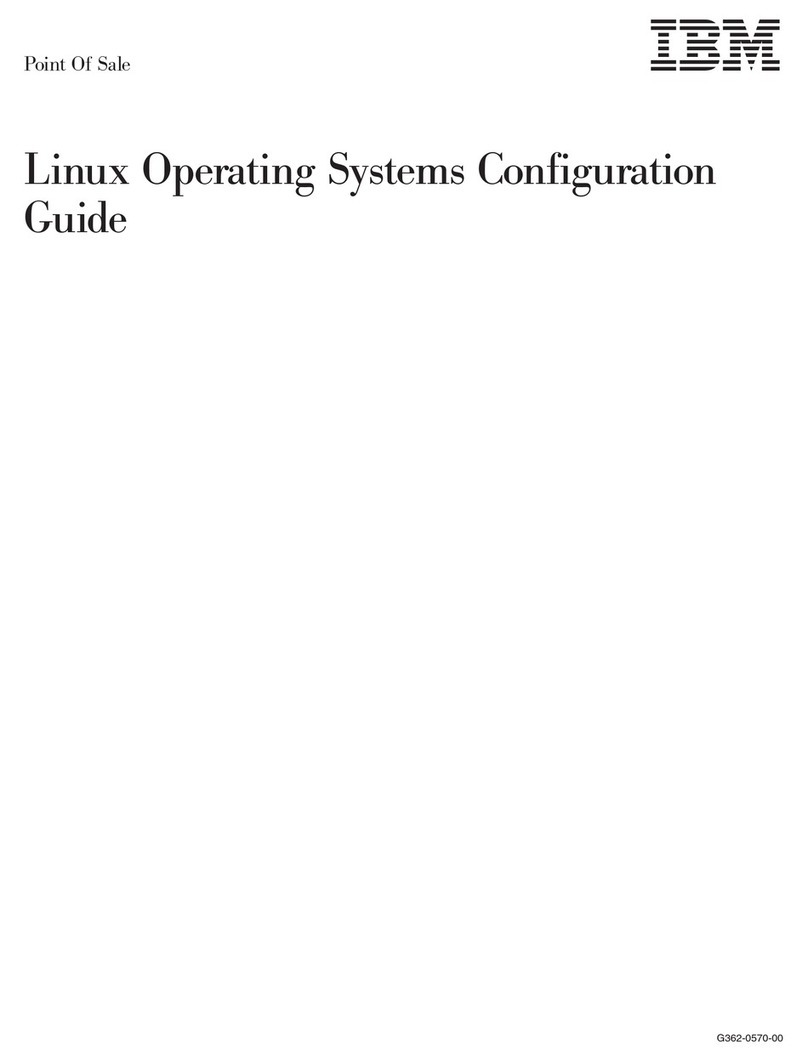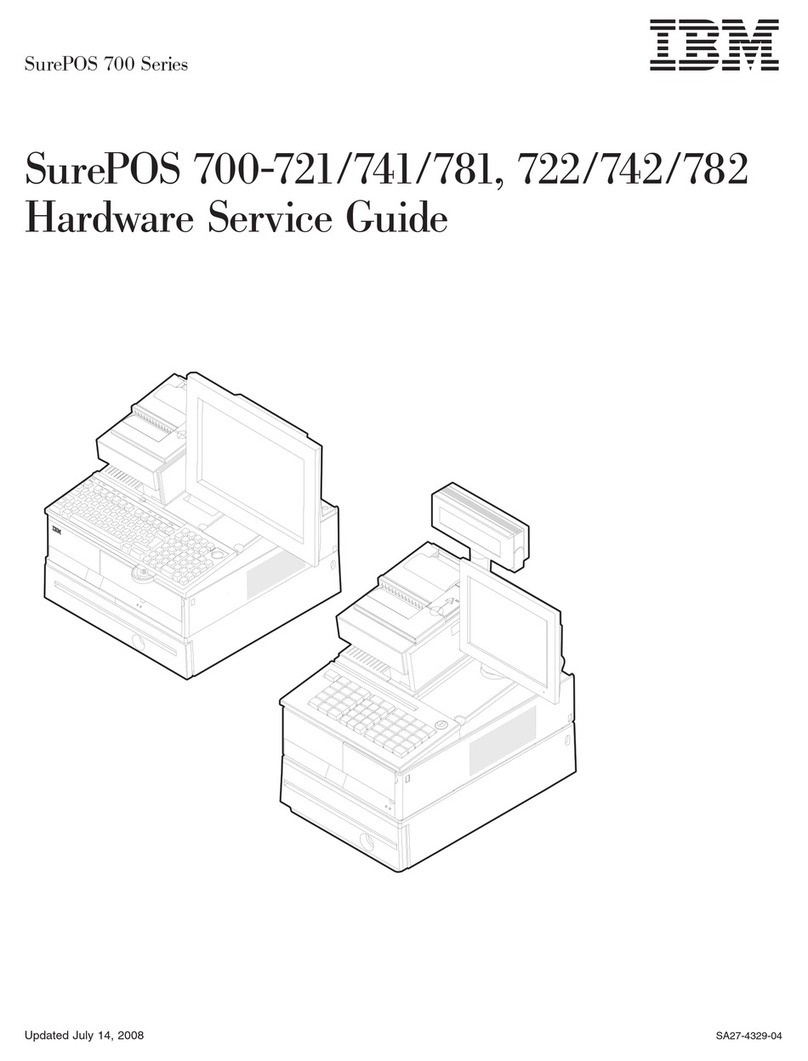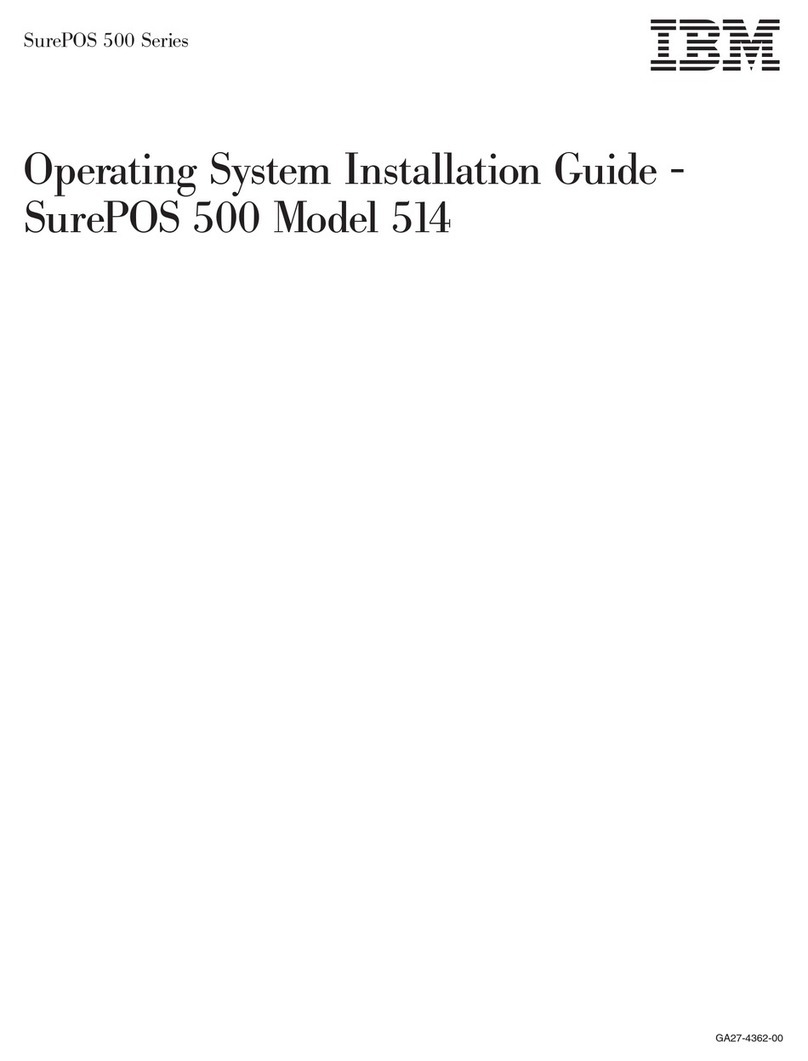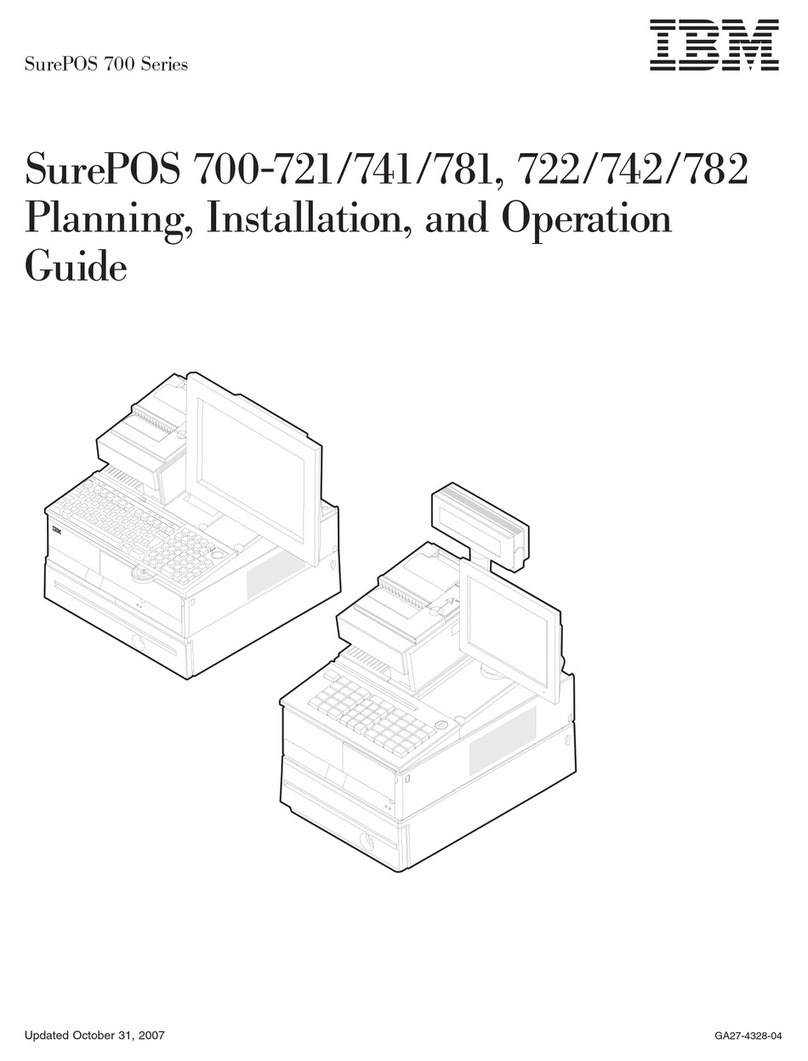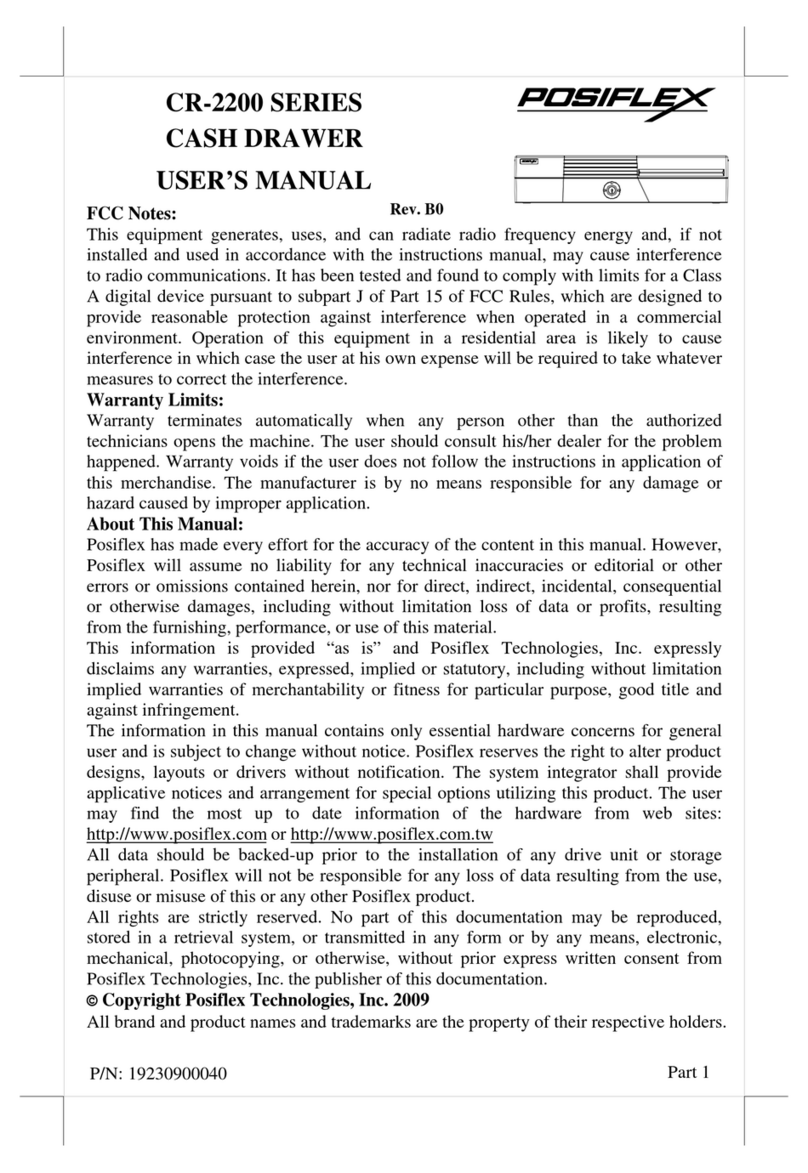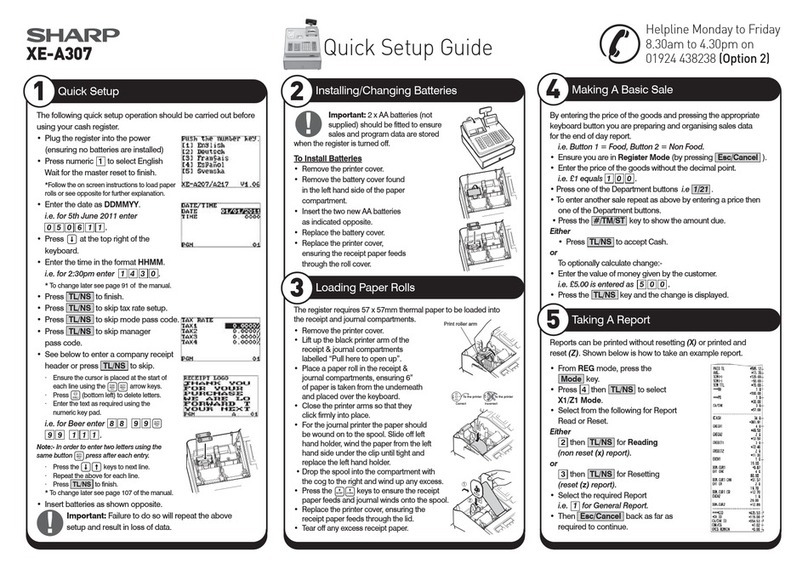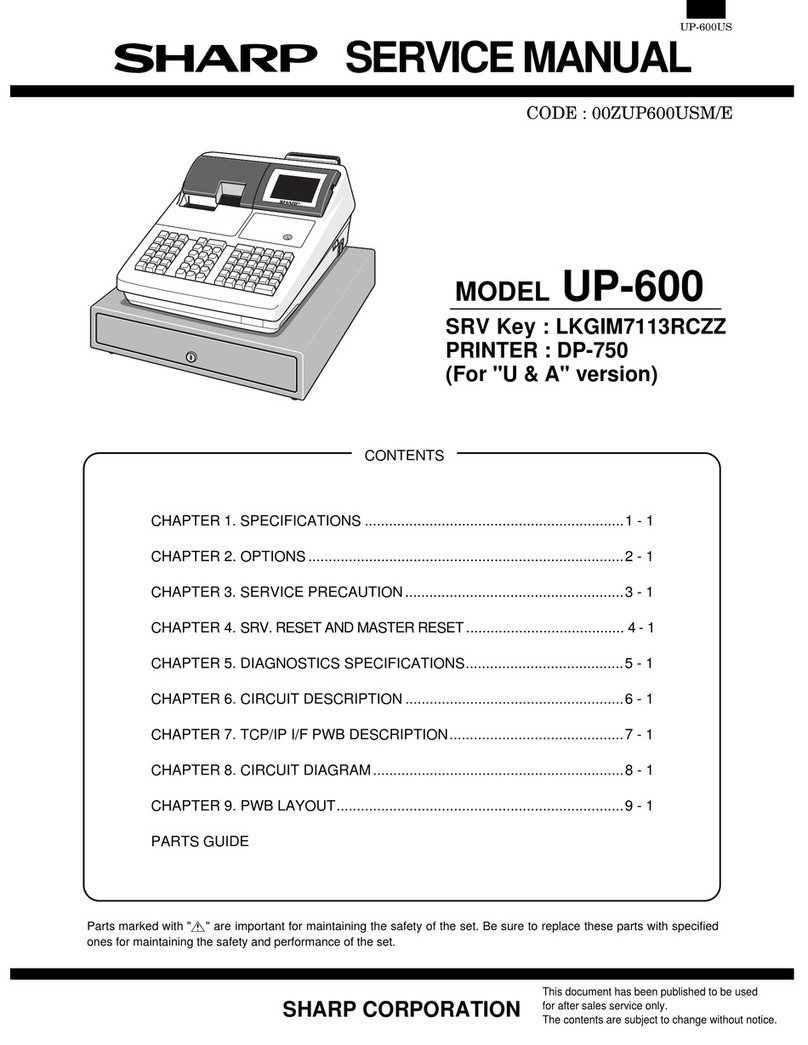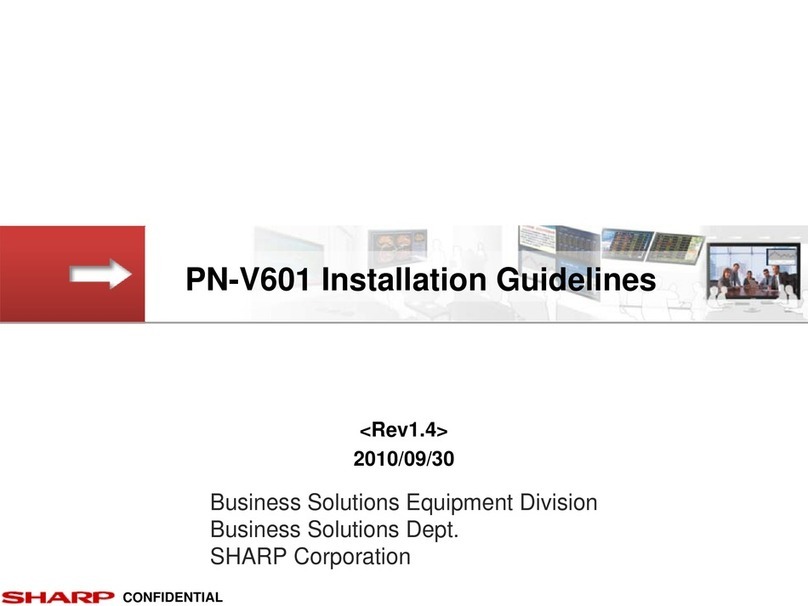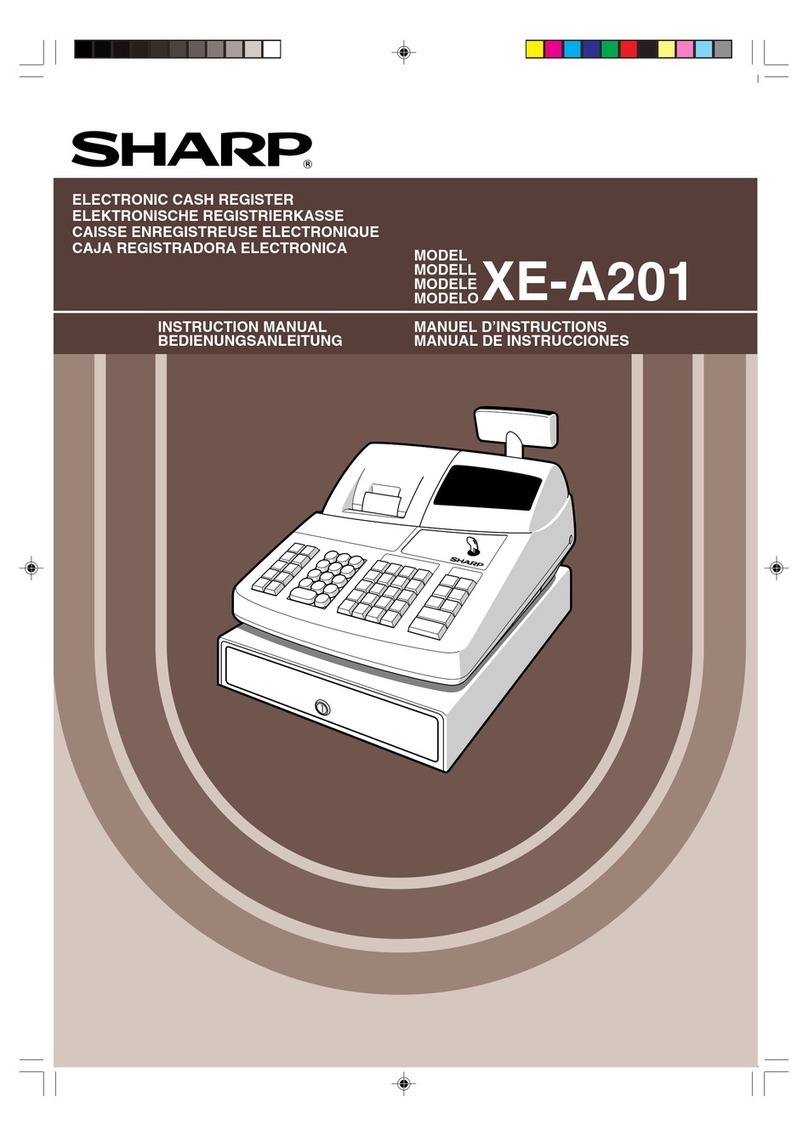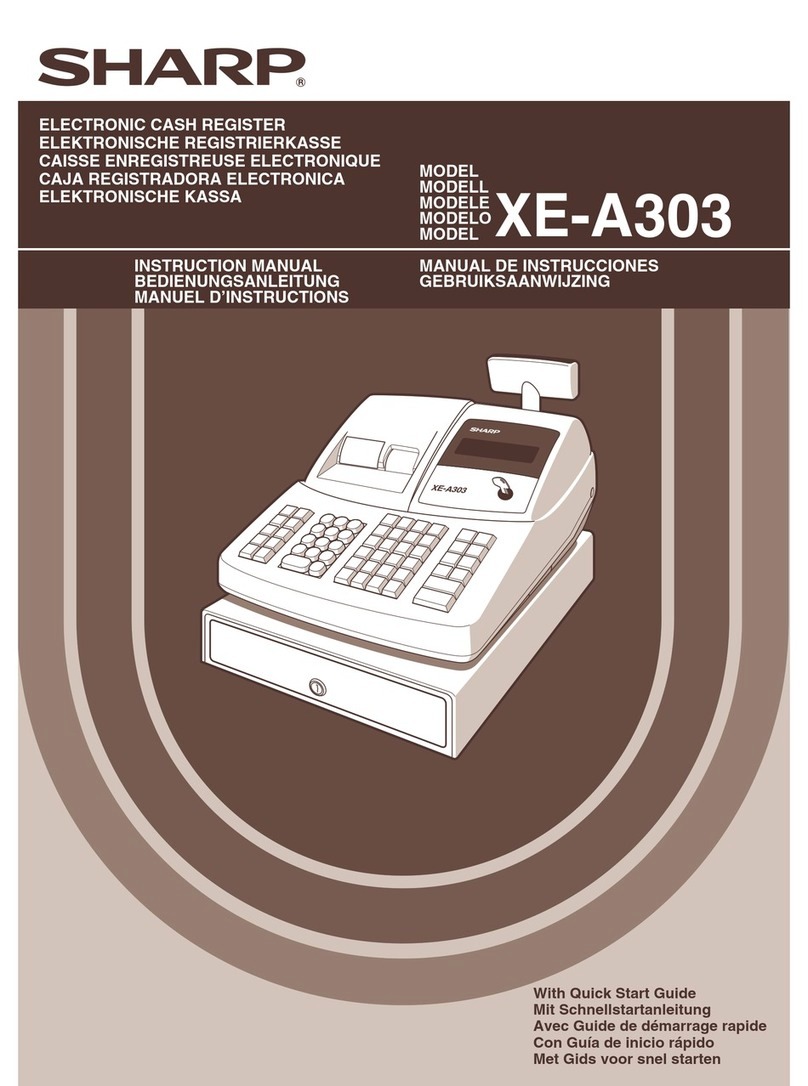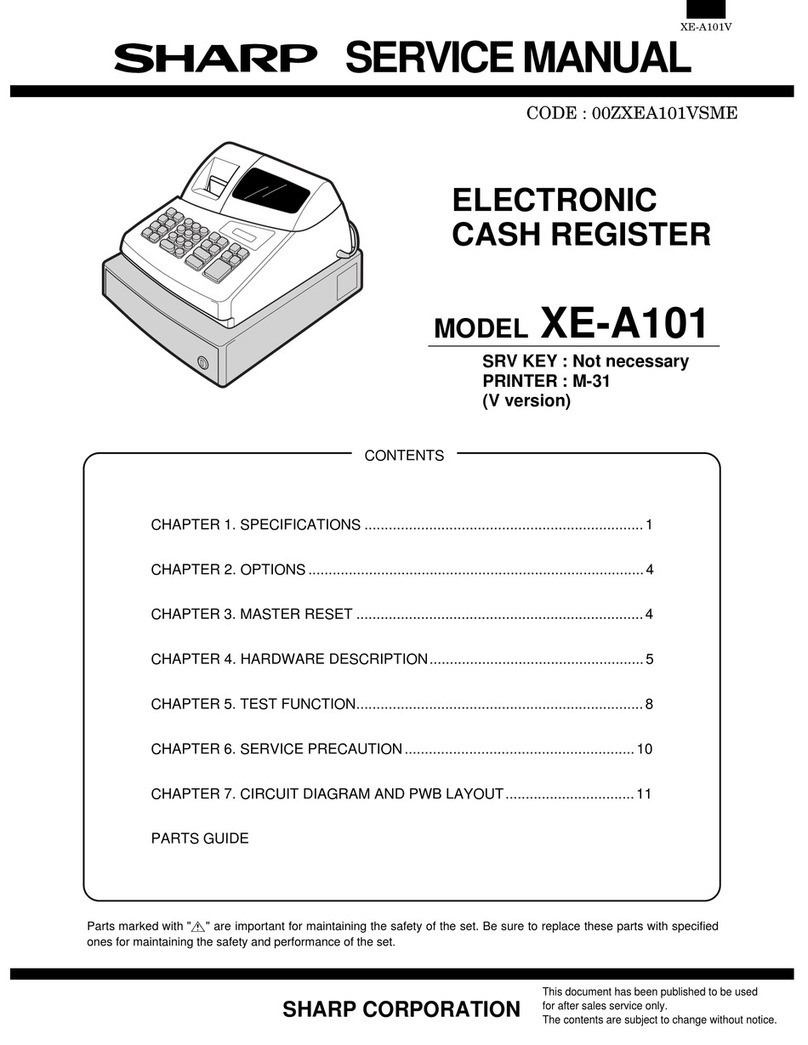IBM SurePOS 700 Series User guide

DRAFT
SurePOS 700 Series
SurePOS 700-722/742/782, 723/743/783
Operating System Installation Guide
GA27-4357-01Updated October, 2007

DRAFT

DRAFT
SurePOS 700 Series
SurePOS 700-722/742/782, 723/743/783
Operating System Installation Guide
GA27-4357-01Updated October, 2007

DRAFT
Note
Before using this information and the product it supports, be sure to read the general information under Appendix A, “Safety
information,” on page 25 and Appendix B, “Notices,” on page 31.
Second Edition (October 2007)
This edition applies to the SurePOS 722/742/782 and SurePOS 723/743/783.
Current versions of Retail Store Solutions documentation are available on the IBM Retail Store Solutions Web site at
http://www.ibm.com/solutions/retail/store/support. Click Publications.
Aform for reader’s comments is also provided at the back of this publication. If the form has been removed, address
your comments to:
IBM Corporation
Retail Store Solutions Information Development
Department ZBDA
PO Box 12195
Research Triangle Park, North Carolina 27709 USA
When you send information to IBM, you grant IBM anonexclusive right to use or distribute whatever information you
supply in any way it believes appropriate without incurring any obligation to you.
©Copyright International Business Machines Corporation 2007. All rights reserved.
US Government Users Restricted Rights –Use, duplication or disclosure restricted by GSA ADP Schedule Contract
with IBM Corp.
Updated October, 2007
|

DRAFT
Contents
About this guide ........................v
Publications accessibility ......................v
Who should read this guide.....................v
How this guide is organized.....................v
Related publications .......................v
Locating the IBM SurePOS 700 support web site ............vi
Summary of changes ...................... vii
GA27-4357-01 ......................... vii
Providing feedback .......................ix
Chapter 1. Preparing for the installation ...............1
Important driver information.....................1
BIOS settings ..........................1
Steps to enter setup and change the first boot device ..........1
Updating the system BIOS .....................1
Steps to install acurrent BIOS level ................1
Partitioning the hard disk......................2
Enabling the enhanced Serial ATA hard disk driver interface.........3
AHCI and Native Command Queueing................3
RAID 0and RAID 1......................3
Procedures for enabling RAID or the AHCI mode............4
Chapter 2. Installing Windows 2000 .................5
Hardware and software requirements .................5
CD-ROM preinstallation steps ....................5
CD-ROM installation steps .....................6
Models 742, 782, 723, 743, and 783 only ..............6
All models ..........................6
Network installation of Windows 2000 .................7
Prerequisites .........................7
Network installation steps ....................7
Installing the drivers .......................9
Installation sequence for base drivers ................9
Post-installation procedures (Models 742, 782, 723, 743, and 783 only) ....10
Chapter 3. Installing Windows XP .................11
Hardware and software requirements.................11
Preinstallation steps ......................11
CD-ROM installation steps.....................11
Models 742, 782, 723, 743, and 783 only ..............11
All models .........................12
Network installation .......................13
Installing the drivers .......................15
Installation sequence for base drivers ...............15
Post-installation procedures ....................15
Chapter 4. Installing DOS 2000 ..................17
Setting up the hard disk for installation of PC DOS 2000 .........17
Creating and formatting aPrimary FAT partition on the hard disk .....17
Steps to install PC DOS 2000 ..................17
Network installation .......................18
Updated October, 2007
©Copyright IBM Corp. 2007 iii
||

DRAFT
Installing Microsoft LAN Manager 2.2c ...............18
PCI serial port configuration in PC DOS 2000 ............19
DOS power management .....................20
Chapter 5. Using the RAID application ...............21
Determining ahard drive failure...................21
Method one: Clicking on the RAID icon ...............21
Method two: Entering RAID during start-up .............22
Replacing and rebuilding ahard drive ................23
Accessing the RAID setup menu ..................24
Appendix A. Safety information ..................25
Appendix B. Notices ......................31
Electronic emission notices ....................33
Federal Communications Commission (FCC) statement .........33
European Union EMC Directive conformance statement .........33
Industry Canada Class AEmission Compliance statement ........34
Avis de conformité aux normes d’Industrie Canada ..........34
Germany ..........................34
Australia and New Zealand ...................34
Chinese Class Awarning statement ................35
Japanese power line harmonics compliance statement .........35
Japanese Voluntary Control Council for Interference (VCCI) statement ...35
Korean communications statement ................35
Taiwanese Class Awarning statement ...............36
Taiwan contact information ....................36
Cable ferrite requirement .....................36
Electrostatic Discharge (ESD) ...................36
Product Recycling and disposal ...................37
Battery return program ......................38
For Taiwan: .........................38
For the European Union: ....................38
For California: ........................39
Flat panel displays .......................39
Monitors ...........................39
Trademarks ..........................39
Appendix C. Intel software license agreement (final, single user) .....41
Important -read before copying, installing or using............41
Copyright license .......................41
Ownership of software and copyrights ...............41
Limited media warranty .....................41
Exclusion of other warranties...................41
Limitation of liability ......................42
Termination of this agreement ..................42
Applicable laws........................42
Government restricted rights ...................42
Index ............................43
Updated October, 2007
iv SurePOS 700 Series: SurePOS 700-722/742/782, 723/743/783 Operating System Installation Guide
||
||
||
||
||
||
||

DRAFT
About this guide
Publications accessibility
The soft-copy version of this guide and other related publications are
accessibility-enabled.
Who should read this guide
This guide is intended for the person who will install the operating environment for
the IBM®SurePOS 722/742/782 and SurePOS 723/743/783.
How this guide is organized
This guide is organized as follows:
vChapter 1, “Preparing for the installation,” on page 1describes what is needed
before you begin your installation.
vInstallation procedures are described in these sections:
–Chapter 2, “Installing Windows 2000,” on page 5
–Chapter 3, “Installing Windows XP,” on page 11
–Chapter 4, “Installing DOS 2000,” on page 17
Related publications
These IBM publications are also available from the IBM Retail Store Solutions Web
site at http://www.ibm.com/solutions/retail/store/support.
vSafety Information –Read This First,GA27-4004
vSurePOS 700 Series SurePOS 700-723/743/783 Systems, Installation, and
Operations Guide,GA27-4998
vSurePOS 700-721/741/781, 722/742/782 Planning, Installation, and Operation
Guide,GA27-4328
vSurePOS 700-723/743/783 Hardware Service Guide,GY27-0424
vSurePOS 700-721/741/781, 722/742/782 Hardware Service Guide,SA27-4329
vStore Systems: Options and I/O Devices Service Guide,GC30-9737
vSureMark Printers: User’s Guide,GA27-4151
vSureMark Printers: Hardware Service Guide,GY27-0355
vPoint of Sale Subsystem: Programming Reference and User’s Guide,SC30-3560
vPoint of Sale Subsystem: Installation, Operation and Keyboards,GC30-3623
v4820 SurePoint Solution: Installation and Service Guide,GA27-4231
v4820 SurePoint Solution: System Reference,SA27-4249
Diagnostic programs that are media independent are downloadable from the IBM
Retail Store Solutions Web site at http://www.ibm.com/solutions/retail/store/support.
The use of generic drivers from manufacturer web sites is not recommended.
Updated October, 2007
©Copyright IBM Corp. 2007 v
|
|
|
|
|
|

DRAFT
Locating the IBM SurePOS 700 support web site
Throughout this document, you are referred to go to the IBM Retail Store Solutions
Web site at http://www.ibm.com/solutions/retail/store/support. From this web site,
select IBM SurePOS 700 series to open the support information available for the
IBM SurePOS 700 product.
Updated October, 2007
vi SurePOS 700 Series: SurePOS 700-722/742/782, 723/743/783 Operating System Installation Guide

DRAFT
Summary of changes
GA27-4357-01
This edition adds or changes information for installing operating system software on
the SurePOS 723/743/783.
Updated October, 2007
©Copyright IBM Corp. 2007 vii
|
|
|

DRAFT
Updated October, 2007
viii SurePOS 700 Series: SurePOS 700-722/742/782, 723/743/783 Operating System Installation Guide

DRAFT
Providing feedback
Your feedback is important in helping IBM provide accurate and high-quality
information.
You can use either of these ways to provide feedback:
vGo to http://www.ibm.com/solutions/retail/store. Click Support,then click
Publications.Click the publication comments within the introductory text.
Provide the requested information and your comments. Be sure to include the
name and form number of the document in the [Publication ID] field.
vPrint and complete the form at the end of this document. Return the form to IBM
by mail or by giving it to an IBM representative.
If applicable, include areference to the specific location of the text (for example, the
page or table number) on which you are commenting.
Between major revisions of this document, there might be minor technical updates.
The latest version of this document is available on the Retail Store Solutions Web
site at www.ibm.com/solutions/retail/store/support/publications/.
Updated October, 2007
©Copyright IBM Corp. 2007 ix

DRAFT
Updated October, 2007
xSurePOS 700 Series: SurePOS 700-722/742/782, 723/743/783 Operating System Installation Guide

DRAFT
Chapter 1. Preparing for the installation
This section provides information and procedures to prepare for your installation.
Important driver information
The SurePOS 722/742/782 and SurePOS 723/743/783 require new POS I/O and
LAN drivers. Existing drivers for Models 4694 and Models 4800 will not work
properly with these products. This notice applies to all operating systems: DOS,
4690, Windows®,and Linux®.Additionally, ahard drive image for apredecessor
product will not work properly. Be sure and download the appropriate drivers from
the IBM Retail Store Solutions Web site at http://www.ibm.com/solutions/retail/store/
support.
BIOS settings
For externally attached USB fixed disk drive and CD-ROM devices, the default
setting of the PC USB ports is disabled. This setting is asecurity feature to prevent
booting to these devices in the store environment. These ports must be set to
enabled in the Advanced BIOS Features section in the basic input/output system
(BIOS). Follow the procedures in “Steps to enter setup and change the first boot
device” to enable the ports.
Steps to enter setup and change the first boot device
Follow these steps to change your system’s first boot device:
1. Power on the system unit. When prompted, press the Delete key and then
continue.
2. Select Advanced BIOS Features.
3. Select First Boot Device setting.
4. Select the required boot device (CD-ROM or USB-FDD) for first boot device.
5. Press the F10 key to save your selections and exit.
Your new settings will take effect upon the next reboot.
Updating the system BIOS
One of your first installation steps is to ensure that the BIOS for your system is
current. Locate the current BIOS for your system from the IBM Retail Store
Solutions Web site at http://www.ibm.com/solutions/retail/store/support. If your BIOS
is not current, download the current one and update your system.
Steps to install acurrent BIOS level
Note: Before you begin, fully format a1.44 floppy diskette. Do not skip this
requirement. Do not assume that anew diskette has been fully formatted. At
the command prompt, type this command:
format a: /u /f:1.44
To install the BIOS update, follow these steps:
1. Download the BIOS Update file from the IBM Retail Store Solutions Web site at
http://www.ibm.com/solutions/retail/store/support. If you are anetwork
Updated October, 2007
©Copyright IBM Corp. 2007 1
|
|
|
|
|
|
|

DRAFT
administrator and are performing aflash update using the IBM Remote
Deployment Manager software, download the LCCM Bios update.
2. Ensure that the formatted diskette is not write protected, and insert the diskette.
3. Browse to the location of the downloaded BIOS flash image and double-click on
the executable file
4. Follow the on-screen instructions to create the bootable BIOS diskette.
Note: If you encounter problems with creating the diskette, try another diskette
or another PC to create the diskette. You can also download the image
from the Internet again.
5. Insert the diskette into the diskette drive, power on the machine, and allow it to
boot using the diskette.
The system will automatically power off when the BIOS update is complete.
Note: If you encounter problems getting the diskette to boot the system,
remove the diskette, reboot and follow the steps “Steps to enter setup
and change the first boot device” on page 1to ensure that the floppy
diskette drive (FDD) is enabled as aboot device.
Partitioning the hard disk
You can partition the hard disk by using the FDISK and FORMAT utilities.
Note: Use the version of FDISK on the PC DOS 2000 diskettes.
1. Boot the system from the DOS Network/CD-ROM Boot Disk.
2. At the command prompt, type FDISK and press Enter.
3. FDISK will ask if large disk support should be enabled. For Windows NT®4.0,
choose N.For Windows 2000 and Windows XP, choose Y.
4. When the FDISK Options menu appears, press 4then press Enter.This will
display all partitions defined in the partition table.
5. Record all partitions and their types. Press Esc when finished.
6. To delete all partitions defined in the partition table, press 3then press Enter.
Amenu will appear which allows the partitions to be deleted. Each partition
must be deleted individually.
7. After the deletion of all partitions, anew primary DOS partition must be
created. At the FDISK Options menu, press 1and then Enter.
8. Once the Create DOS Partition or Logical DOS Drive menu has appeared,
press 1then press Enter.
9. In afew moments, the next menu will appear. The system will ask if all
available space should be used for the installation and if it should make the
partition active. Press Yfor yes then press Enter.
10. Press any key to restart the system.
11. Repeat Steps 1and 2of this procedure.
12. After the command prompt appears, type format c: /u.This will perform an
unconditional format.
13. The question Proceed with Format? will appear. Press Yfor yes.
14. After formatting completes, enter avolume label.
15. Clear the master boot record to ensure that any previous boot loaders are
removed. This can be done by typing fdisk /mbr from the command prompt.
16. Restart the system.
Updated October, 2007
2SurePOS 700 Series: SurePOS 700-722/742/782, 723/743/783 Operating System Installation Guide

DRAFT
Enabling the enhanced Serial ATA hard disk driver interface
IBM SurePOS 700 Models 742, 782, 723, 743, and 783 have an embedded Serial
ATA (SATA) controller with Advanced Host Controller Interface (AHCI) and
Redundant Array of Independent Disks (RAID) support. To take advantage of either
of these features, they must be enabled prior to operating system installation and
the driver must be installed during the installation of the operating system. Once the
operating system is installed, the mode of operation can not be changed without
reinstalling the operating system.
AHCI and Native Command Queueing
Models 742, 782, 723, 743, and 783 can enable the AHCI mode of operation, if
they have ahard drive installed. Currently, AHCI mode does not provide any
measurable performance benefit with the standard hard disk drive installed in
Models 742 or 782. However, the Native Command Queueing (NCQ) is becoming a
standard feature on hard disk drives and will provide aperformance benefit, if the
AHCI controller is enabled.
IBM will not provide areplacement or an upgrade of customer hard disk drives
should this feature become standard. If the application requires adrive with NCQ
support, you should submit an RPQ through your IBM Sales Representative. This
information is provided to allow customers to prepare OS/Application images
properly for future use.
RAID 0and RAID 1
Enabling the native RAID application requires aModels 742, 782, 723, 743, and
783 with one or two hard disk drives. To take full advantage of the RAID function,
you must install two drives. With two drives installed, the native RAID function
supports both RAID 0and RAID 1. For two drive implementations, RAID 1is the
recommended mode of operation.
Enabling RAID and using the RAID driver is the recommended mode of operation
for one and two drive configurations. The RAID mode of operation will take
advantage of NCQ1with single drive systems. Also, single drive systems with RAID
enabled can be later upgraded to two drive systems by just adding the second hard
disk drive, booting the OS and using the RAID utility to create an array without
requiring the OS or applications to be reinstalled.
RAID 0(striping)
Increases the system hard disk performance, however the overall reliability
is reduced as asingle drive failure will result in total data loss.
RAID 1(mirroring)
Does not increase performance, but the drives are maintained as identical
copies. If one hard disk drive experiences ahardware failure, the system
will continue to function until the failing drive can be serviced.
Note: RAID does not prevent or eliminate errors caused by OS issues, application
failures, corrupt files, viruses and other software induced problems that are
often perceived as hard drive failures. RAID 1can only minimize the impact
of asingle hard drive hardware failure.
1. Dependant upon the NCQ feature becoming the standard in the industry.
Updated October, 2007
Chapter 1. Preparing for the installation 3
|
|
|
|
|
|
|
|
|
|
|
|
|
|
|
|
|
|

DRAFT
Procedures for enabling RAID or the AHCI mode
These procedures are for the Windows XP or 2000 CD-ROM installation.
1. Press Delete during BIOS power-on self-test (POST).
2. Select Integrated Peripherals and press Enter.
3. Select INTEL OnChip IDE Device and press Enter.
4. Select SATA mode and press Enter.
5. Select AHCI or RAID.
6. Select Save &Exit.
Note: If you selected RAID mode, continue with these steps:
7. Follow the on-screen instructions to enter the RAID configuration utility during
BIOS POST.
8. Select Create RAID Volume and press Enter.
9. Name the new RAID Volume and press Enter.
10. Select the RAID mode of operation (RAID 0or RAID 1).
11. Press Enter to use the entire hard drive for RAID.
12. Press Enter to verify that you want to create the RAID Volume.
13. Press Yto answer the question, Are you sure you want to create this
volume?
14. Press Esc to exit.
15. Press Yto answer the question, Are you sure you want to exit?
Updated October, 2007
4SurePOS 700 Series: SurePOS 700-722/742/782, 723/743/783 Operating System Installation Guide

DRAFT
Chapter 2. Installing Windows 2000
This section describes the installation steps for Windows 2000 using either the
network or aCD-ROM
Hardware and software requirements
This installation requires aSurePOS 722/742/782 or SurePOS 723/743/783 with a
minimum configuration as follows:
v128 MB read access memory (RAM)
v40 GB minimum hard disk drive
vUSB or PS/2 keyboard
vInternal CD-ROM or external USB CD-ROM drive
vExternal USB floppy disk drive for certain installation configurations
vWindows 2000 installation CD or LAN server with required installation files (for
network installation)
vIntel®AHCI/RAID diskette if installing on Models 742, 782, 723, 743, and 783
with AHCI (Advanced Host Controller Interface) or RAID enabled (diskette image
available from the IBM Retail Store Solutions Web site at http://www.ibm.com/
solutions/retail/store/support)
vWindows 2000 Professional CD
vDOS Network/CD-ROM boot disk
vPartitioned and formatted hard disk. See “Partitioning the hard disk” on page 2.
CD-ROM preinstallation steps
Follow these steps before you begin:
1. Boot the system with the DOS Network/CD-ROM Boot Disk.
Important
Steps 2and 3below are not required; however, they aid in field support
because operating system components can be added and removed in the
field without the need of aCD-ROM drive.
As aperformance tip, using the SmartDrive DOS utility prior to the
installation of Windows 2000 Professional will greatly reduce the amount of
time spent copying files. The syntax is smartdrv c+.
2. To create adirectory on the hard disk which will store the Windows 2000
Professional installation files, type mkdir c:\wininst from acommand prompt.
3. To copy the Windows 2000 Professional Installation files from the CD-ROM to
the hard disk, type copy x:\i386\*.* c:\wininst from acommand prompt.
Note: The Windows 2000 Professional installation files can be found in the i386
directory of the CD-ROM. These are the only files on the CD that are
required for installation.
4. Continue with “CD-ROM installation steps” on page 6.
Updated October, 2007
©Copyright IBM Corp. 2007 5

DRAFT
CD-ROM installation steps
Models 742, 782, 723, 743, and 783 only
During installation, the Windows install screen prompts you to Press F6 if you
need to install any 3rd party SCSI or RAID Driver.Follow these steps to
continue:
1. Press F6.
2. Press Sto obtain the driver from the RAID Driver diskette.
3. Insert the RAID Driver diskette in the floppy drive and press Enter.
4. Select the Intel(R) 82801FR SATA RAID Controller (Desktop ICH6R) option.
5. Press Enter to allow the installation to continue.
All models
1. Go to c:\wininst on the hard disk.
2. Type winnt.This will launch Windows 2000 Professional Workstation setup.
3. After the file copying portion of setup completes, remove the network boot disk
floppy from the floppy drive and press Enter.
4. The system will reboot in to the second portion of Windows 2000 Professional
setup. The “Welcome to Setup” screen will appear. Press Enter to continue
installing Windows 2000 Professional.
5. The license agreement will appear. Read the agreement by paging down. If
you agree to follow the license agreement, press F8 to continue.
6. Amenu will appear which allows the install partition to be chosen. Only one
partition will appear. Press Enter to continue.
7. If conversion to NTFS is desired, you can perform the conversion on the next
screen. If the current file system is sufficient, press Enter to continue.
8. After the file copying procedure has completed, press Enter to restart the
system.
9. The system will reboot in to the graphical portion of Windows 2000
Professional setup. Click Next to continue.
10. The locale settings can be modified on this screen. The default settings should
be sufficient. Click Next to continue.
11. Enter avalid name and the name of your organization. Click Next to continue.
12. Enter the Product ID listed on the Windows 2000 Professional CD case and
click Next to continue.
13. Enter aunique computer name.
14. Enter apassword for the Administrator account and click Next.
15. The time zone settings can be adjusted on this screen. Make any necessary
adjustments and click Next.
16. Windows 2000 setup will continue unattended from this point forward. Restart
the system when prompted.
17. On the first reboot after Windows 2000 completes, the Network Identification
Wizard will appear. Click Next to start the wizard.
18. Choose auser name apassword to log on to the system automatically, or
force the user to enter auser name password every time the system starts.
Click Next after you have made your choice.
19. Click Finish.
20. Login to Windows 2000 with the Administrator ID.
Updated October, 2007
6SurePOS 700 Series: SurePOS 700-722/742/782, 723/743/783 Operating System Installation Guide

DRAFT
21. Download the Windows 2000 Network Driver package from the web.
22. Extract the package to ablank floppy disk.
23. Right-click My Computer on the Desktop and click Properties.
24. Click the Hardware tab.
25. Click Device Manager.
26. Double-click Ethernet Controller under Other Devices.
27. Click the Driver tab.
28. Click Update Driver.
29. Click Next.
30. Insert the floppy disk containing the Windows 2000 Network Driver in to the A:
drive.
31. Click Search for asuitable driver for my device and click Next.
32. Ensure the checkbox beside Floppy disk drives is checked and click Next.
33. Windows will find the proper driver on the floppy disk. After the search has
completed, click Next to continue.
34. Click Finish to complete the installation process.
35. Click Close to exit the Ethernet Controller properties.
Network installation of Windows 2000
Prerequisites
vWindows 2000 Professional CD or Windows 2000 Professional installation files
vAserver with ashared CD-ROM or ashared folder
vApartitioned and formatted DOS Network/CD-ROM Boot Disk
Network installation steps
Models 742, 782, 723, 743, and 783 only
During installation, the Windows install screen prompts you to Press F6 if you
need to install any 3rd party SCSI or RAID Driver.Follow these steps:
1. Press F6.
2. Press Sto obtain the driver from the RAID Driver diskette.
3. Insert the RAID Driver diskette in the floppy drive and press Enter.
4. Select the Intel(R) 82801FR SATA RAID Controller (Desktop ICH6R) option.
5. Press Enter to complete the installation.
All models
Follow these steps to install Windows 2000 from anetwork:
1. Boot the system with the DOS Network/CD-ROM Boot Disk.
2. After booting has completed, to map anetwork drive to the server containing
the Windows 2000 Professional CD-ROM/Installation files, type net use x:
\\servername\sharename from acommand prompt.
Updated October, 2007
Chapter 2. Installing Windows 2000 7

DRAFT
Important
Steps 3and 4below are not required; however, they aid in field support
because operating system components can be added and removed in the
field without the need of aCD-ROM drive.
As aperformance tip, using the SmartDRIVE DOS utility prior to the
installation of Windows 2000 Professional will greatly reduce the amount
of time spent copying files. The syntax is smartdrv c+.
3. To create adirectory on the hard disk that will store the Windows 2000
Professional installation files, type mkdir c:\wininst from acommand prompt.
4. To copy the Windows 2000 Professional Installation files from the server to the
hard disk, type copy x:\i386\*.* c:\wininst from acommand prompt.
Note: The Windows 2000 Professional installation files can be found in the
i386 directory of the CD-ROM. These are the only files on the CD that
are required for installation.
5. Download and extract the Ethernet drivers for the SurePOS 700 to adirectory
on the same share as the one that is used to store the Windows 2000
Professional files.
6. Create adirectory in the root of the hard disk which will store the various
drivers required by the system. Call the directory drivers. Inside the drivers
directory, create adirectory for the Ethernet drivers called ethernet.
7. To copy the Ethernet drivers extracted to the network shares in to
c:\drivers\ethernet, type xcopy x:\drivers\*.* c:\drivers\ethernet /s from
the command prompt.
8. Go to c:\wininst on the hard disk.
9. Type winnt.This will launch Windows 2000 Professional Workstation setup.
10. After the file copying portion of setup completes, remove the network boot disk
floppy from the floppy drive and press Enter.
11. The system will reboot in to the second portion of Windows 2000 Professional
setup. The “Welcome to Setup” screen will appear. Press Enter to continue
installing Windows 2000 Professional.
12. The license agreement will appear. Read the agreement by paging down. If
you agree to follow the license agreement, press F8 to continue.
13. Amenu will appear which allows the install partition to be chosen. Only one
partition will appear. Press Enter to continue.
14. If conversion to NTFS is desired, you can perform the conversion on the next
screen. If the current file system is sufficient, press Enter to continue.
15. After the file copying procedure has completed, press Enter to restart the
system.
16. The system will reboot in to the graphical portion of Windows 2000
Professional setup. Click Next to continue.
17. The locale settings can be modified on this screen. The default settings should
be sufficient. Click Next to continue.
18. Enter avalid name and the name of your organization. Click Next to continue.
19. Enter the Product ID listed on the Windows 2000 Professional CD case and
click Next to continue.
20. Enter aunique computer name.
Updated October, 2007
8SurePOS 700 Series: SurePOS 700-722/742/782, 723/743/783 Operating System Installation Guide
Other manuals for SurePOS 700 Series
1
Table of contents
Other IBM Cash Register manuals