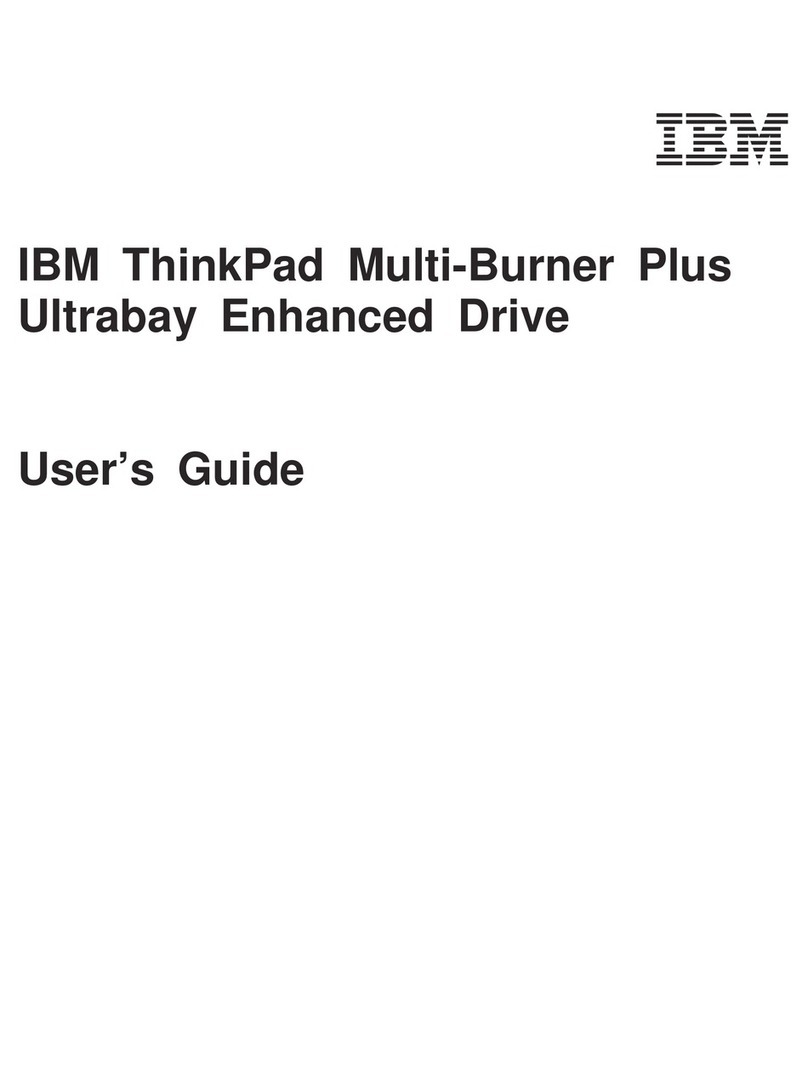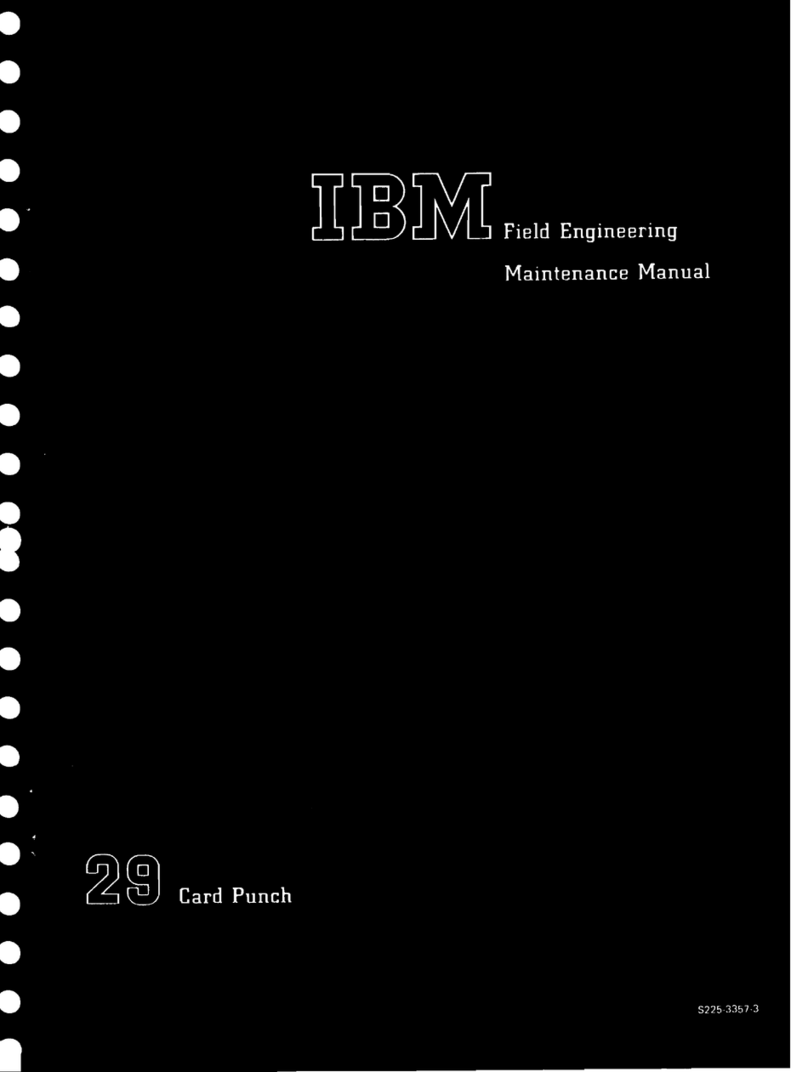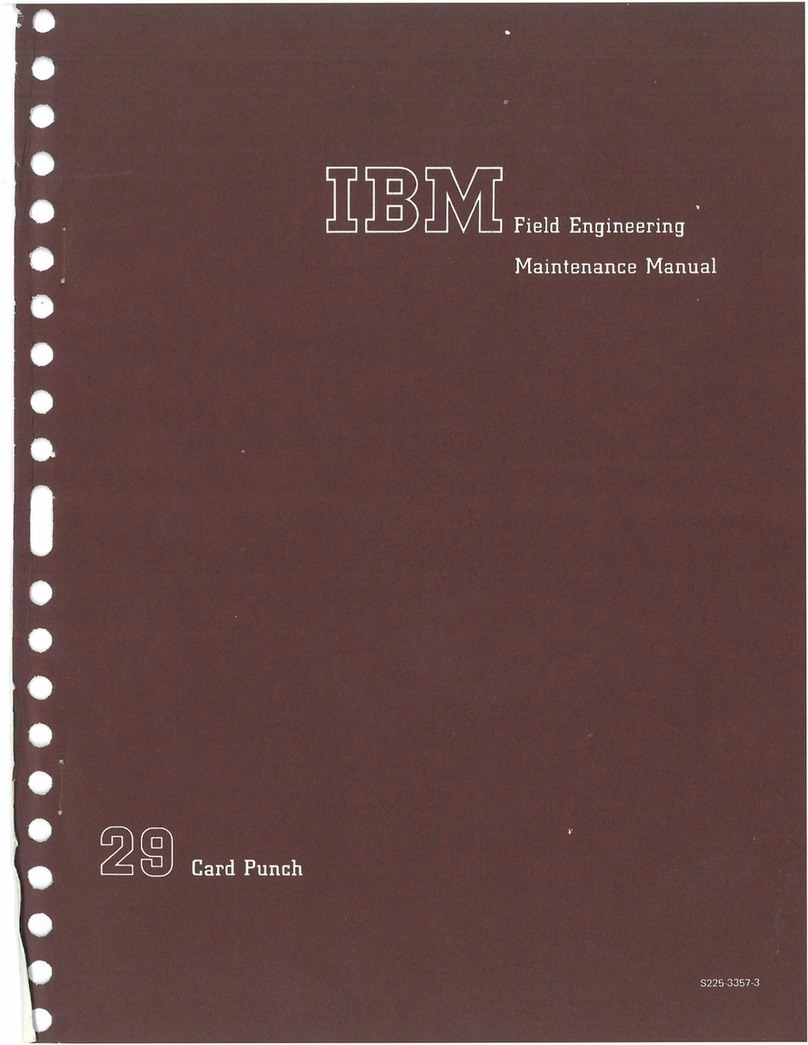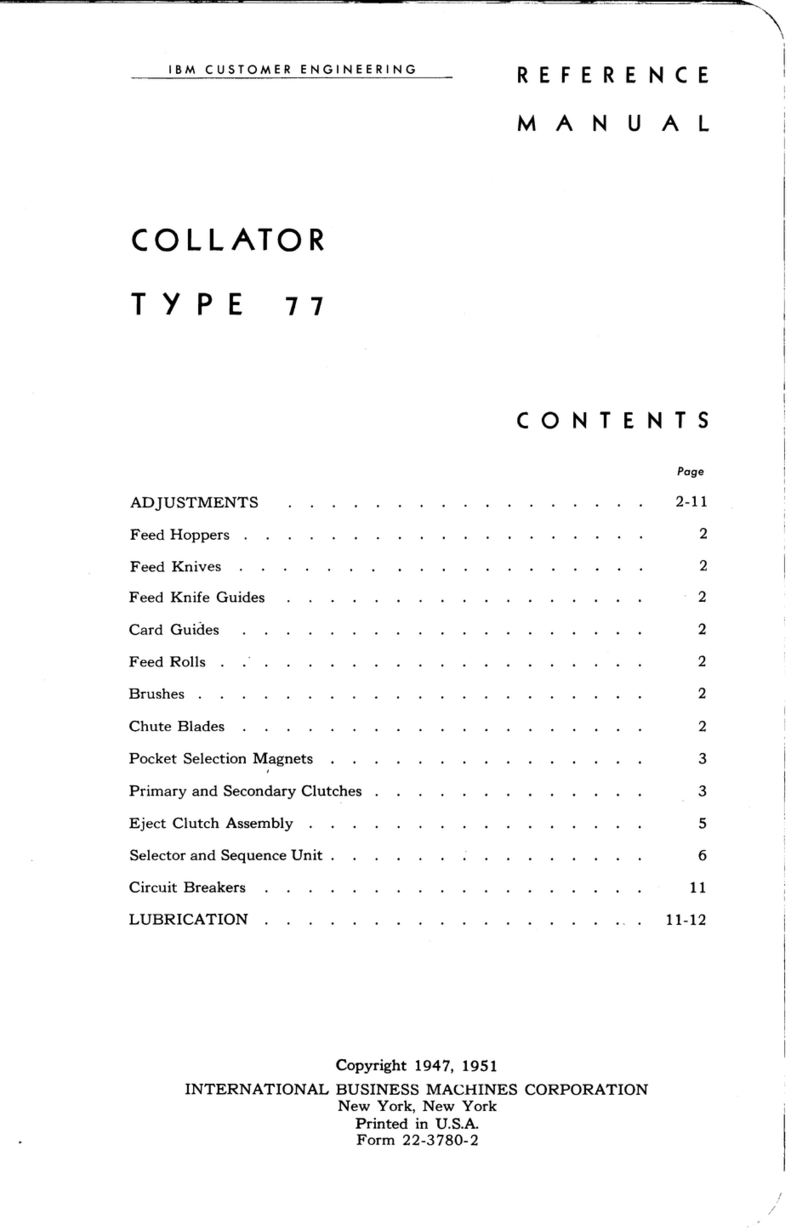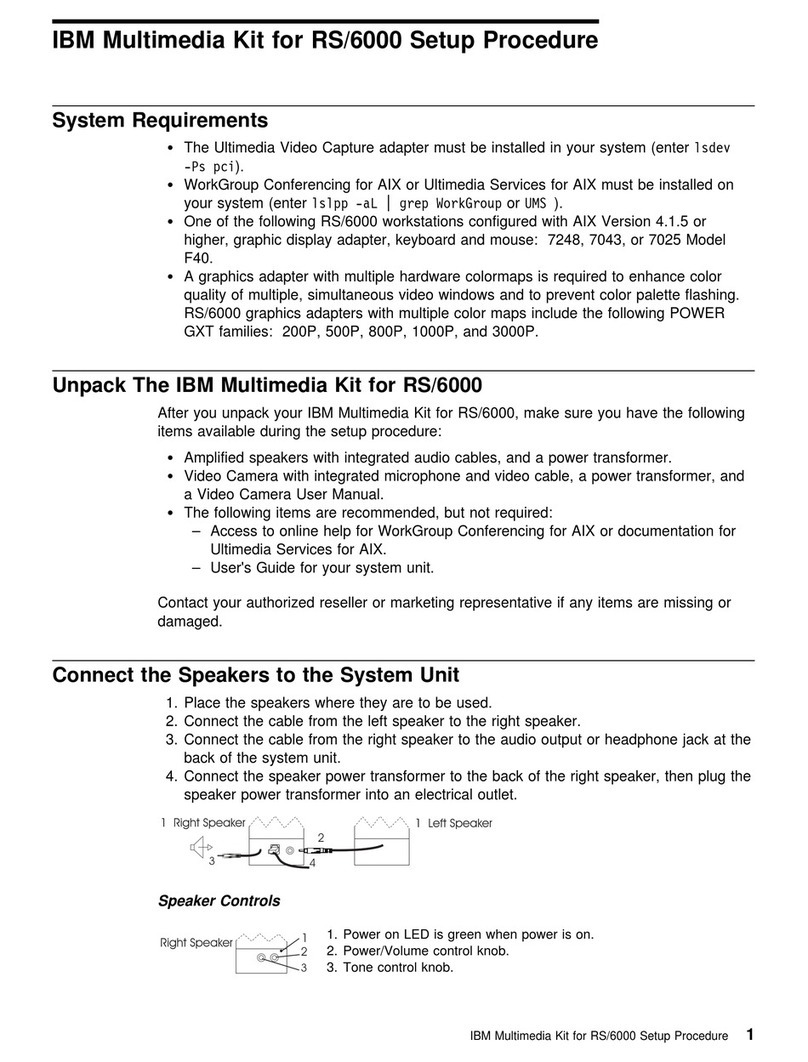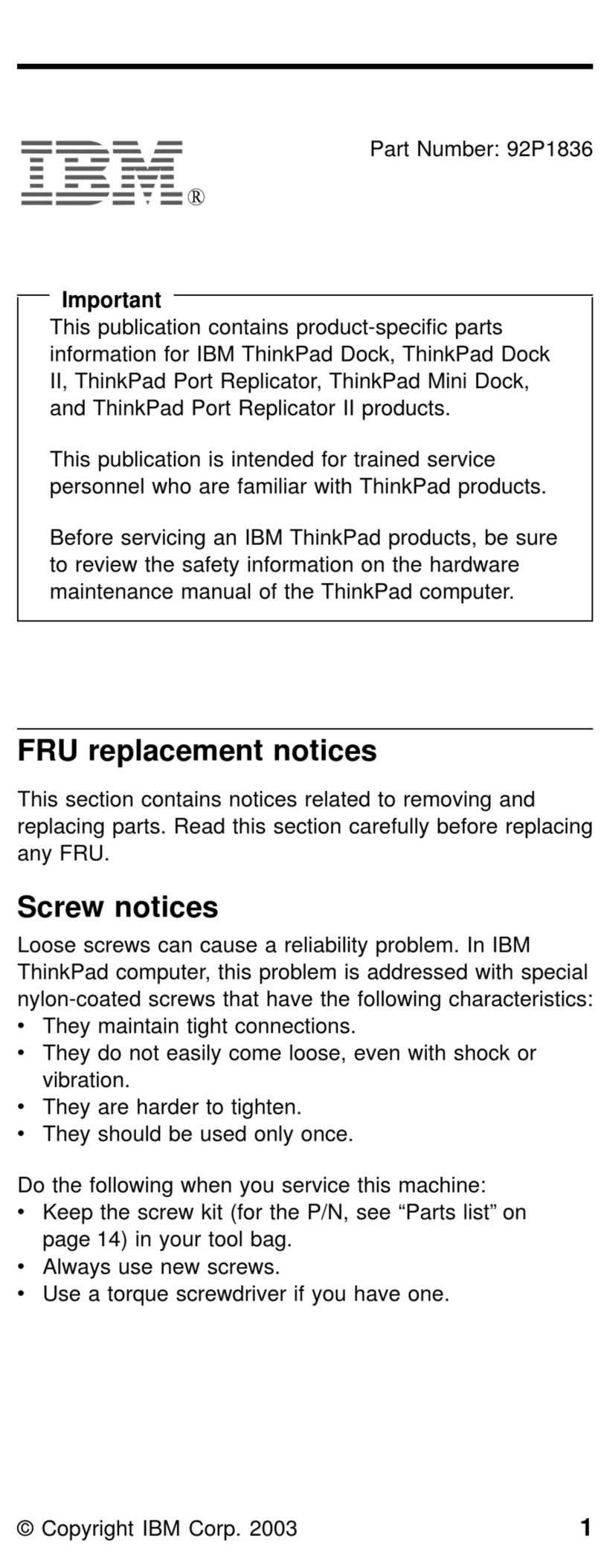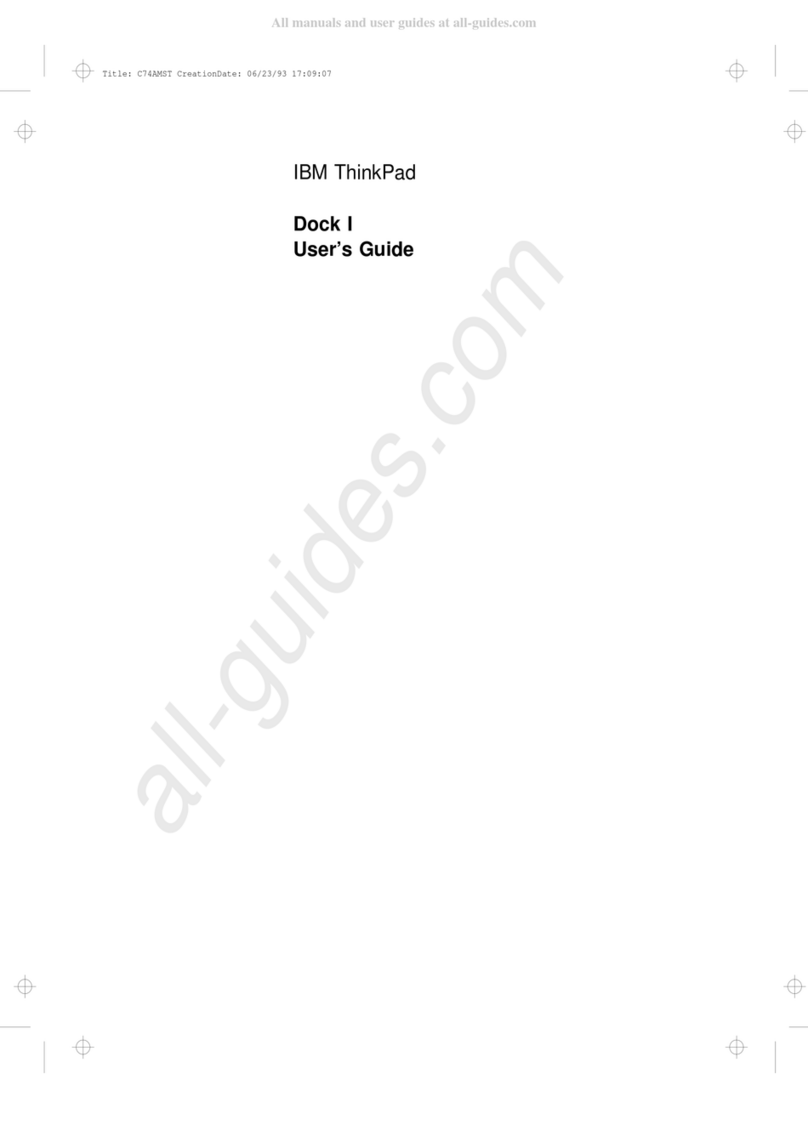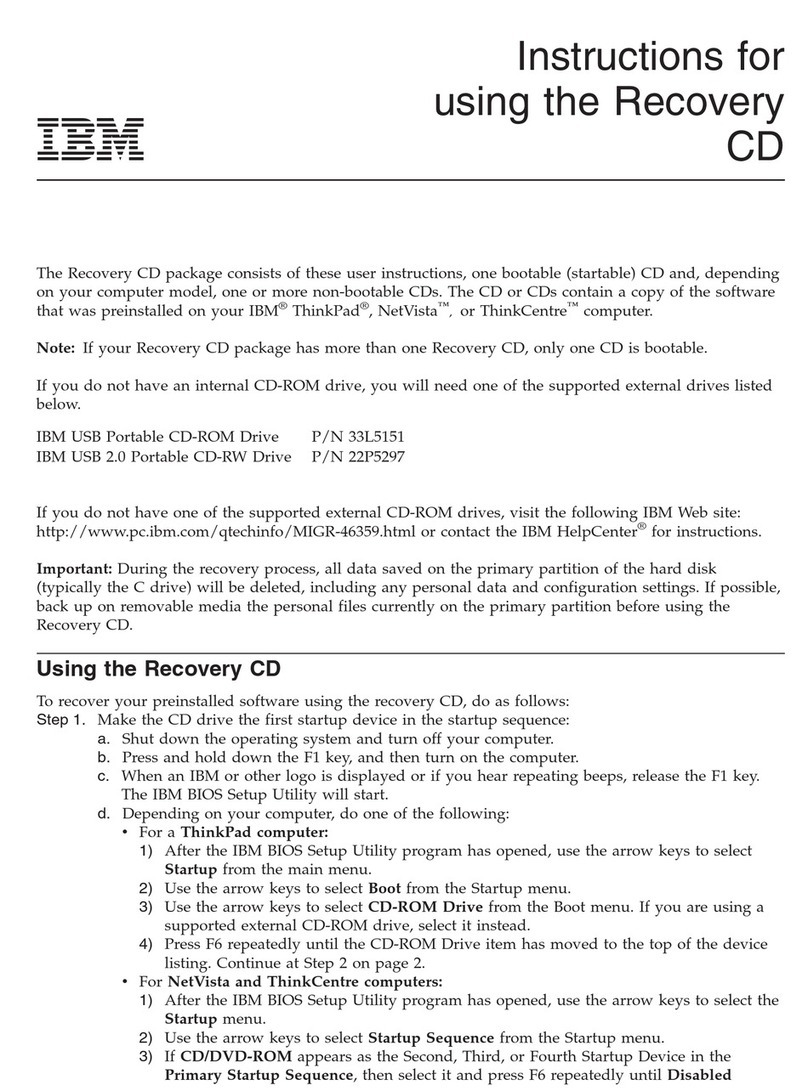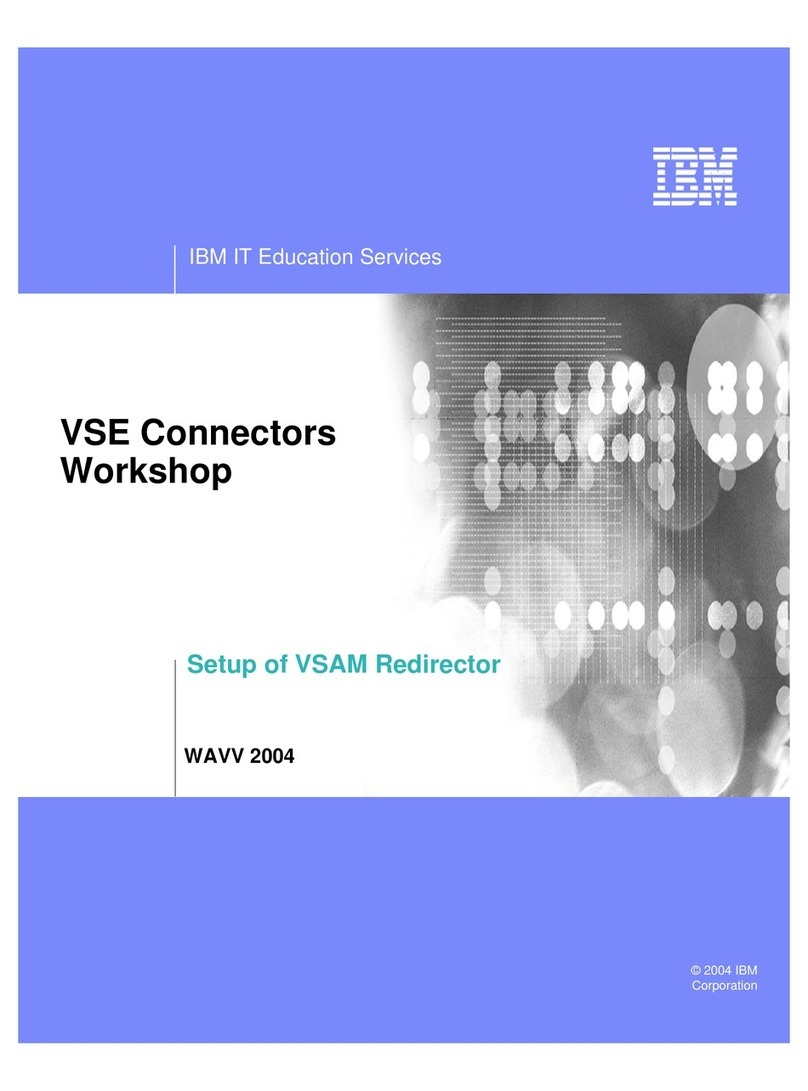Contents
Safety........................iii
About this book ....................vii
Registering your option ..................vii
Installation and user’s guide................1-1
Product description ...................1-1
Getting started .....................1-2
Installing the USB, keyboard, and mouse ............1-2
Installing the USB receiver ................1-2
Installing the keyboard and mouse .............1-3
Changing the USB receiver channels ..............1-4
Installing the software ..................1-4
Using the Rapid Access buttons ...............1-5
Customizing the keyboard buttons .............1-5
Labeling the buttons ..................1-6
Customizing the on-screen display ..............1-7
Changing the on-screen display ..............1-7
Disabling the on-screen display ..............1-7
Enabling the on-screen display...............1-7
Disabling Rapid Access Buttons ...............1-7
Maintaining the keyboard .................1-8
Customizing the ScrollPoint Wireless Mouse ...........1-8
Customizing each window ................1-8
Cleaningthemouse..................1-11
Appendix A. Troubleshooting ...............A-1
CommonProblems...................A-1
You cannot find the selection you are looking for when you customize
the Rapid Access Buttons ...............A-1
The Standby button does not work correctly. ..........A-1
The Help button does not work correctly. ...........A-2
The CD/DVD, Volume, or Mute control buttons do not work. ....A-2
None of the Rapid Access Buttons work. ...........A-3
Your computer game locks up or is interrupted when you use the
Rapid Access Buttons. ................A-3
You press a button once, but the computer responds as if you pressed it
twice. ......................A-3
You cannot type with keyboard or mouse cursor does not move. Here A-4
You cannot use the advanced keyboard functions (“hot buttons”)or
advanced mouse functions (“scroll stick”)..........A-4
You are experiencing poor keyboard performance ........A-4
You are experiencing poor mouse performance .........A-4
© Copyright IBM Corp. 2001 v