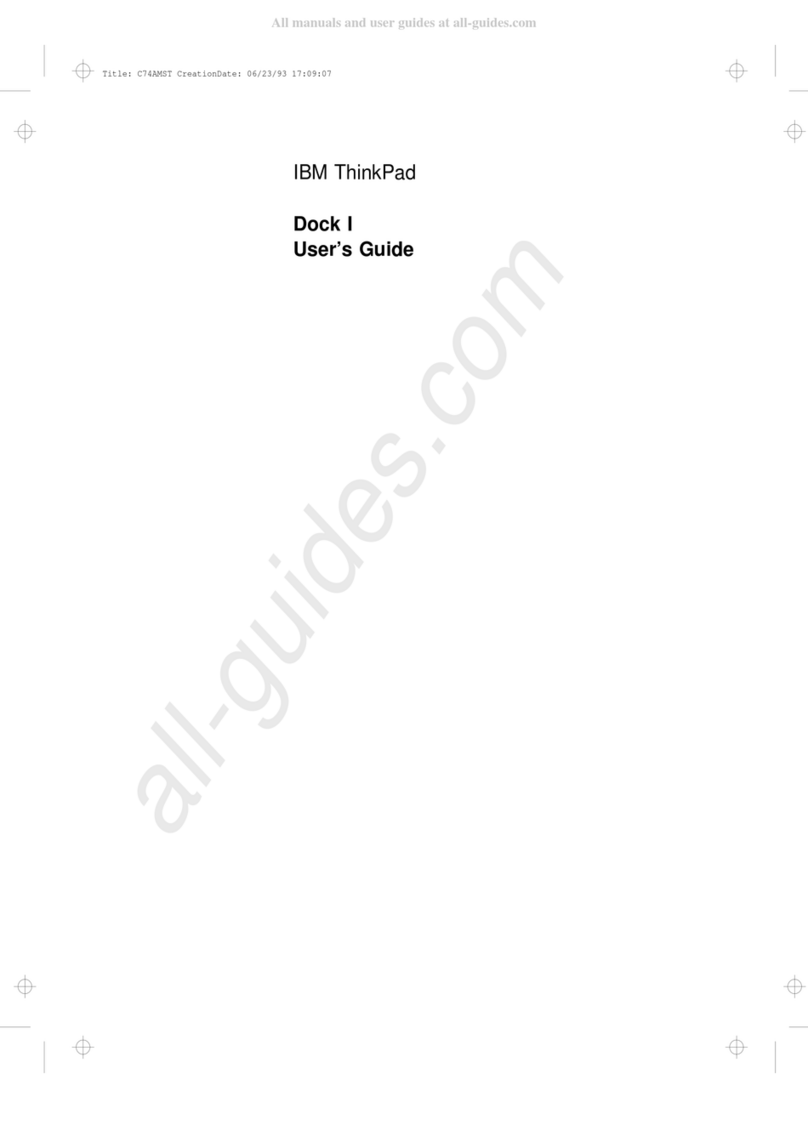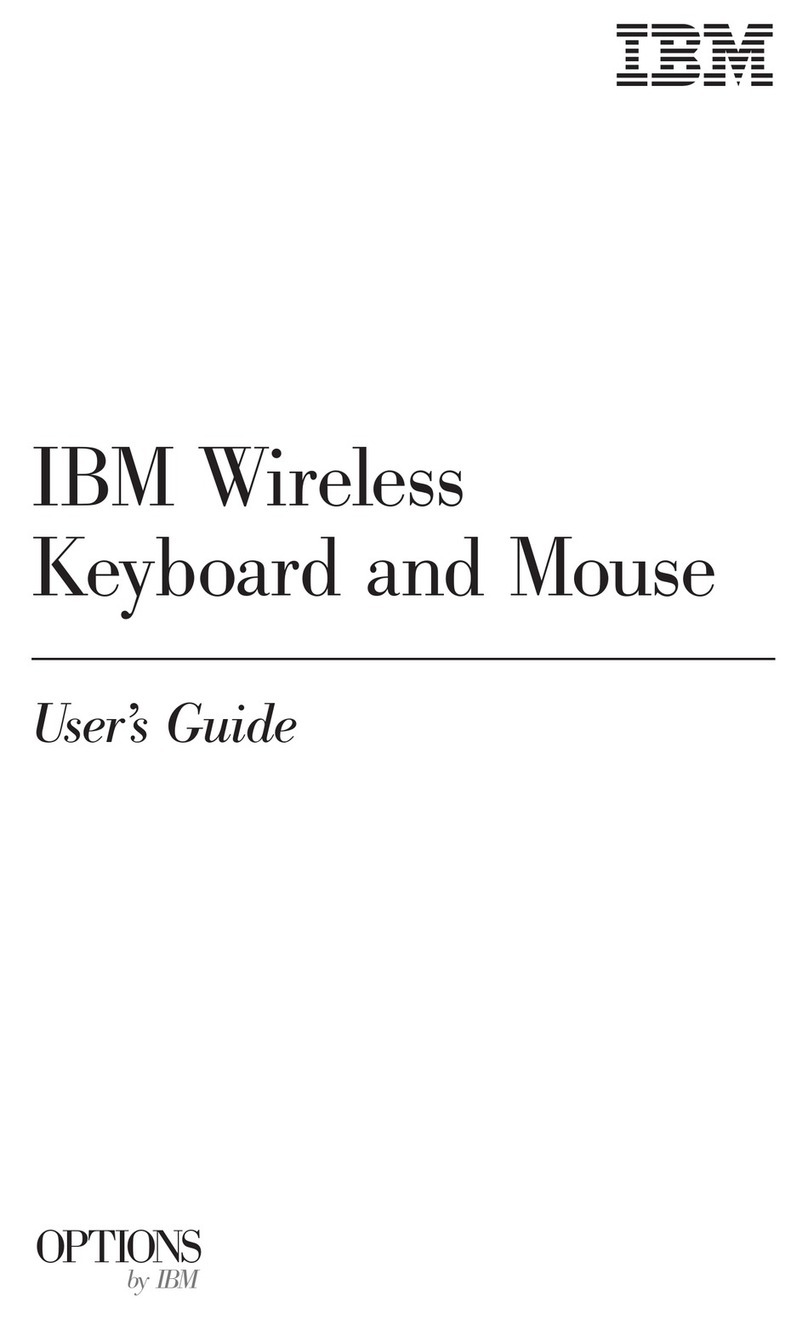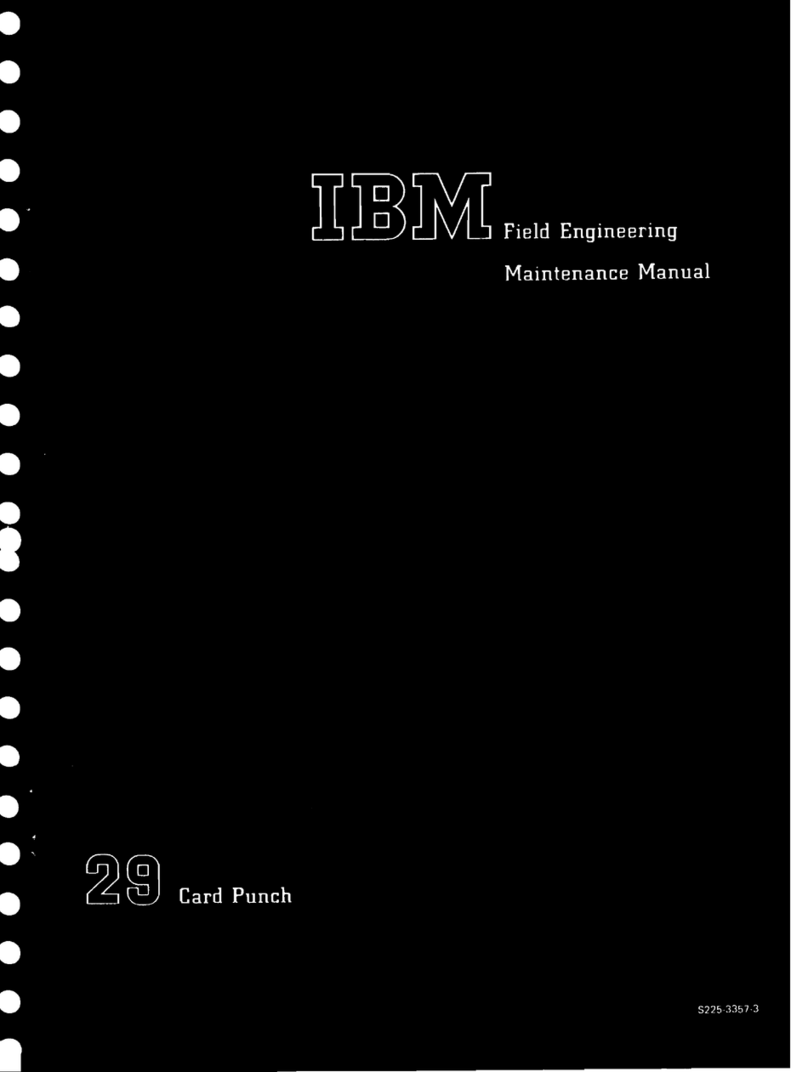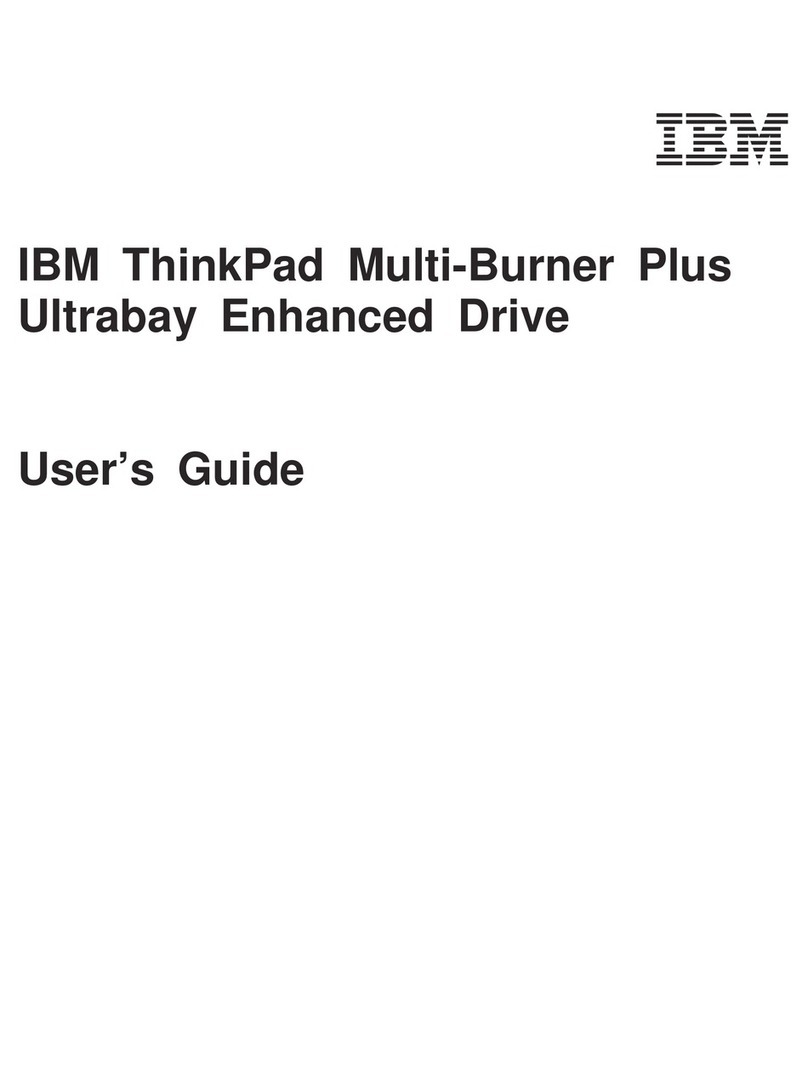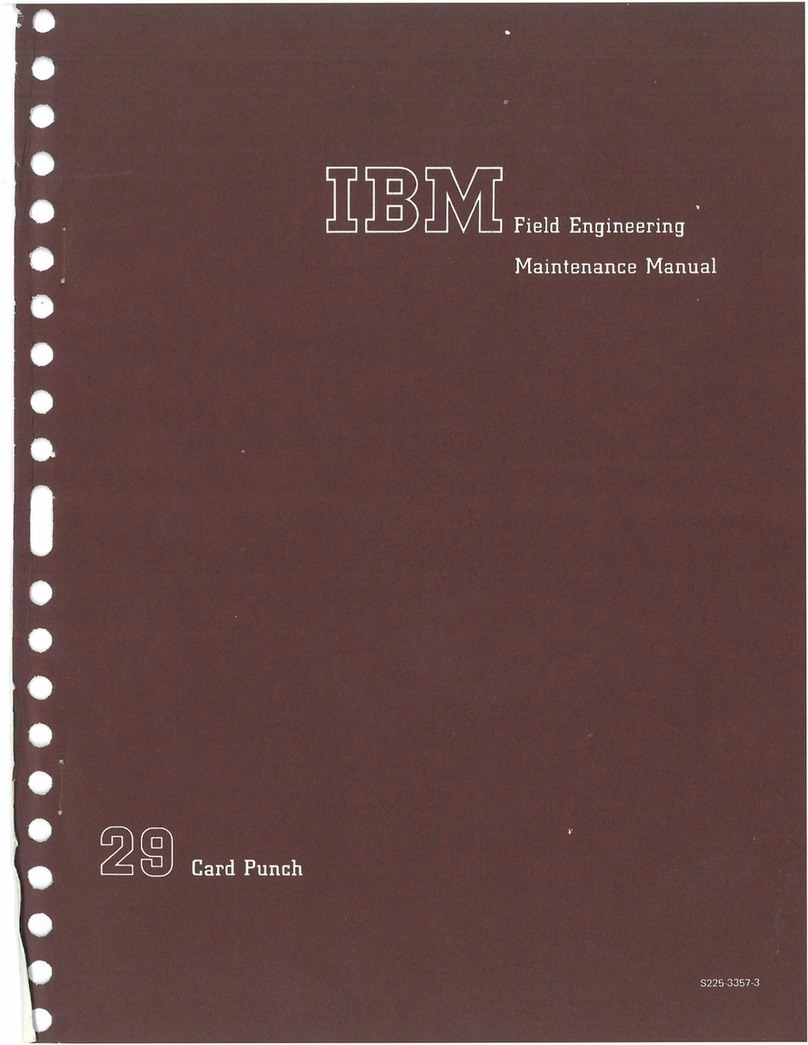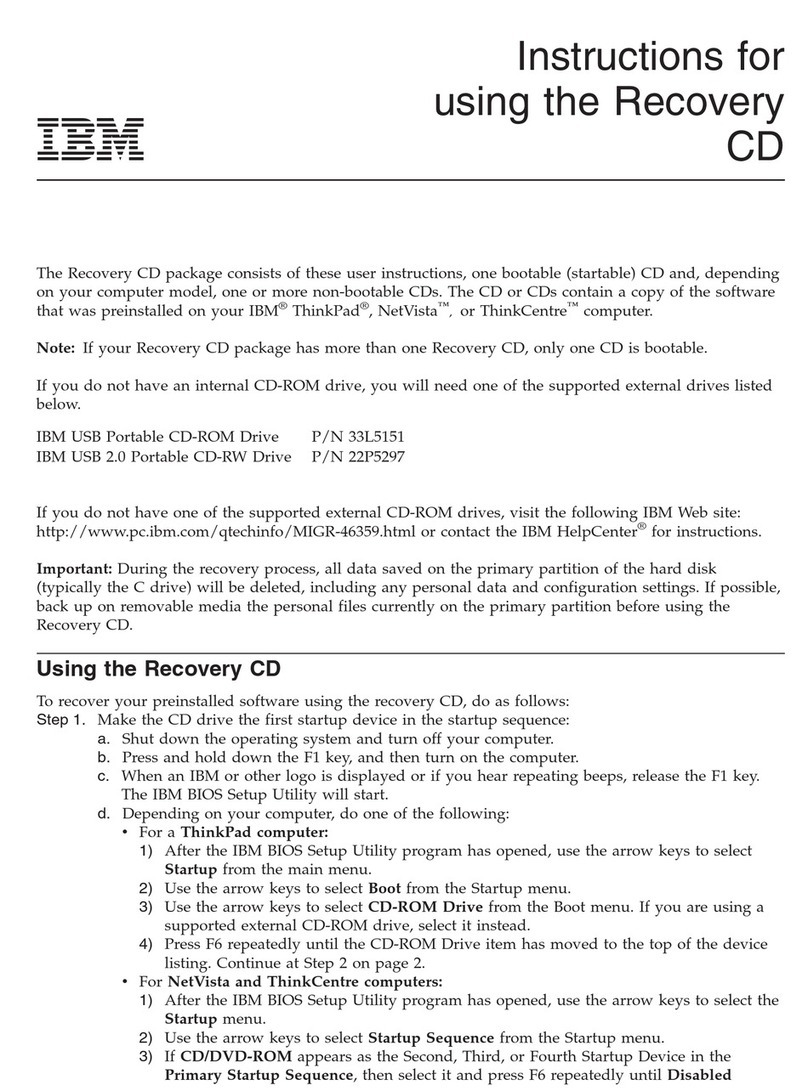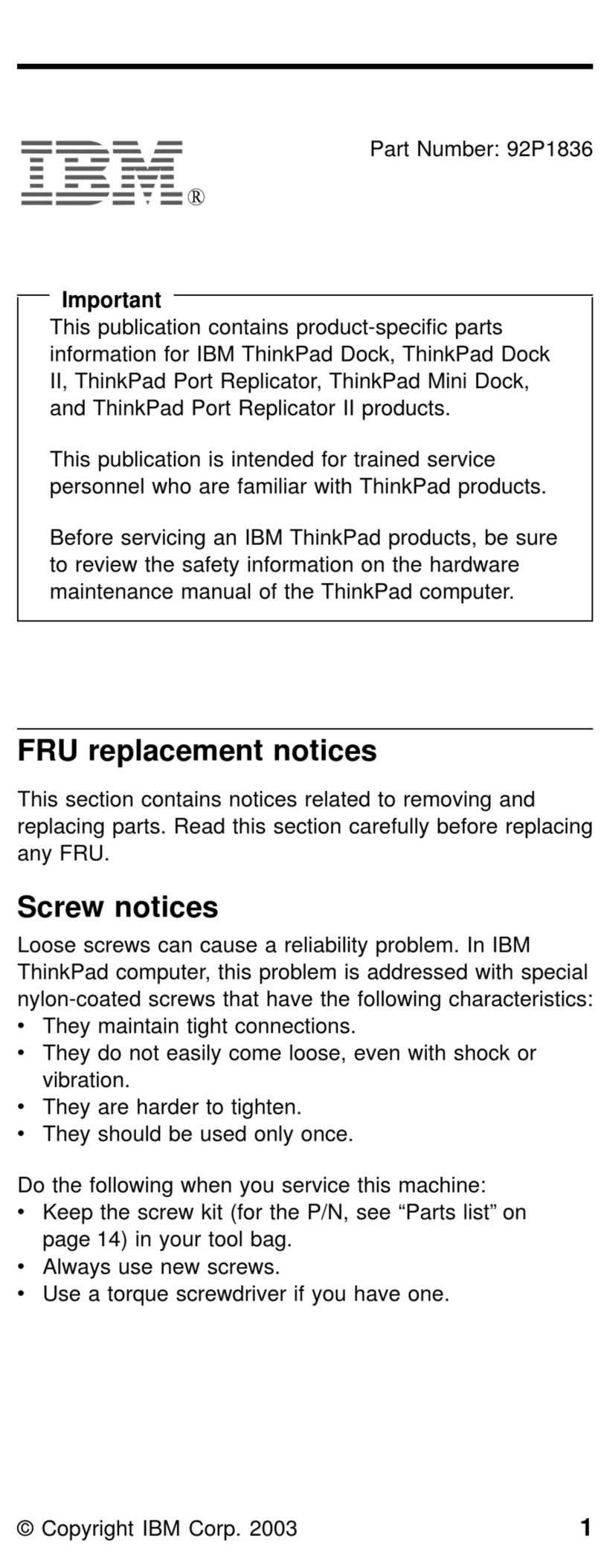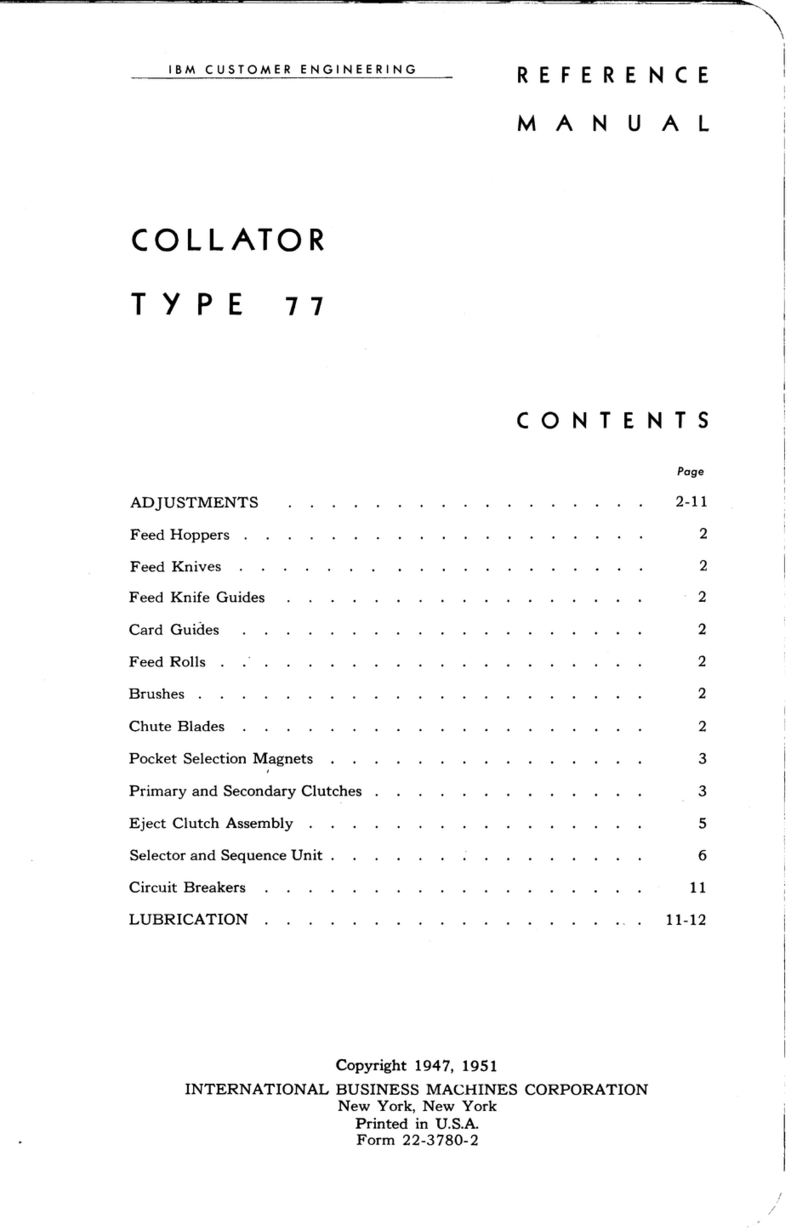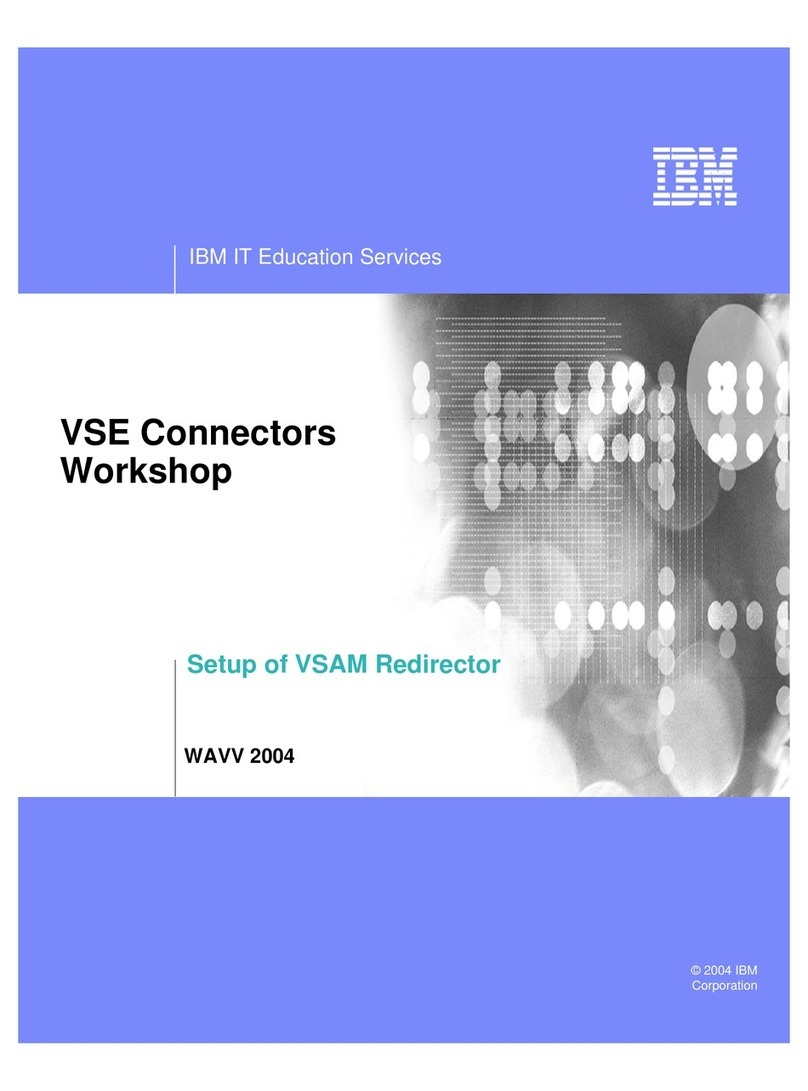Connect the Video Camera to the System Unit
1
5
4
2 (White)
3 (Yellow)
1. Place the camera where it is to be used. Attention: If the video camera is located too
close to the speakers you may experience feedback through the speakers or the inte-
grated microphone.
2. Connect the white audio jack to the line input connector.
3. Connect the yellow video jack to the Ultimedia Video Capture adapter.
4. Connect the video power jack to the video AC power transformer, then plug the AC
power transformer into an electrical outlet.
5. Slide the video camera power switch to the 'On' position. Refer to the Desktop Video
Camera User Manual for additional operation instructions.
Verify Your Setup
If You Have WorkGroup Conferencing for AIX Installed:
1. Enter WorkGroup Conferencing for AIX
From the desktop, select the Application Manager Icon ( ) then select
Workgroup Conferencing - or - type wgc on the command line.
2. Test the camera
At the bottom of the My Video Window, click on the arrow to start the video. You
should see the image from the camera. Click the box to stop the video.
3. Test the Speakers and the Microphone
Select Tools, then Audio Tuning.
Select Test Speaker to make sure the speakers are working.
Select Monitor Microphone and talk into the microphone to ensure it is working.
If You Have Ultimedia Services for AIX Installed:
1. Test the Camera
From the desktop, select the Application Manager ICON, ( ), select
Multimedia, then select VideoMonitor - or - type video_monitor on the command
line.
You should see the image from the camera. Close the window.
2. Test the Speakers and the Microphone
Select CaptureEditTools, then AudioEditor - or - type audio_editor on the
command line and press the enter key.
Select Options, Input Device, and Line-In.
Select the record ( ) button. Record a test message and press the stop ( )
button.
You should see a new wave diagram in the Play Segment panel. (If not, your
microphone does not work.)
Select the play ( ) button to hear the message and verify the speakers are
working.
\ð8L1489\
2Multimedia Kit Setup Procedure