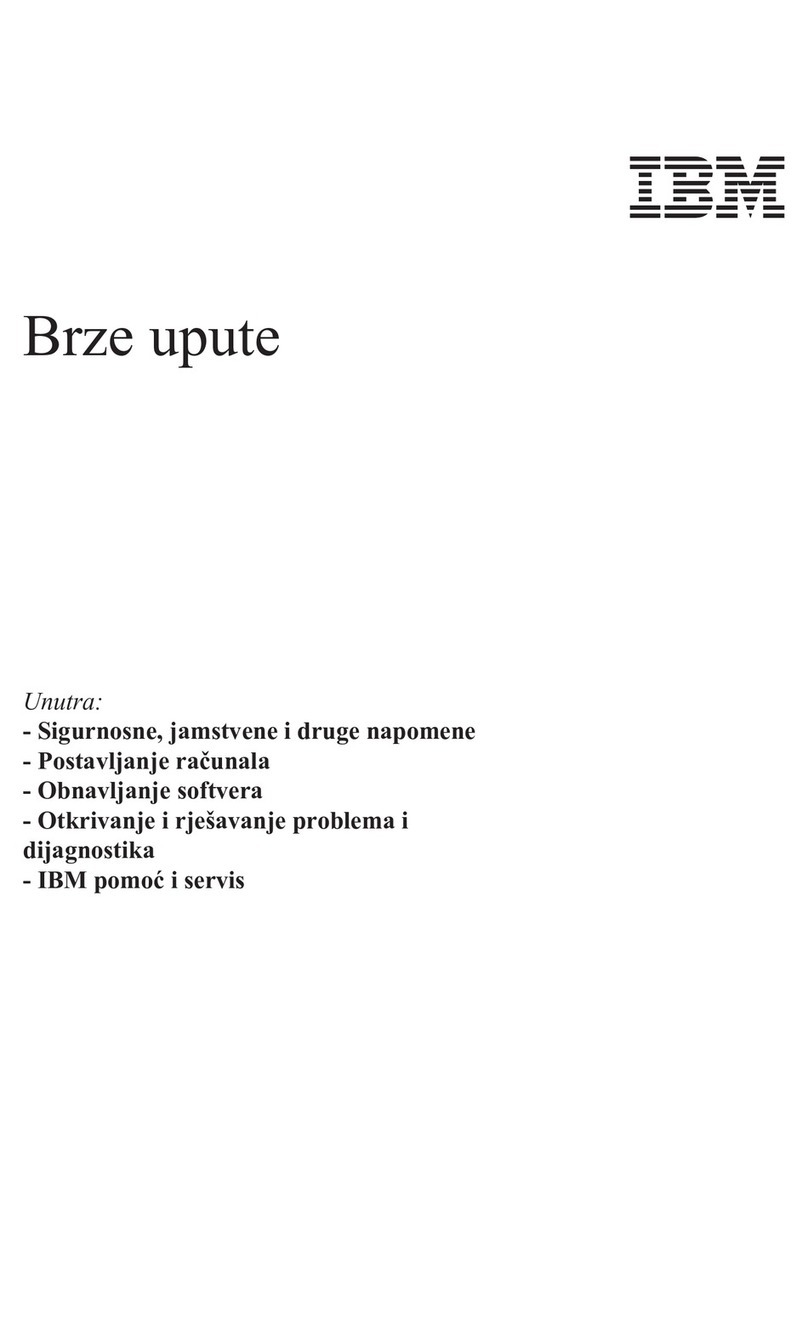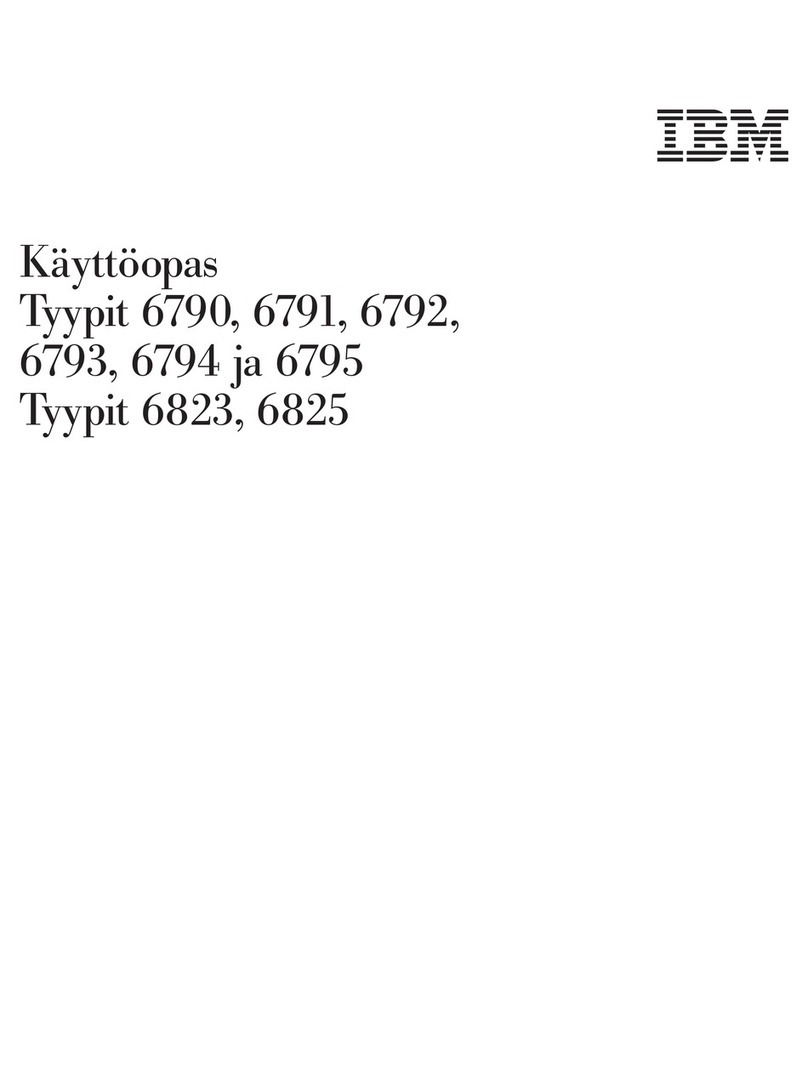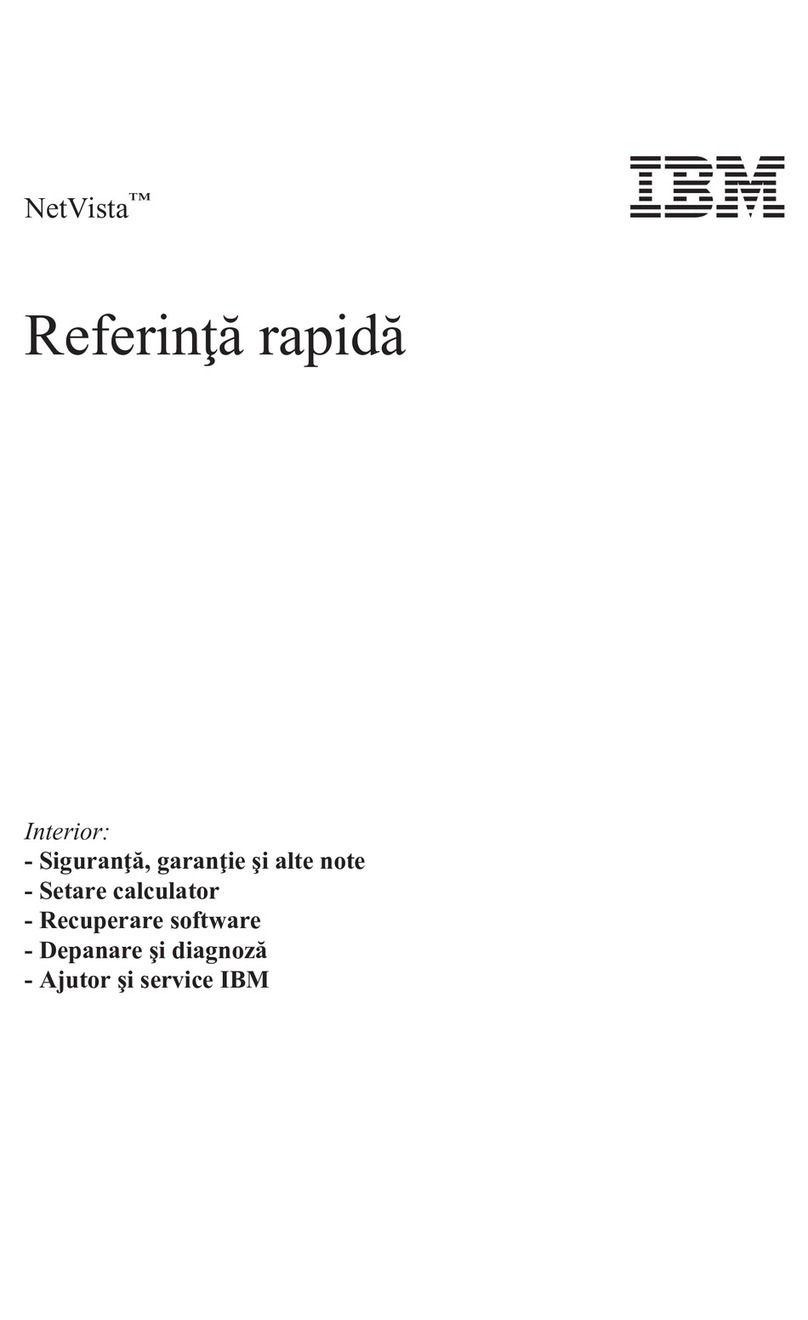IBM 360 User manual
Other IBM Desktop manuals
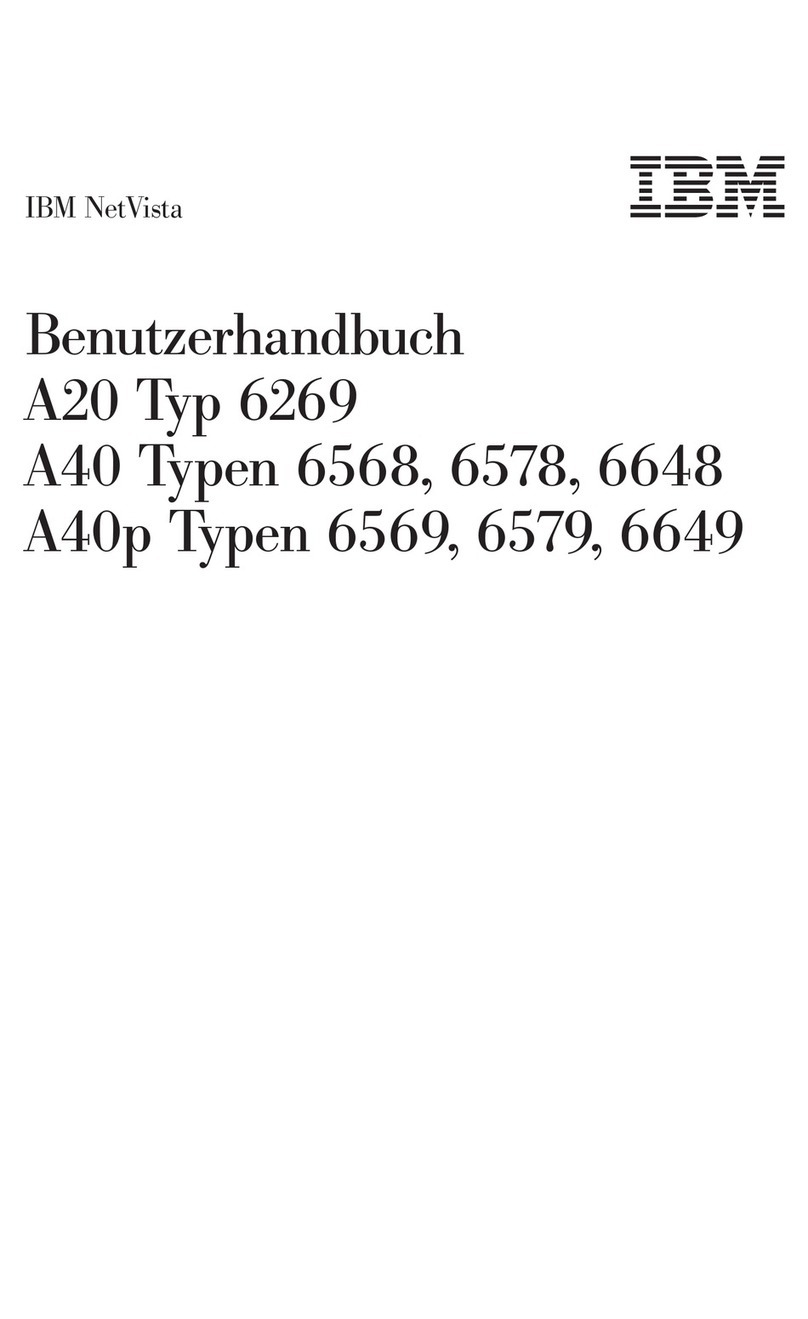
IBM
IBM NetVista A40 Instructions for use
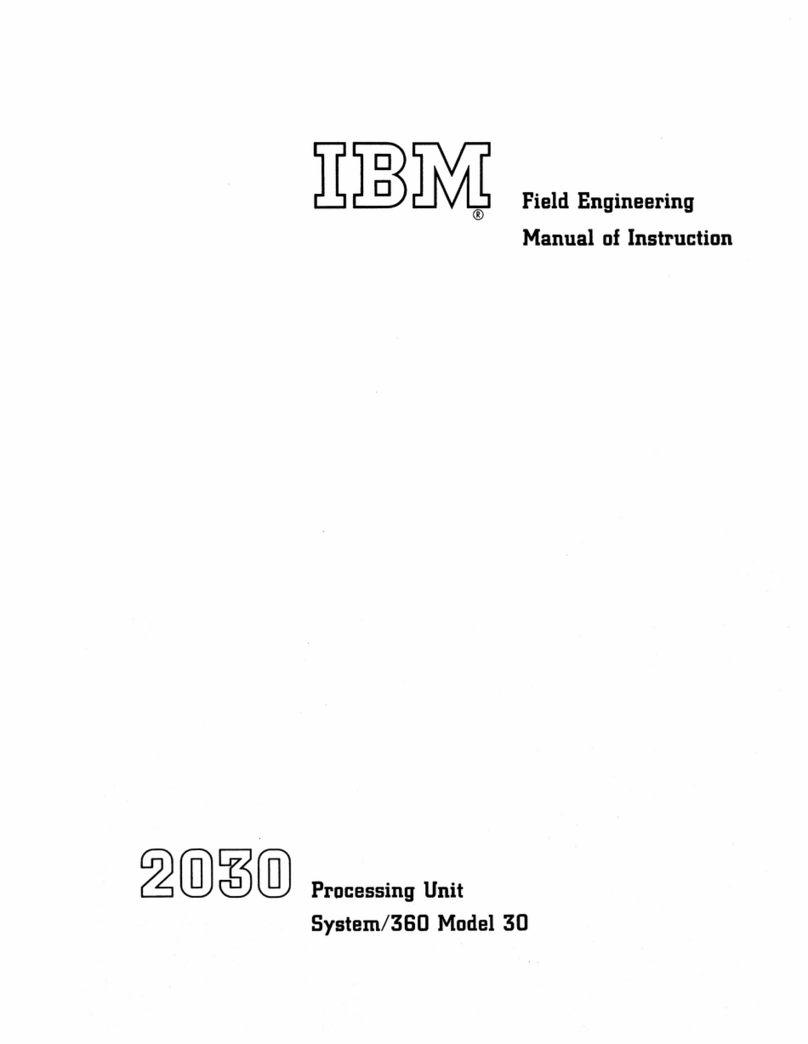
IBM
IBM 2030 Manual

IBM
IBM ThinkCentre 8171 Parts list manual

IBM
IBM HC10 - BladeCenter - 7996 User manual
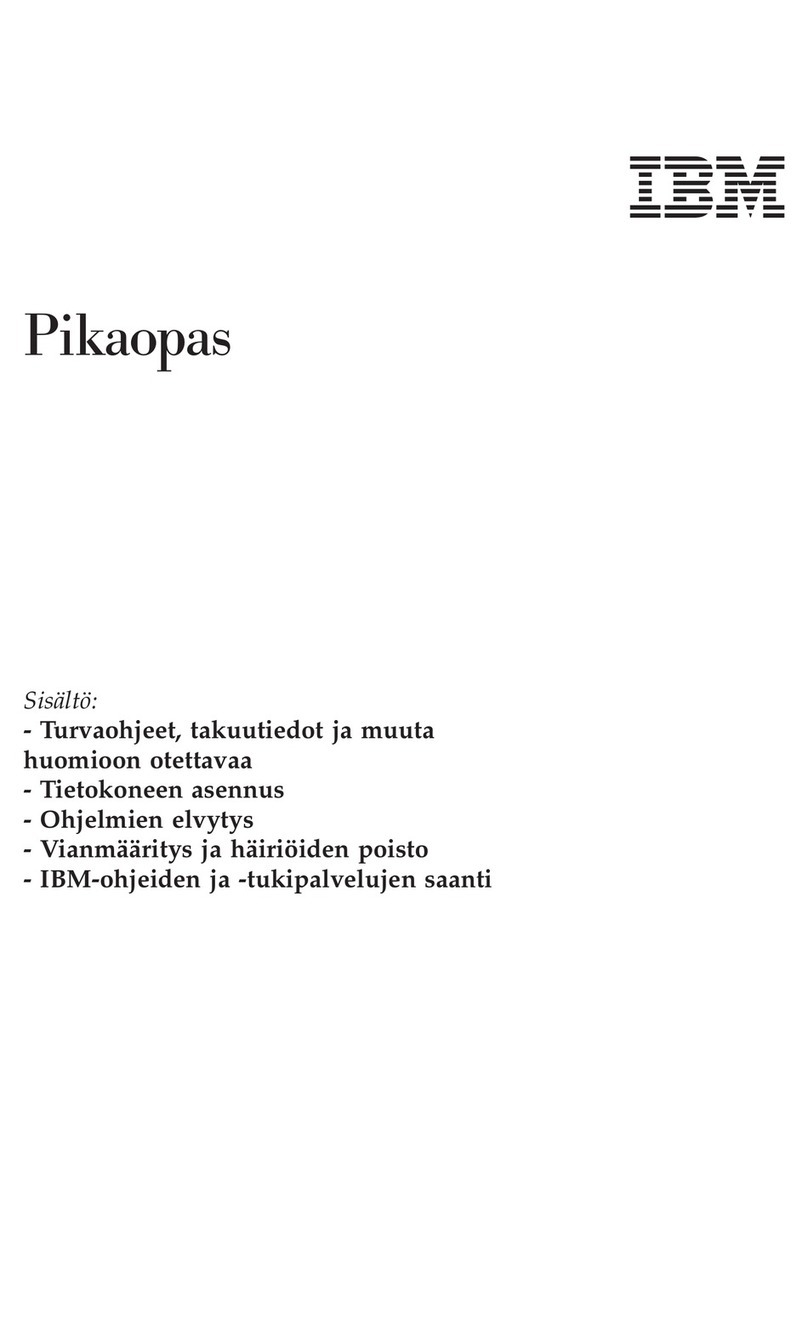
IBM
IBM NetVista A22p User manual
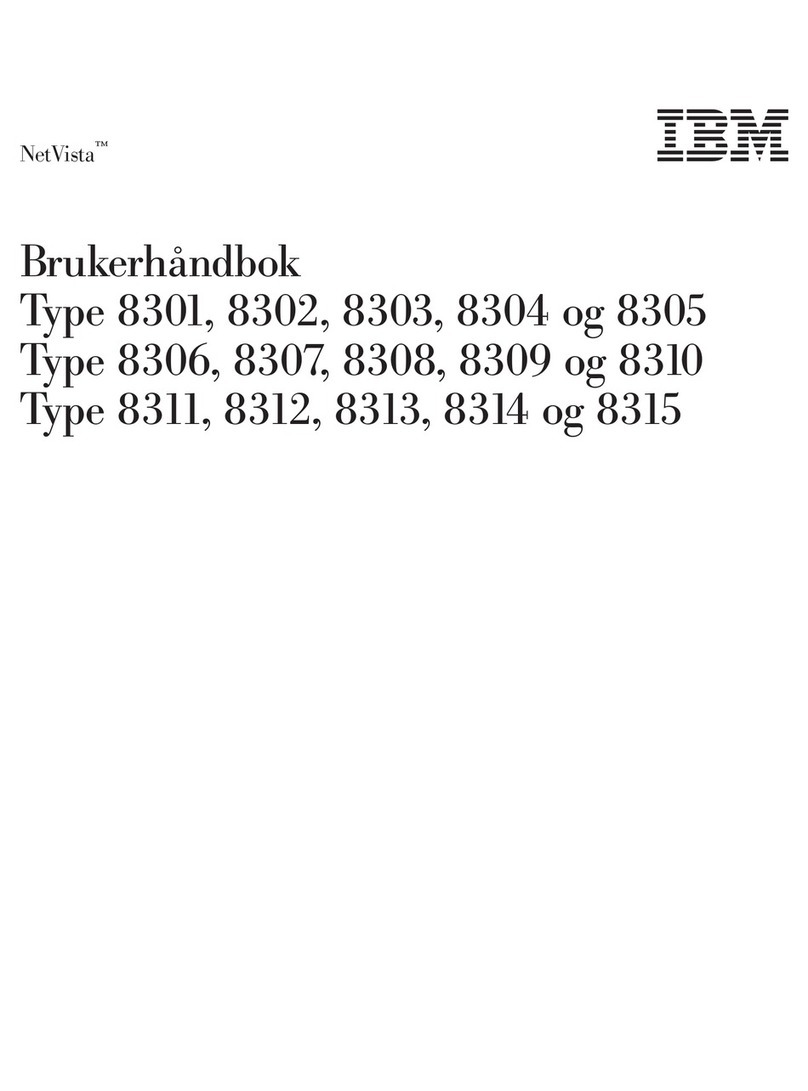
IBM
IBM NetVista User manual
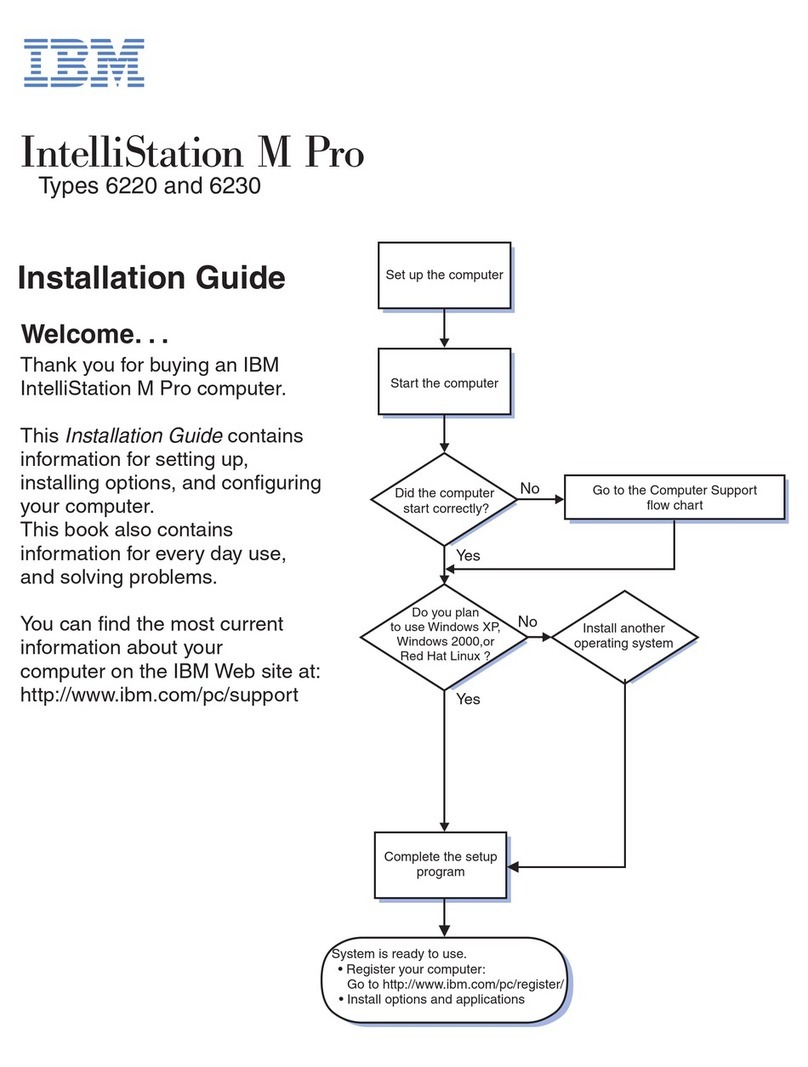
IBM
IBM IntelliStation M Pro User manual

IBM
IBM 552 User manual
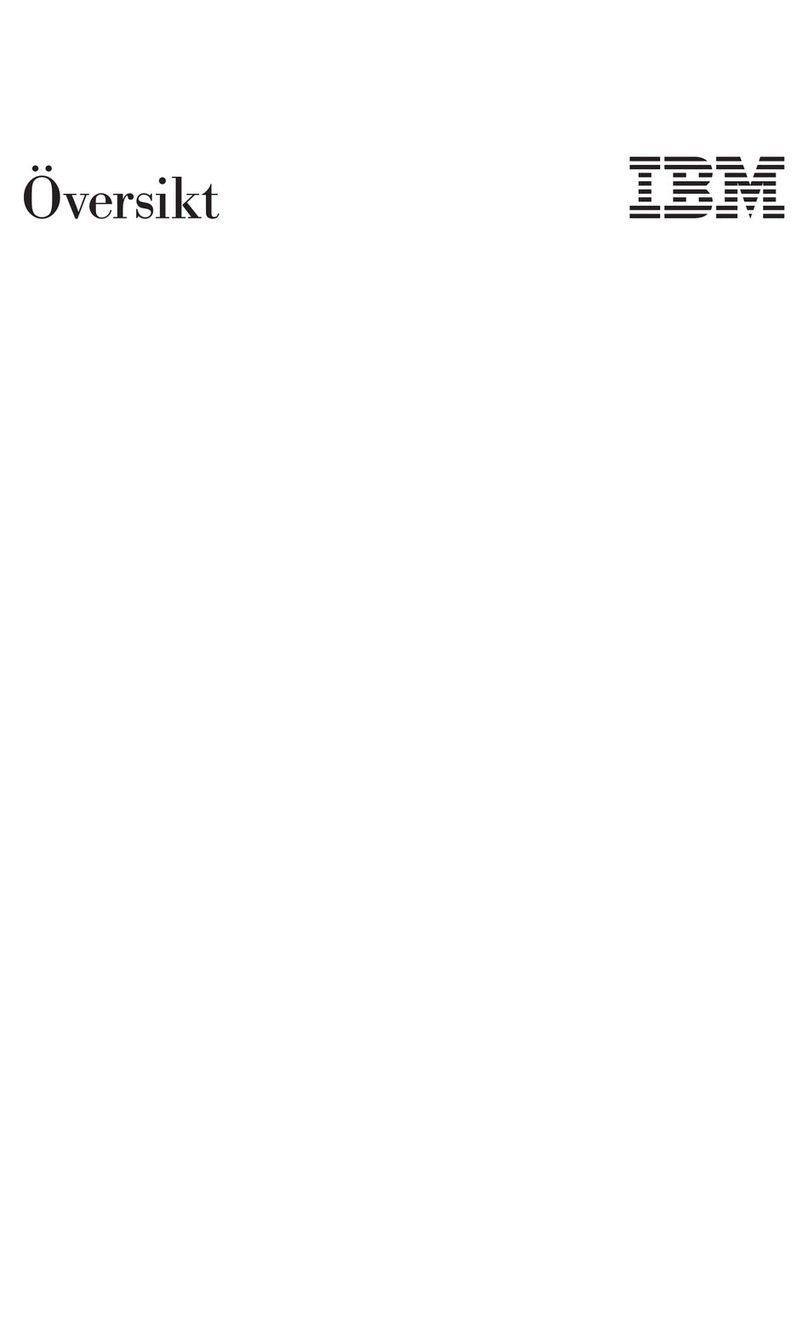
IBM
IBM NetVista A20 User manual
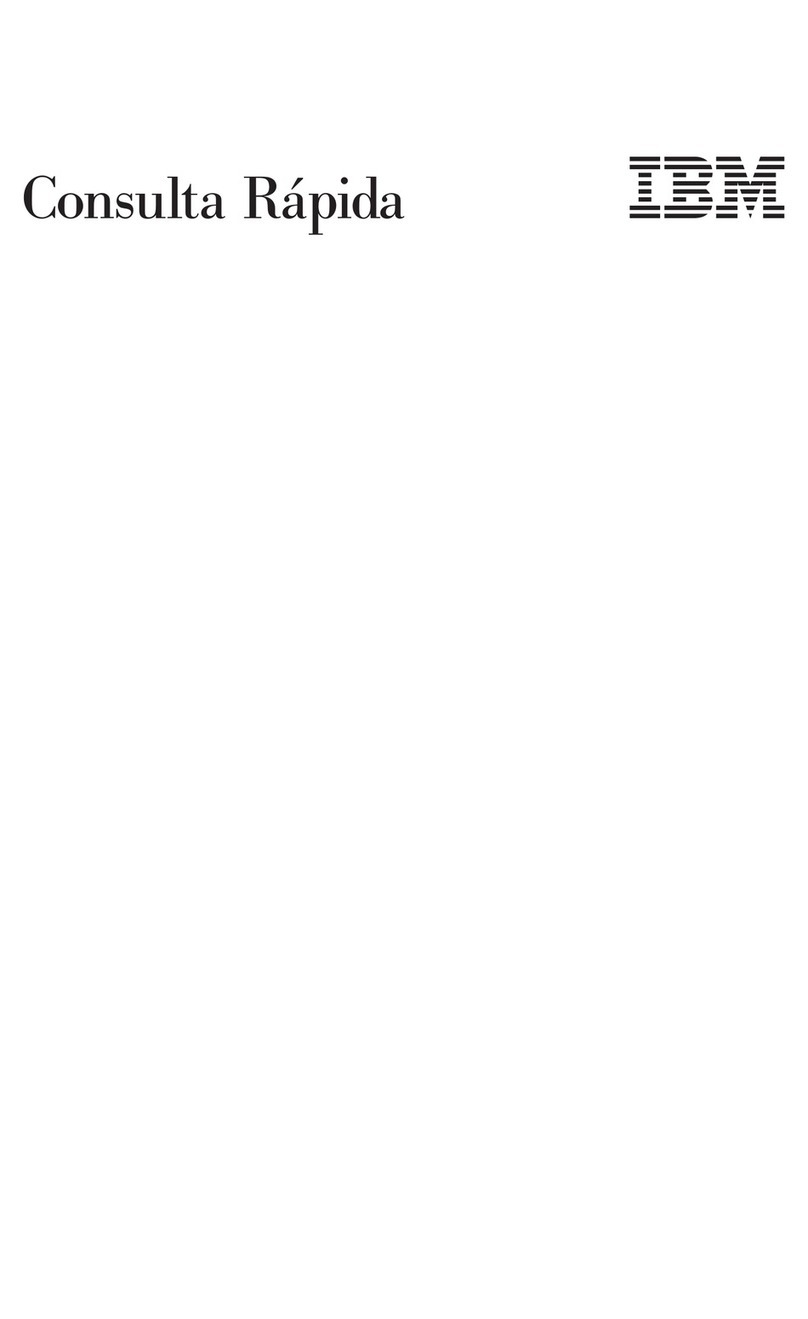
IBM
IBM NetVista A20 User manual
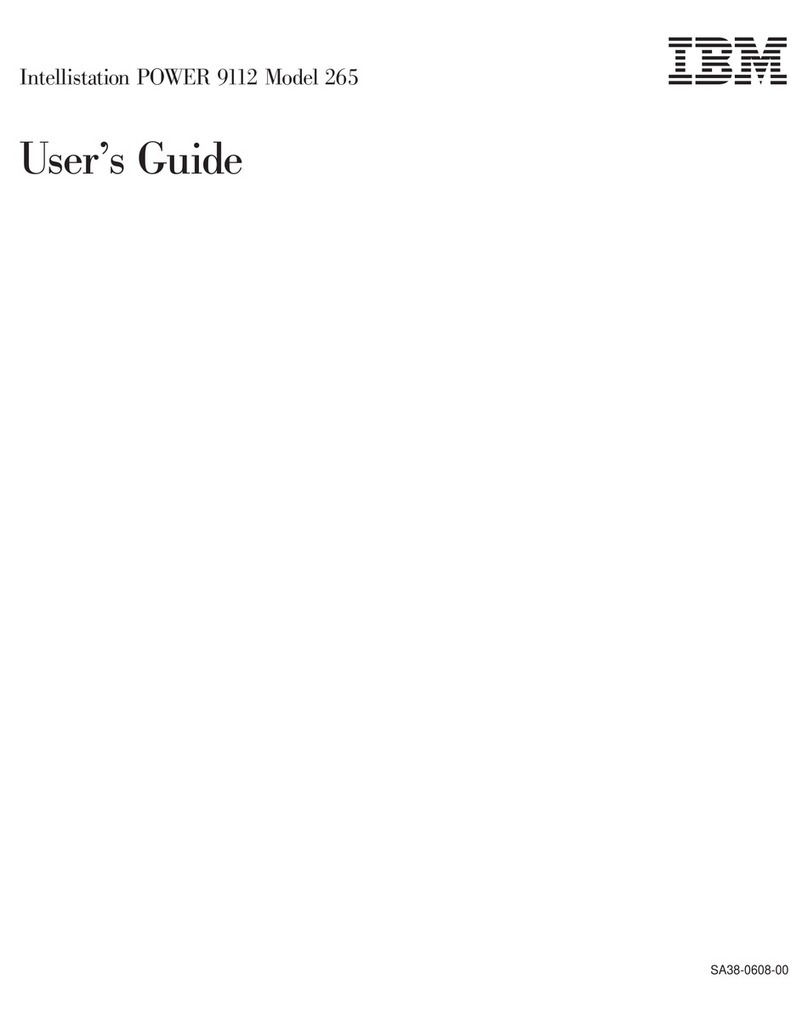
IBM
IBM Intellistation POWER 9112 265 User manual
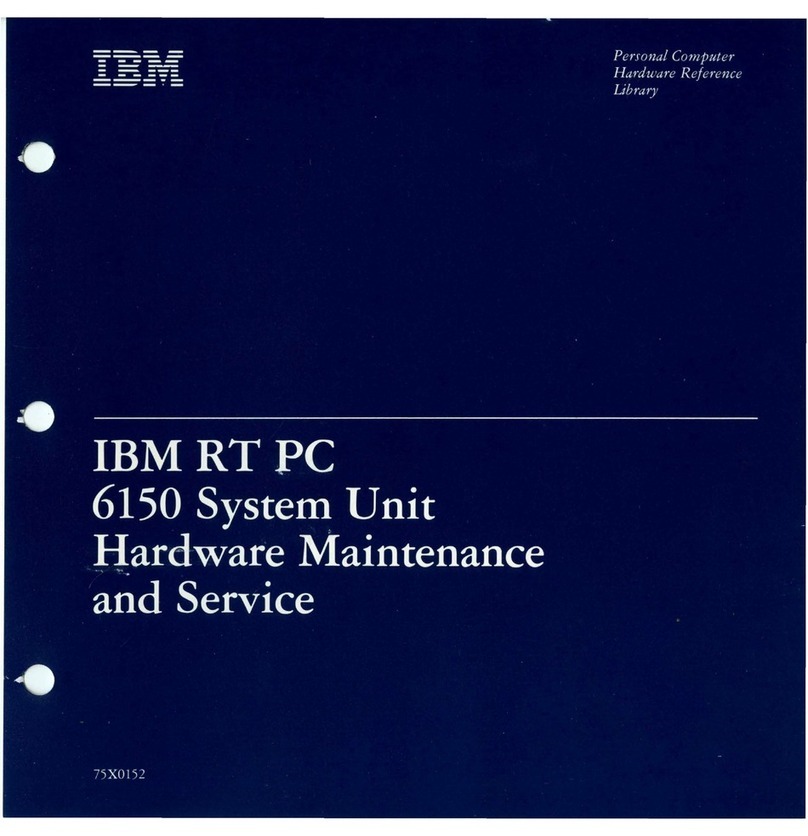
IBM
IBM 6150 Owner's manual
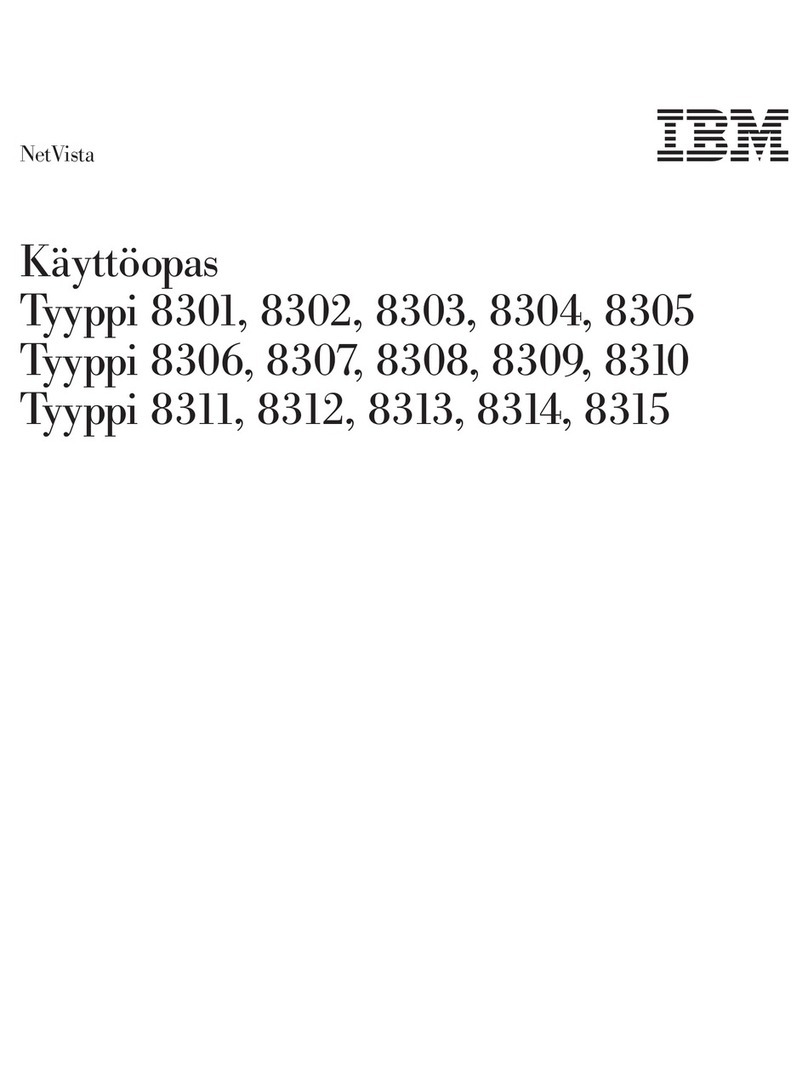
IBM
IBM NetVista Troubleshooting guide
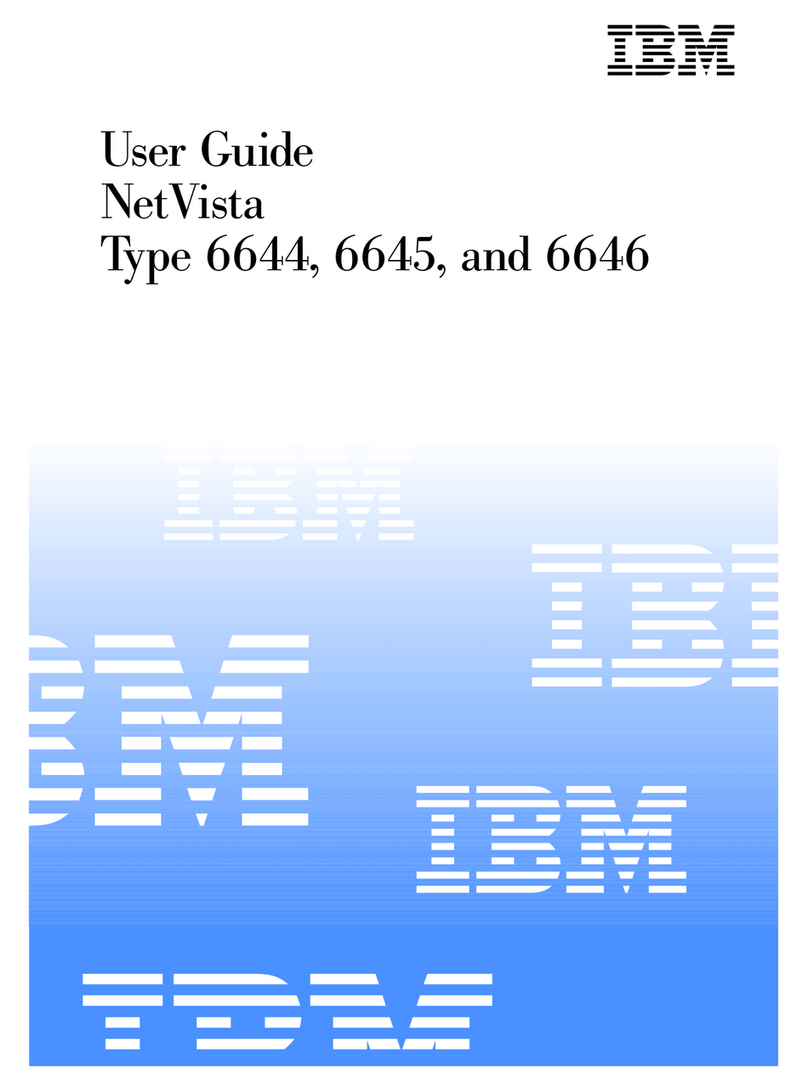
IBM
IBM NetVista 6644 User manual
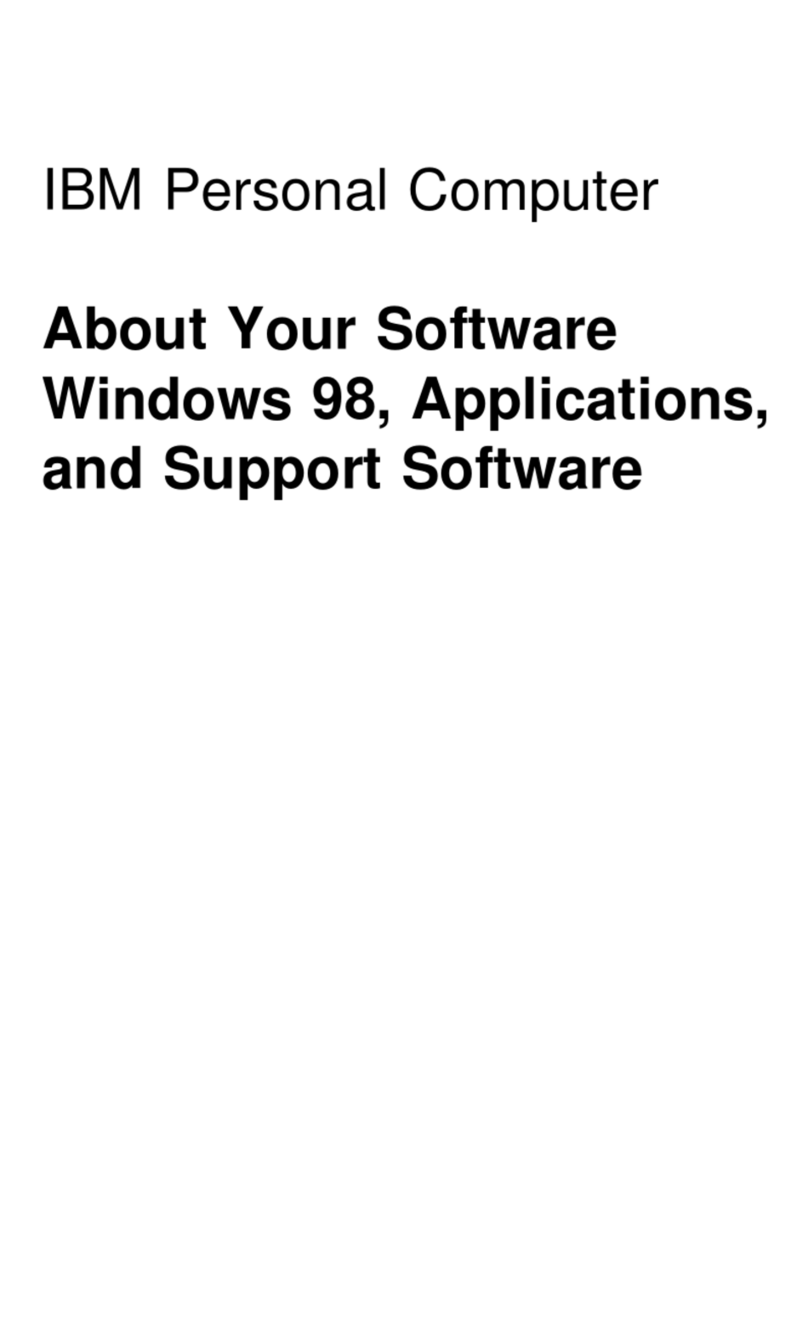
IBM
IBM PC 300GL Types 6275 Quick start guide

IBM
IBM 9228 - IntelliStation Z - Pro User manual
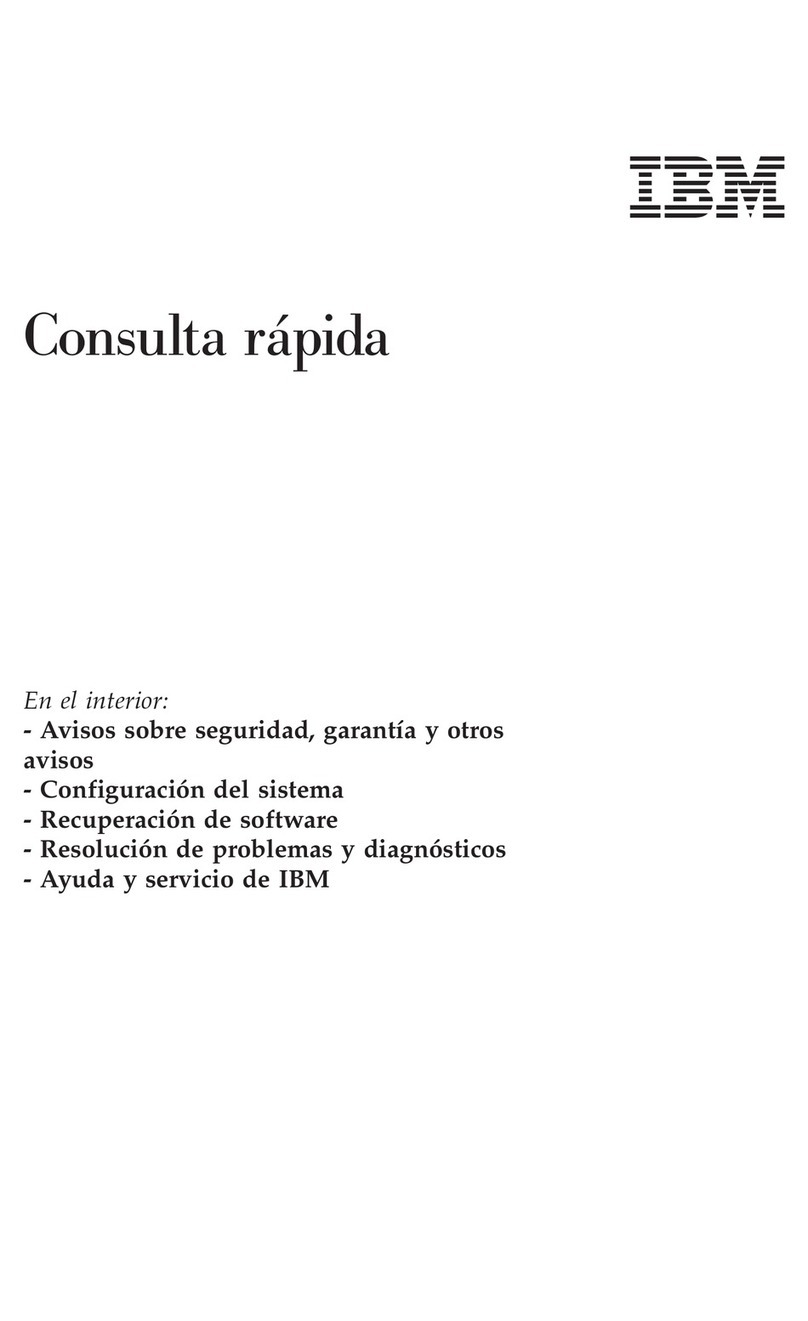
IBM
IBM NetVista A22p Operating instructions
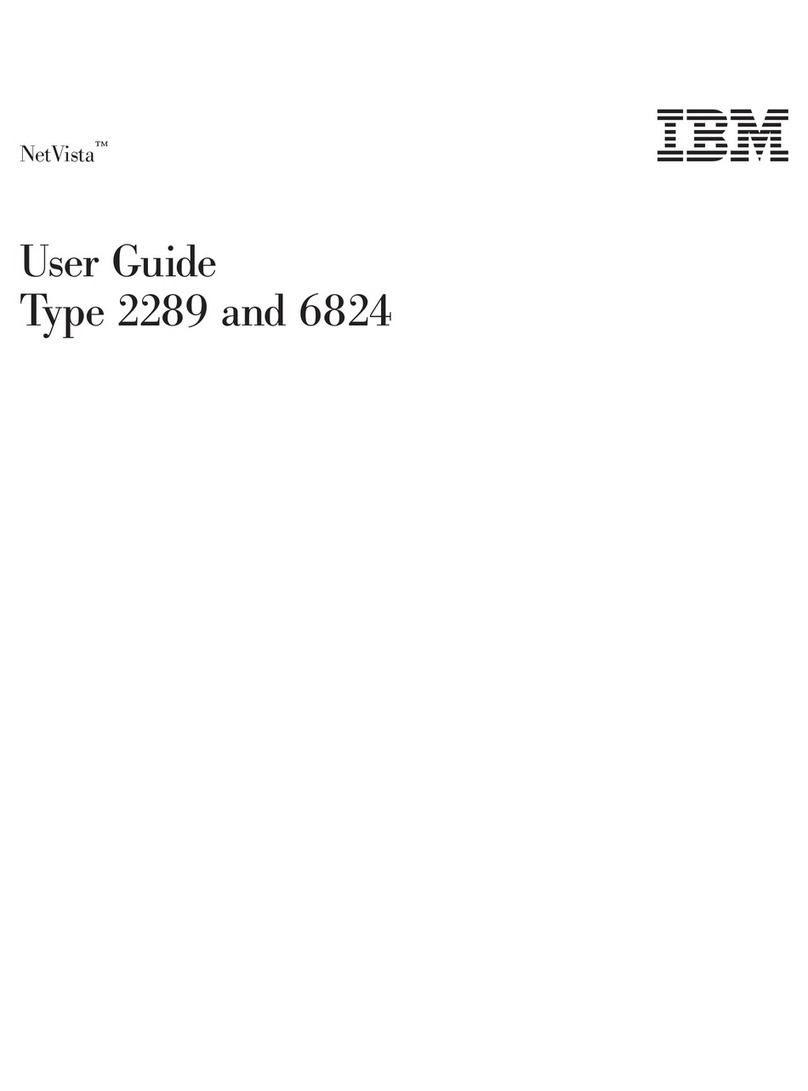
IBM
IBM NetVista 2289 User manual
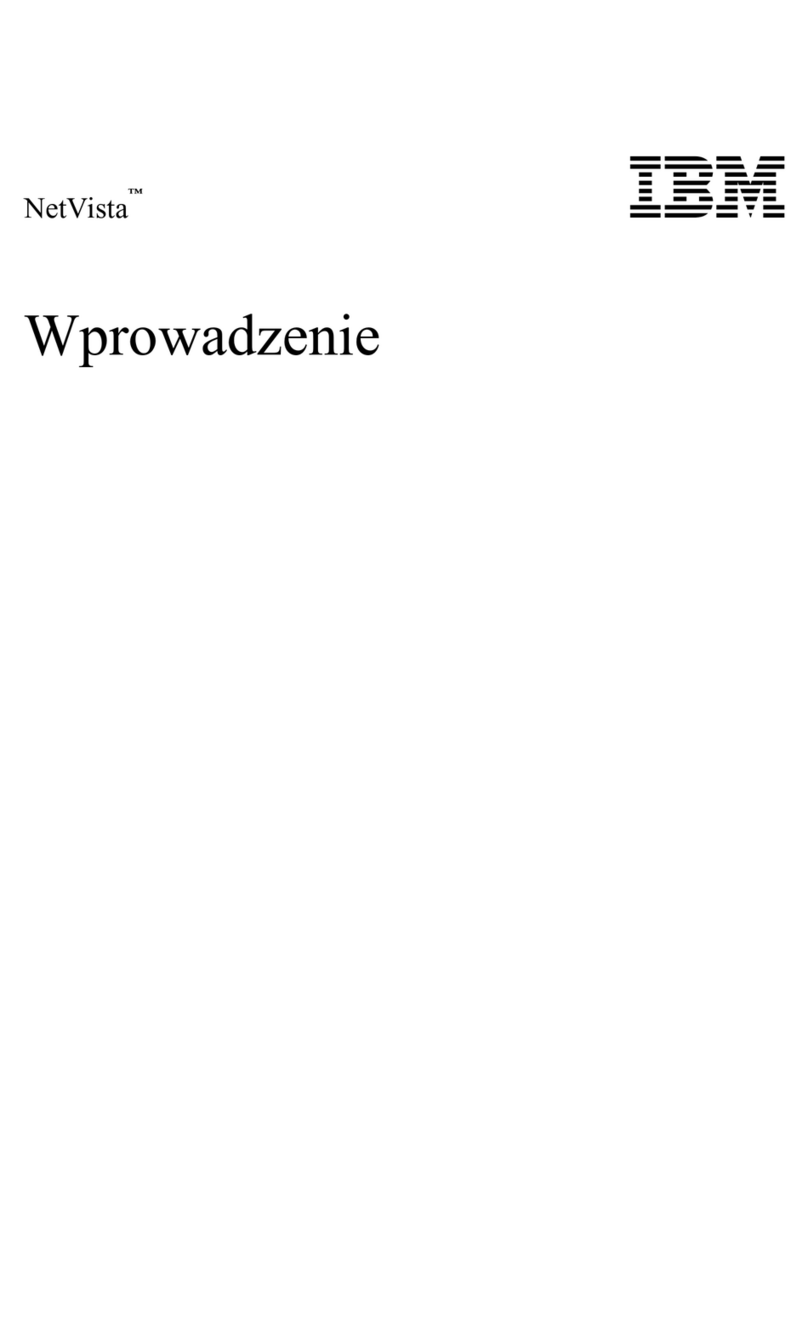
IBM
IBM NetVista X40 User manual
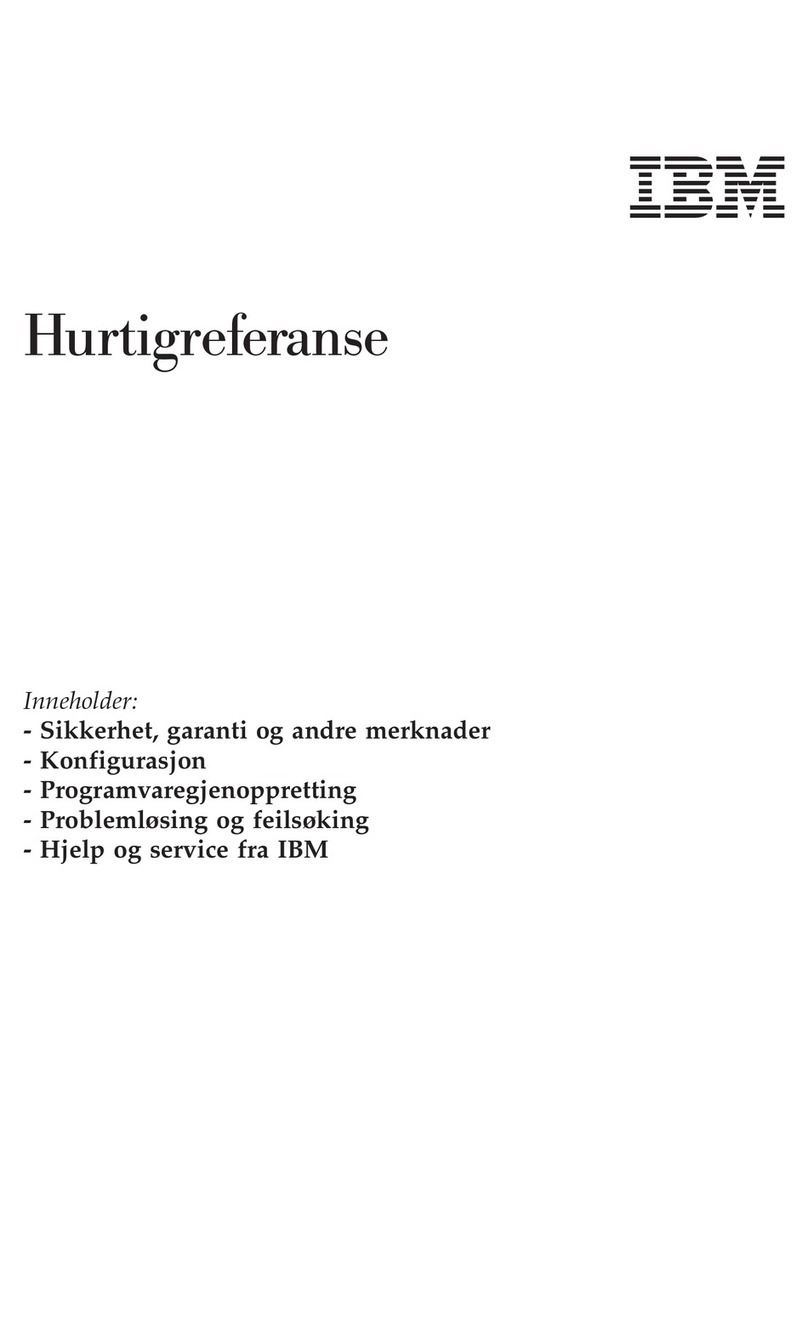
IBM
IBM NetVista A21 User manual