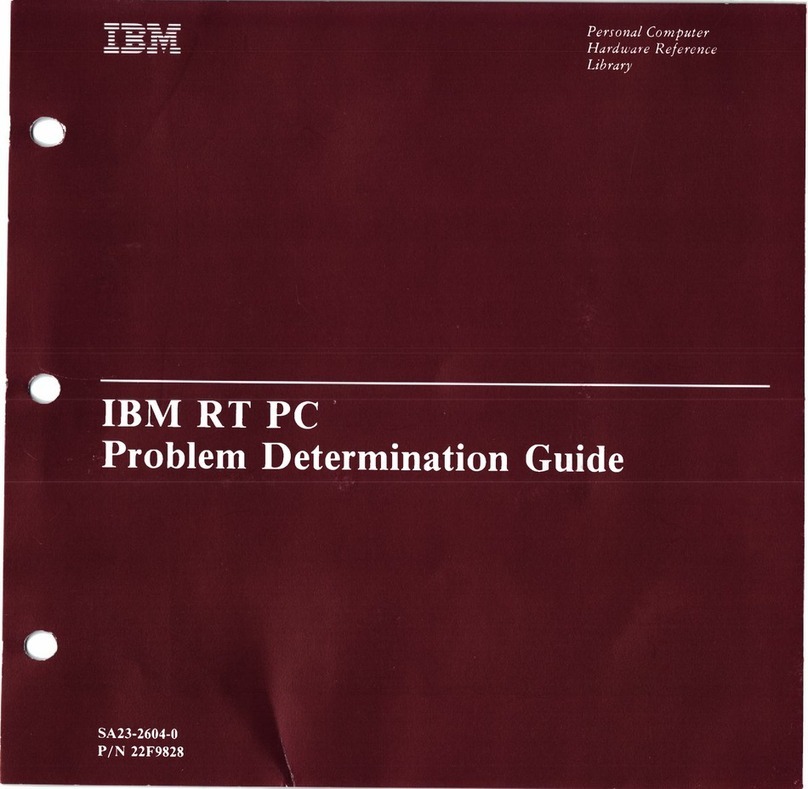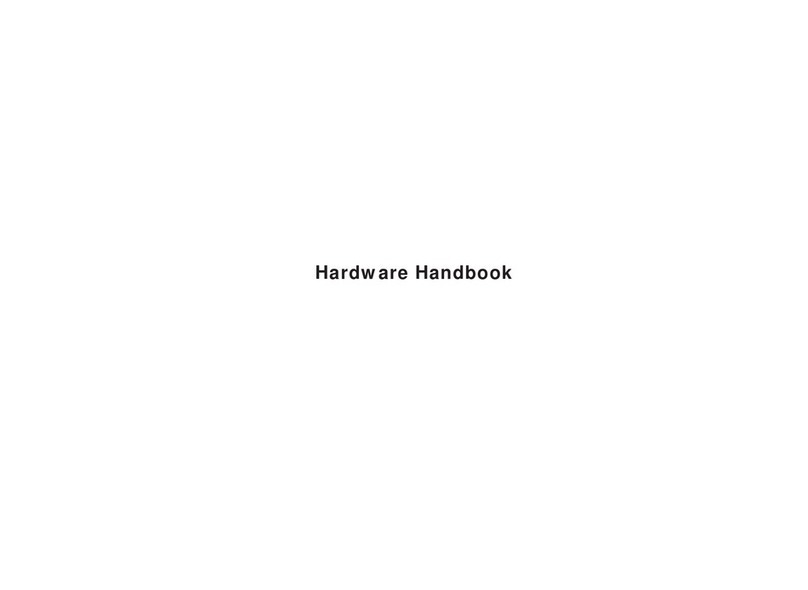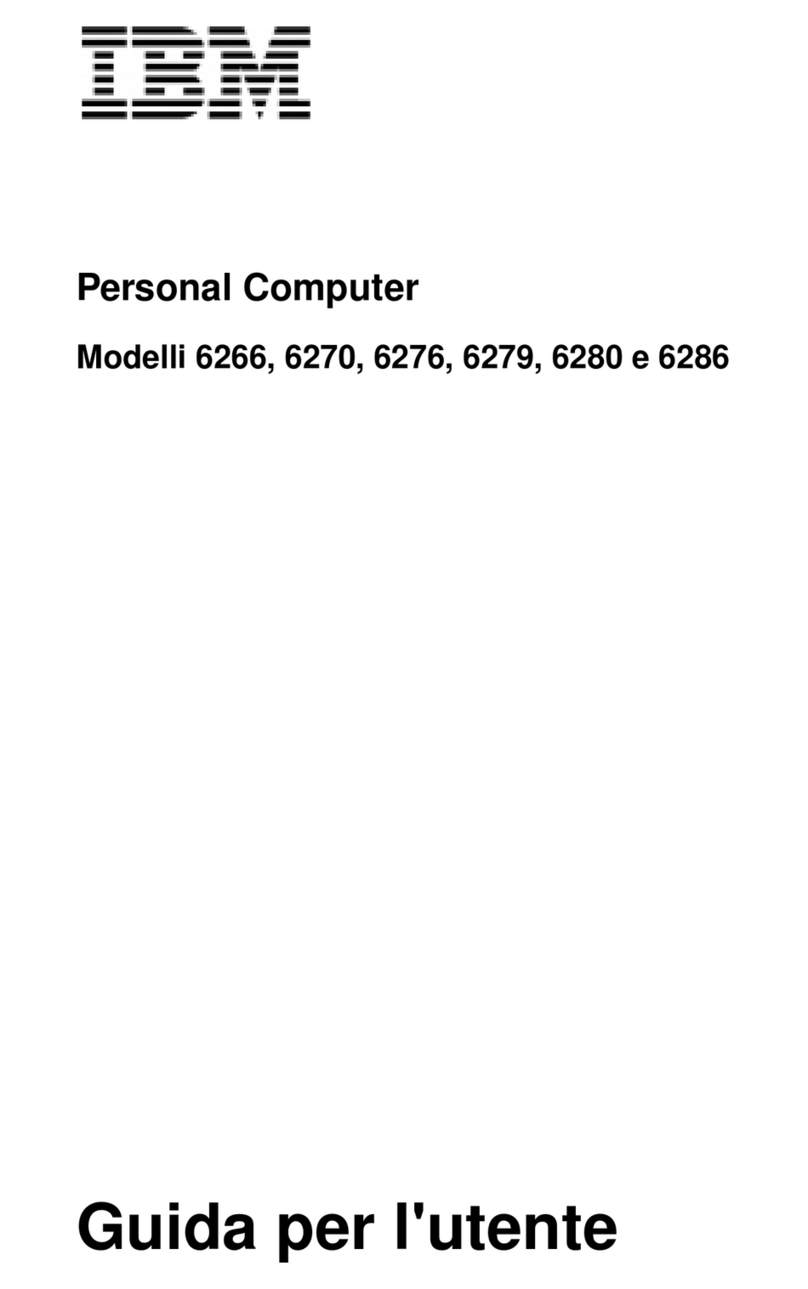IBM IntelliStation A Pro 6224 User manual
Other IBM Desktop manuals

IBM
IBM 5110 Reference manual
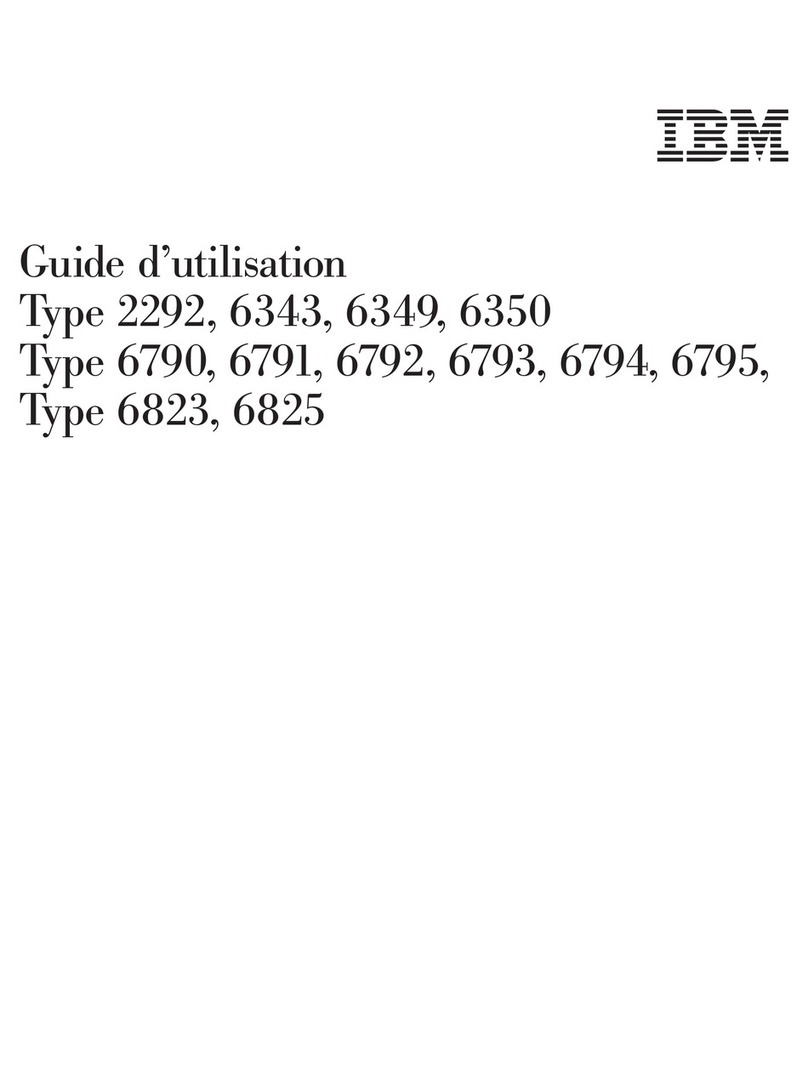
IBM
IBM NetVista A22p Service manual

IBM
IBM PC 300PL Types 6862 User manual
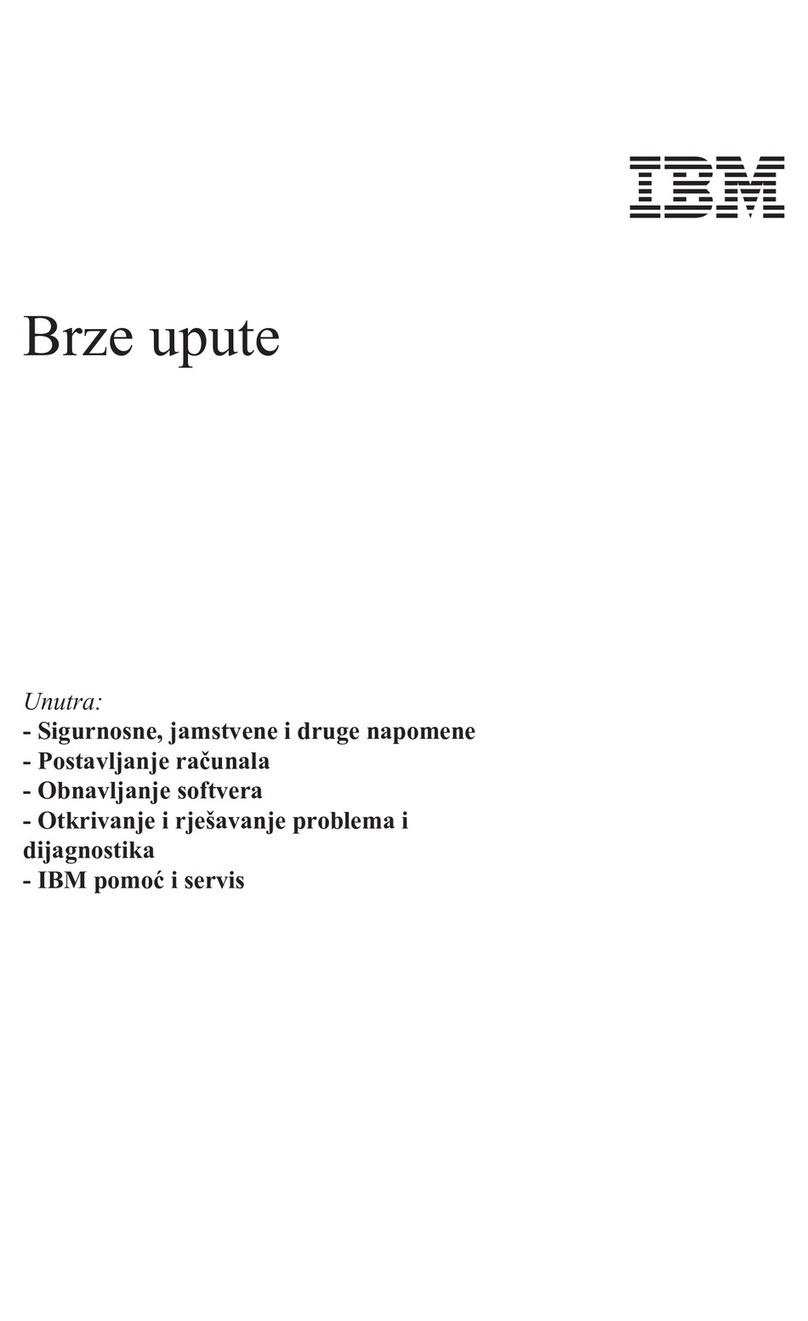
IBM
IBM NetVista A22p User manual

IBM
IBM NetVista S42 Technical document

IBM
IBM IntelliStation A Pro 6217 User manual
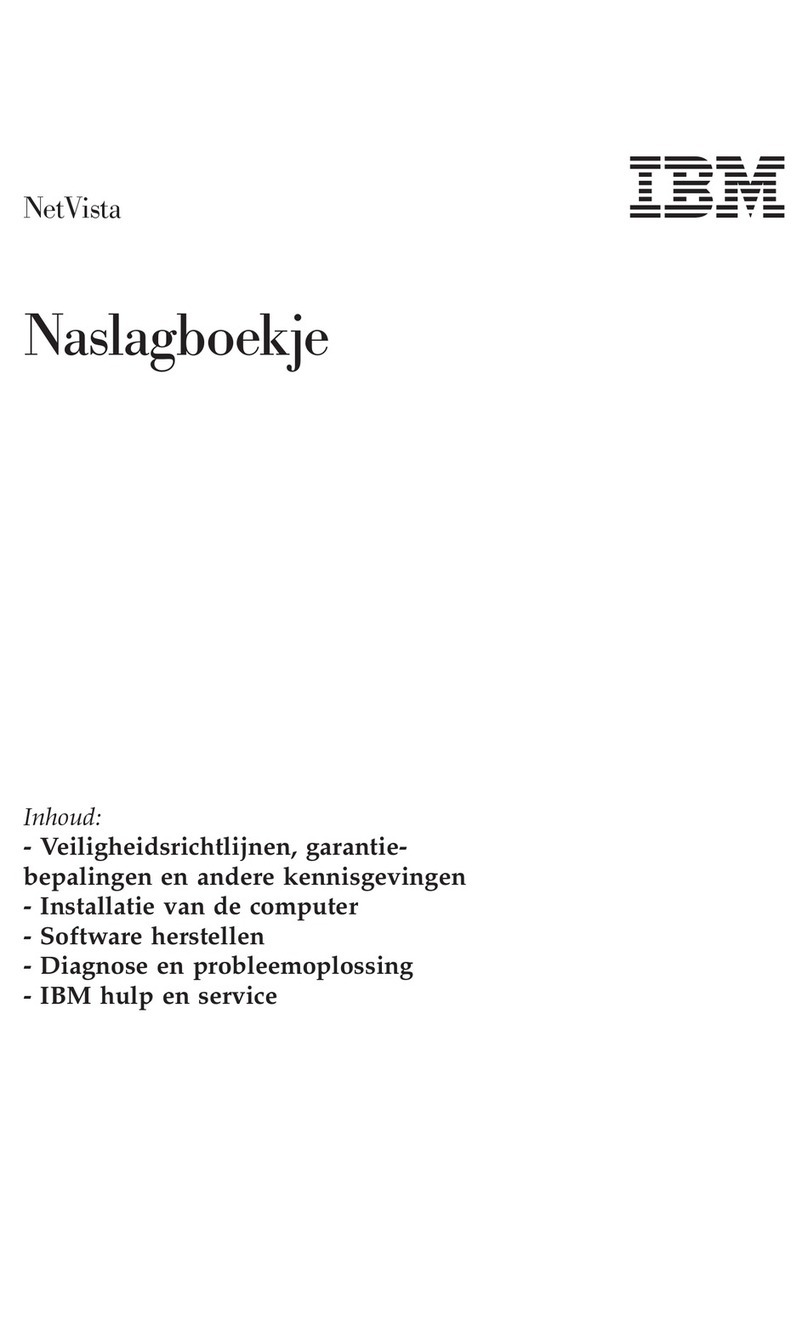
IBM
IBM NetVista A30 User manual

IBM
IBM NetVista A20 User manual
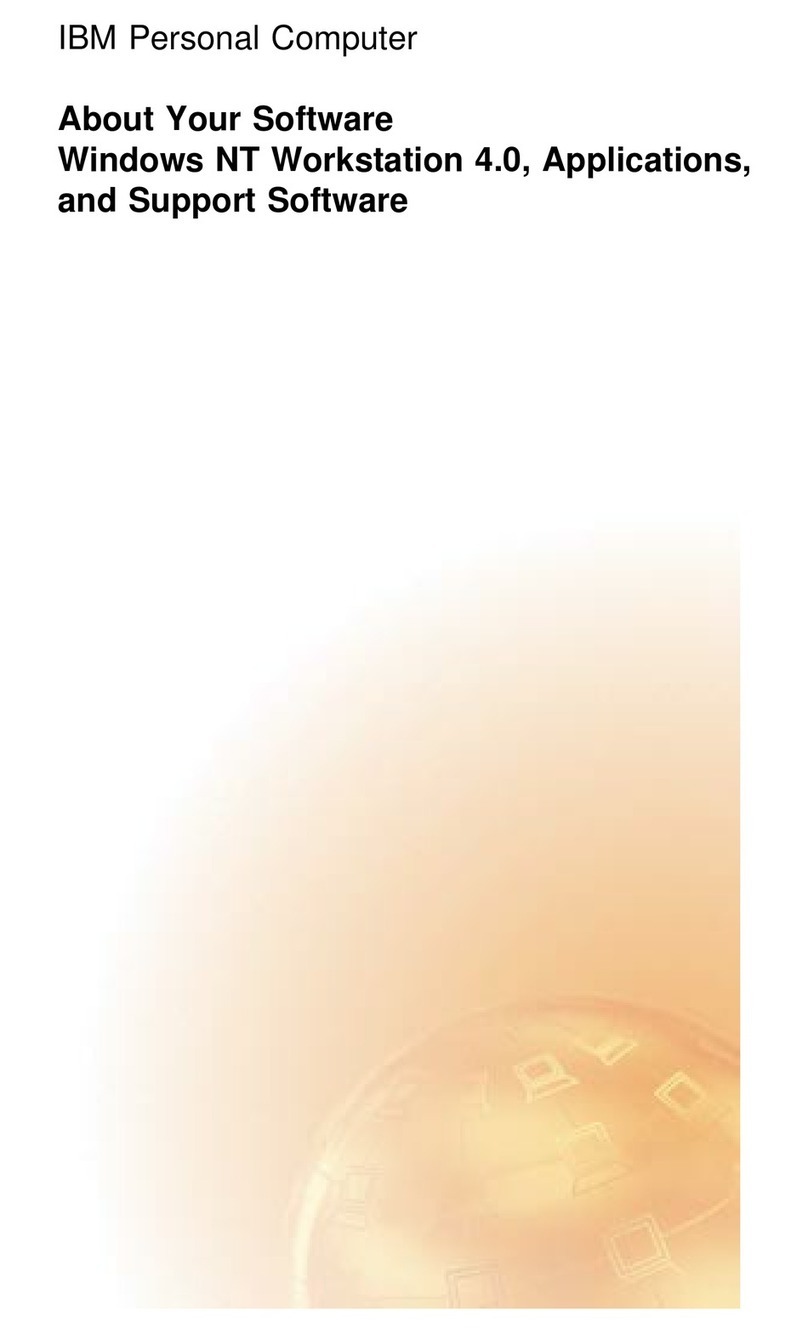
IBM
IBM PC 300GL Types 6275 Quick start guide
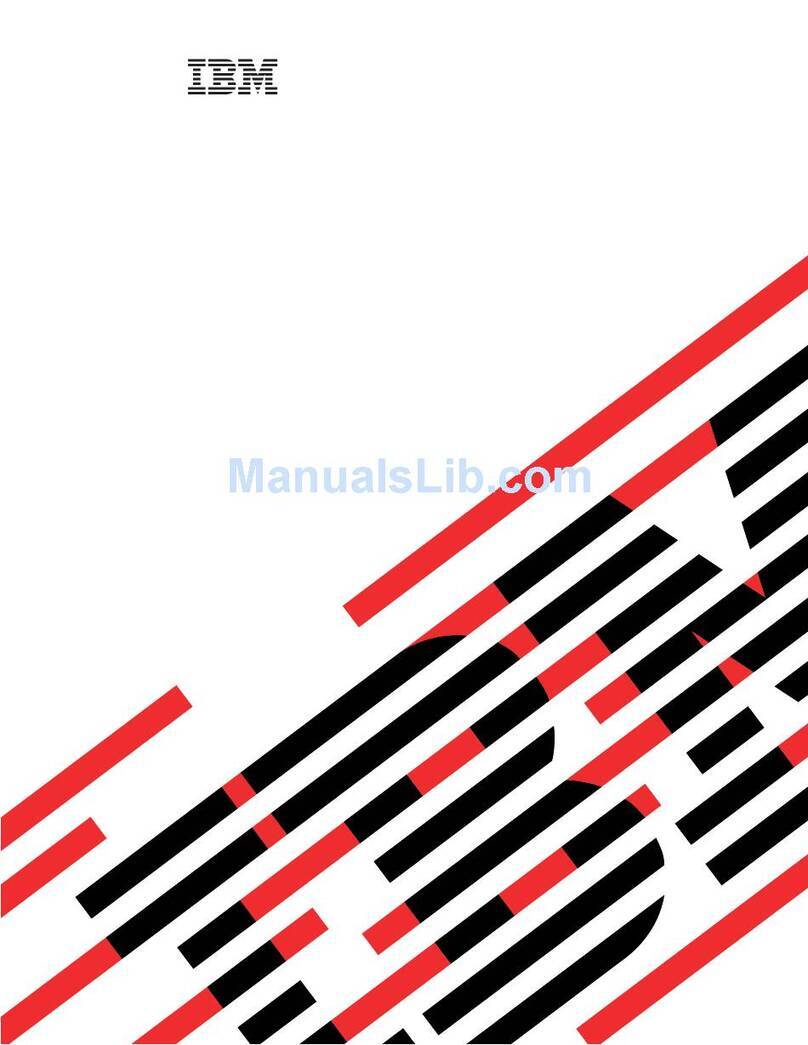
IBM
IBM 8841 - eServer xSeries 236 User manual
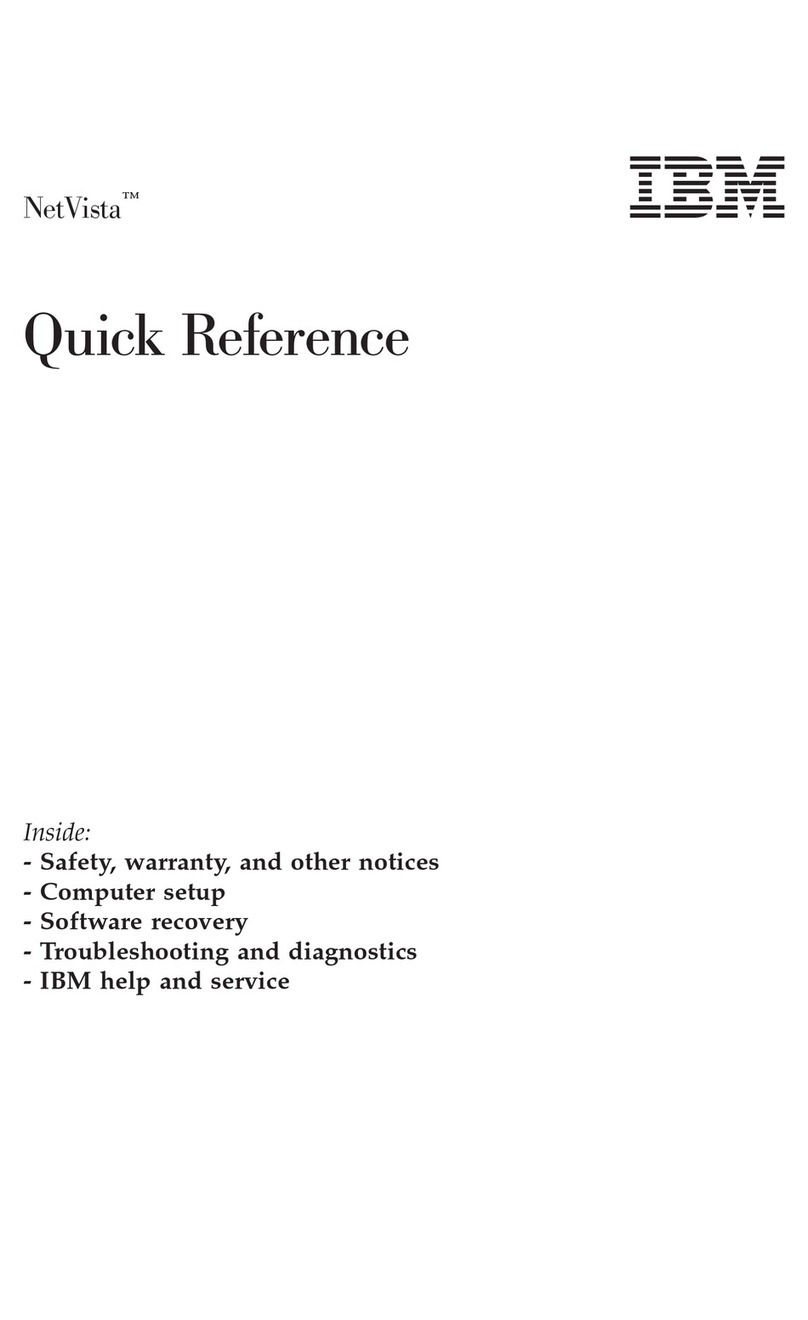
IBM
IBM NetVista S42 User manual
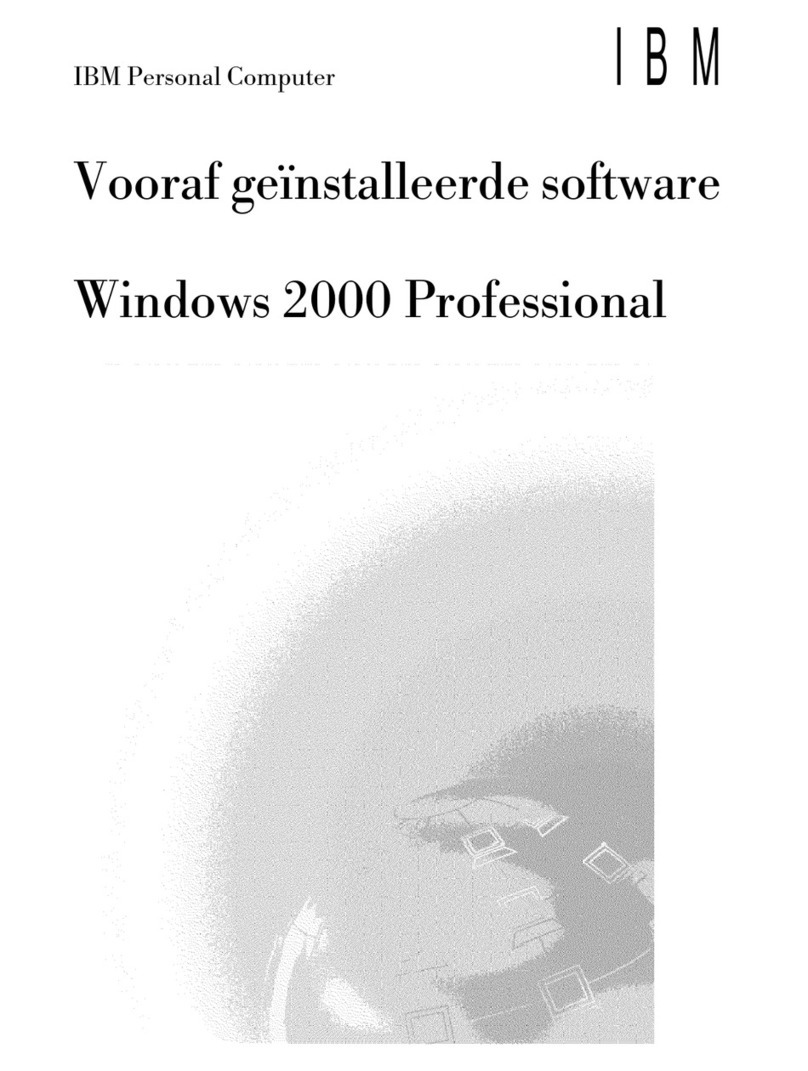
IBM
IBM PC 300PL Types 6862 Quick start guide
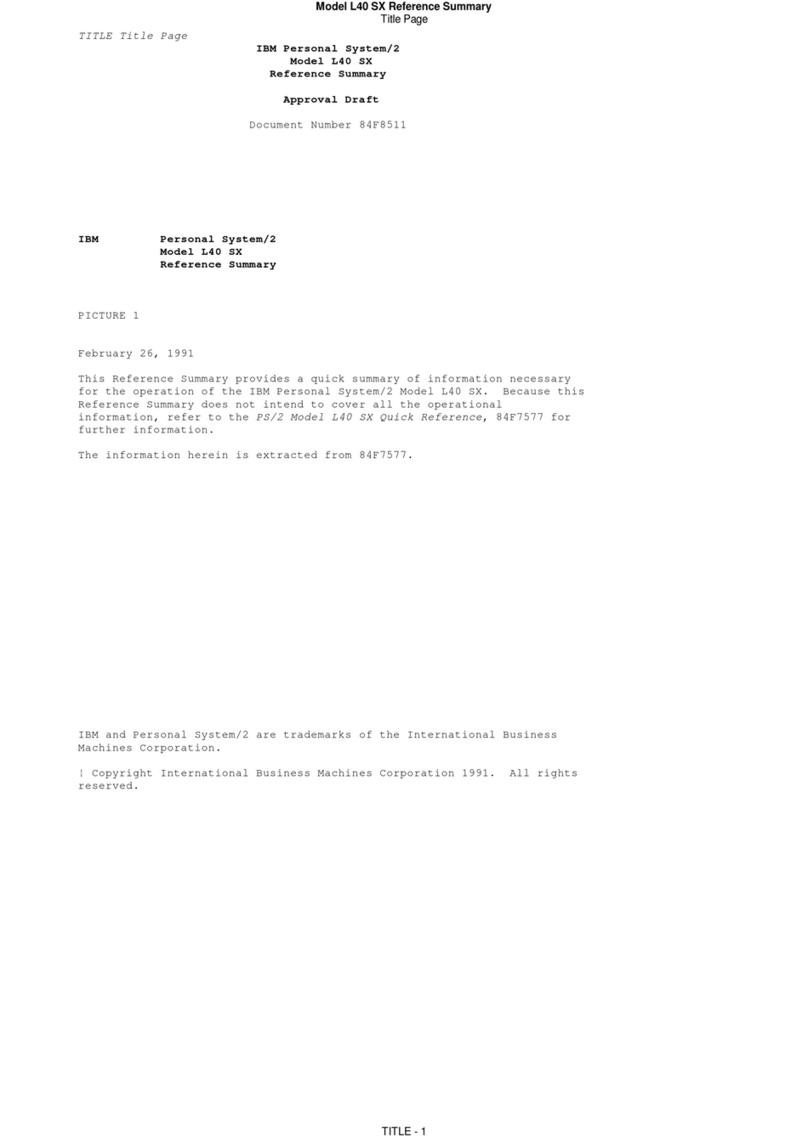
IBM
IBM PS/2 L40 SX Service manual
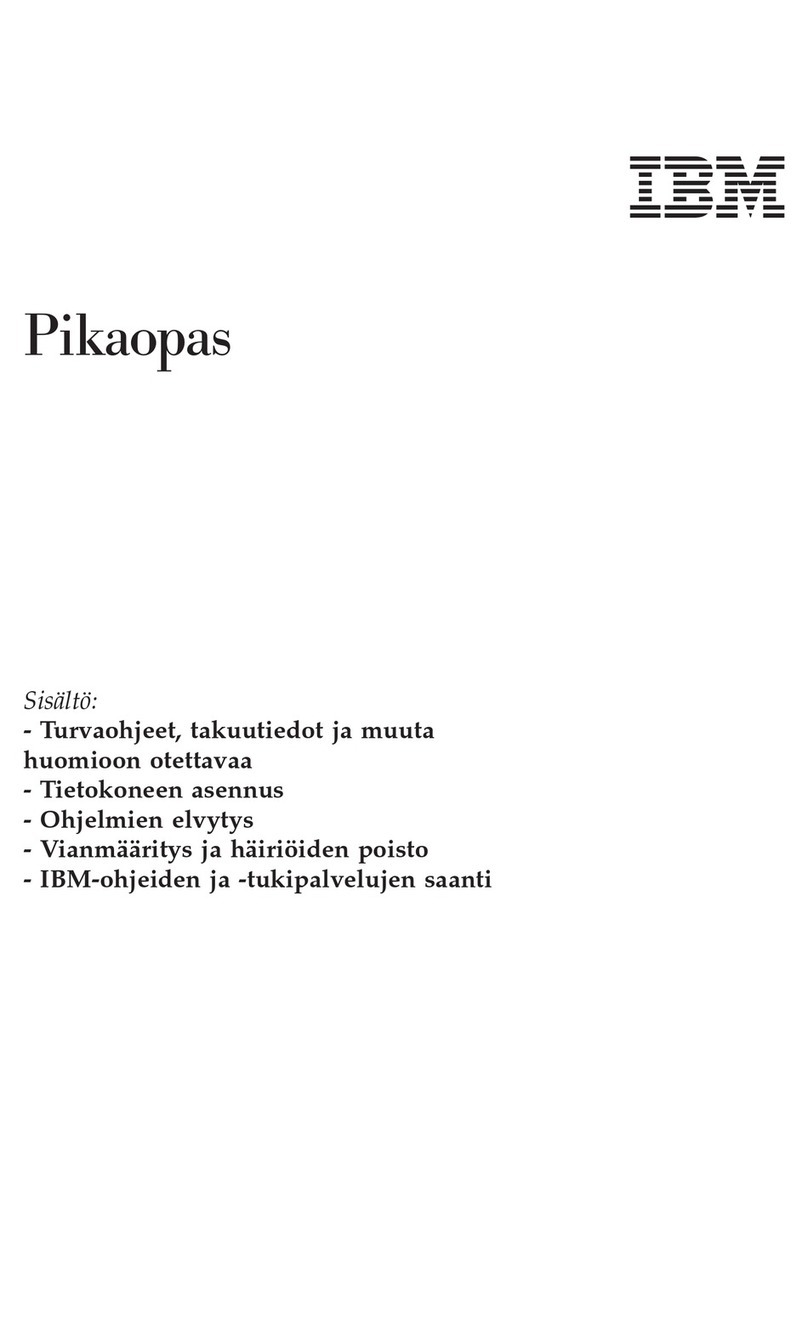
IBM
IBM NetVista A21 User manual
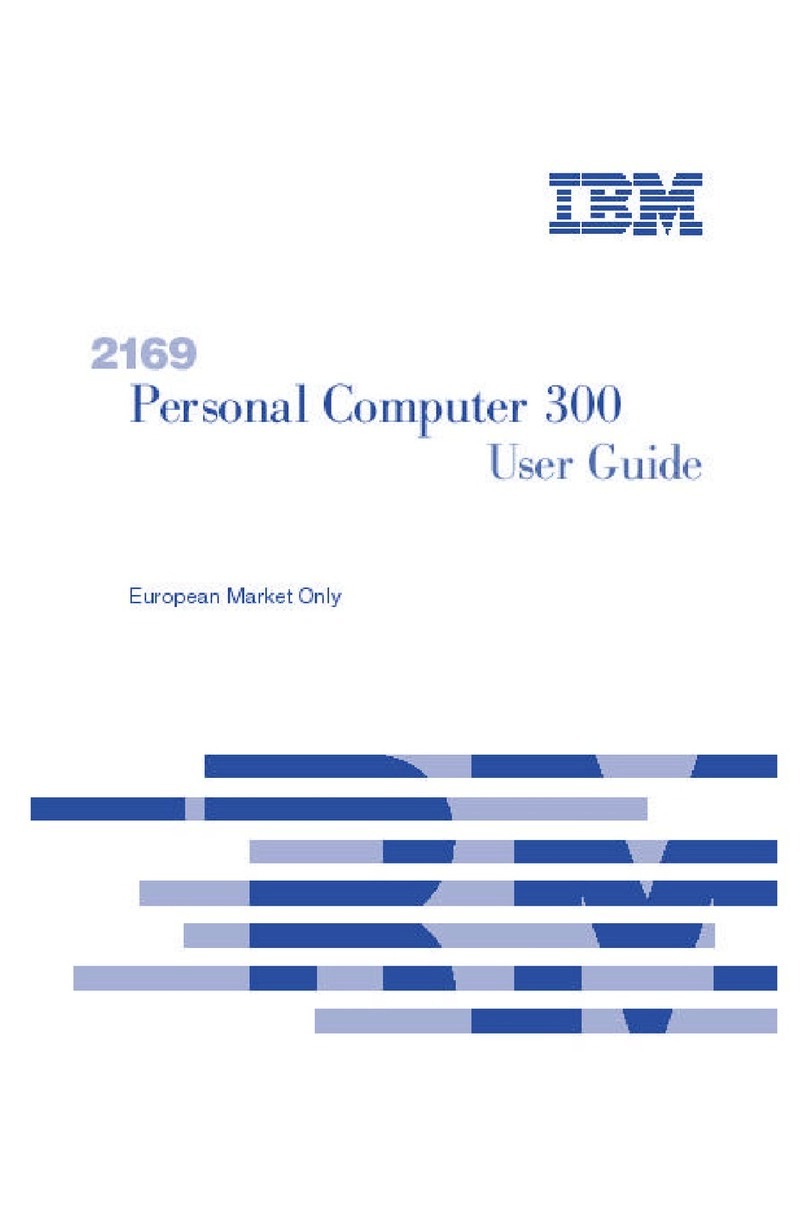
IBM
IBM PC 300 2169 User manual
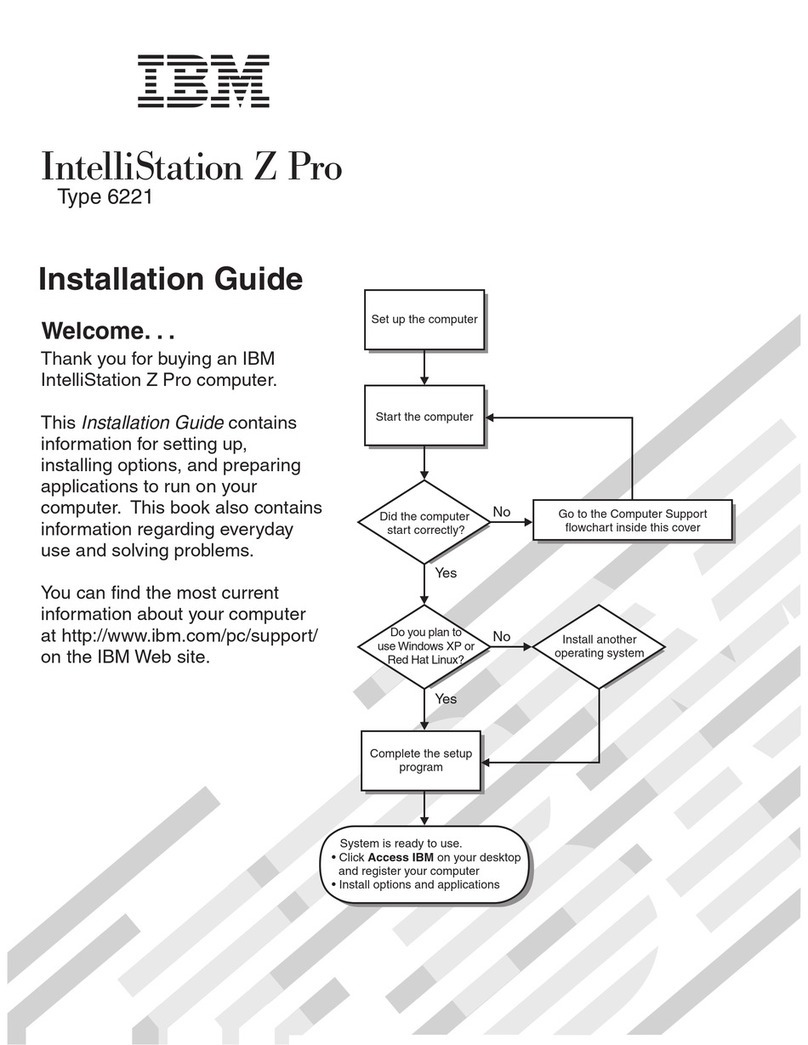
IBM
IBM IntelliStation Z Pro 6221 User manual
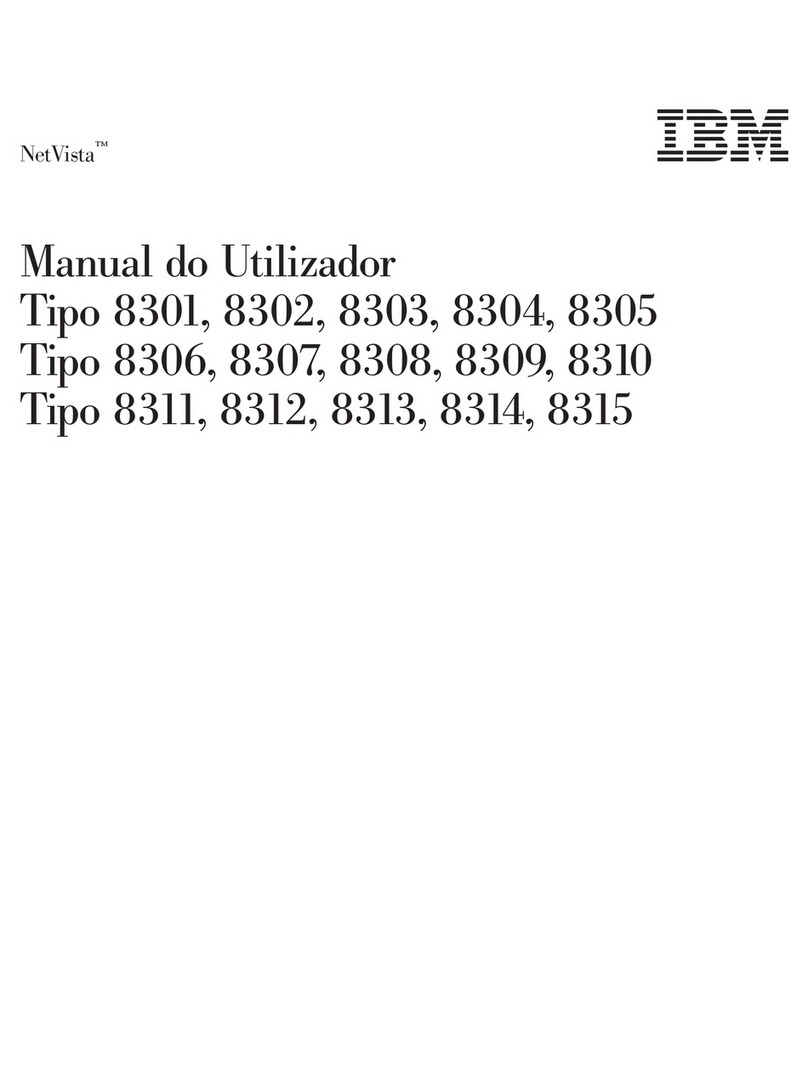
IBM
IBM NetVista Setup guide
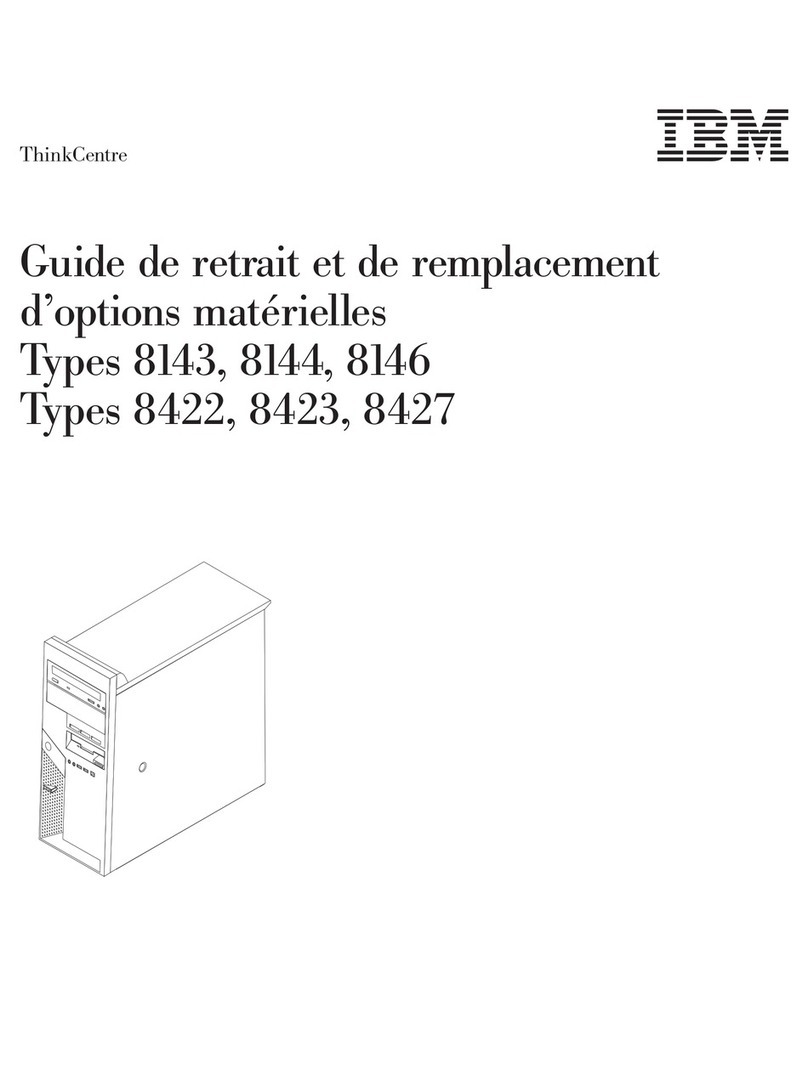
IBM
IBM ThinkCentre A51p Assembly Instructions
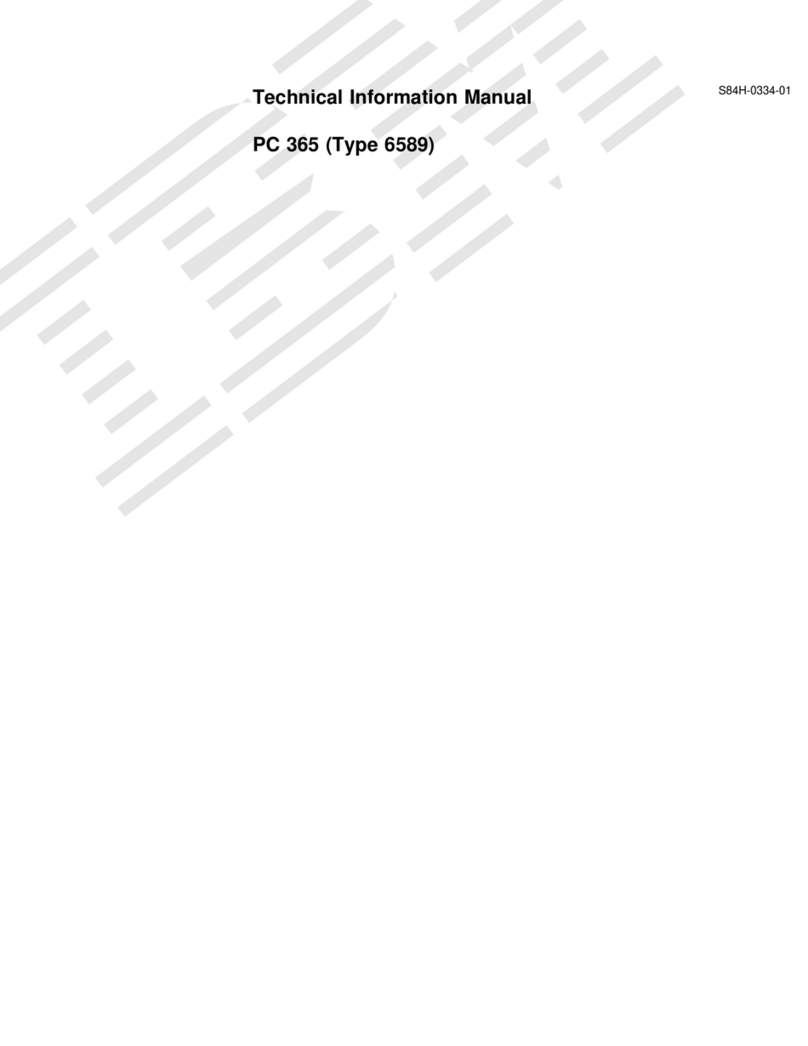
IBM
IBM 6589 - PC 365 - 32 MB RAM User manual
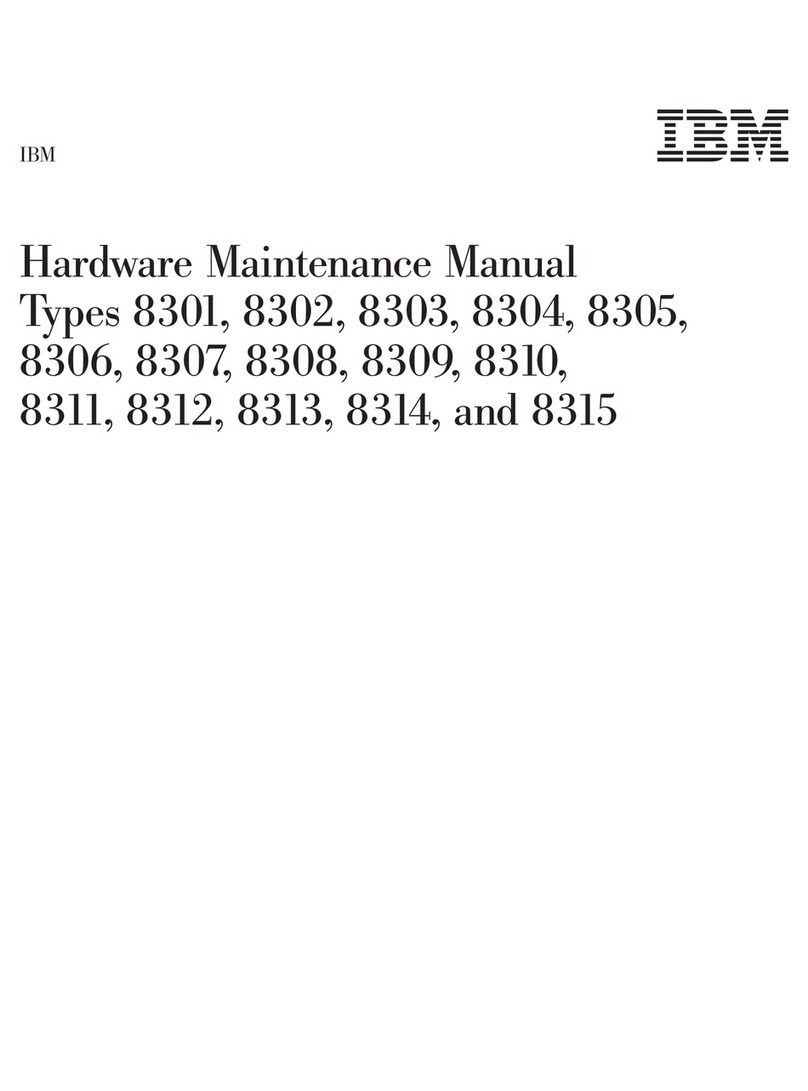
IBM
IBM NetVista 8302 Owner's manual