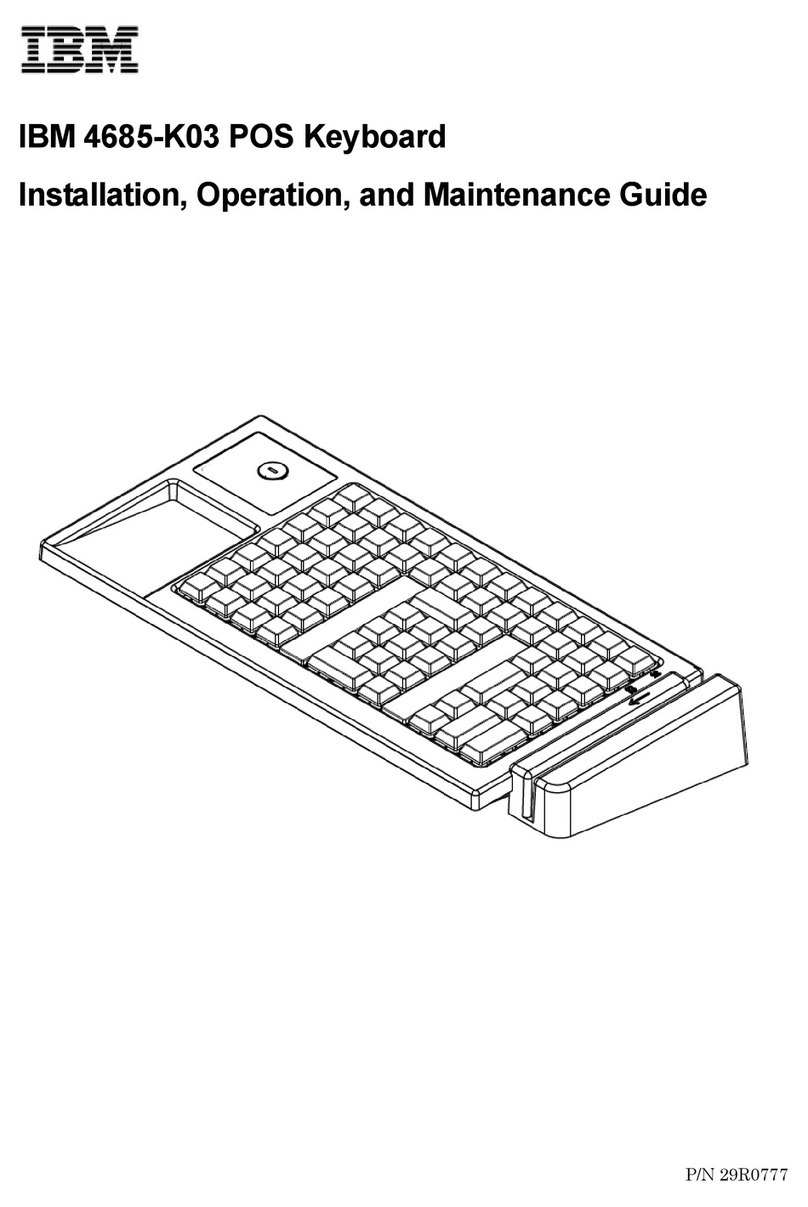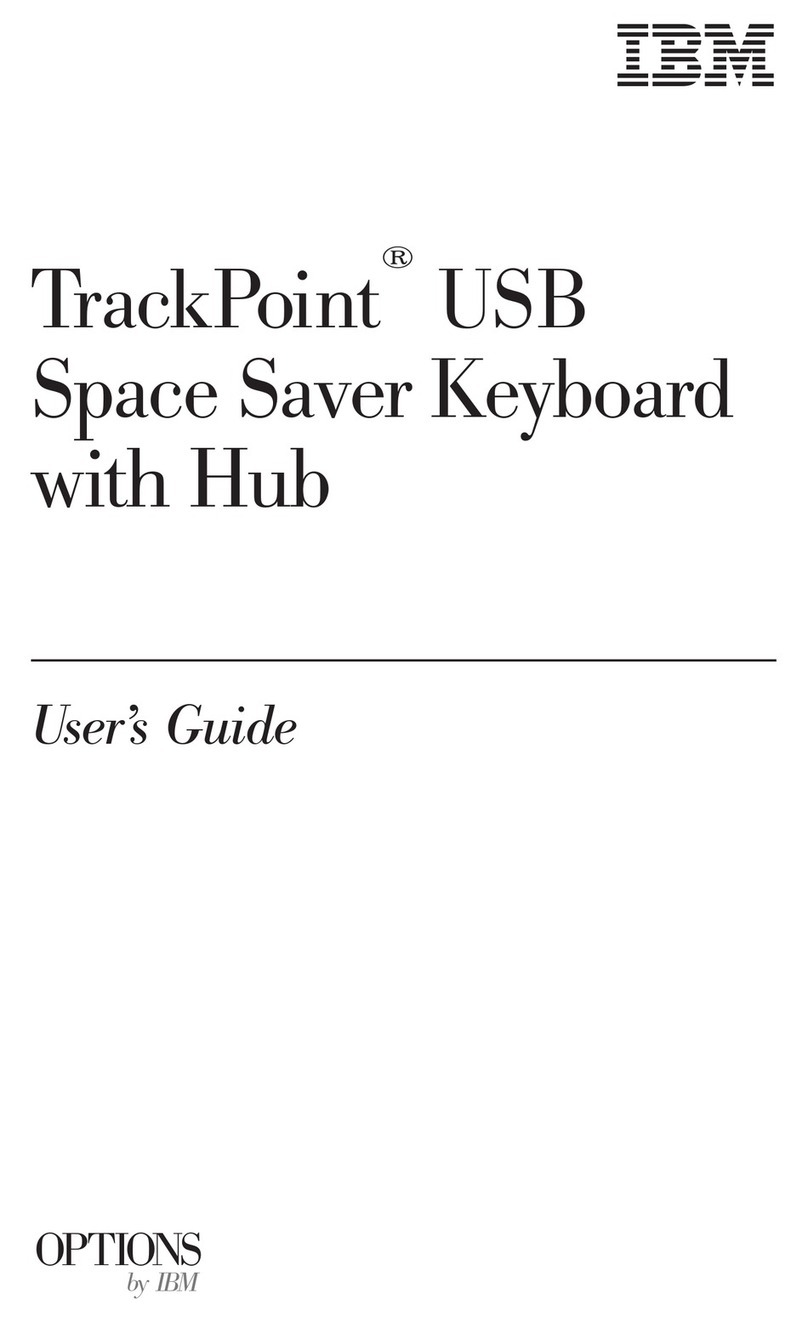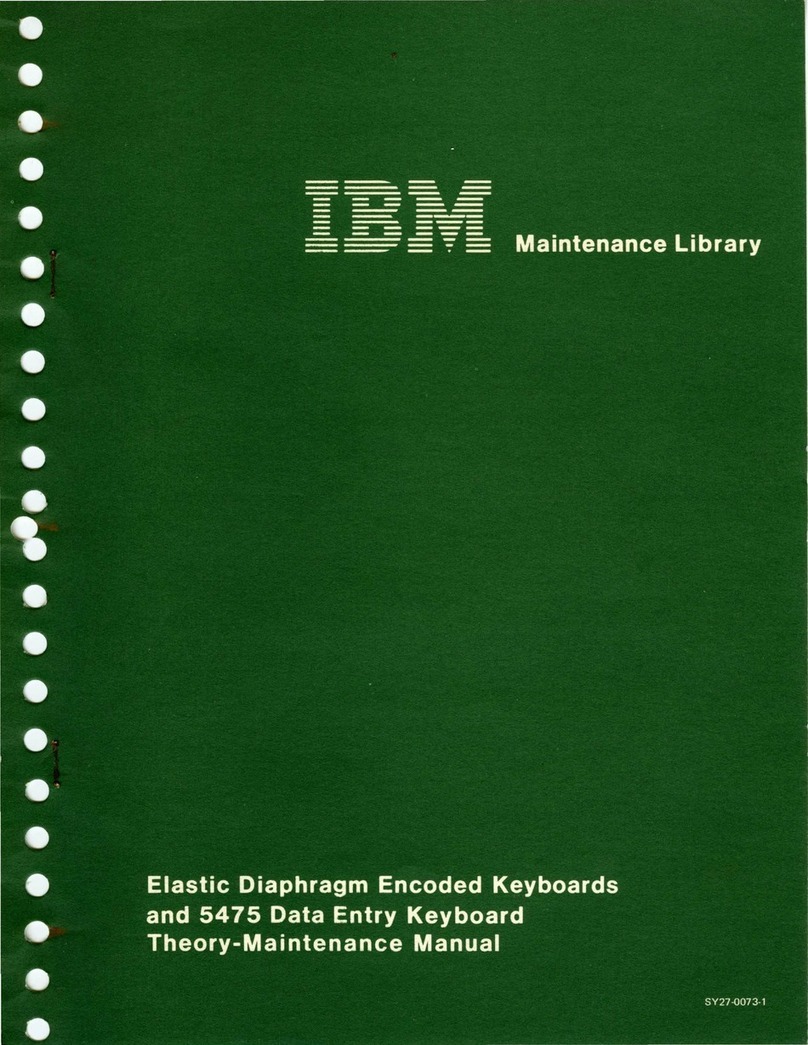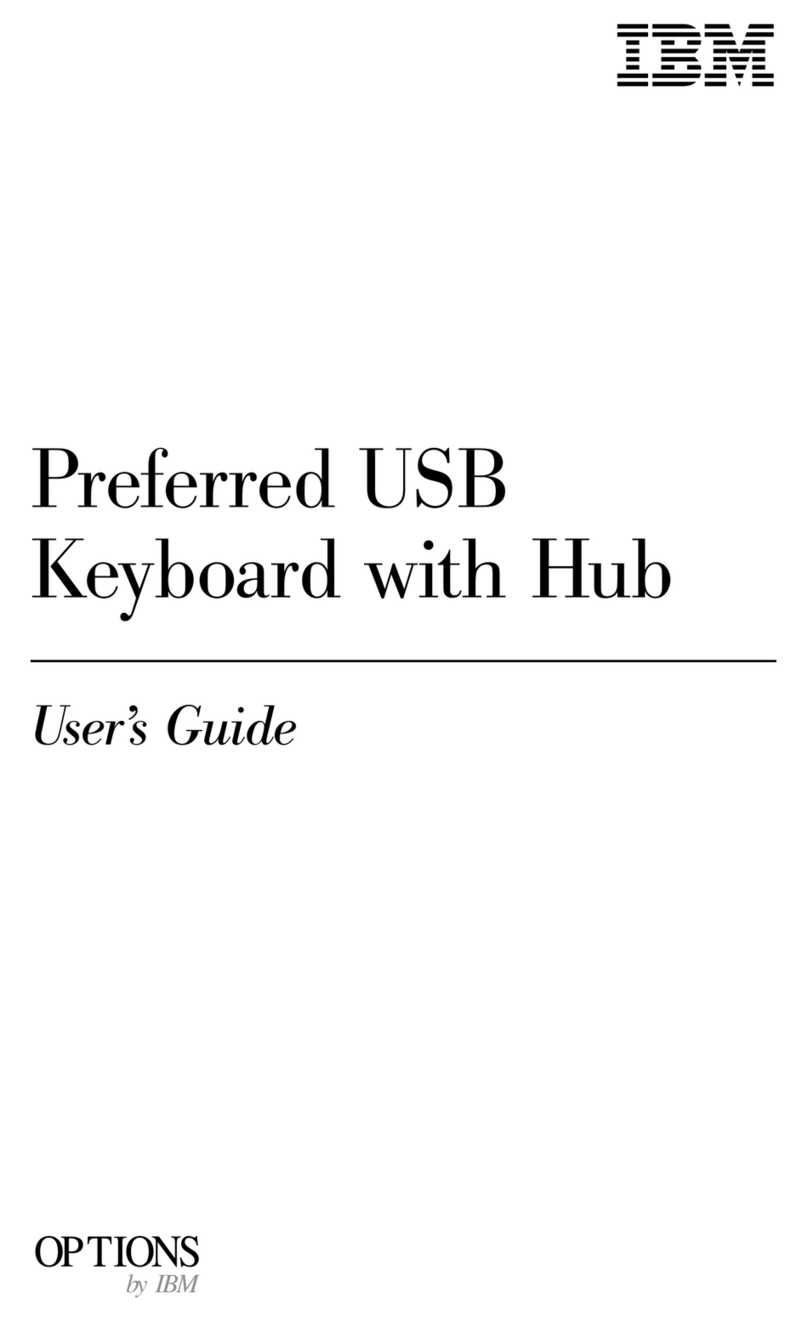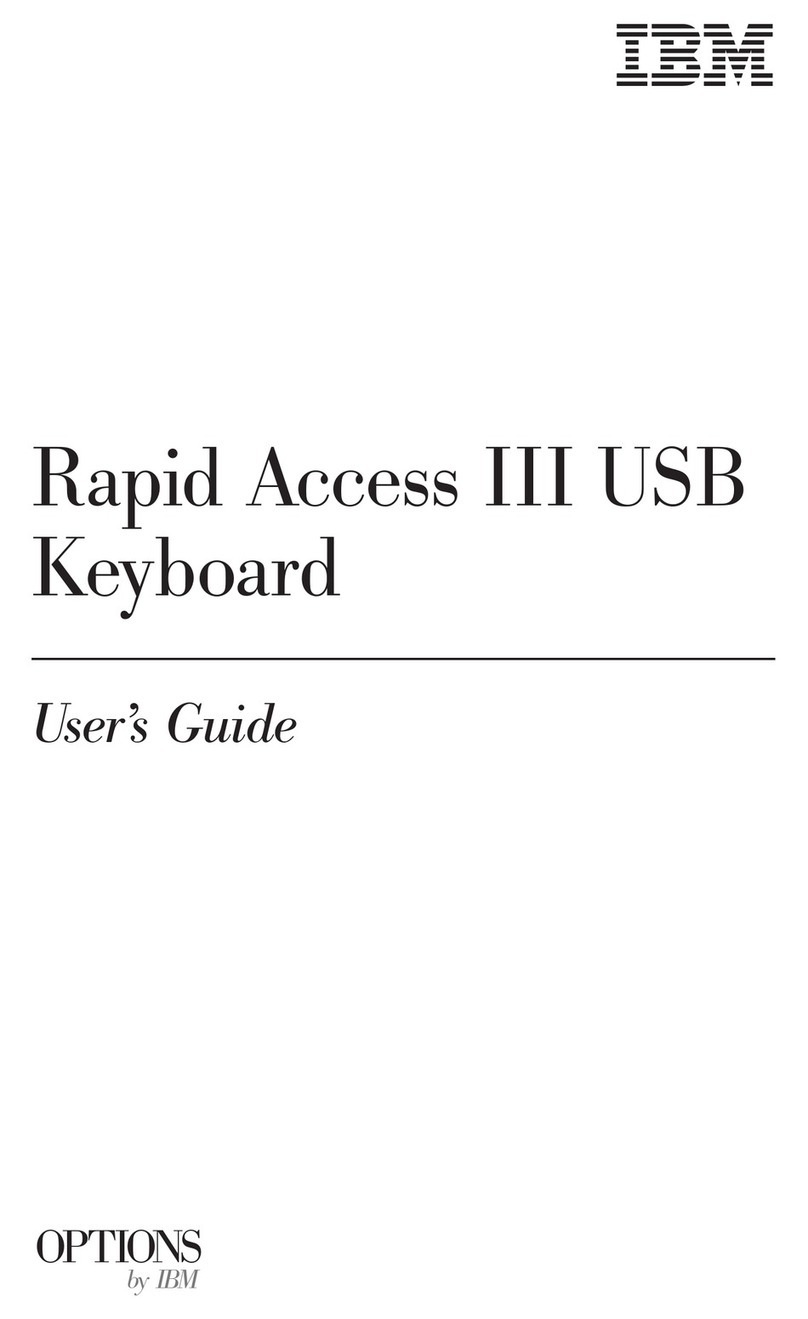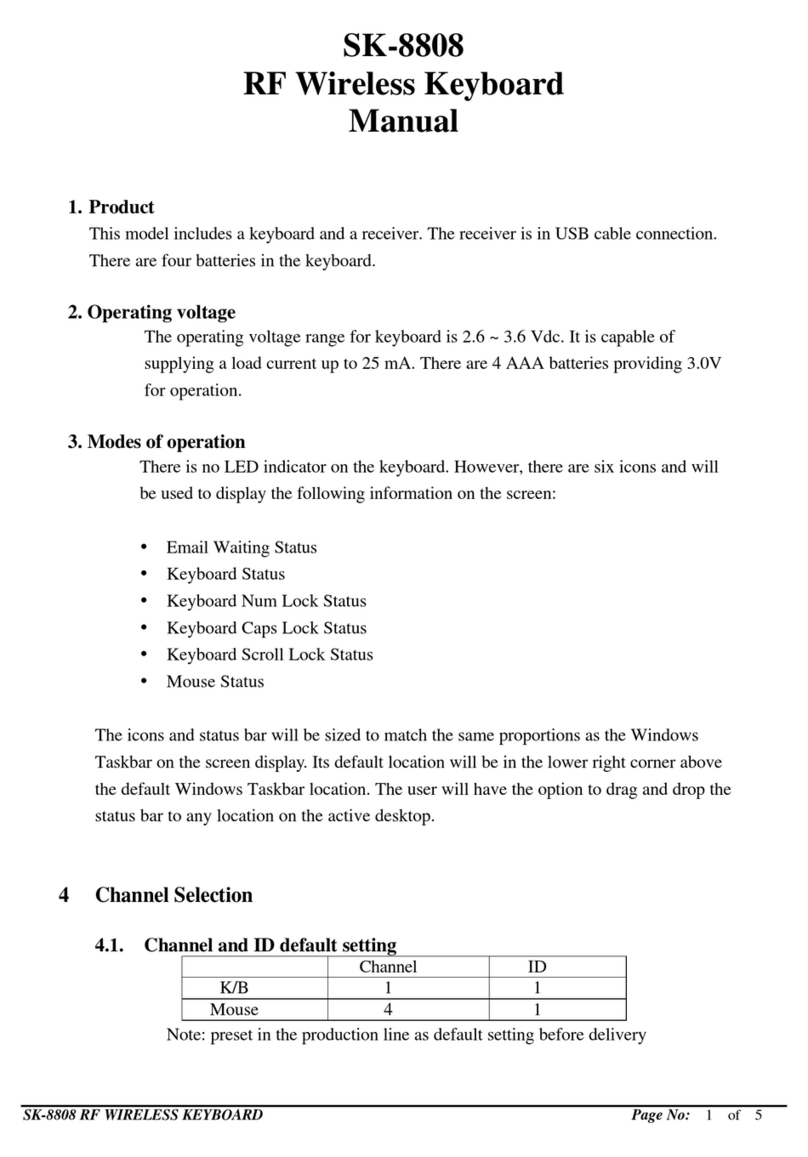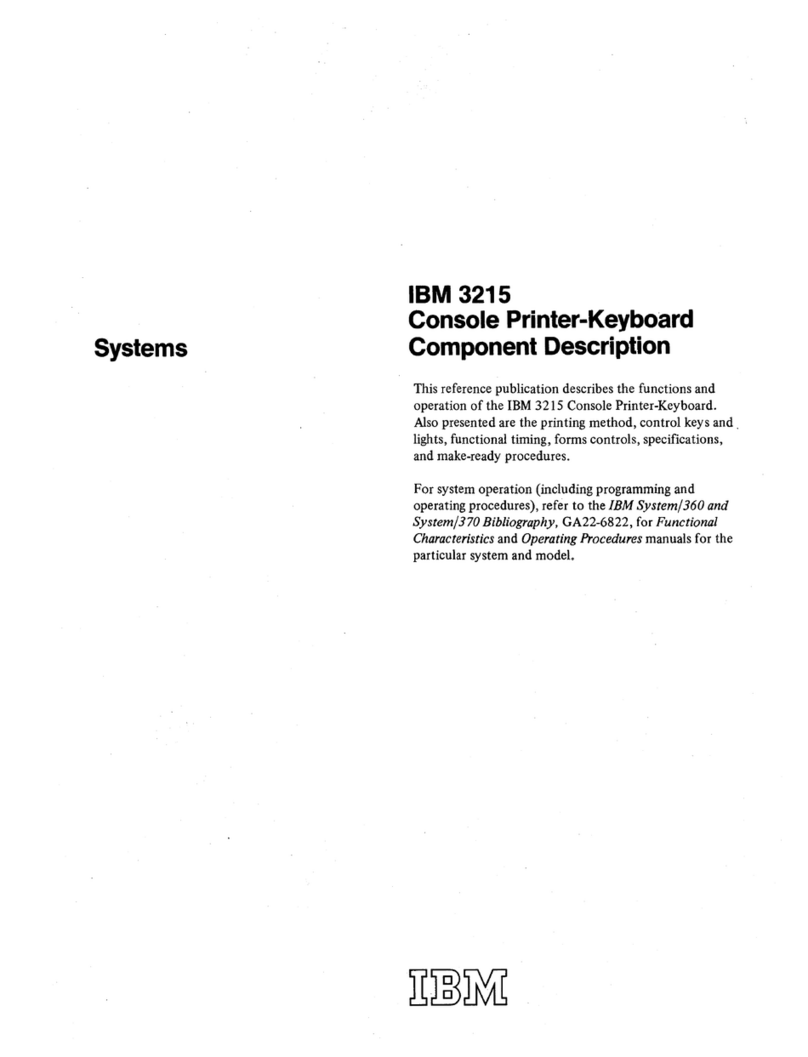Part 1: Installation Instructions
Product Description
This IBM TrackPoint keyboard works with IBM and ISA-standard
computers that have 6-pin, mini-DIN, PS/2-style keyboard and mouse
connectors. The TrackPoint keyboard will not work with non-IBM
notebook computers. Two buttons below the Spacebar work similarly
to the buttons on a mouse. With the built-in TrackPoint pointing
device, you do not need a mouse. However, you have the option of
connecting a mouse to the mouse connector on the rear of the
keyboard.
The keyboard also provides Press-to-Select and third-button scrolling
functions for Microsoft Windows 98, Windows 95, Windows NT 4.0
and IBM OS/2 Version 4 operating systems. However, the keyboard
will function as a standard PS/2-style keyboard and mouse for DOS
Version 5.02 or later, Windows 3.1, and IBM OS/2 Version 3. Any
earlier versions of these operating systems are not supported. For
more information on TrackPoint keyboard features, see “TrackPoint
Keyboard Features” on page 1-14.
The keyboard option includes:
TrackPoint keyboard
TrackPoint Keyboard Option Diskette
Bag of spare caps for the TrackPoint pointing device
TrackPoint Keyboard User’s Guide
Note: If you are attaching the TrackPoint keyboard to a ThinkPad
computer that does not have a docking station or port replicator, you
must purchase an IBM Keyboard/Mouse Connector cable. To order
the Keyboard/Mouse Connector cable, call IBM PC Direct at
1-800-PC-DIRECT, or contact your local computer store.
Contact your place of purchase if any parts are missing or damaged.
Be sure to retain your proof of purchase because it might be required
to obtain warranty service. For information on how to get help,
technical support, and warranty service, see Appendix A, “Help and
Service Information” on page 2-1.
Copyright IBM Corp. 1998 1-1