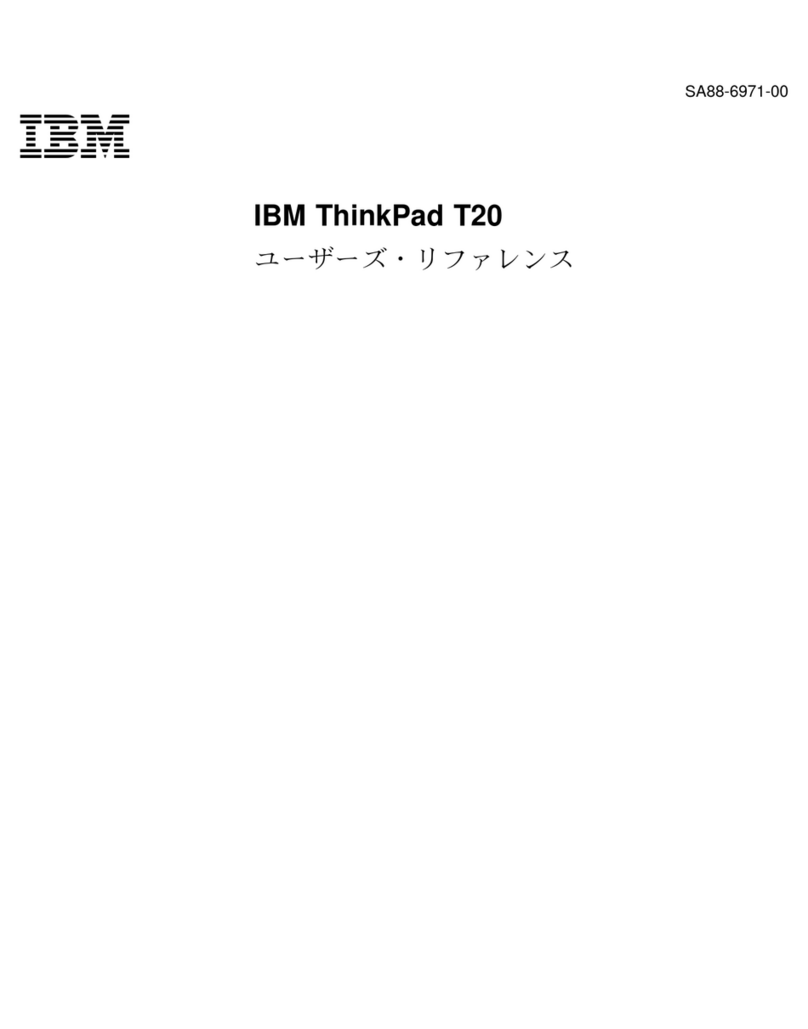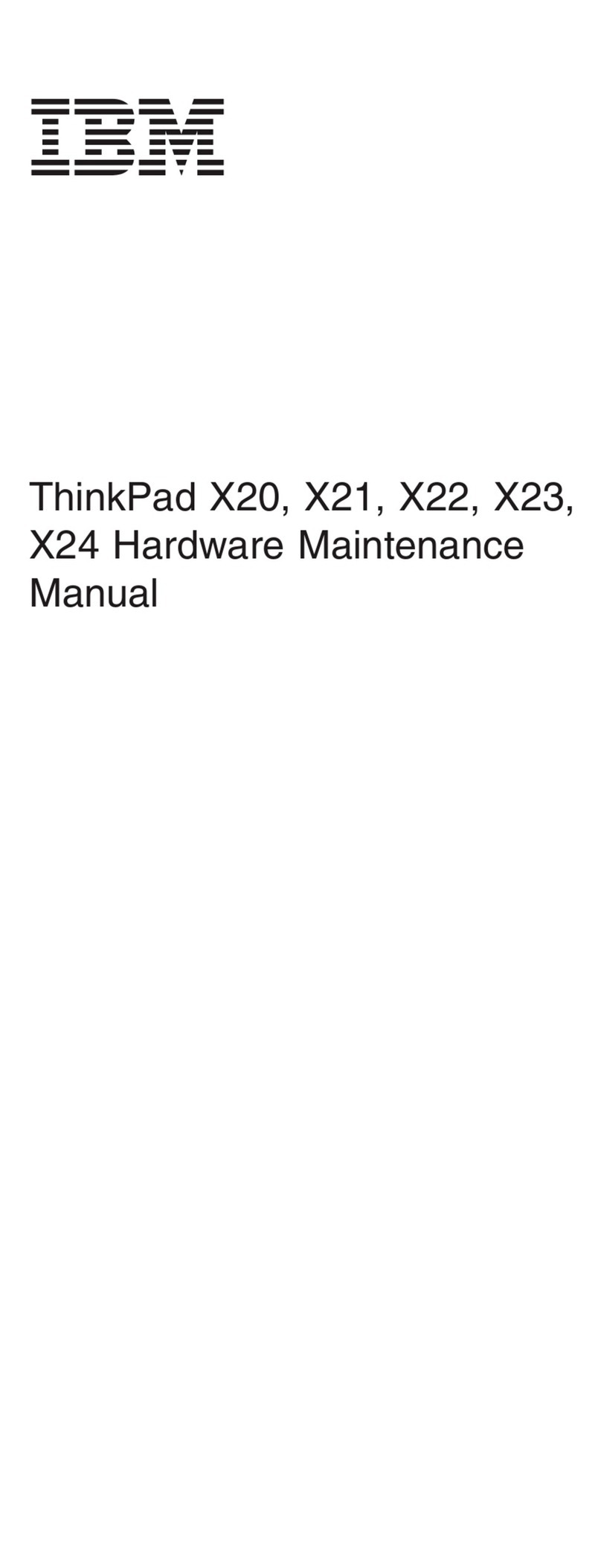IBM CL57 User manual
Other IBM Laptop manuals

IBM
IBM ThinkPad 310 Owner's manual
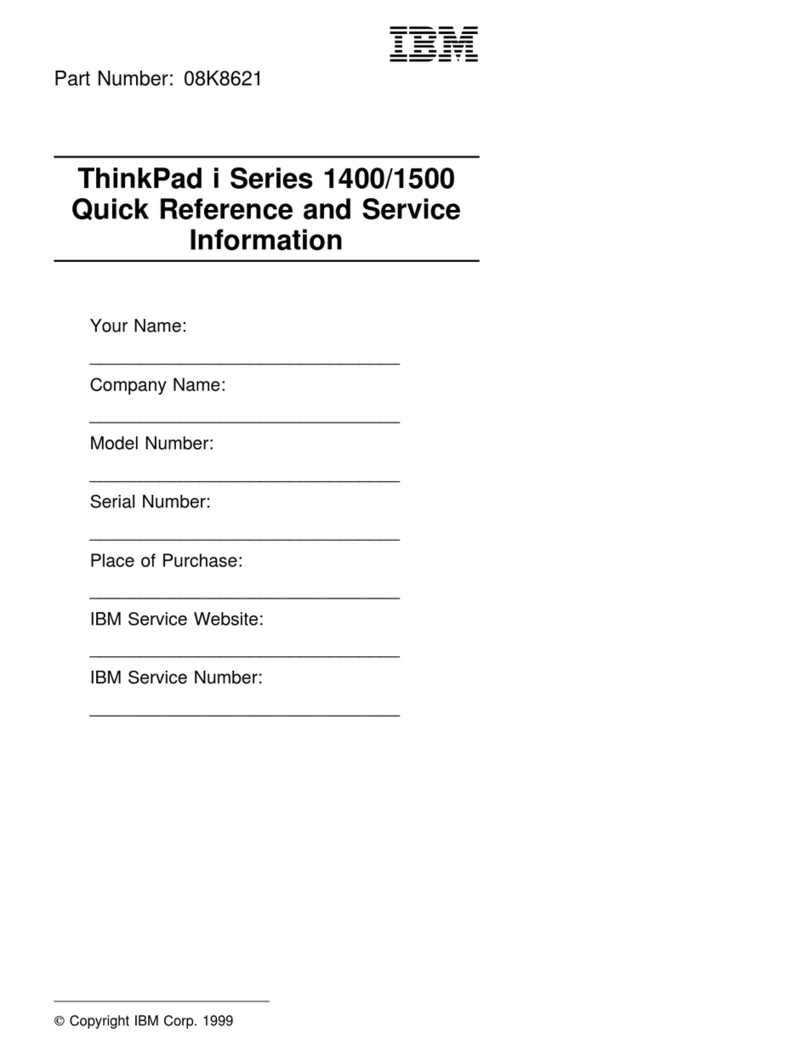
IBM
IBM 2621483 - ThinkPad i Series 1400 2621 Operating and installation instructions
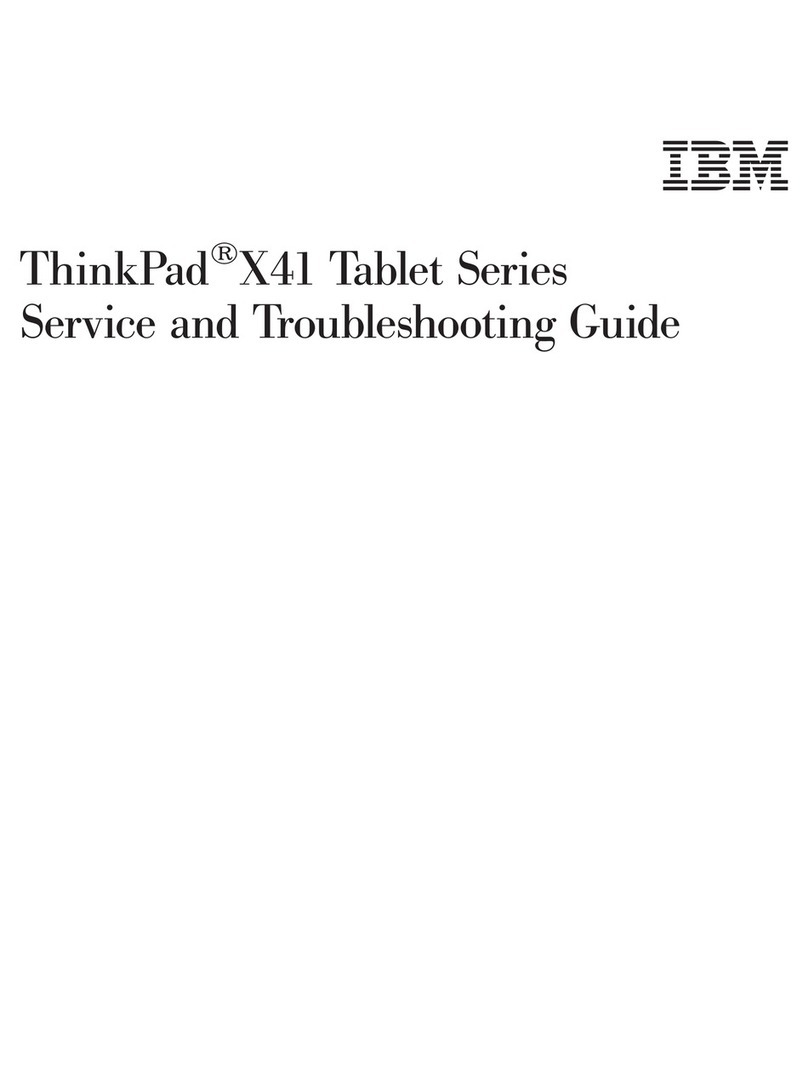
IBM
IBM THINKPAD X41 User manual

IBM
IBM THINKPAD A30 Owner's manual
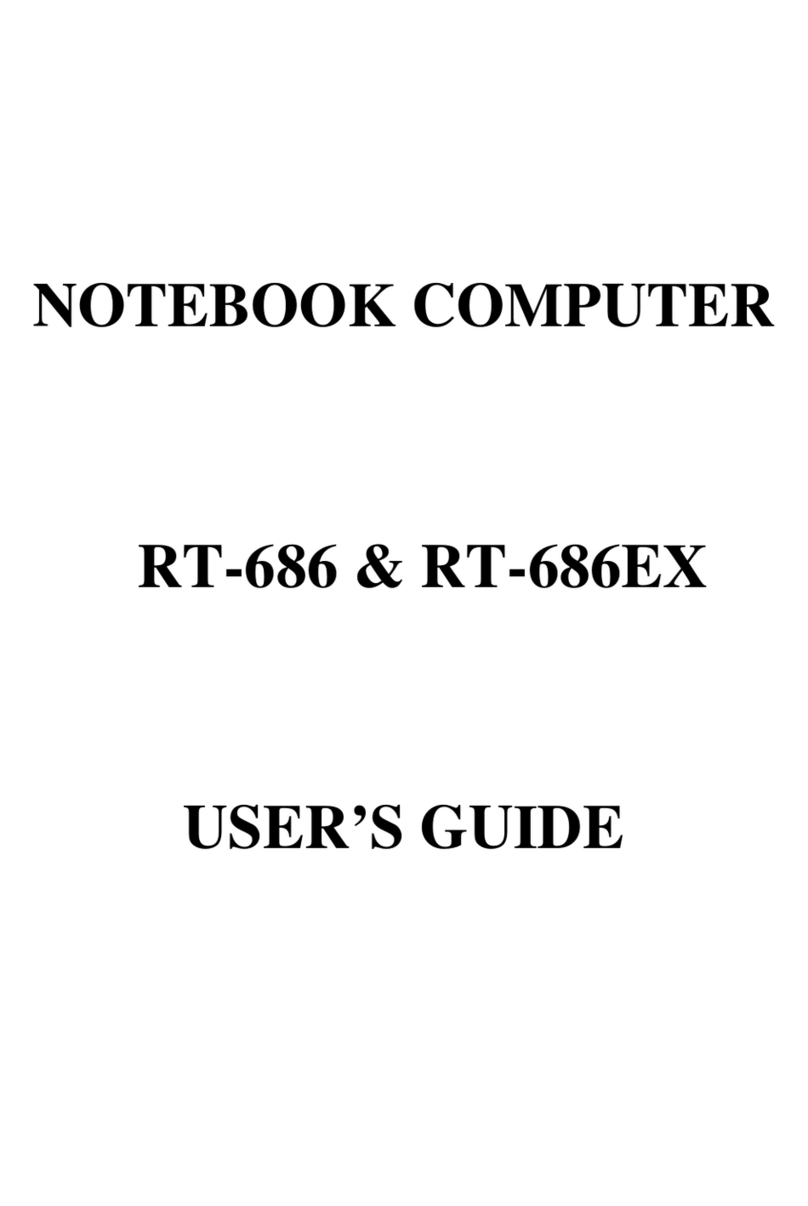
IBM
IBM RT-686 User manual
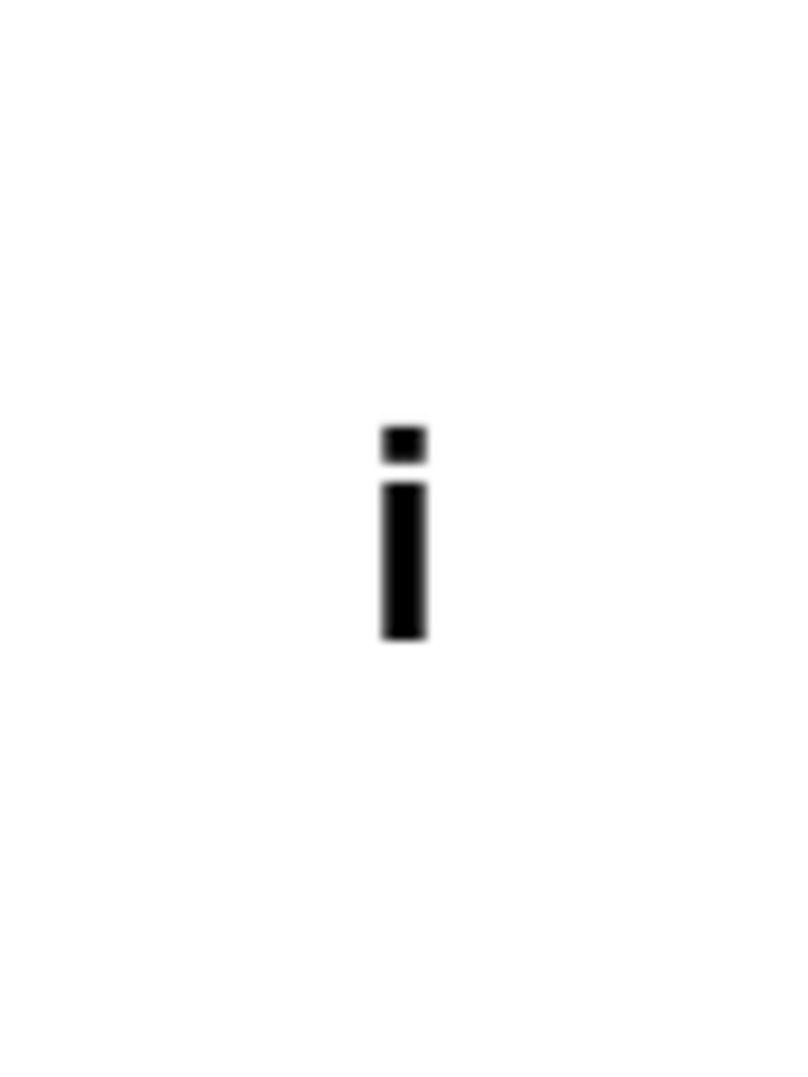
IBM
IBM ThinkPad 390 User manual
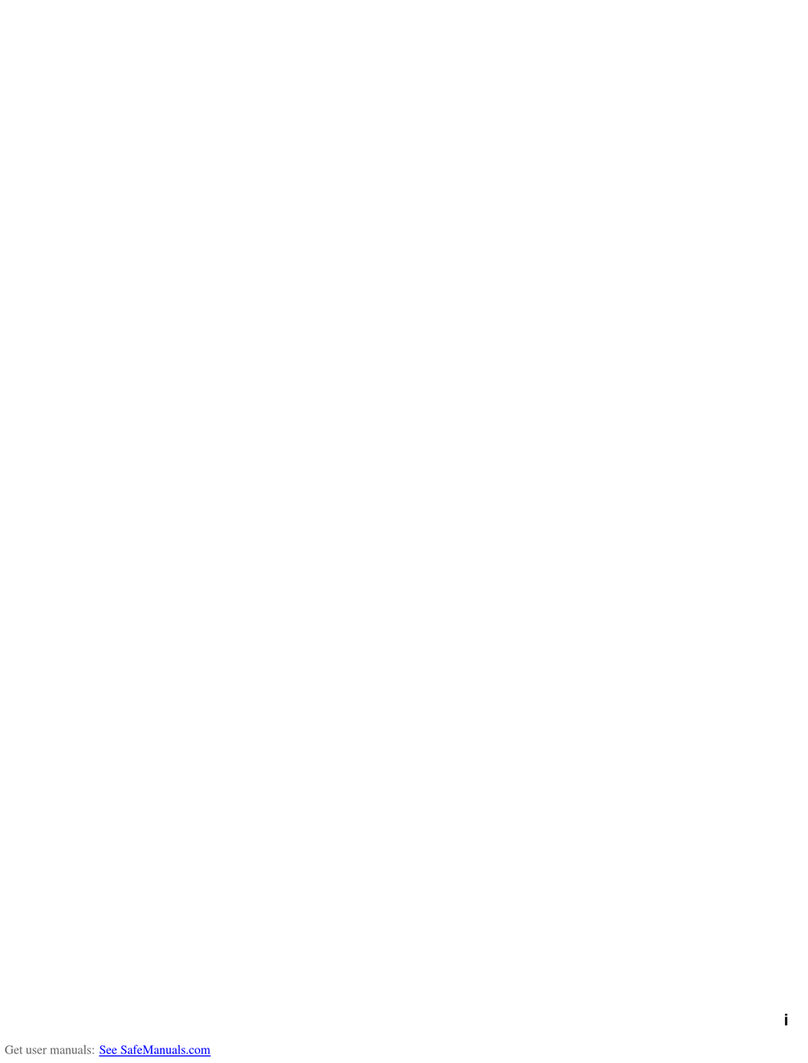
IBM
IBM ThinkPad i Series User manual
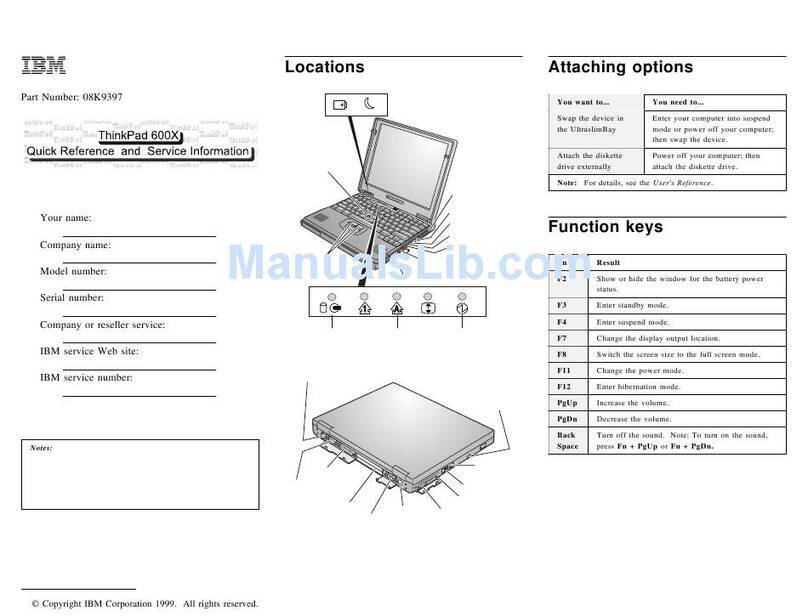
IBM
IBM ThinkPad 600X? User manual
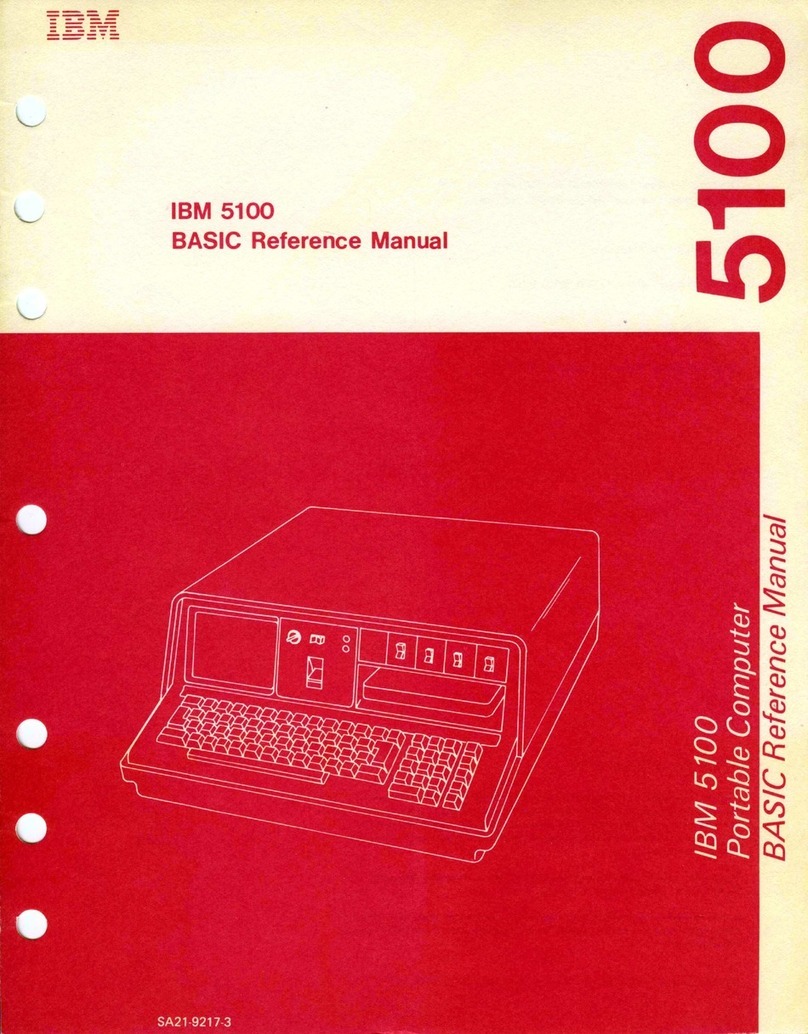
IBM
IBM 5100 User manual
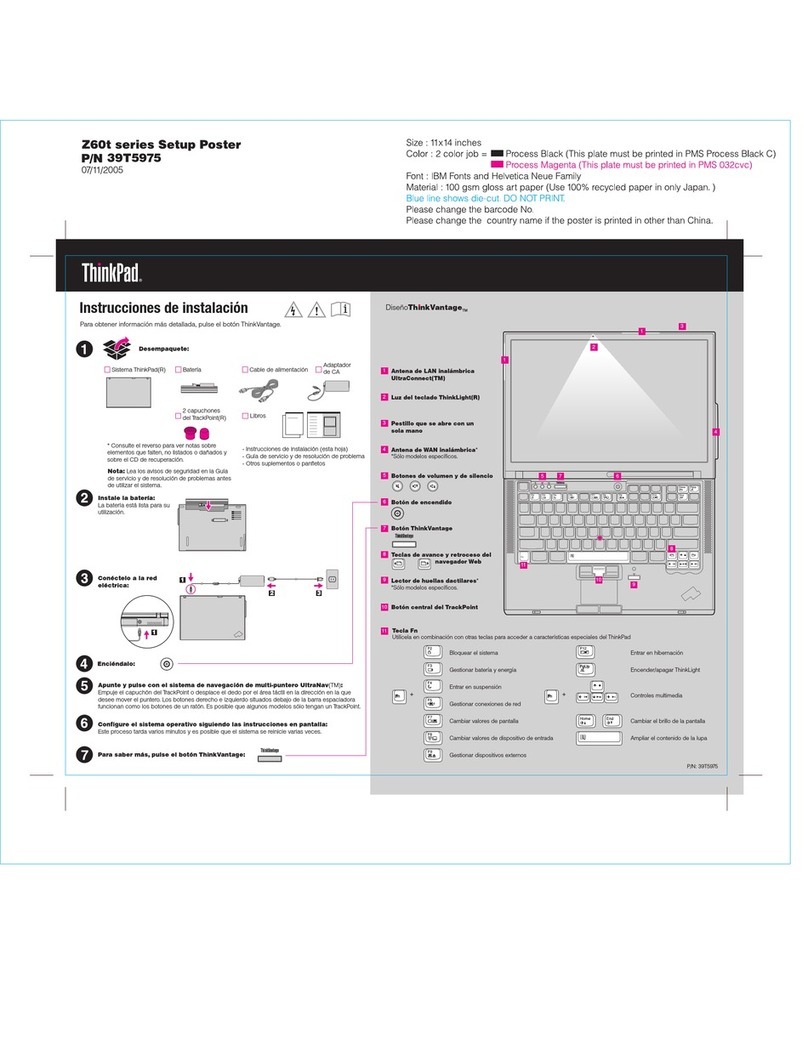
IBM
IBM DISEOTHINKVANTAGE Z60T How to use

IBM
IBM 600E - ThinkPad 2645 - PII 400 MHz Service manual
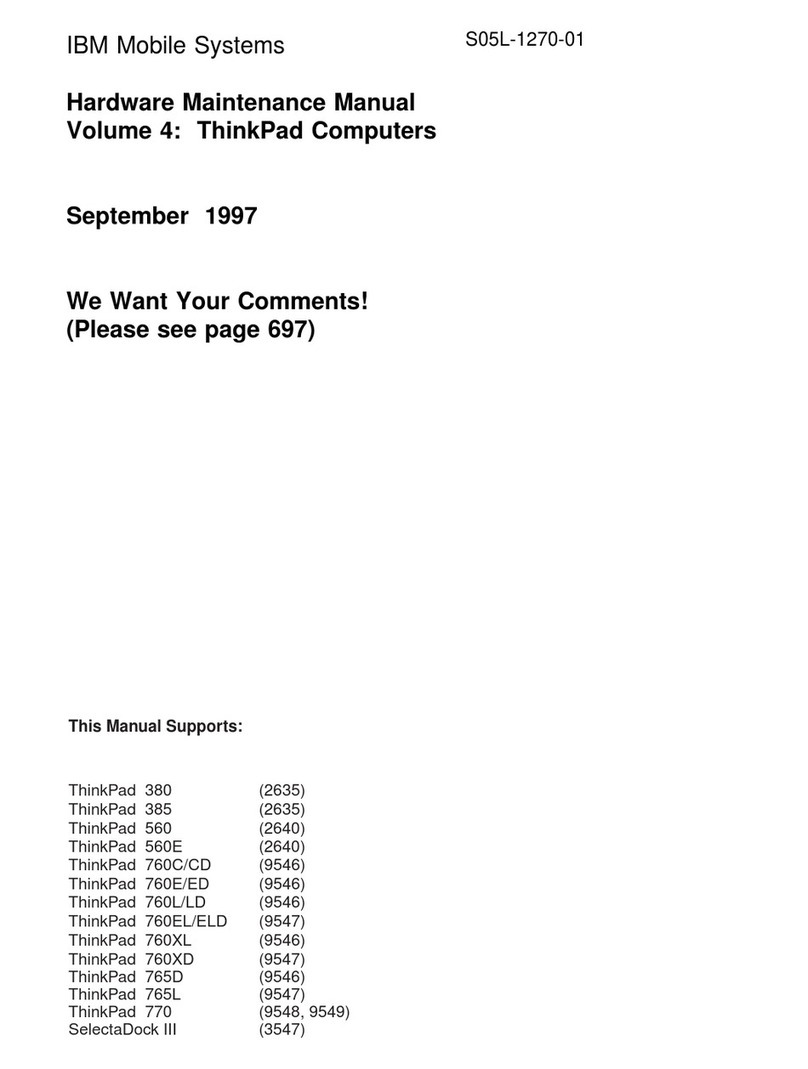
IBM
IBM THINKPAD S05L-1270-01 User manual
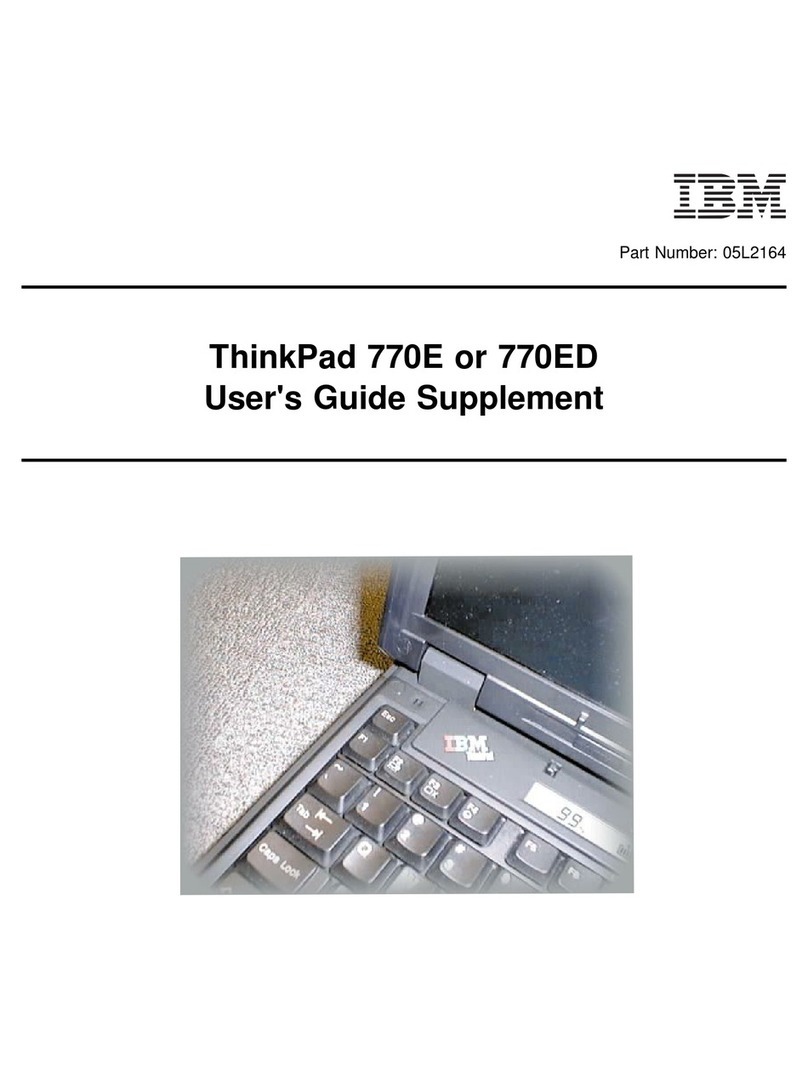
IBM
IBM ThinkPad 770 User manual
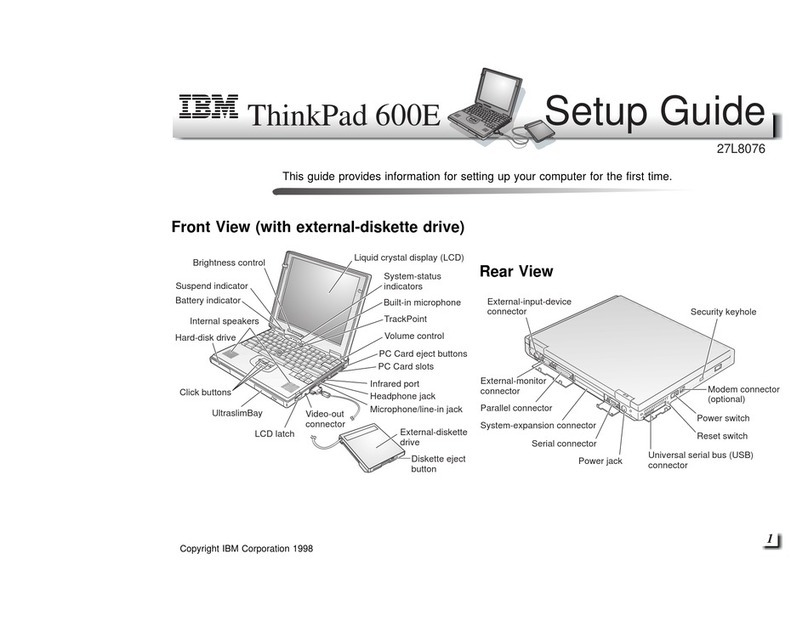
IBM
IBM 600E - ThinkPad 2645 - PII 400 MHz User manual

IBM
IBM ThinkPad 240X Owner's manual

IBM
IBM ThinkPad G40 Series User manual
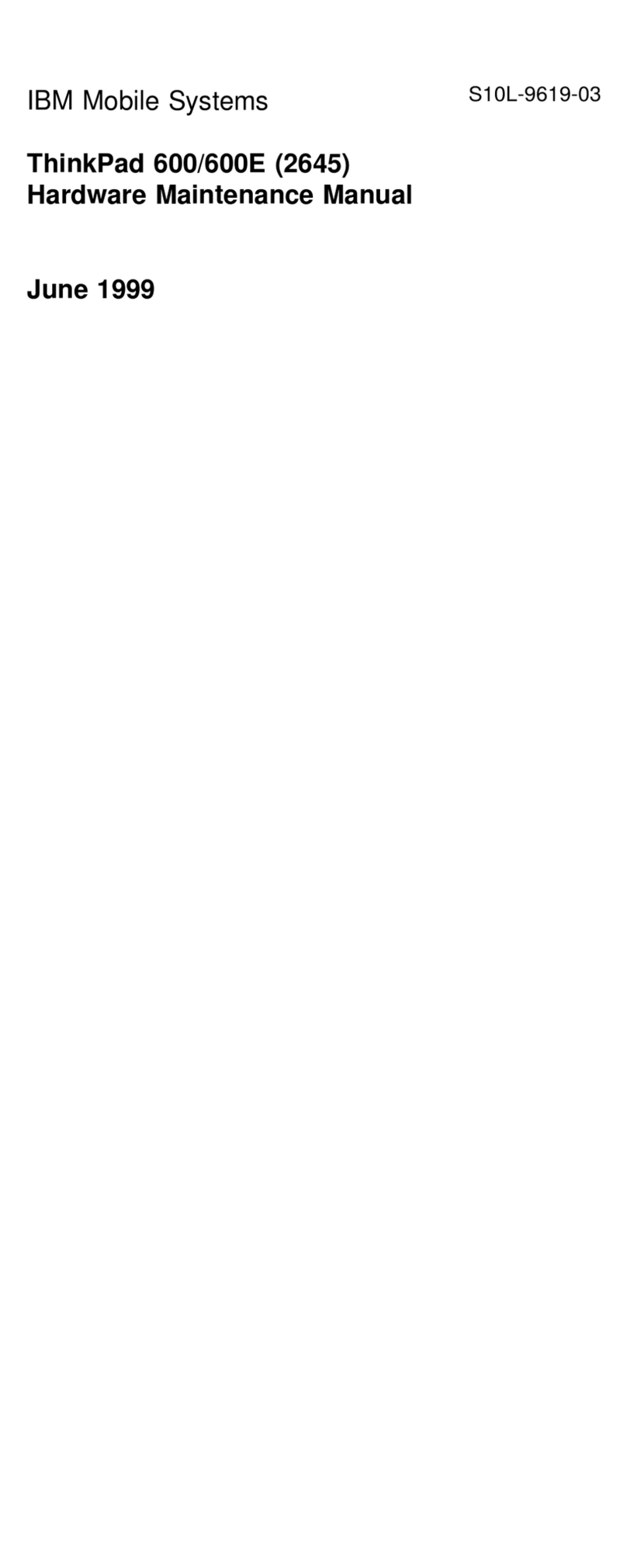
IBM
IBM ThinkPad 600 Owner's manual
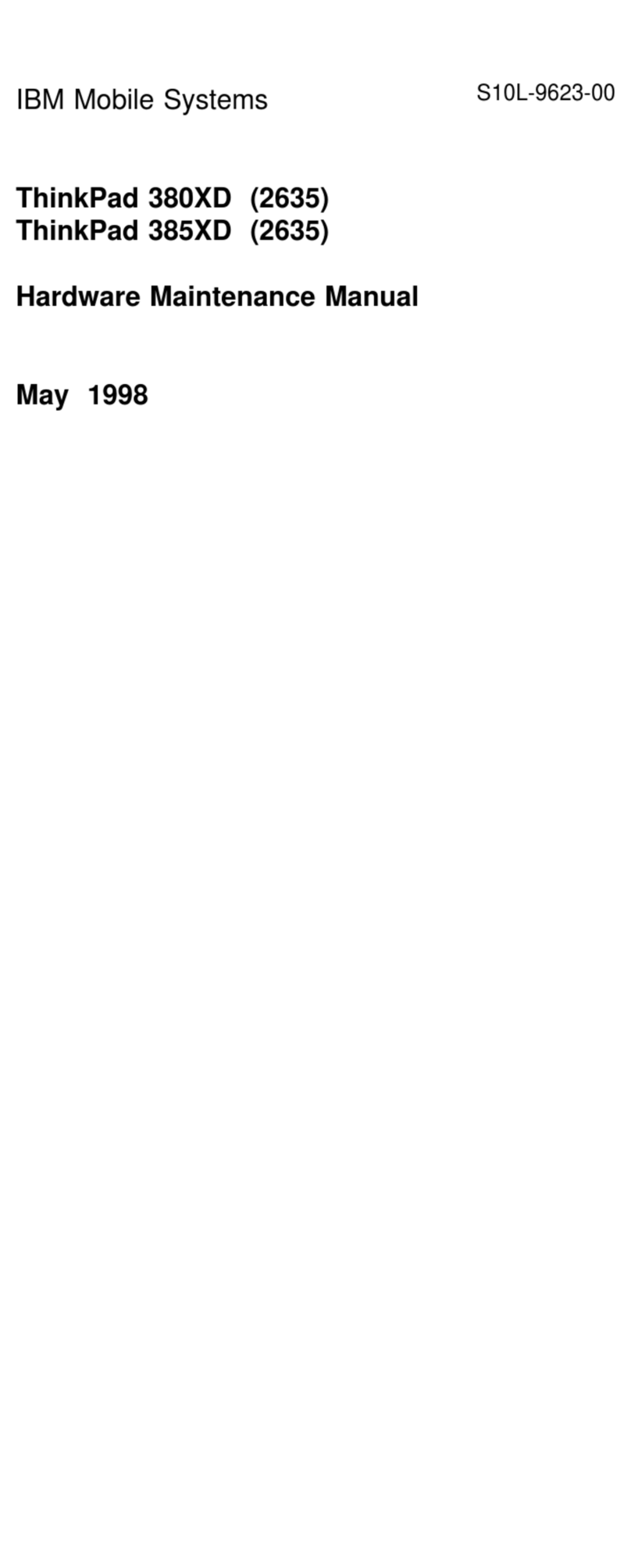
IBM
IBM ThinkPad 380XD Owner's manual
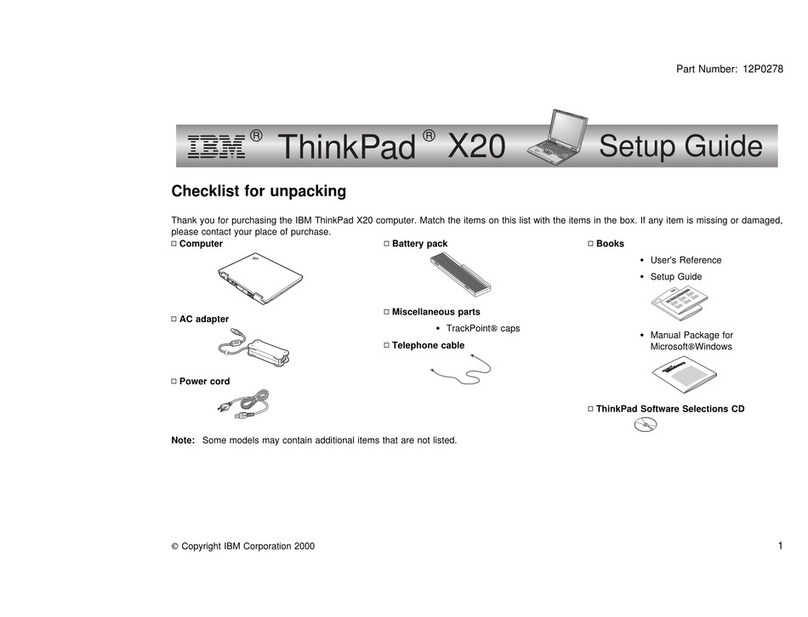
IBM
IBM ThinkPad X20 User manual
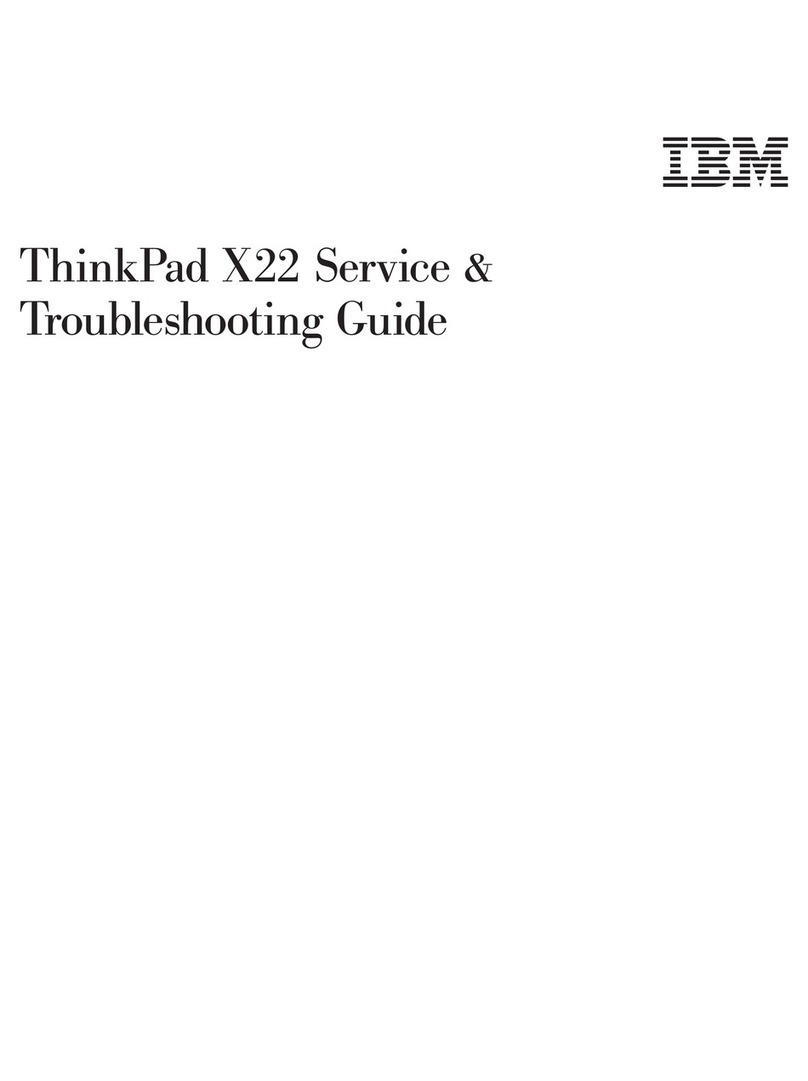
IBM
IBM ThinkPad X22 User manual