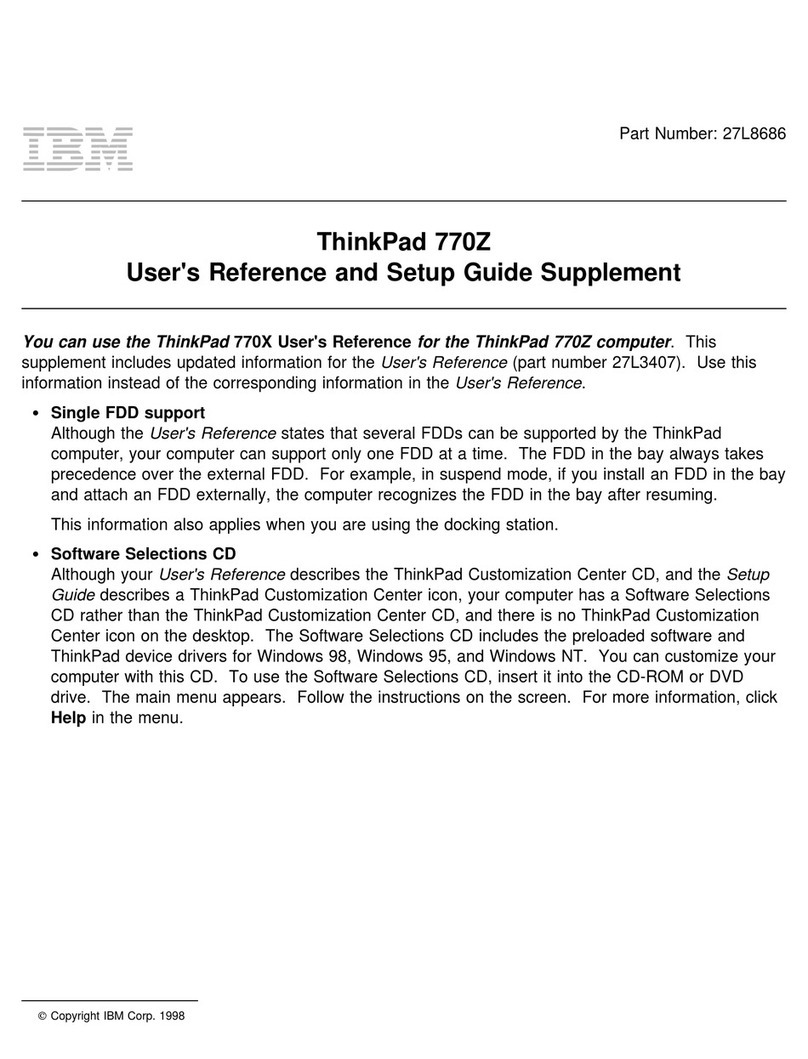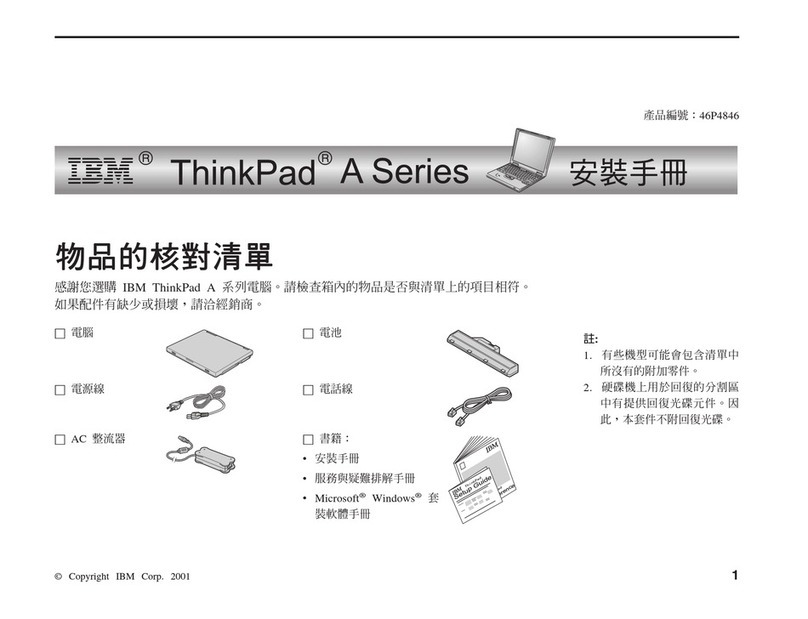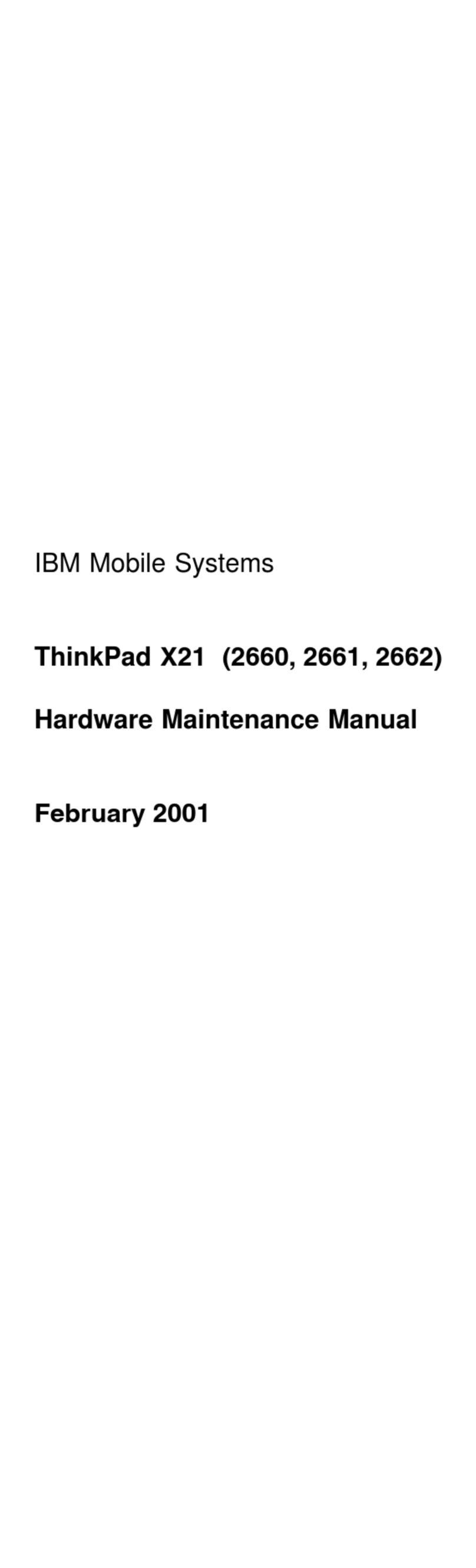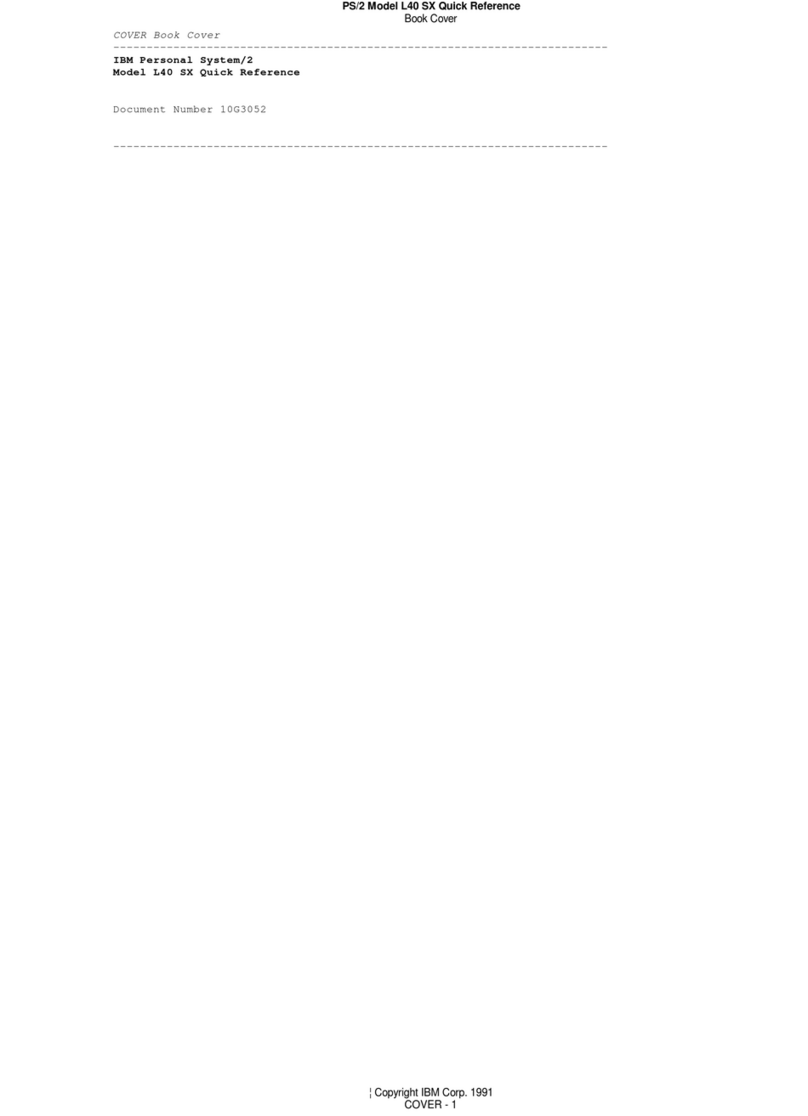IBM ThinkPad i Series 1500 User manual
Other IBM Laptop manuals
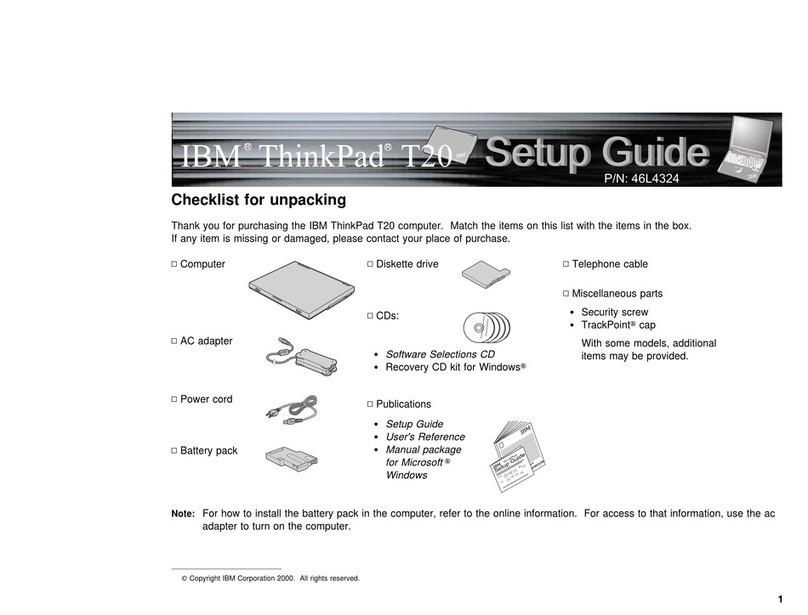
IBM
IBM ThinkPad T20 User manual
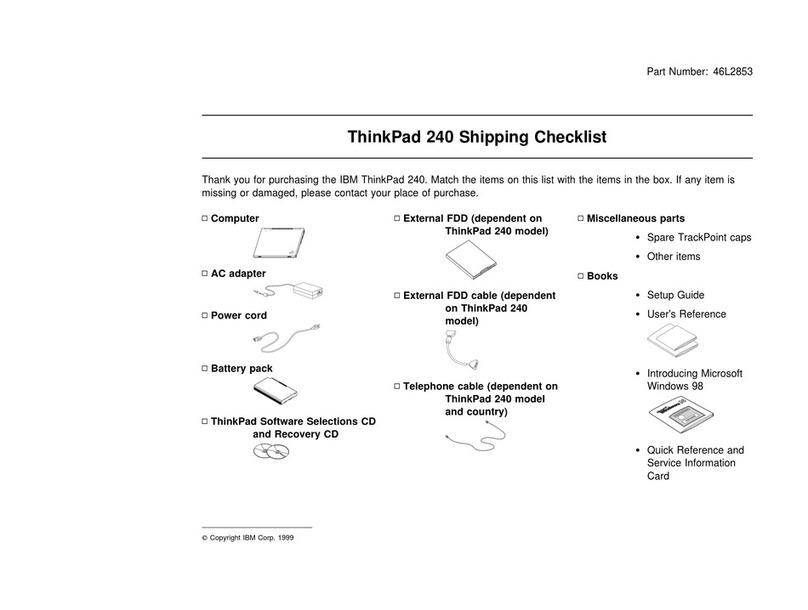
IBM
IBM ThinkPad 240 Dimensions

IBM
IBM ThinkPad R40 2681 Owner's manual

IBM
IBM 5100 Setup guide
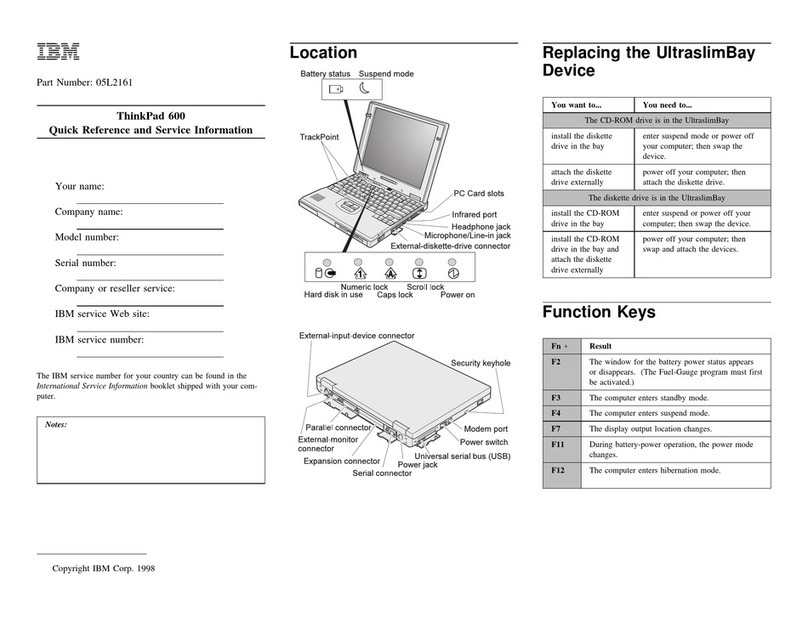
IBM
IBM ThinkPad 600 User manual
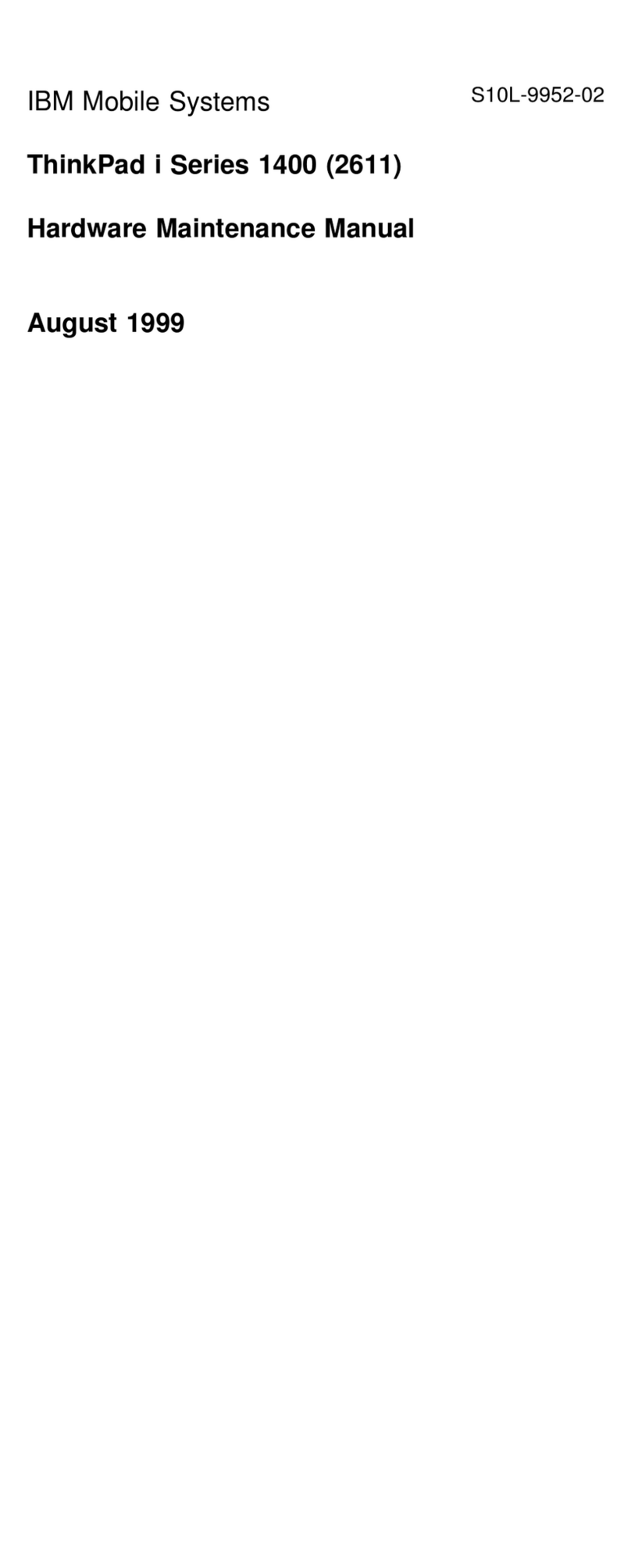
IBM
IBM ThinkPad i Series 1400 Owner's manual
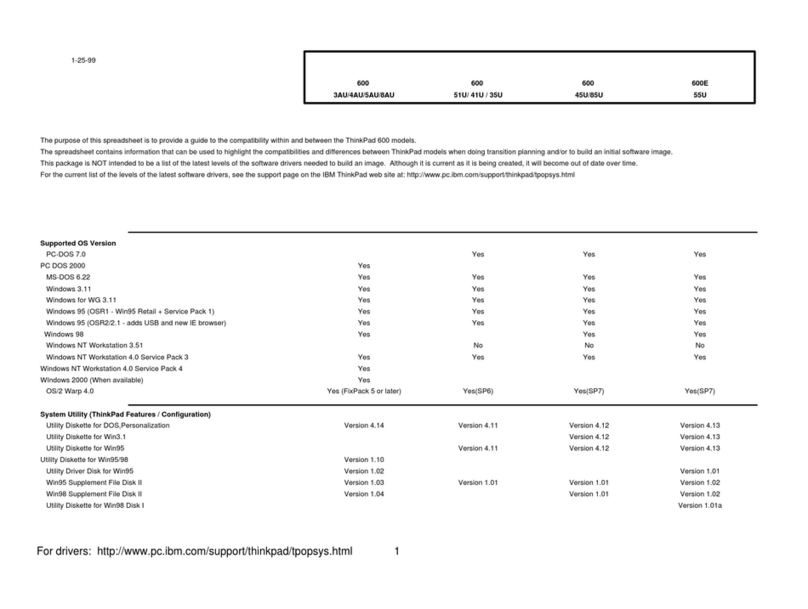
IBM
IBM ThinkPad 600 User manual

IBM
IBM ThinkPad G40 Series User manual
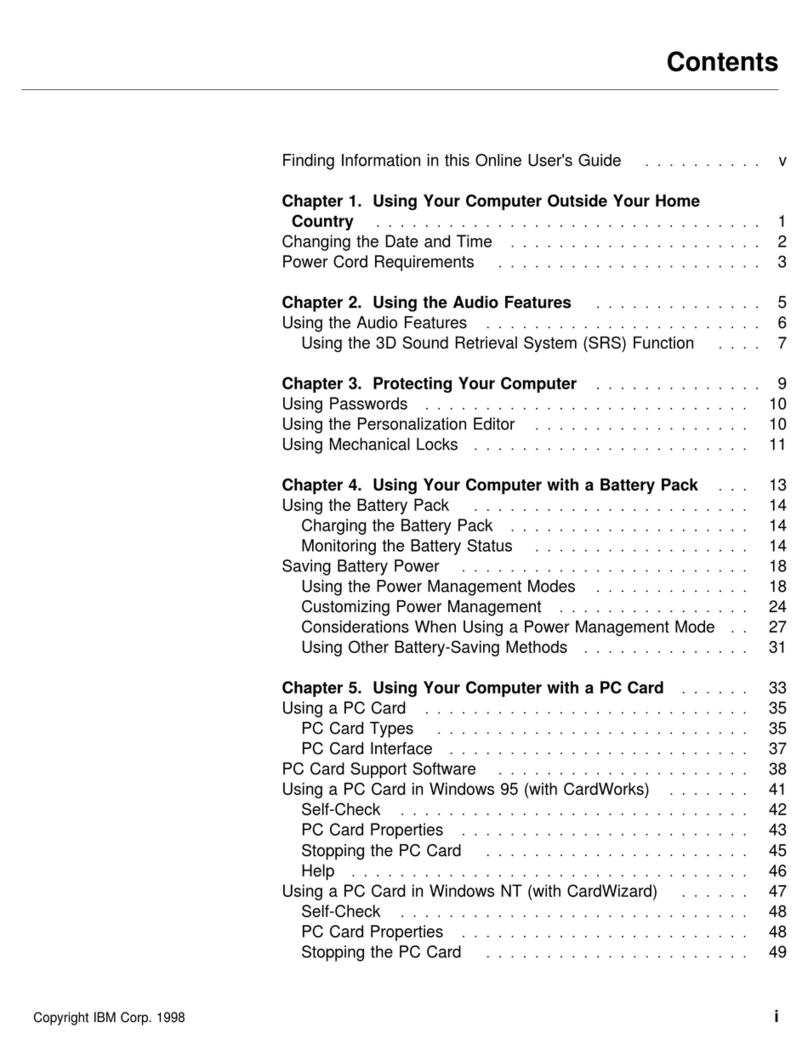
IBM
IBM ThinkPad 560Z User manual

IBM
IBM ThinkPad R32 2658 User manual
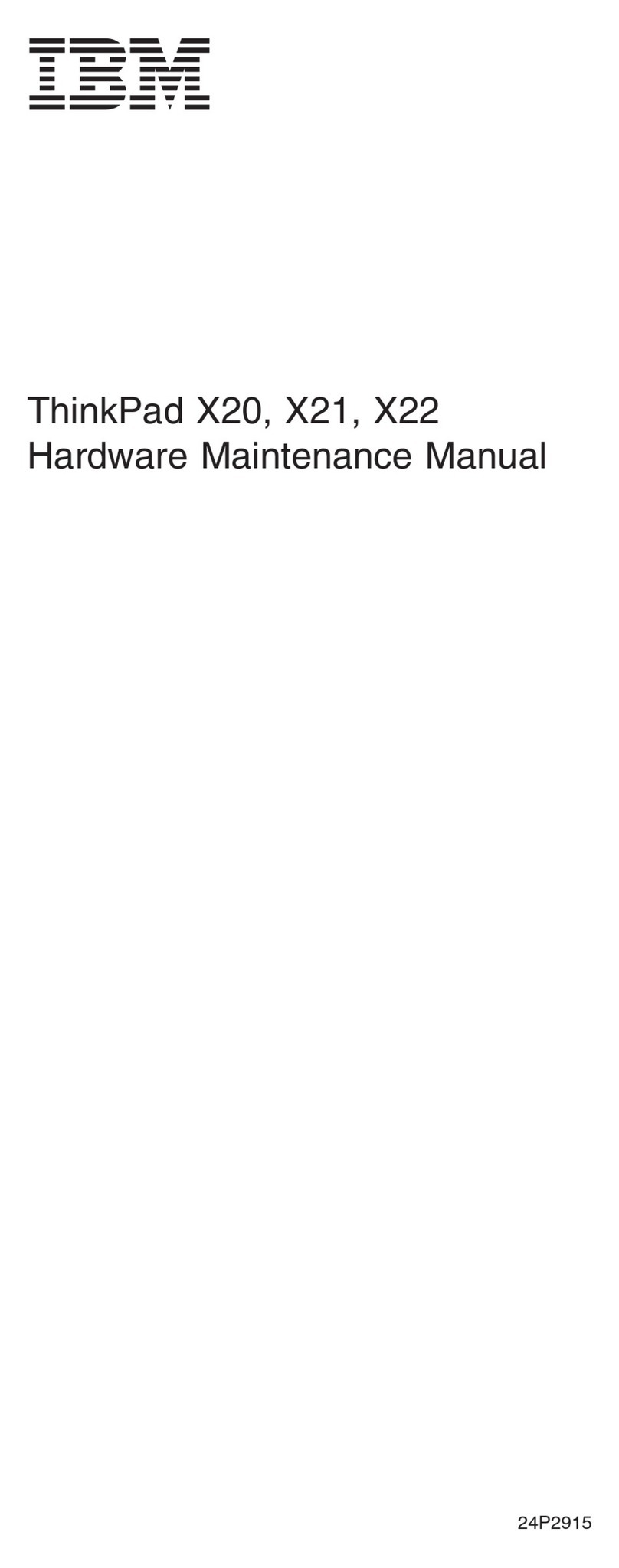
IBM
IBM ThinkPad X20 Owner's manual
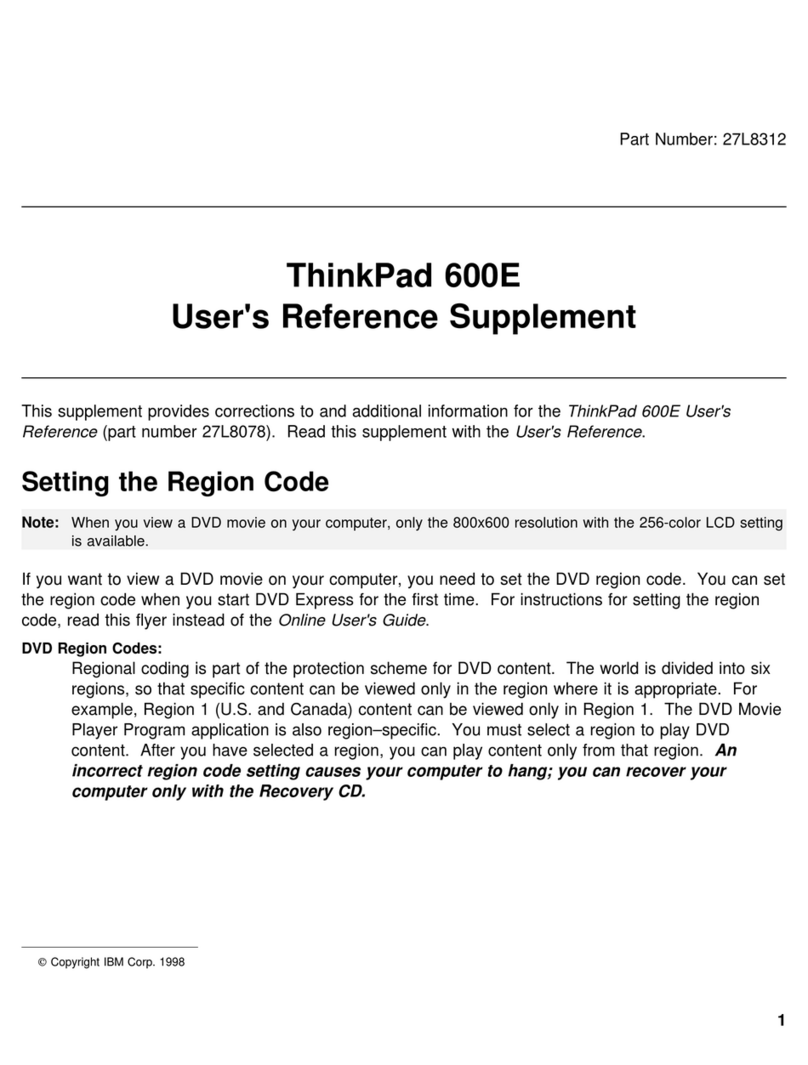
IBM
IBM 600E - ThinkPad 2645 - PII 400 MHz Manual
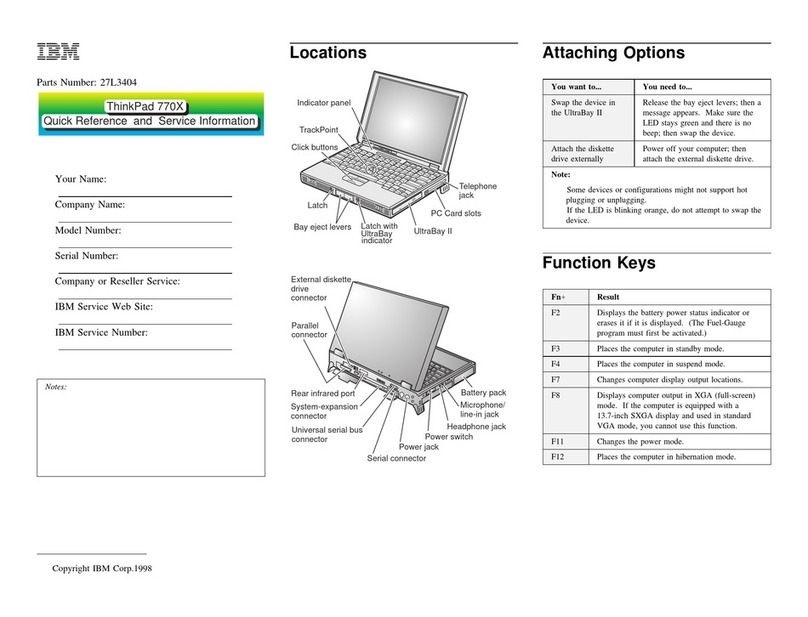
IBM
IBM ThinkPad 770X User manual
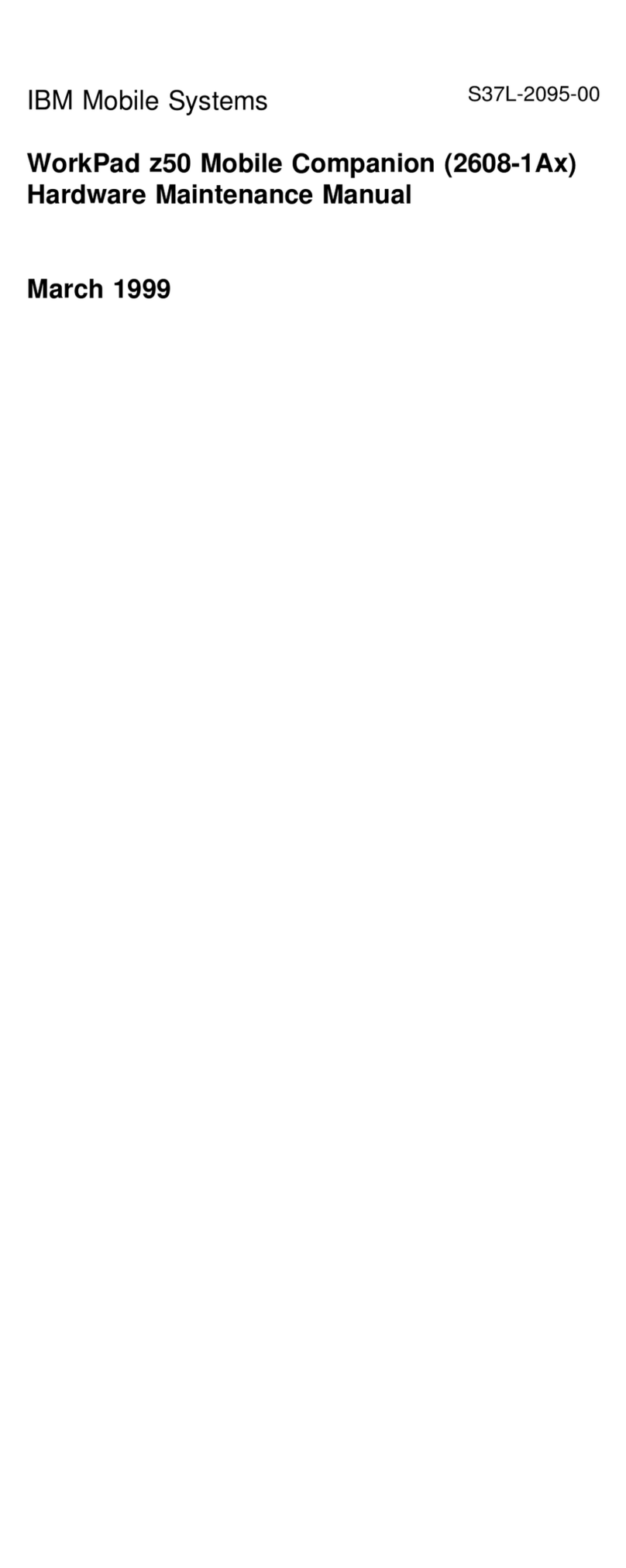
IBM
IBM WordPad z50 Installation instructions

IBM
IBM ThinkPad T20 Owner's manual
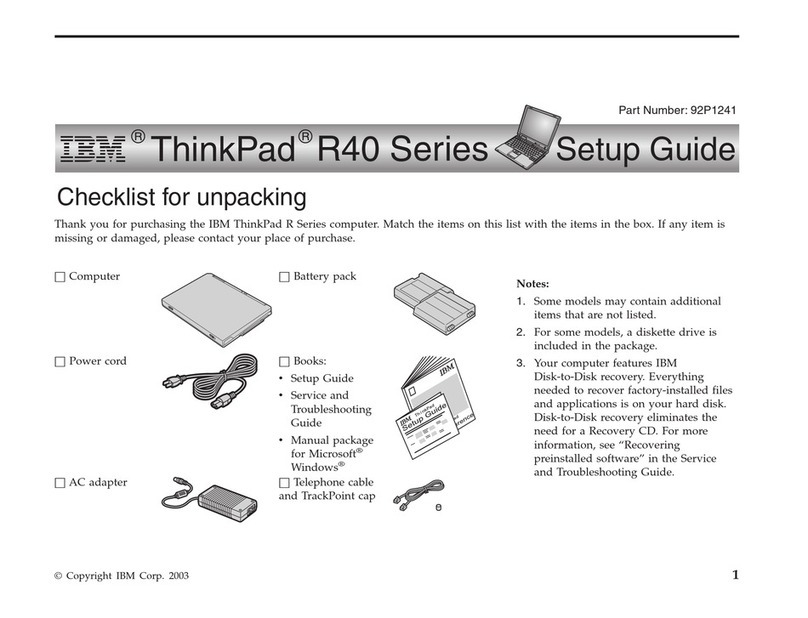
IBM
IBM ThinkPad R40e User manual

IBM
IBM THINKPAD T61 Instruction Manual

IBM
IBM ThinkPad T30 2366 Owner's manual
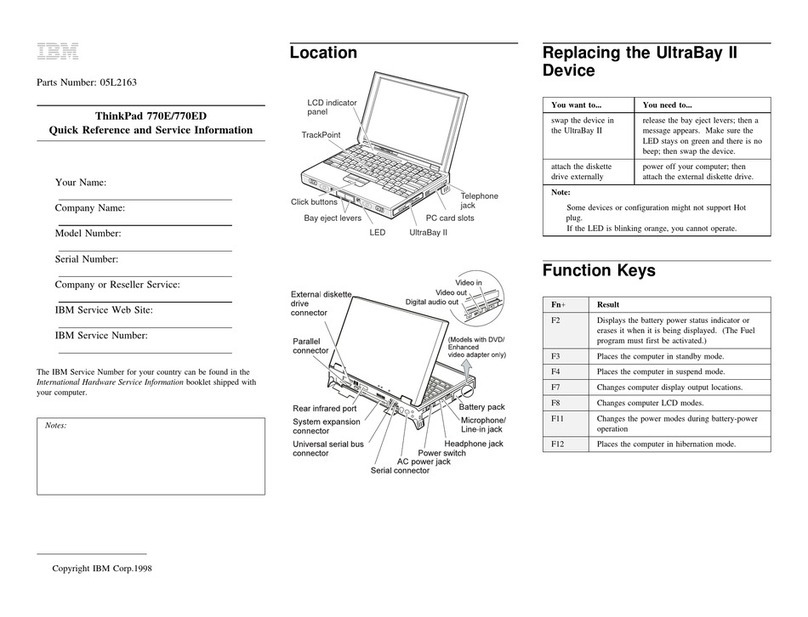
IBM
IBM ThinkPad 770E User manual
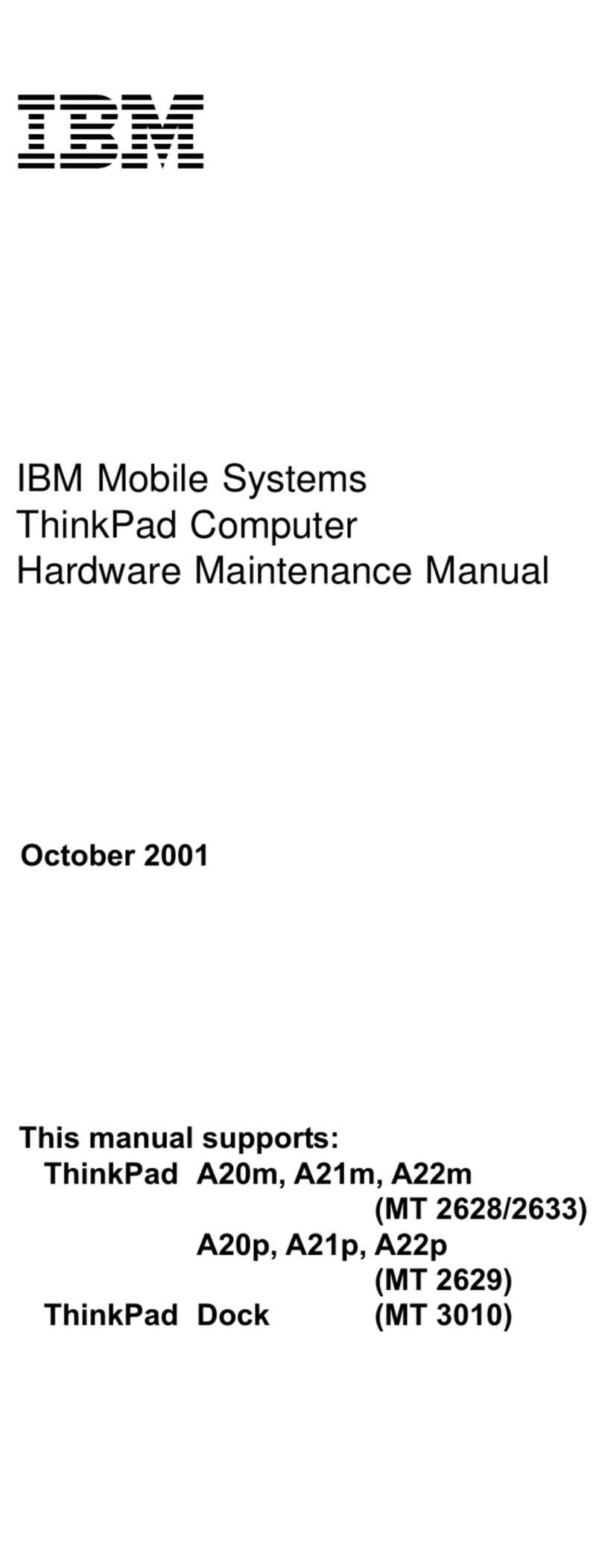
IBM
IBM ThinkPad A21m Owner's manual