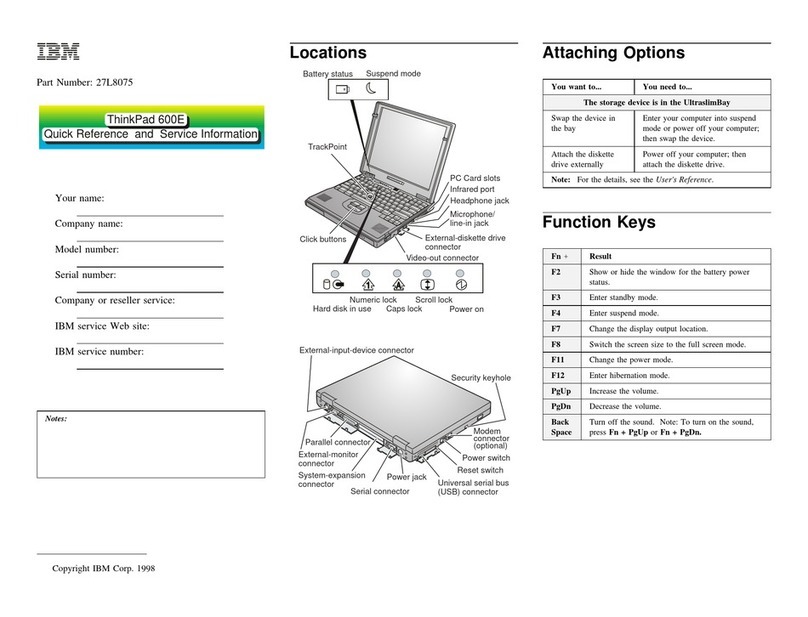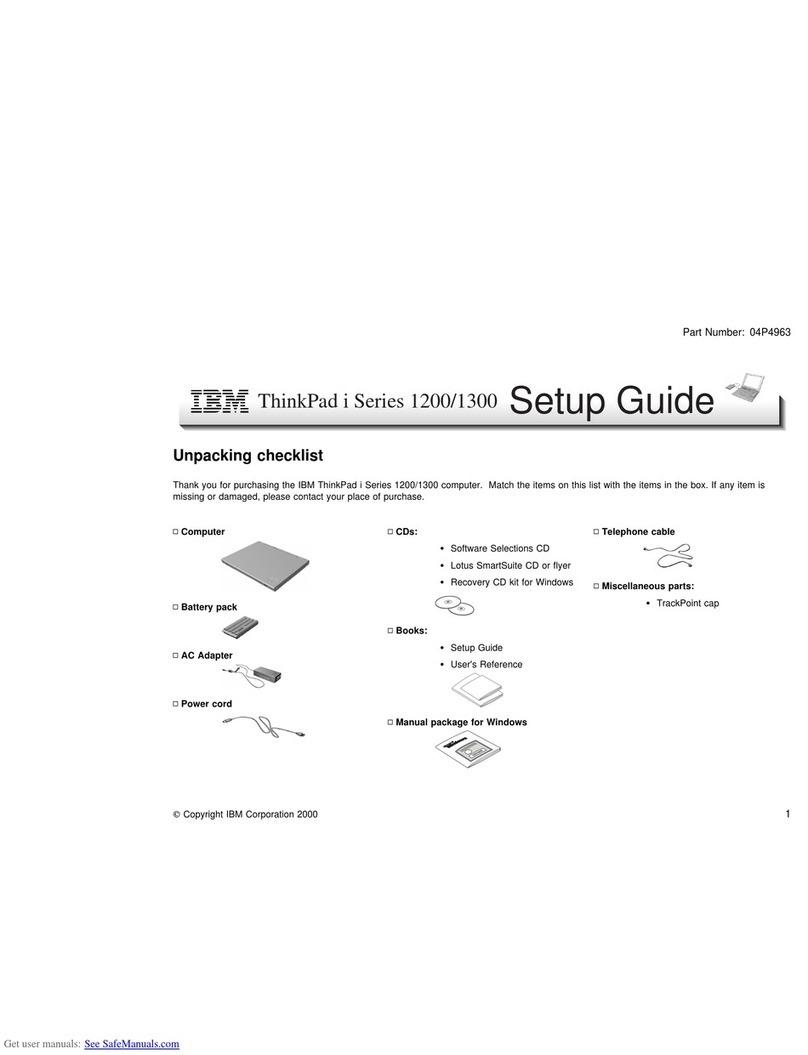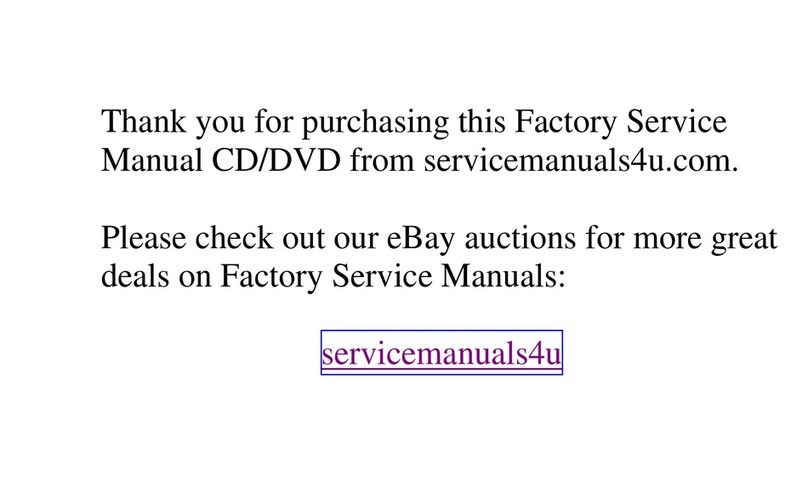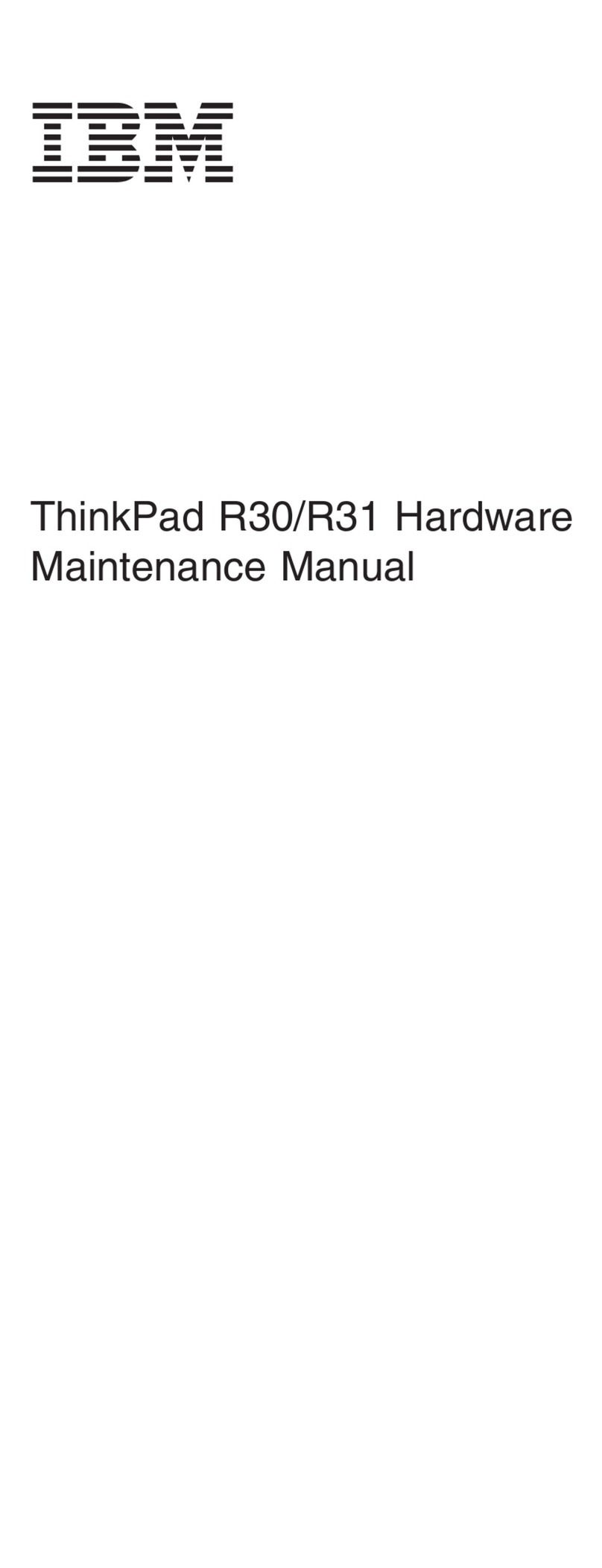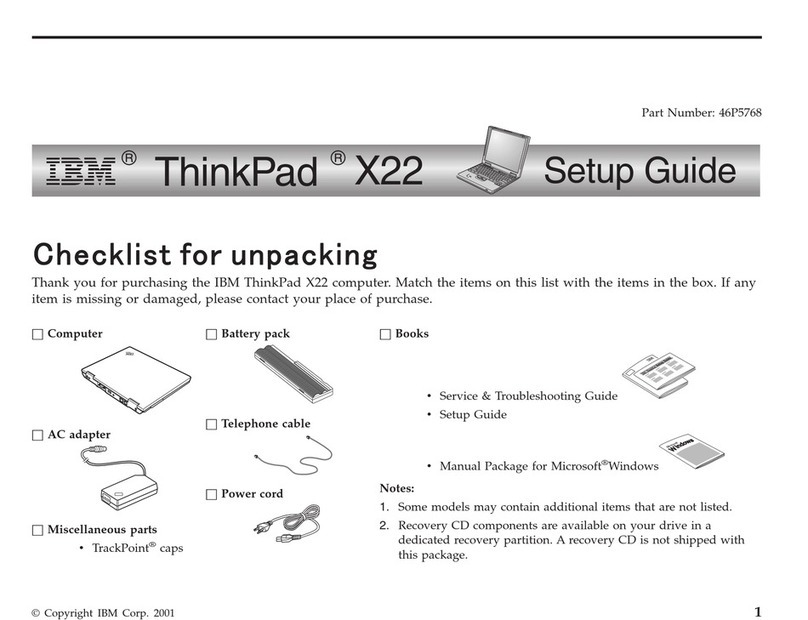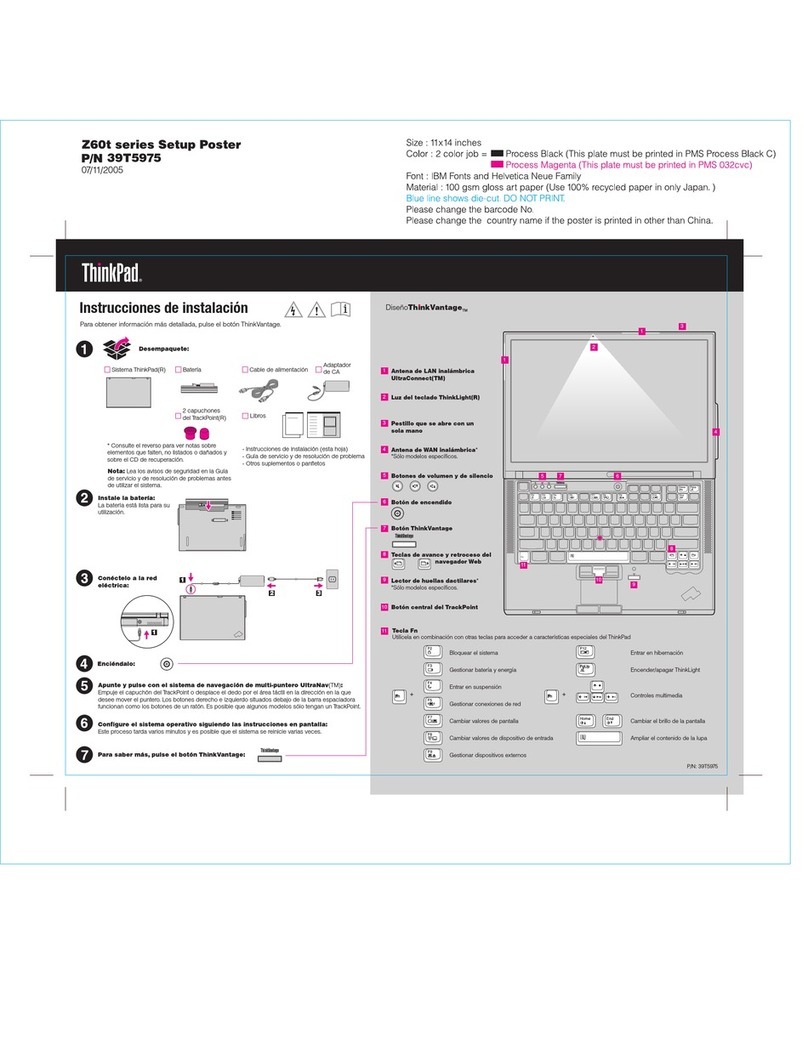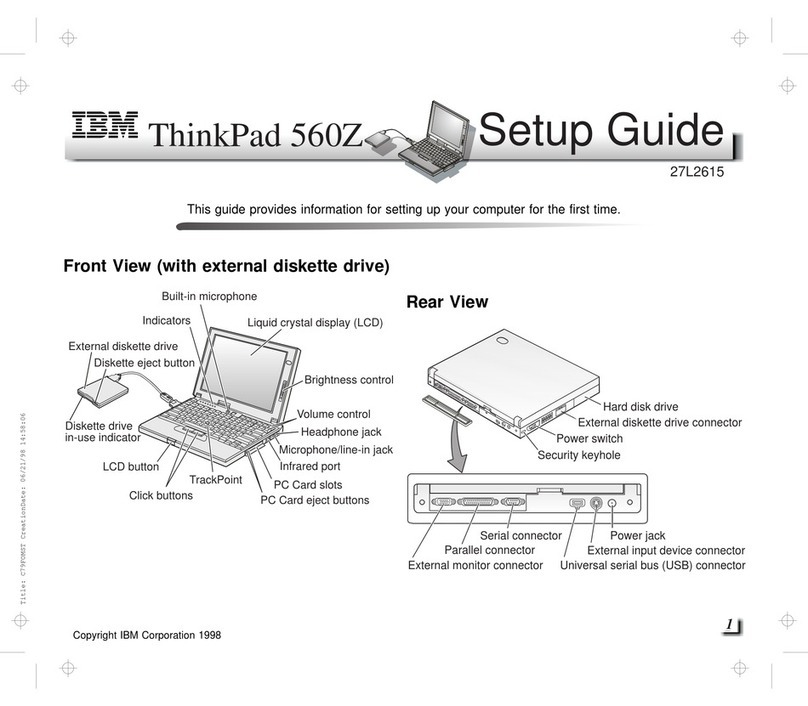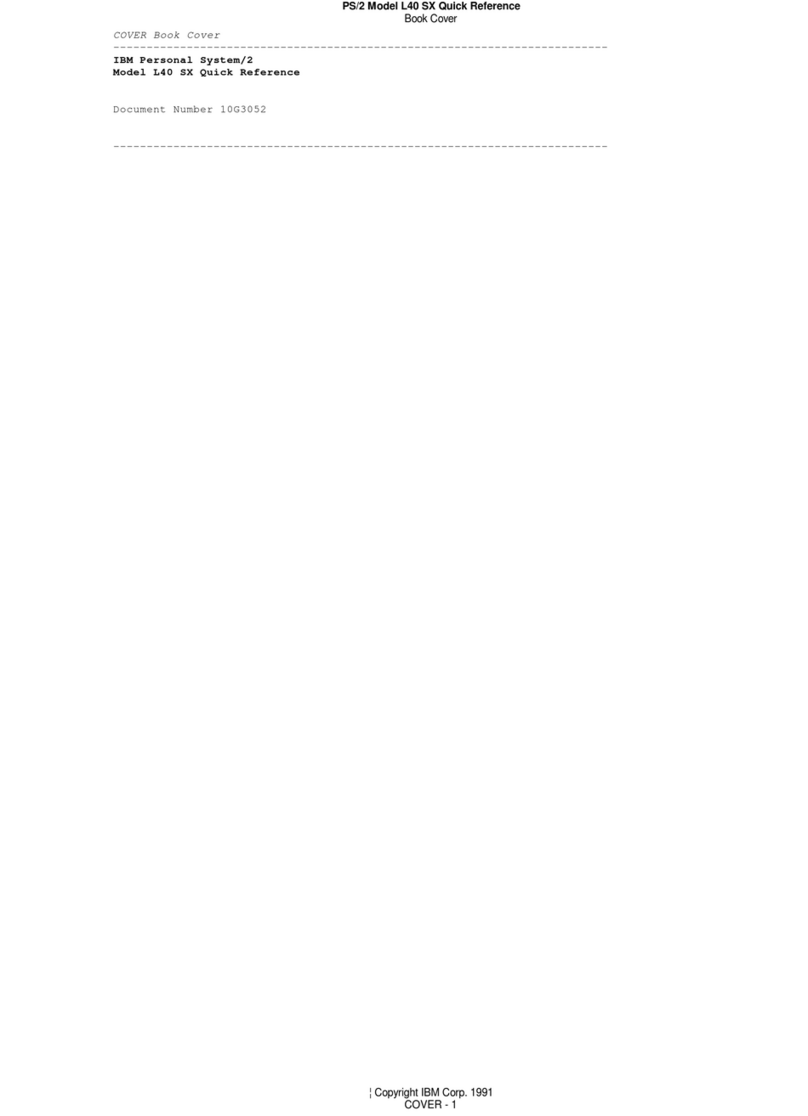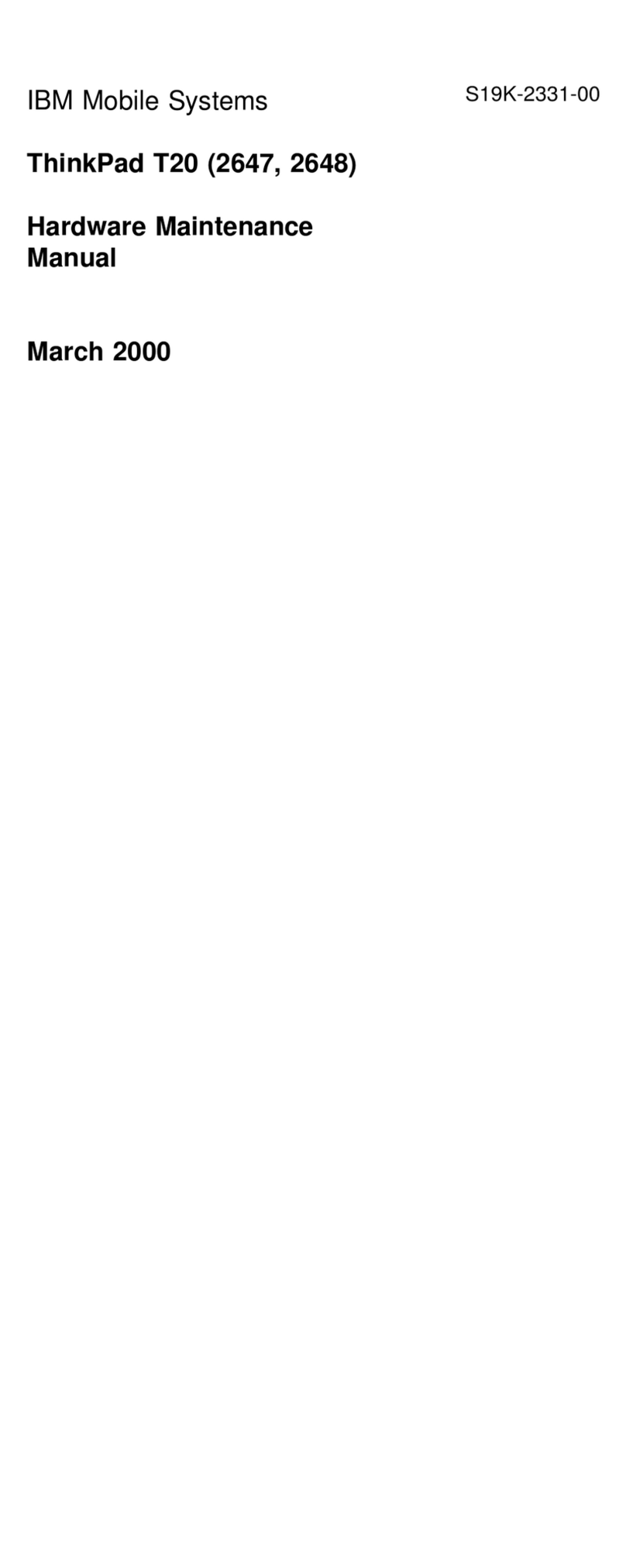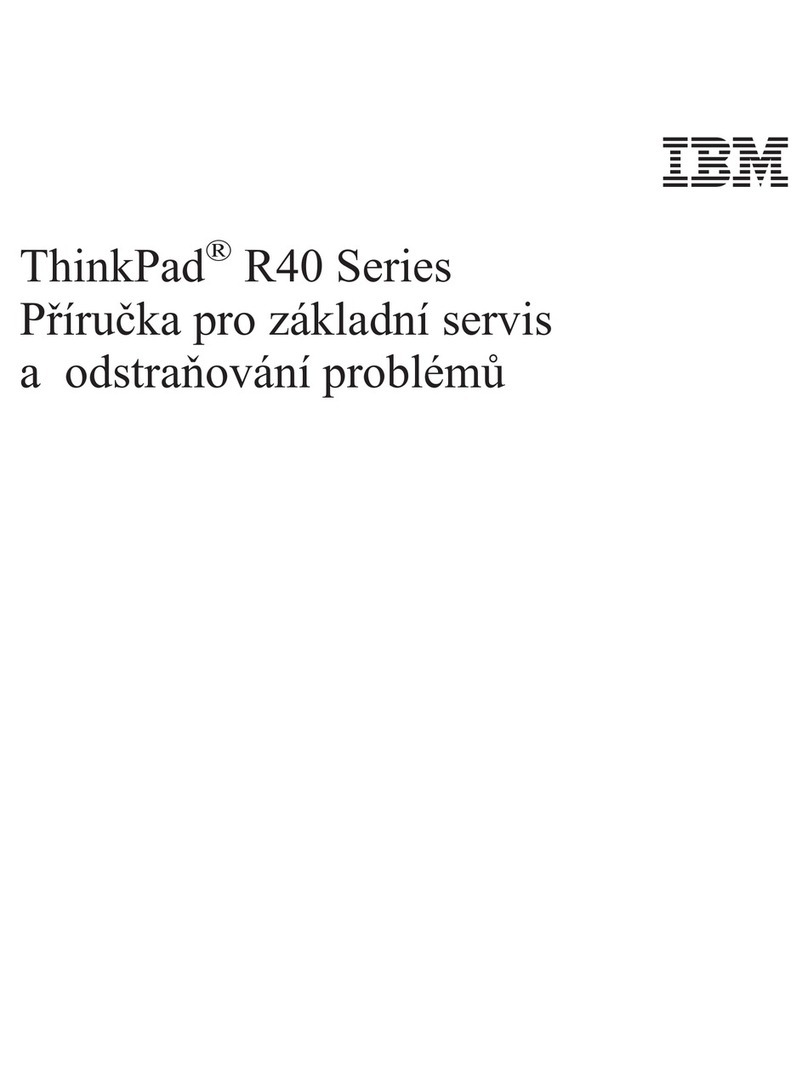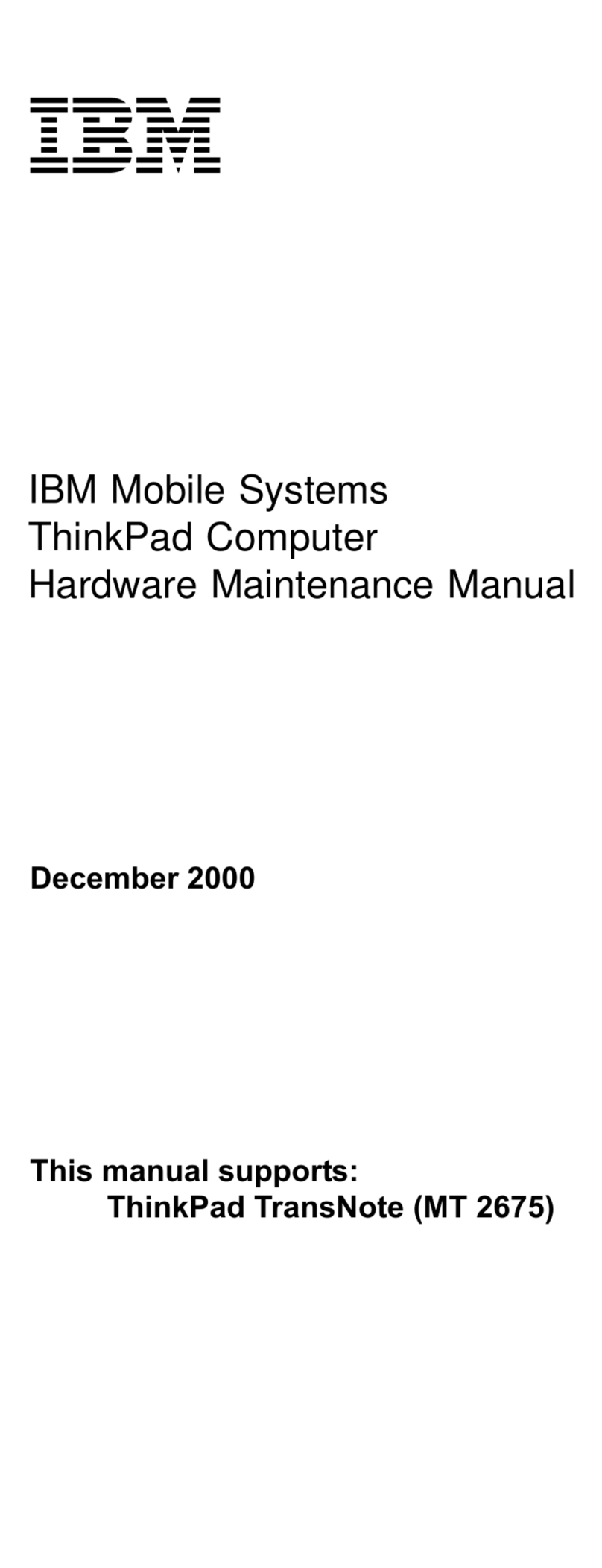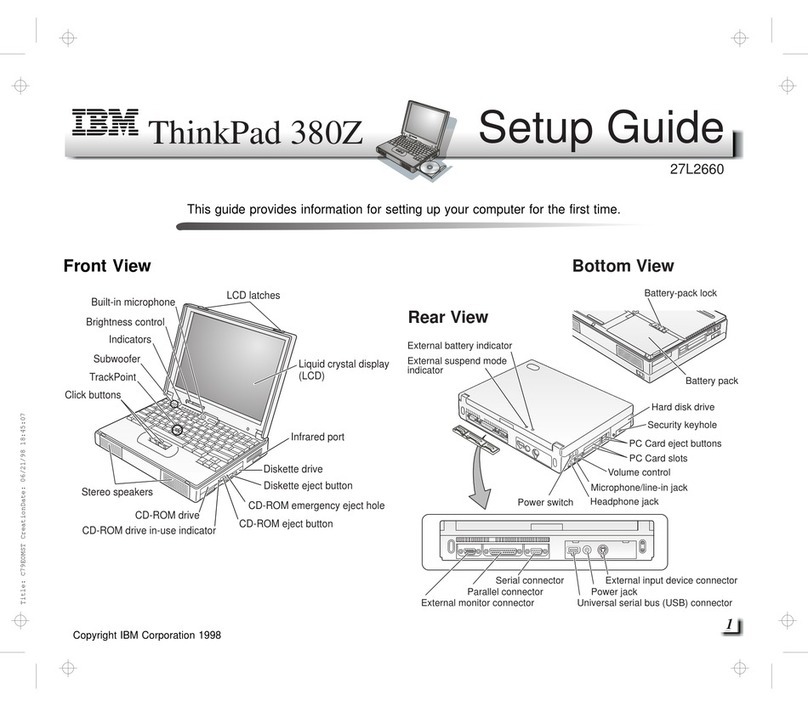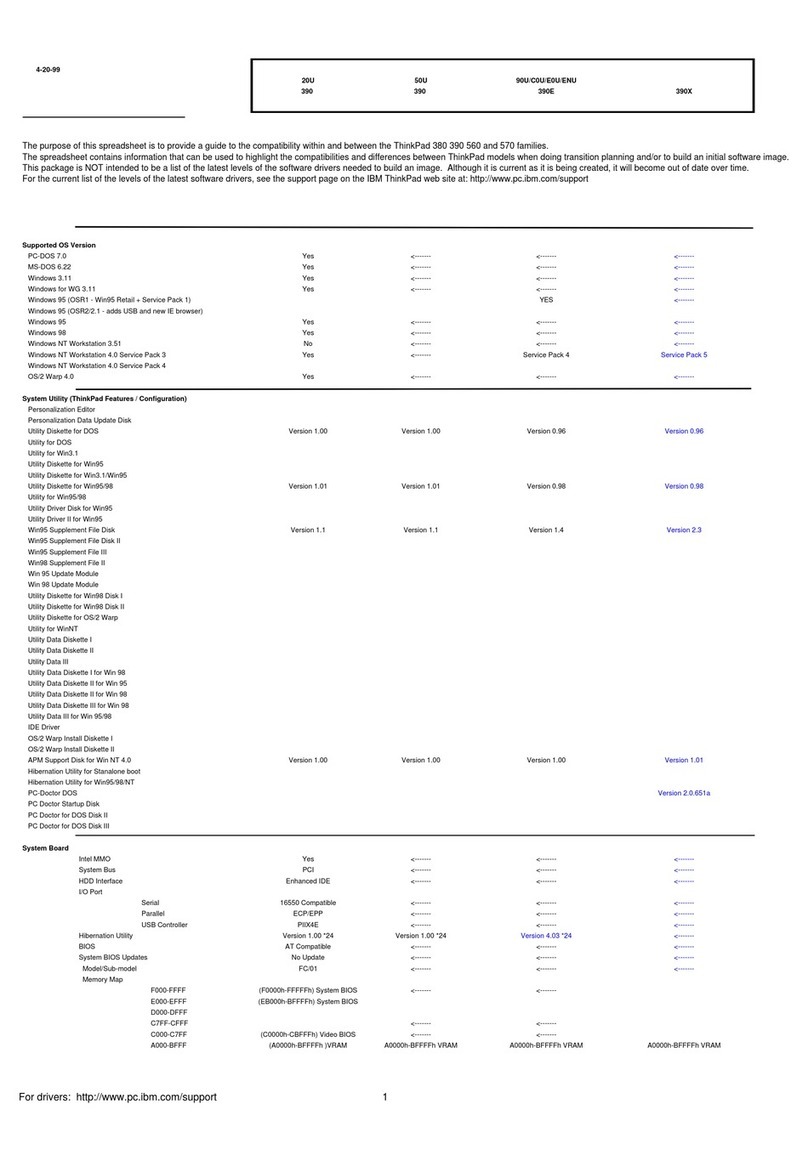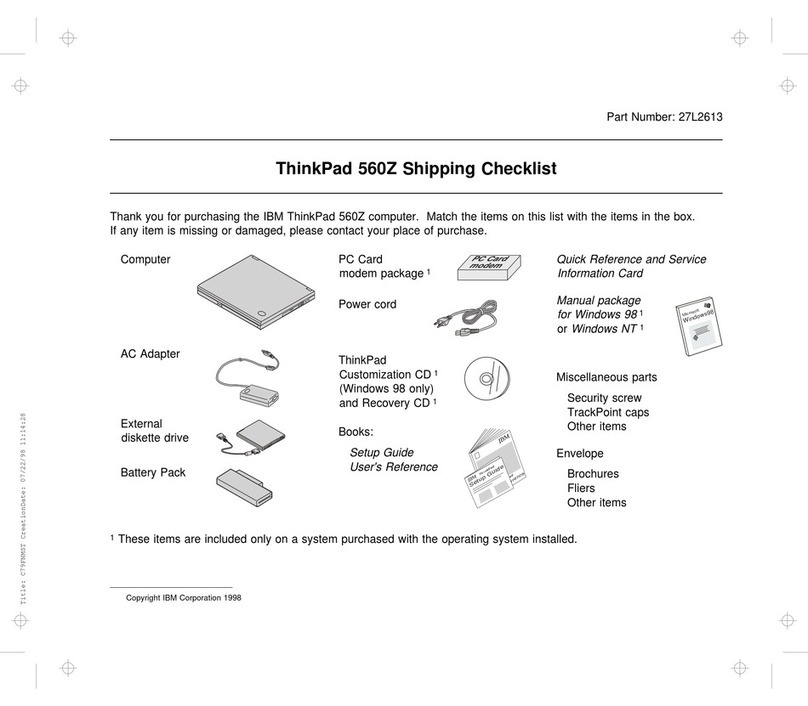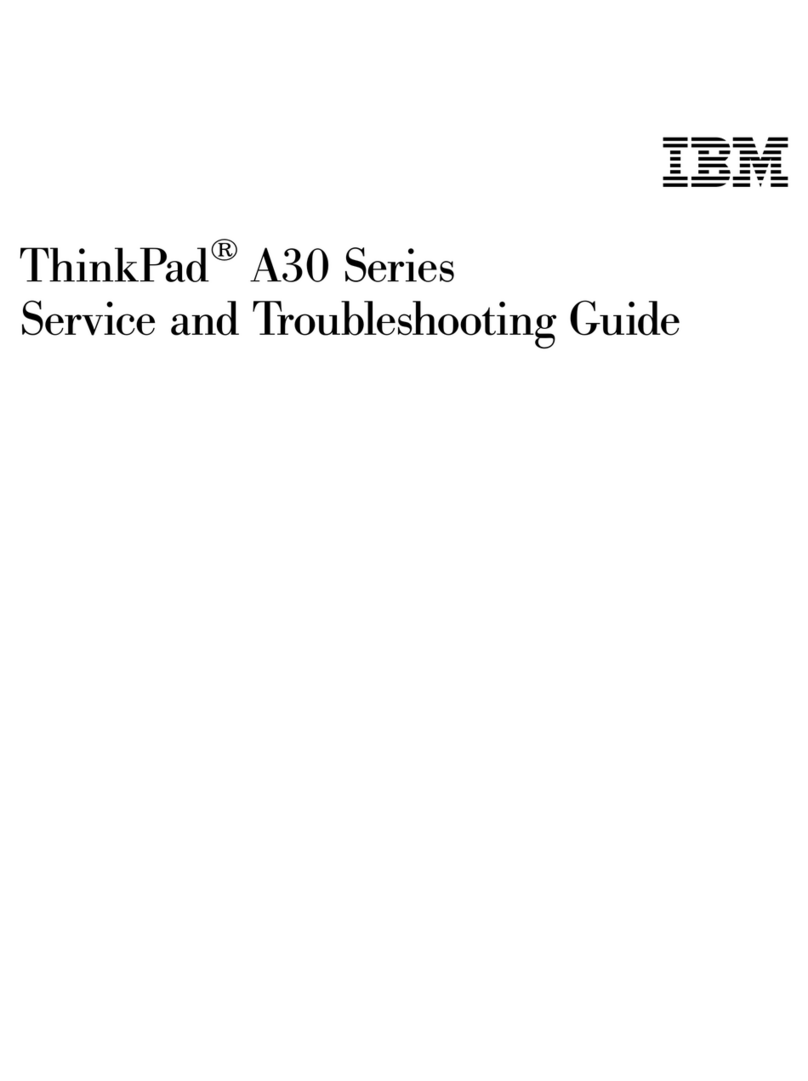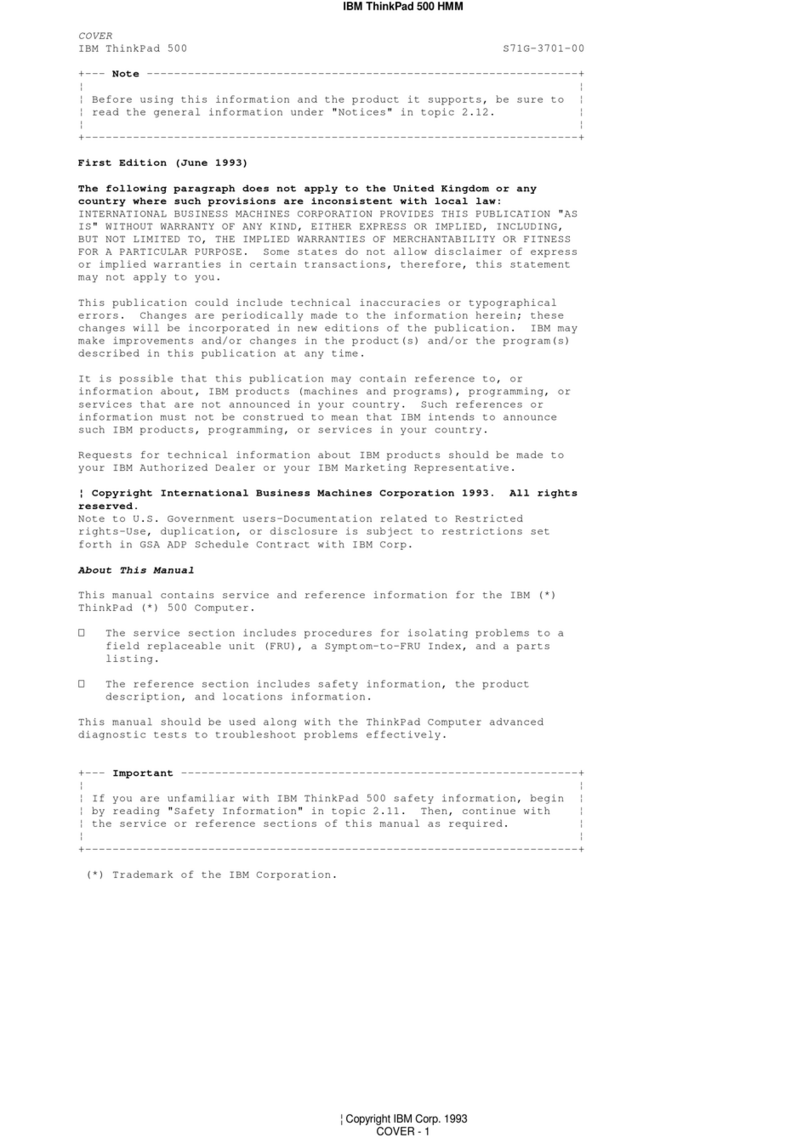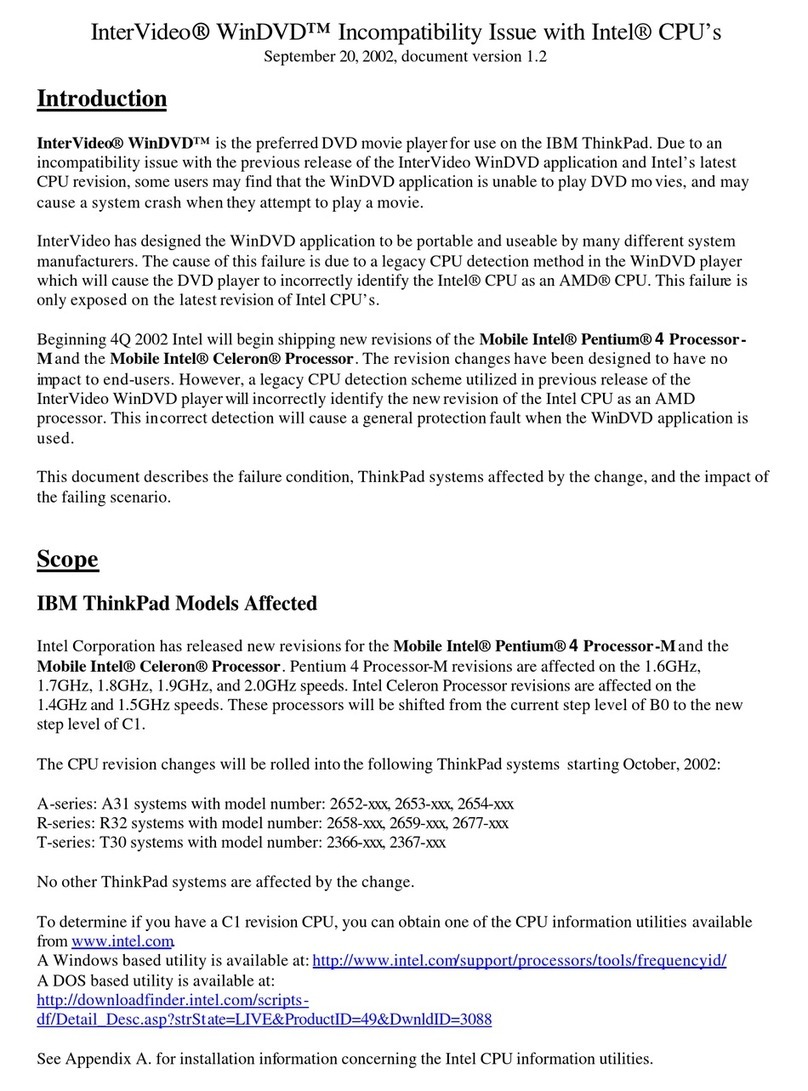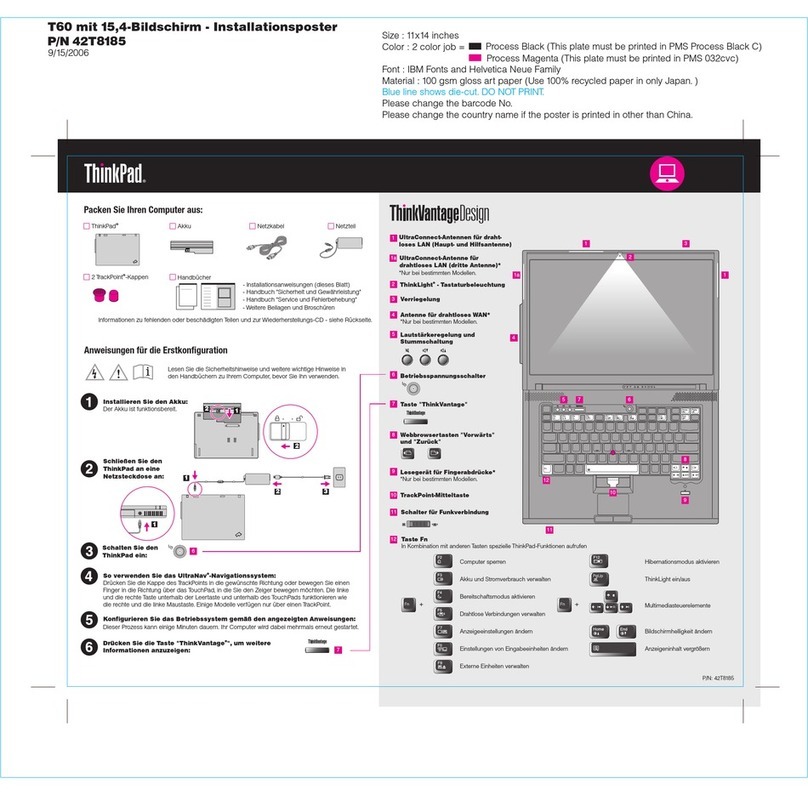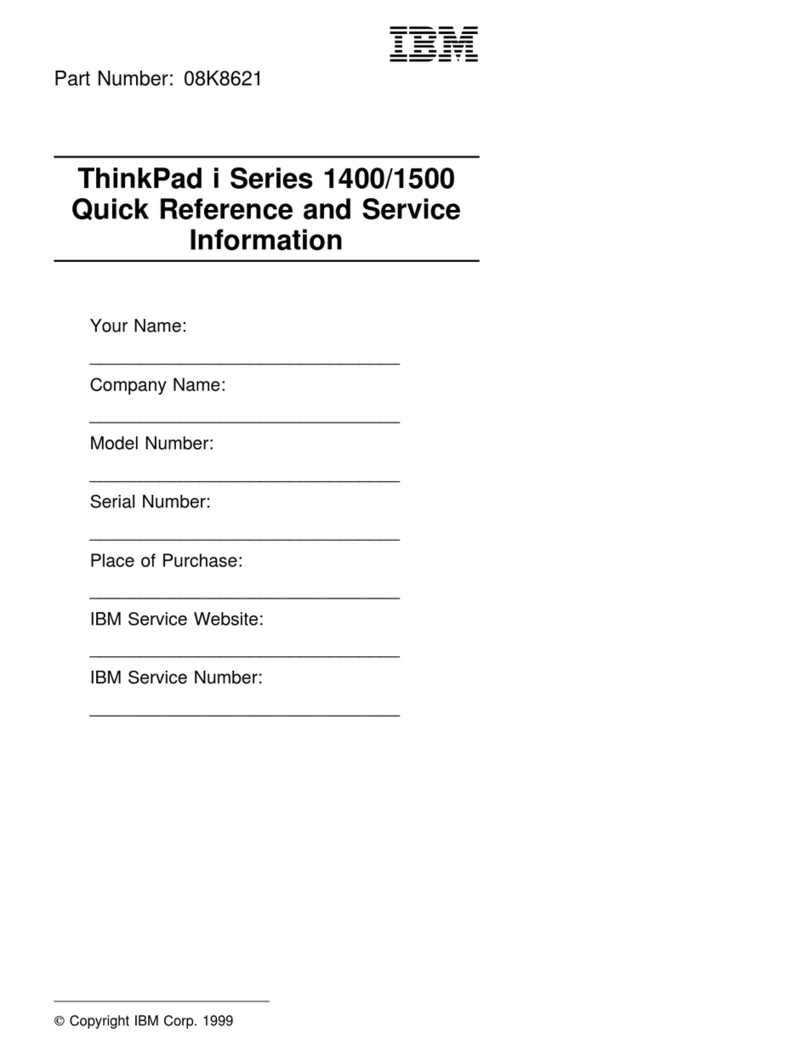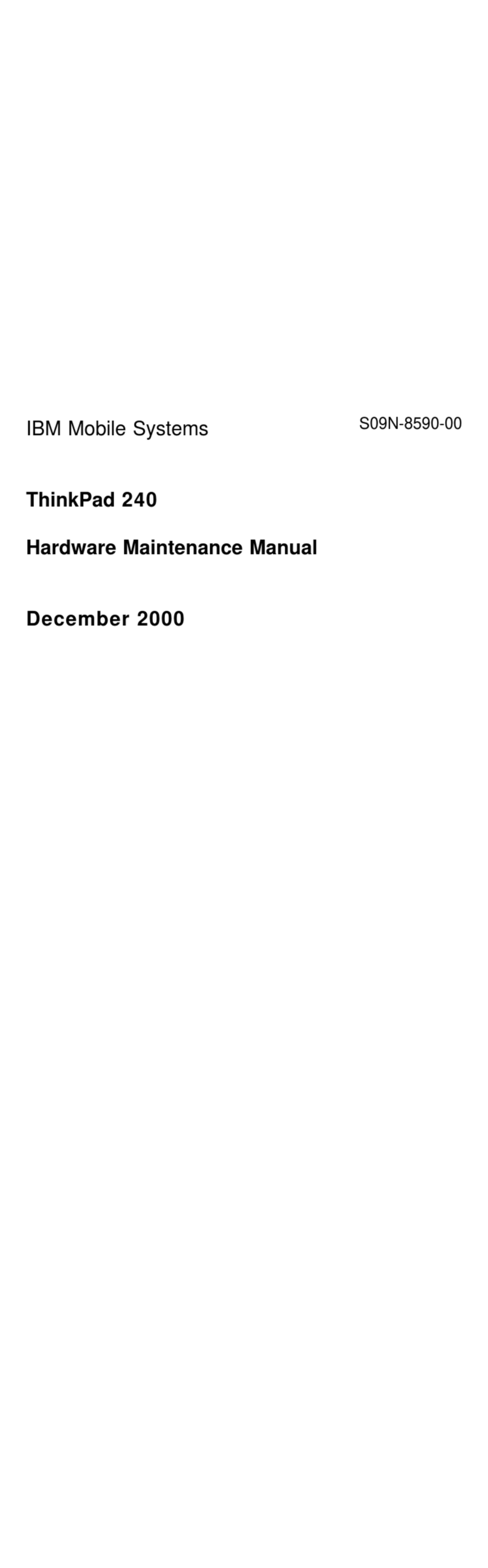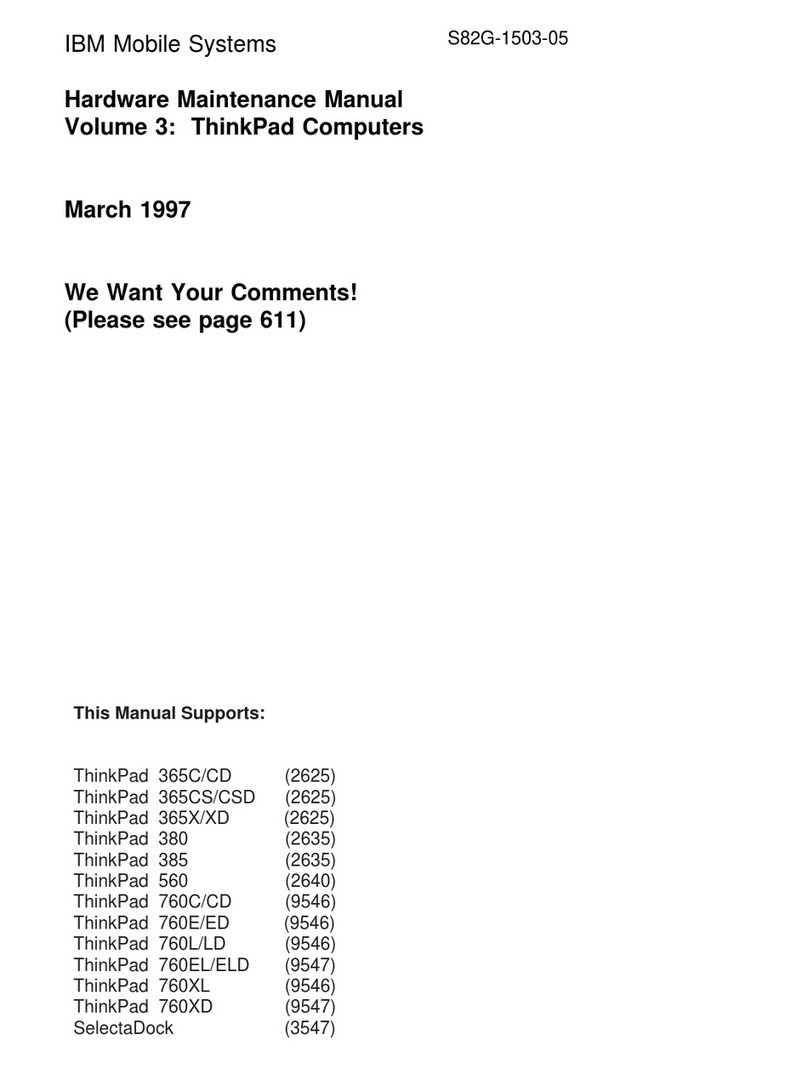Using the Sensitivity page .................... 46
Increasing memory . . . . . . . . . . . . . . . . . . . . . . . . . . 47
Upgrading the memory ...................... 47
Attaching an external mouse, keypad or keyboard ....... 53
Attaching an external mouse or numeric keypad ....... 53
Attaching an external keyboard and mouse .......... 55
Disabling the TrackPoint ..................... 56
Attaching the external FDD drive .................. 58
Attaching the external CD-ROM drive ............... 59
Connecting the CD-ROM to the ThinkPad 240 ........ 59
Installing the CD-ROM device driver .............. 60
Attaching an external monitor .................... 63
Display output location ...................... 64
Display modes . . . . . . . . . . . . . . . . . . . . . . . . . . . 65
Attaching a printer .......................... 67
Inserting a PC Card ......................... 68
Removing the PC Card ...................... 69
Chapter 3. Protecting your computer ............. 71
Using passwords . . . . . . . . . . . . . . . . . . . . . . . . . . . 72
Entering a password ....................... 73
Setting a password ........................ 74
Changing or removing a password ............... 75
Using locks . . . . . . . . . . . . . . . . . . . . . . . . . . . . . . 76
Chapter 4. Solving computer problems ............ 77
Frequently asked questions ..................... 78
Hints, tips and limitations ...................... 86
USB connector considerations .................. 86
Using an external condenser microphone ........... 86
Troubleshooting guide . . . . . . . . . . . . . . . . . . . . . . . . 87
Troubleshooting charts . . . . . . . . . . . . . . . . . . . . . . . . 88
Error codes or messages .................... 89
No error codes or messages .................. 92
Input problems . . . . . . . . . . . . . . . . . . . . . . . . . . . 93
Suspend or hibernation problems ................ 95
LCD problems . . . . . . . . . . . . . . . . . . . . . . . . . . . 96
Indicator problems . . . . . . . . . . . . . . . . . . . . . . . . . 97
Battery problems . . . . . . . . . . . . . . . . . . . . . . . . . 97
HDD problems . . . . . . . . . . . . . . . . . . . . . . . . . . . 98
Infrared communication problems ................ 98
x