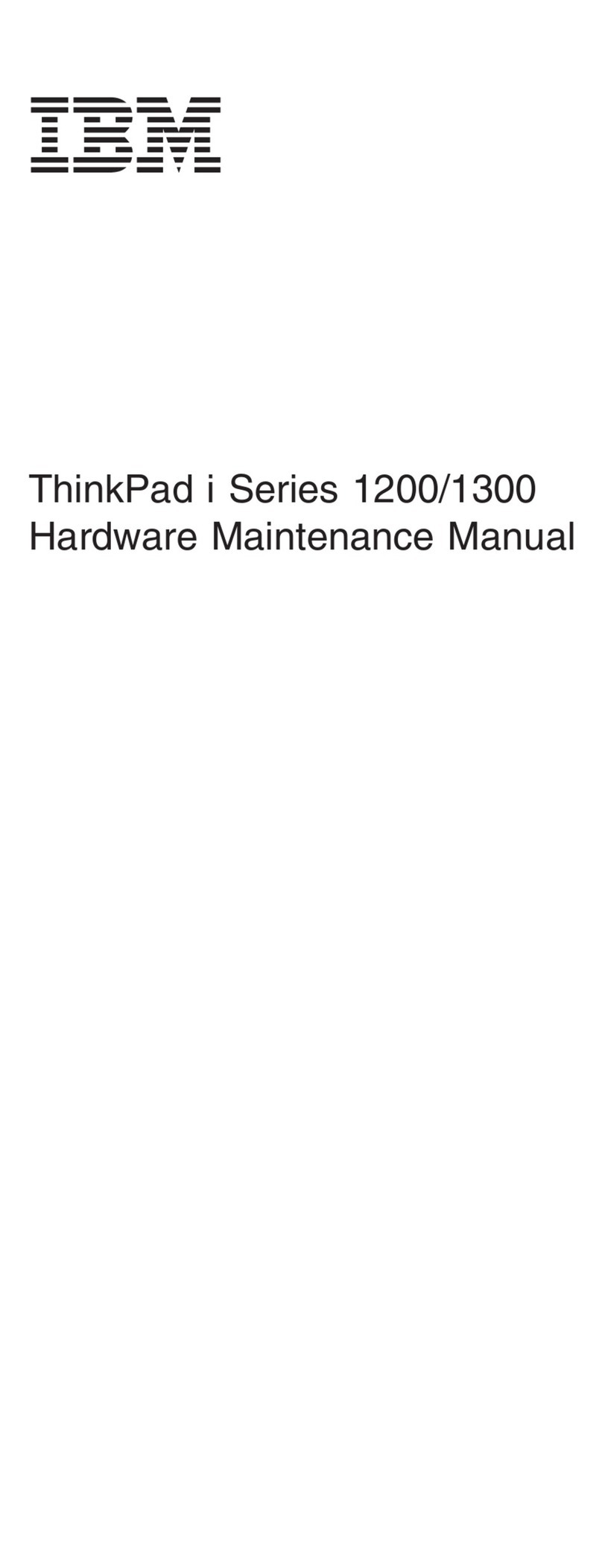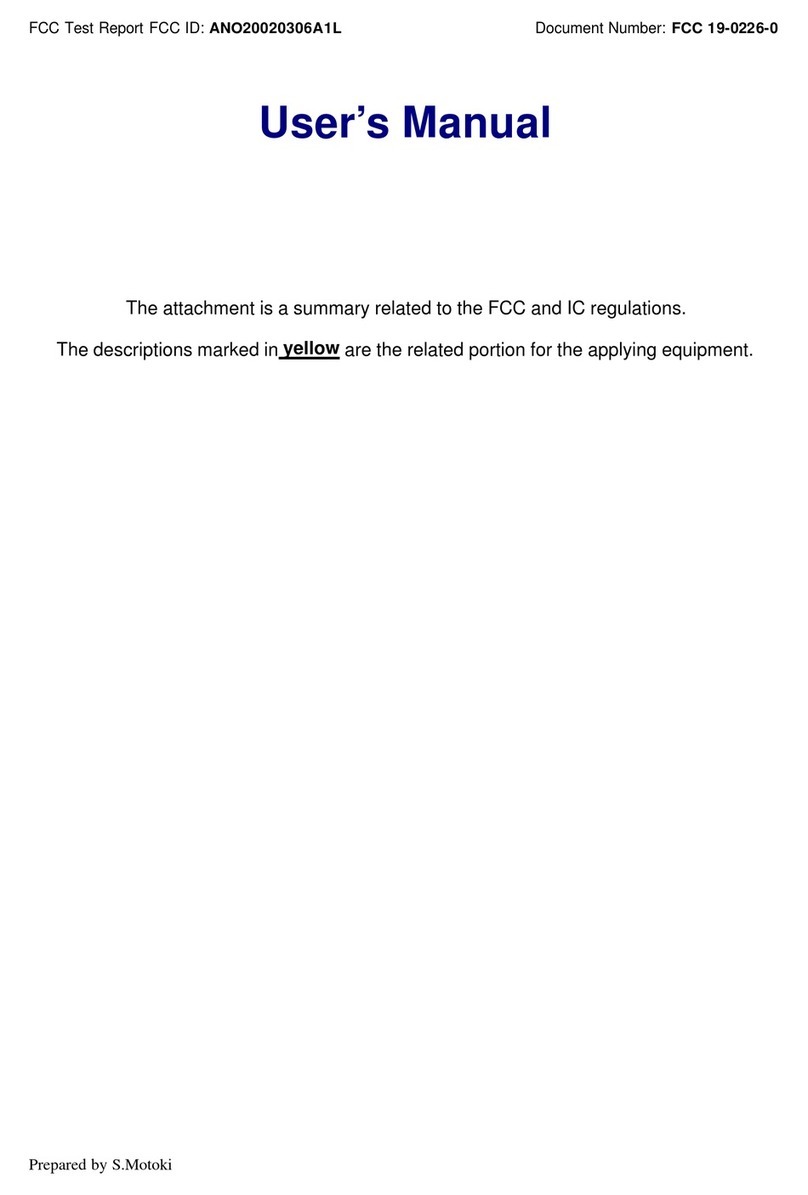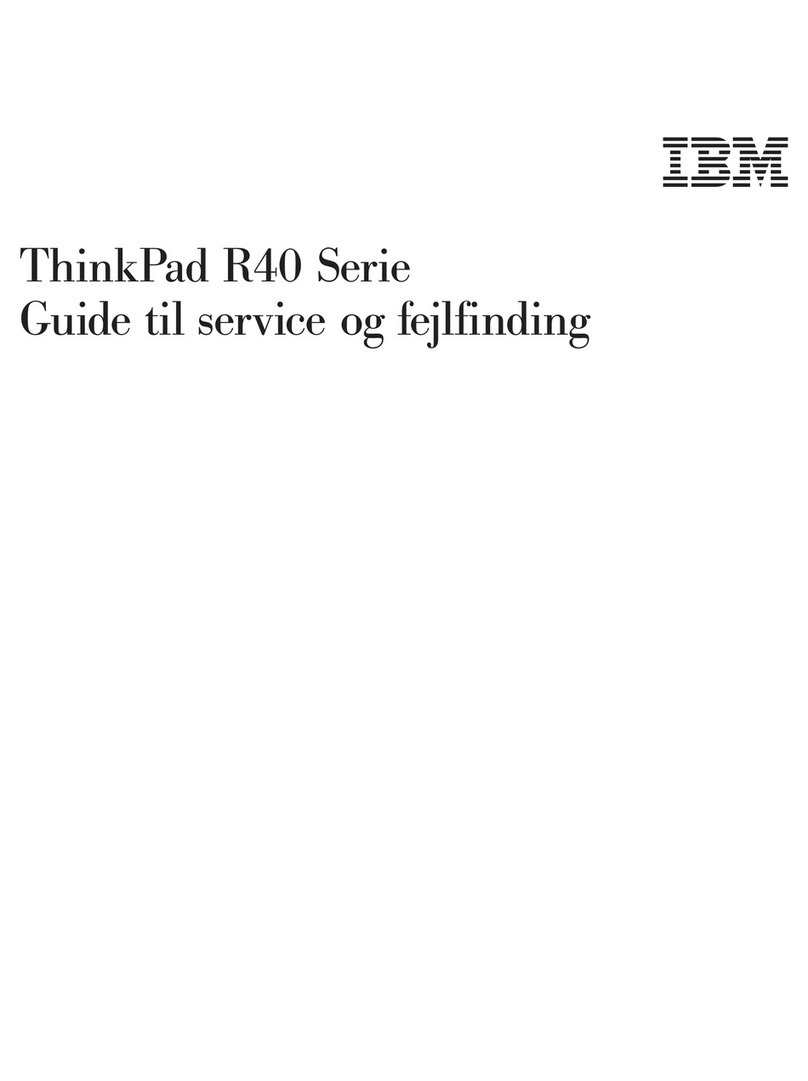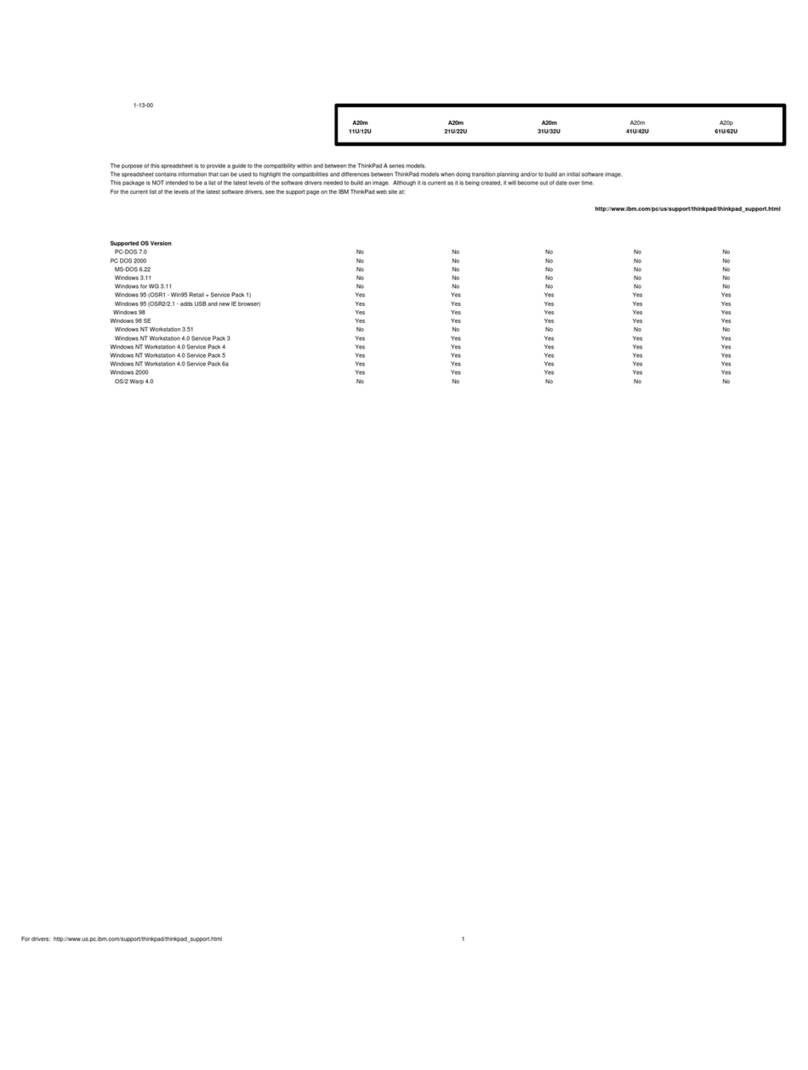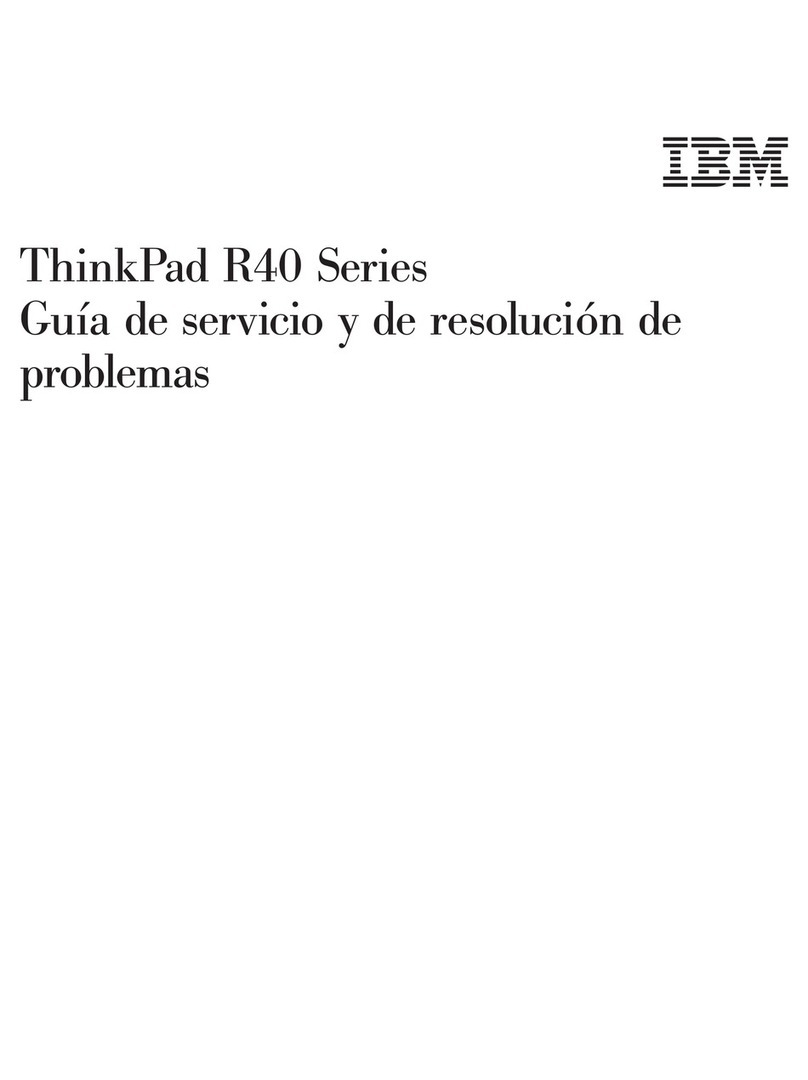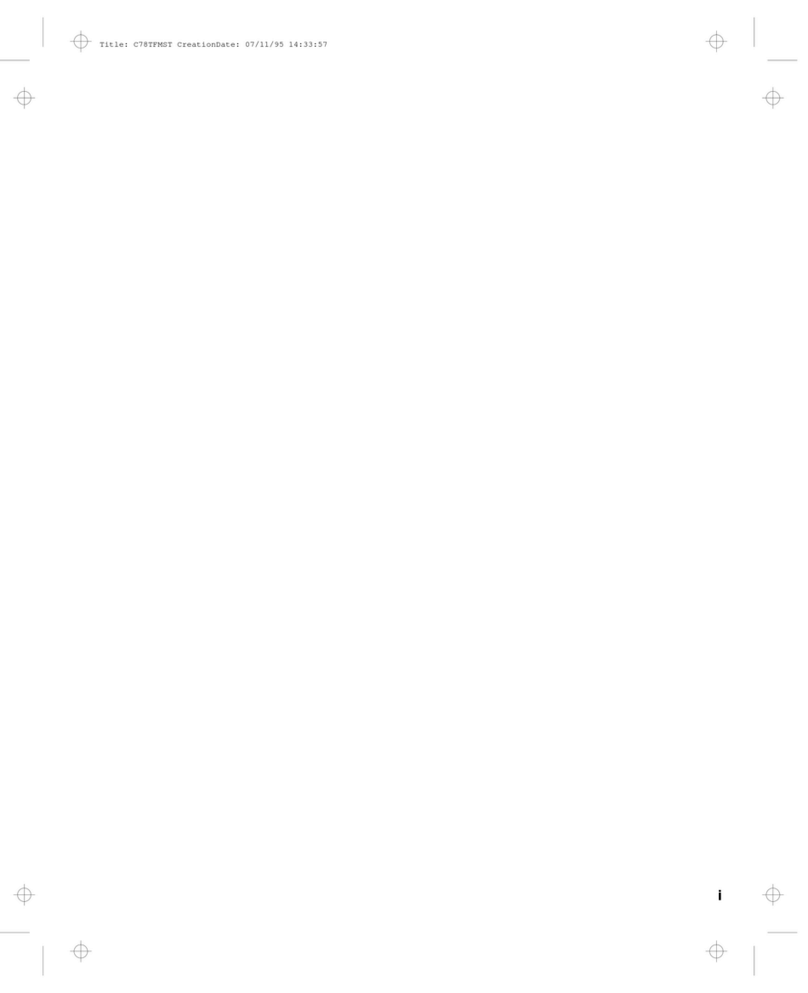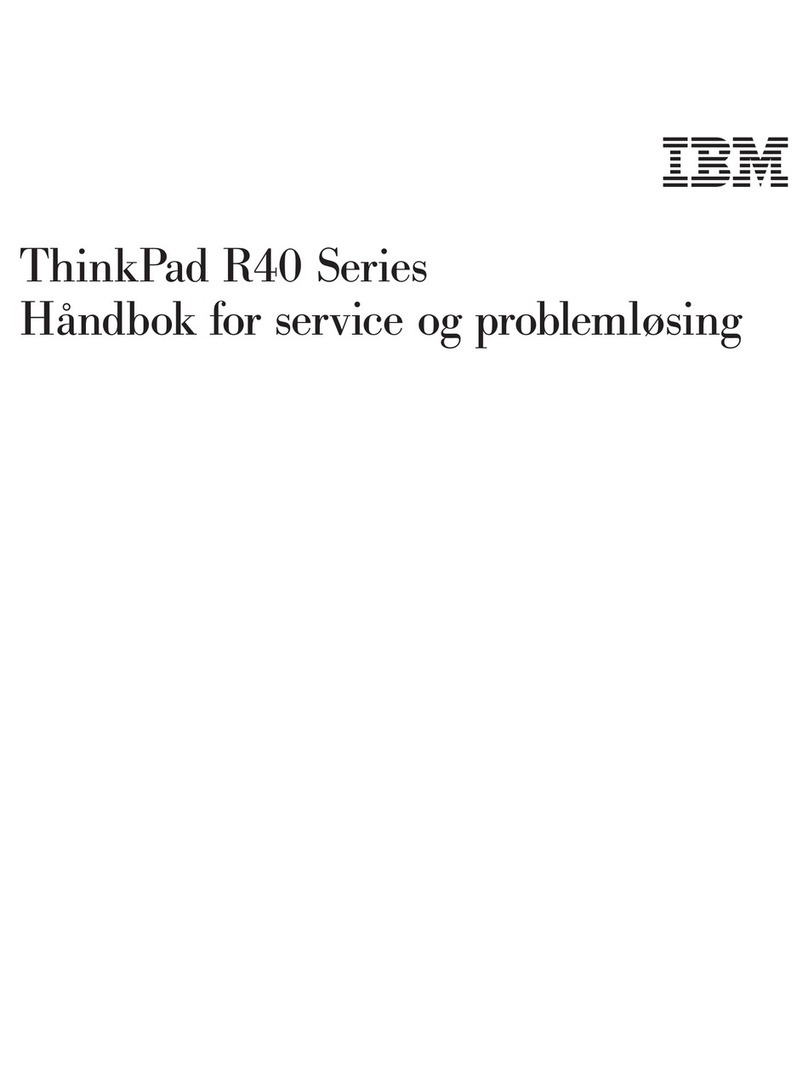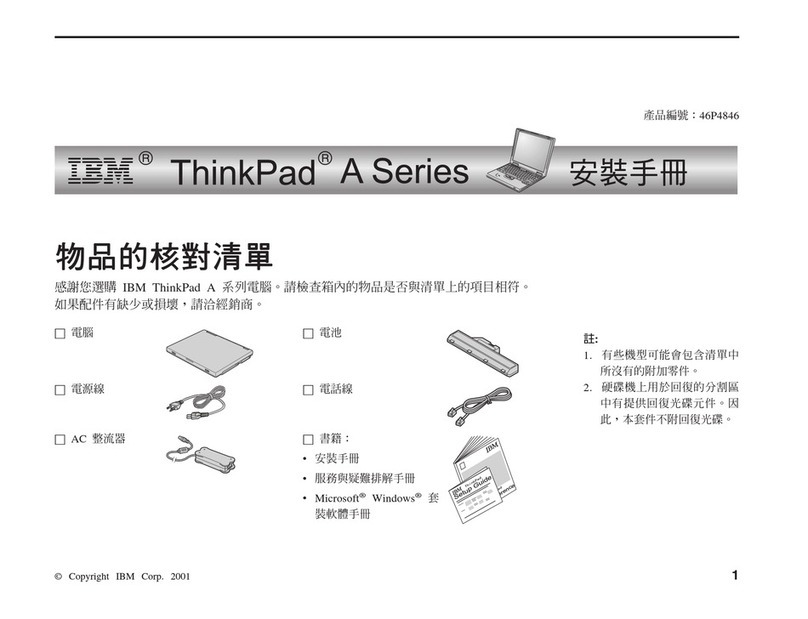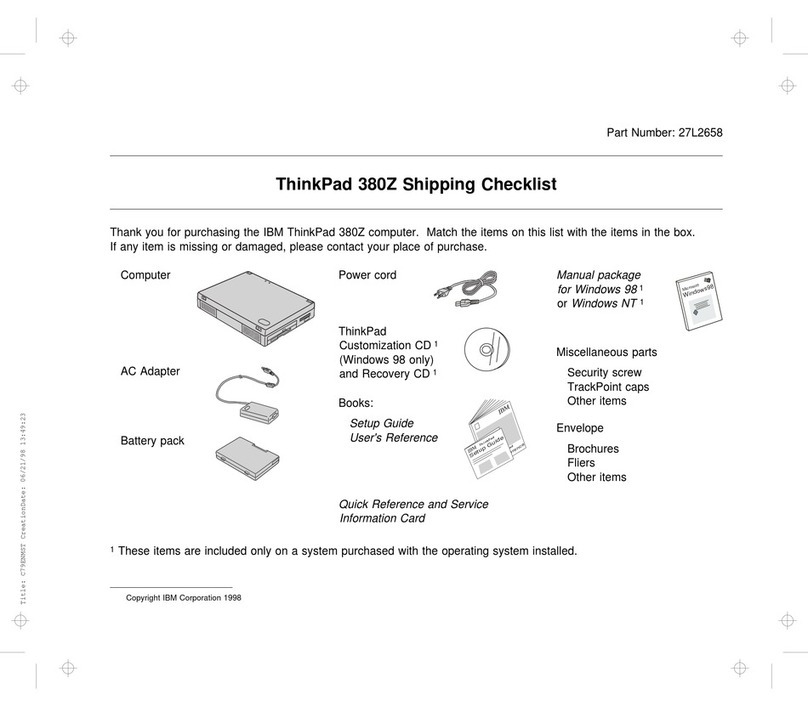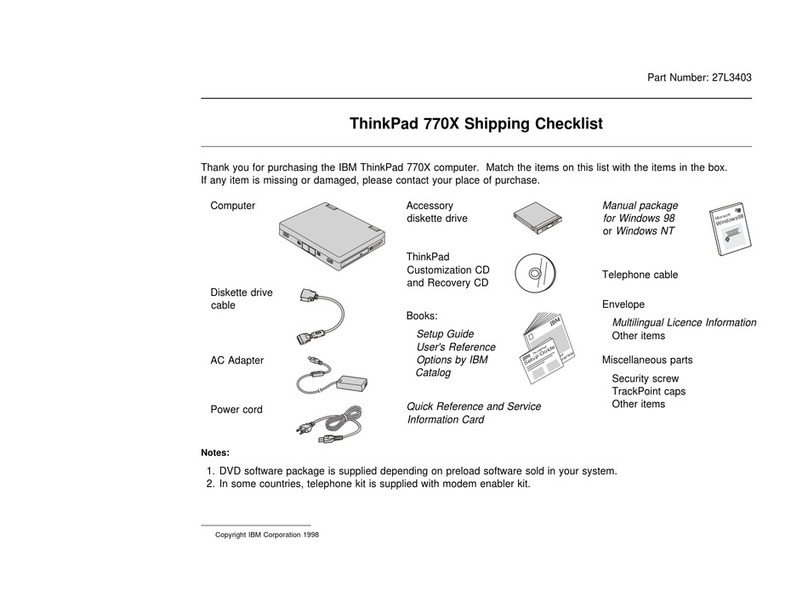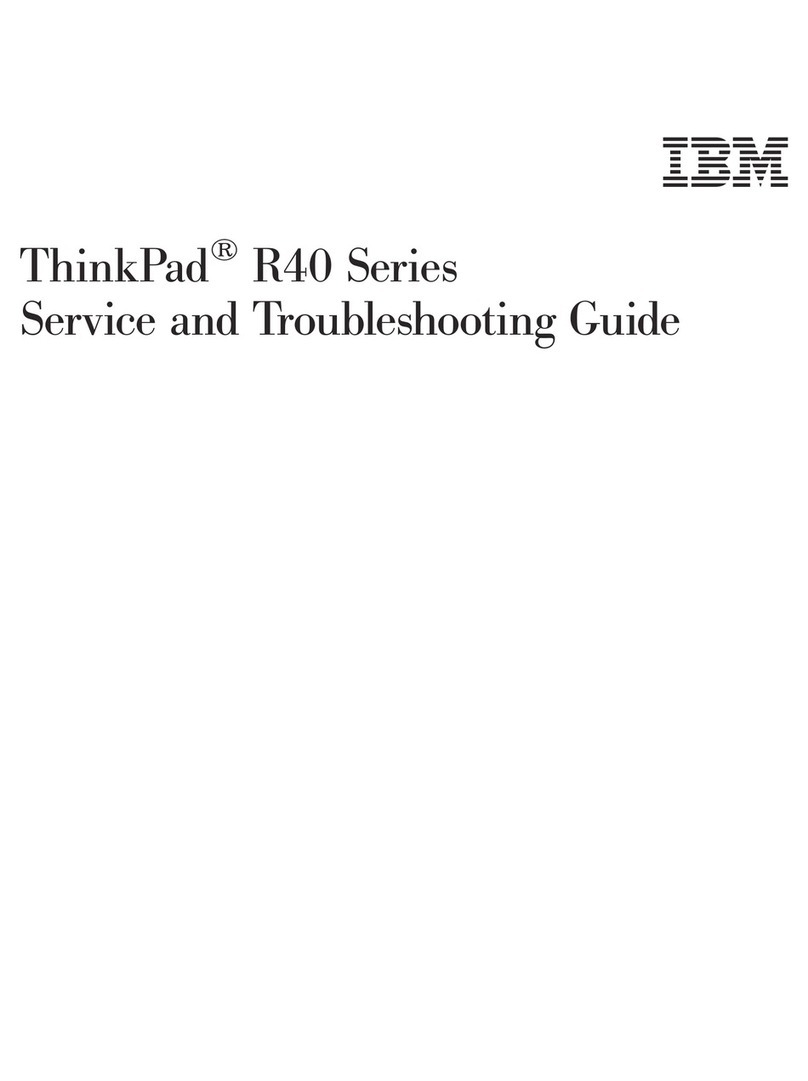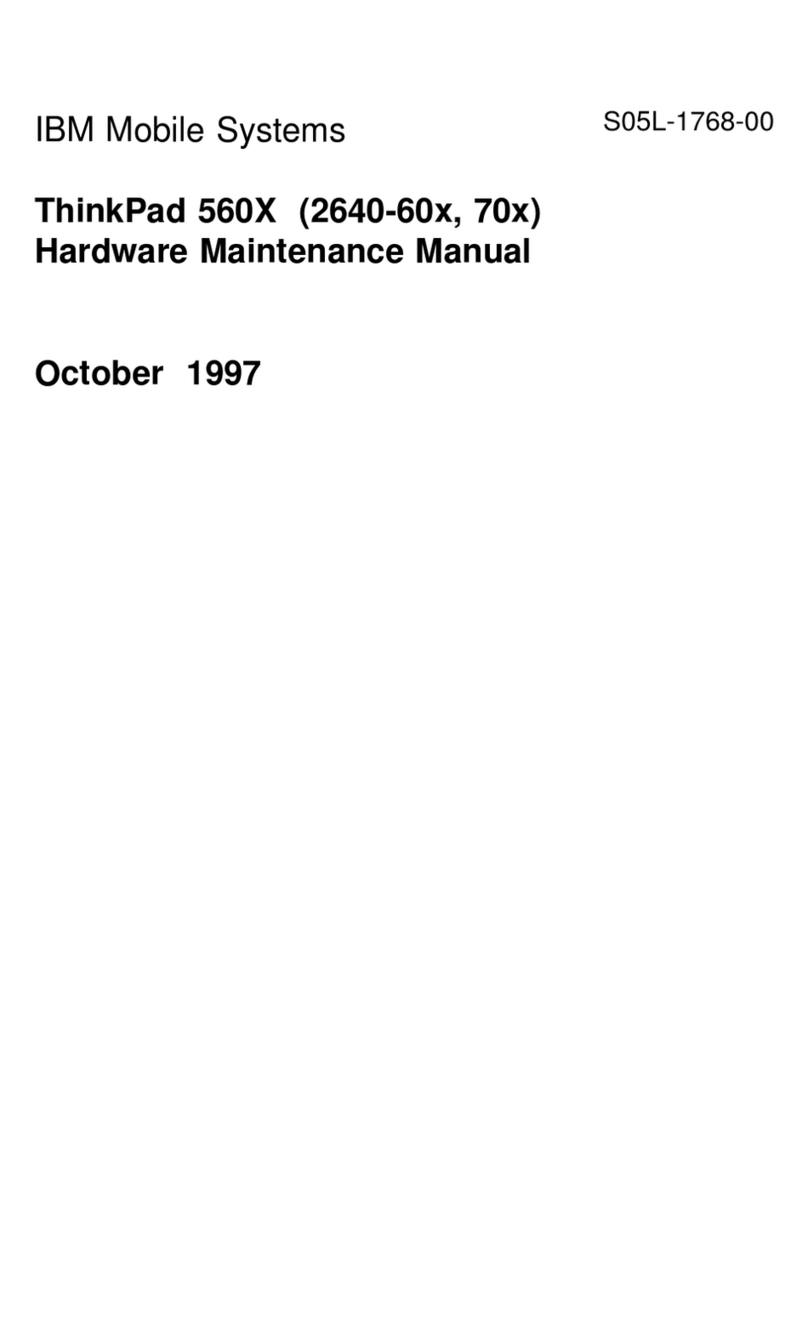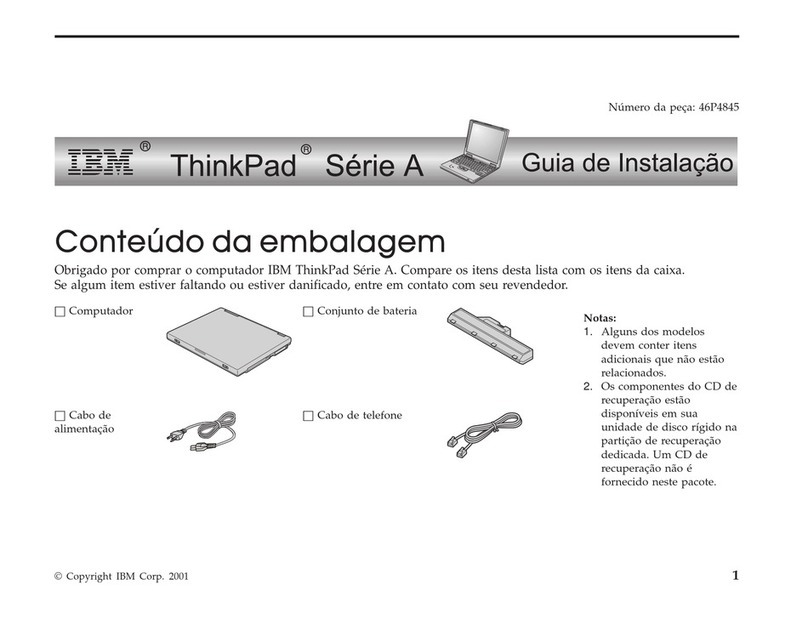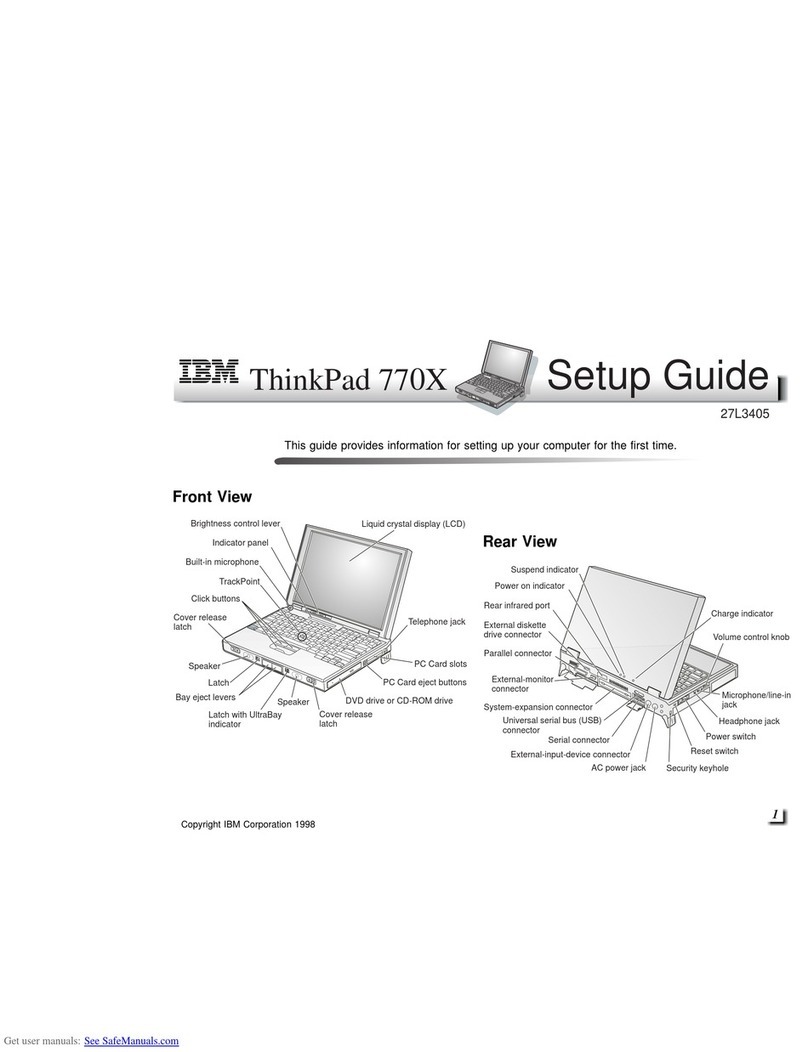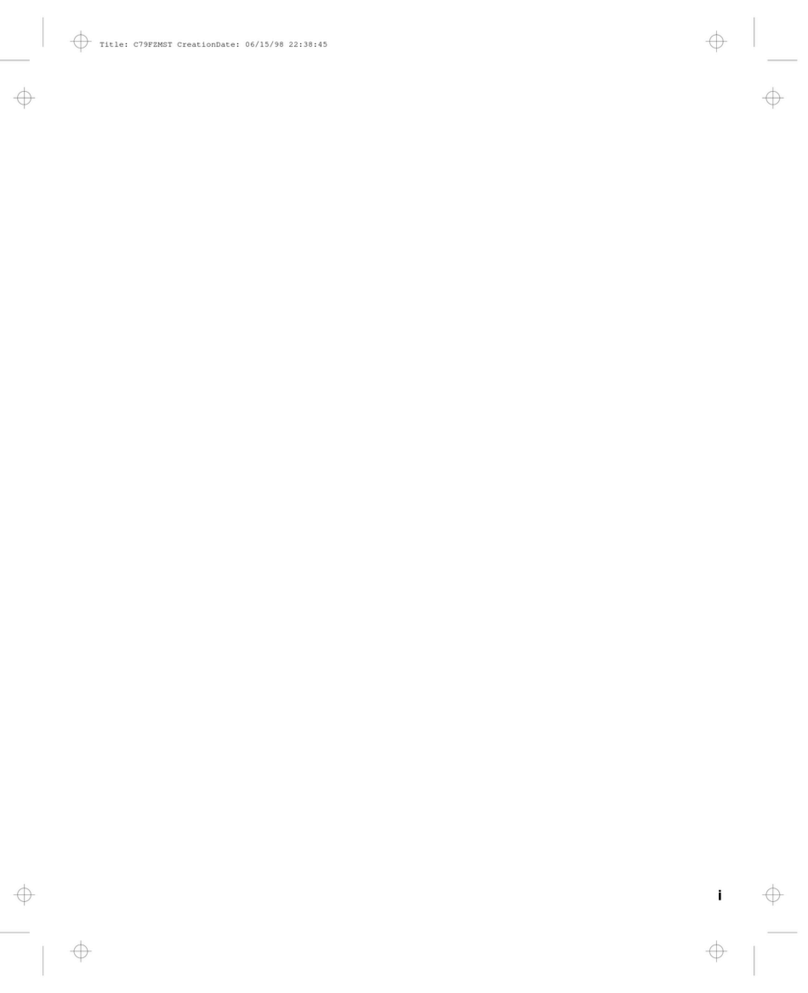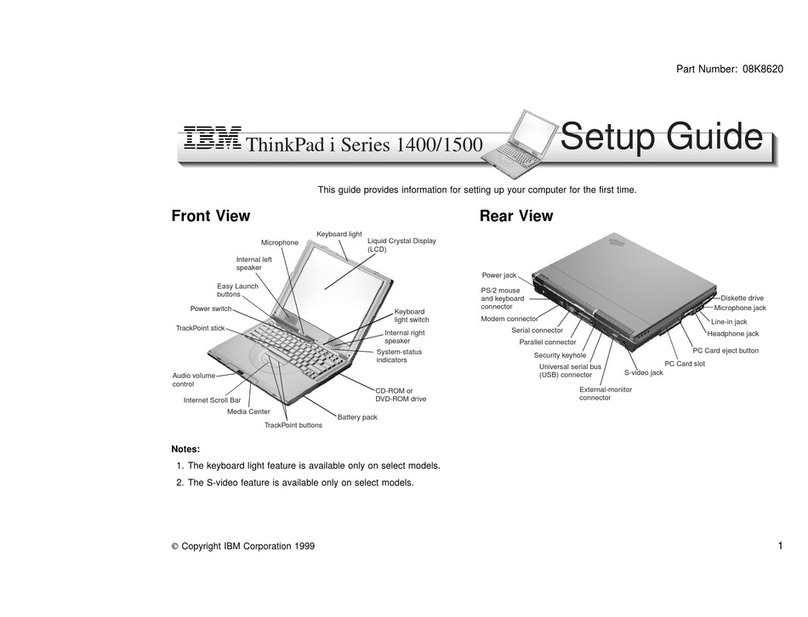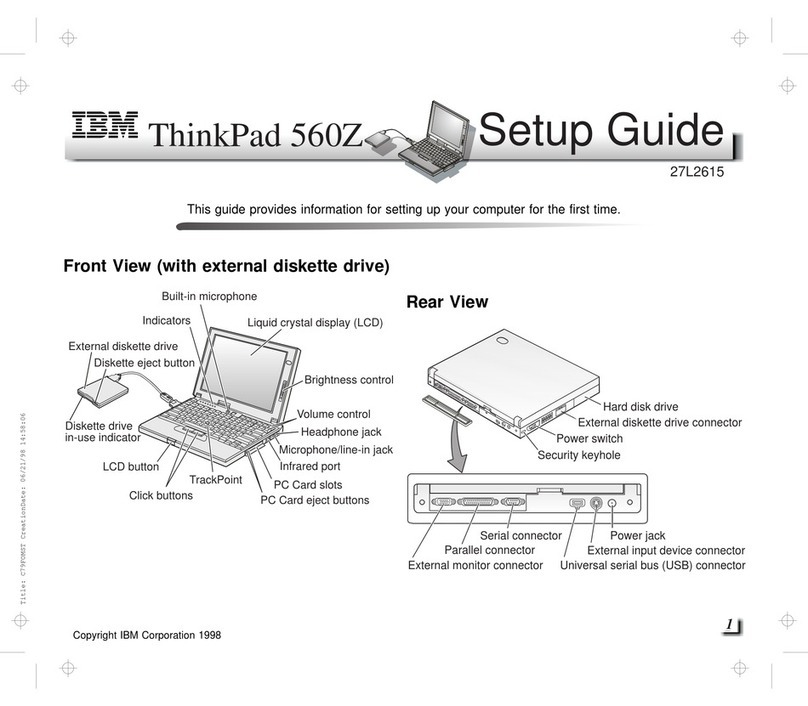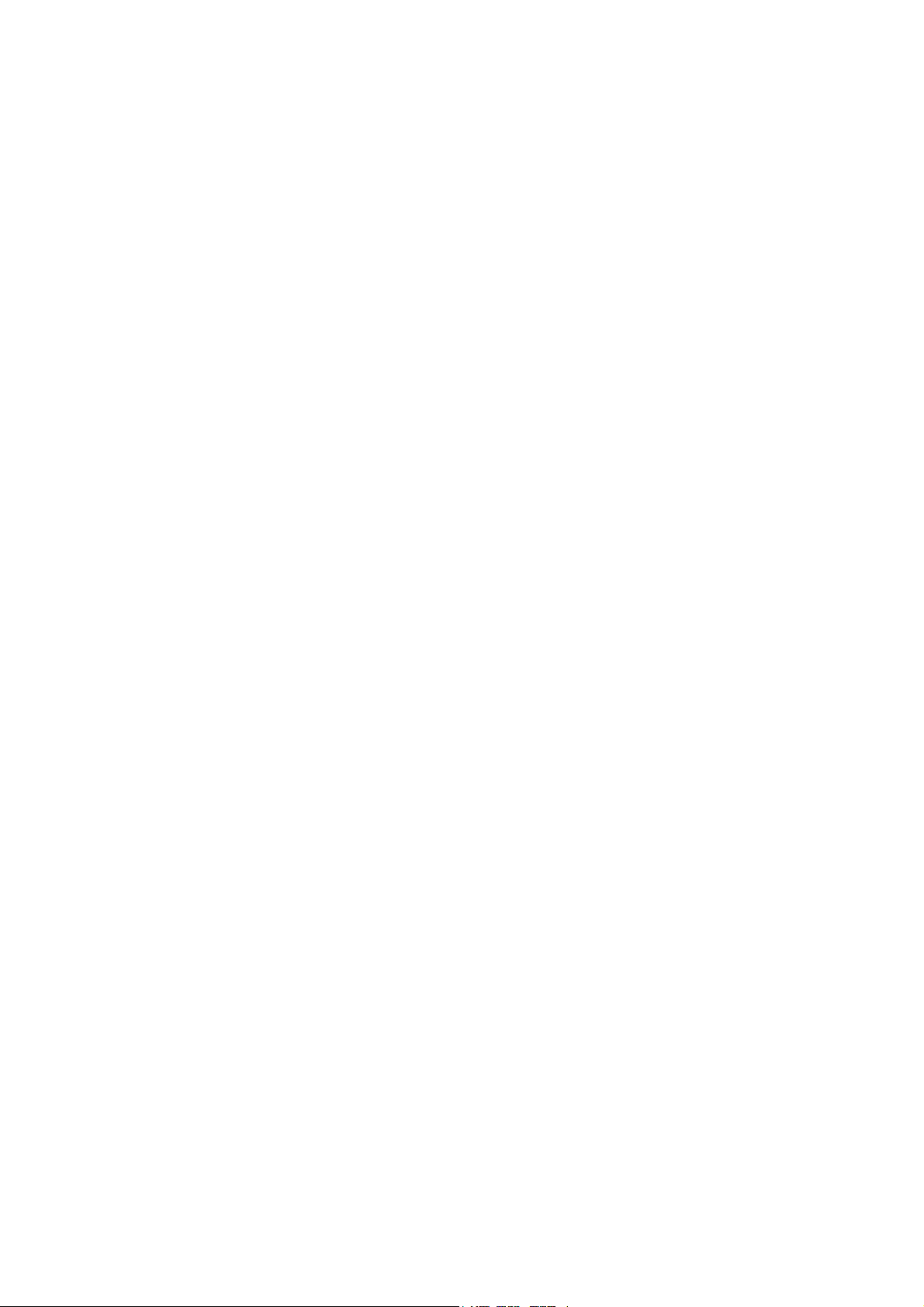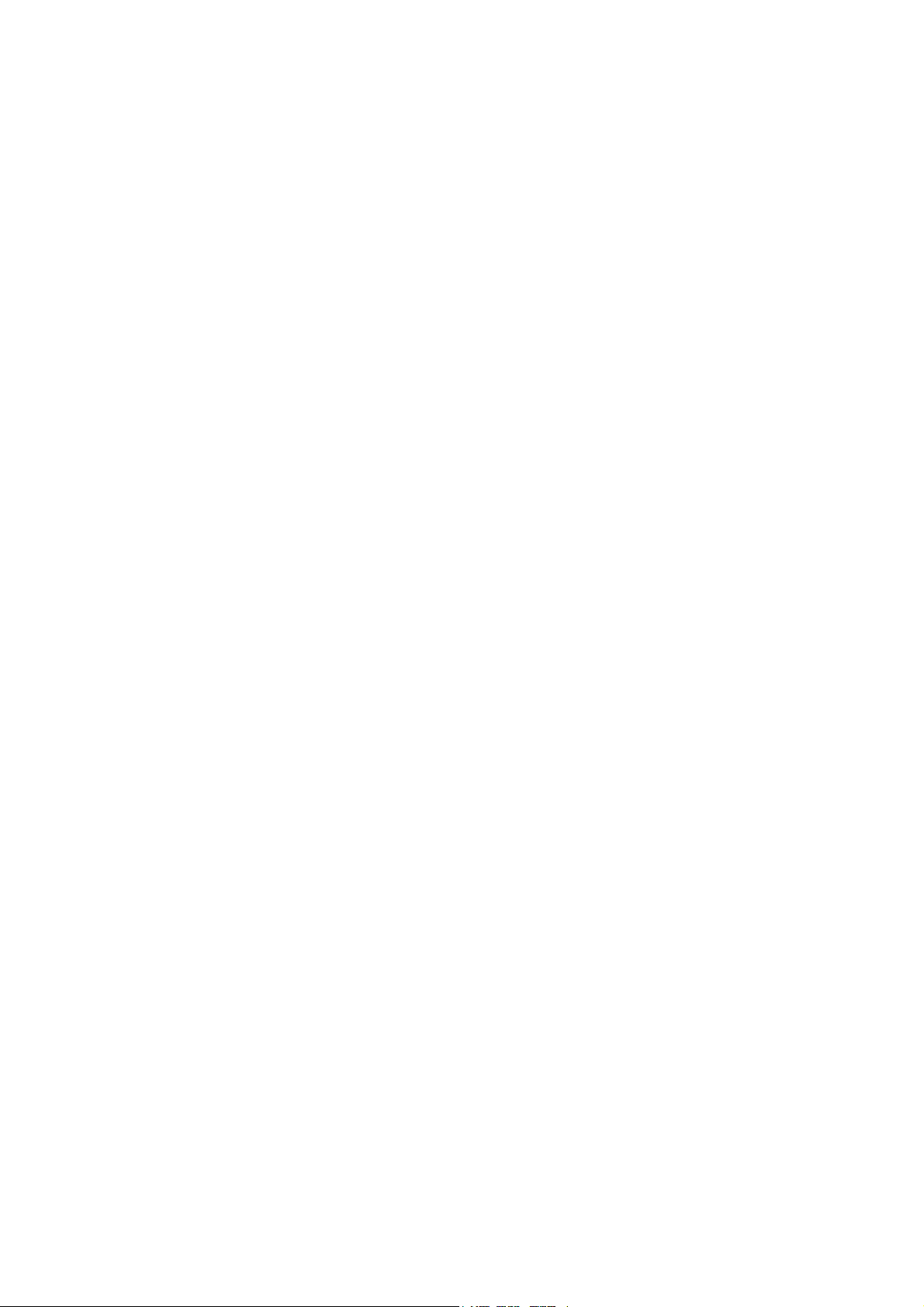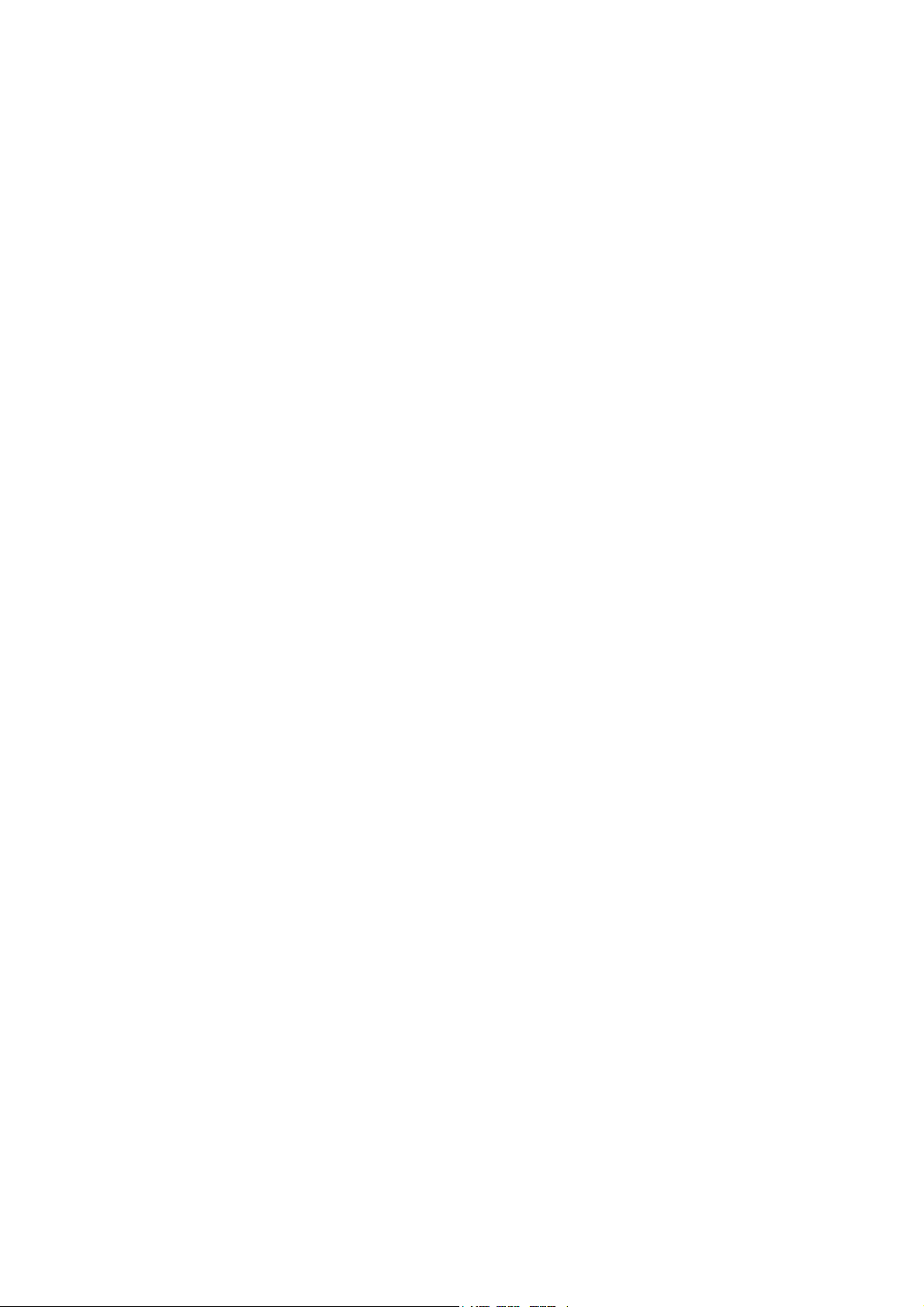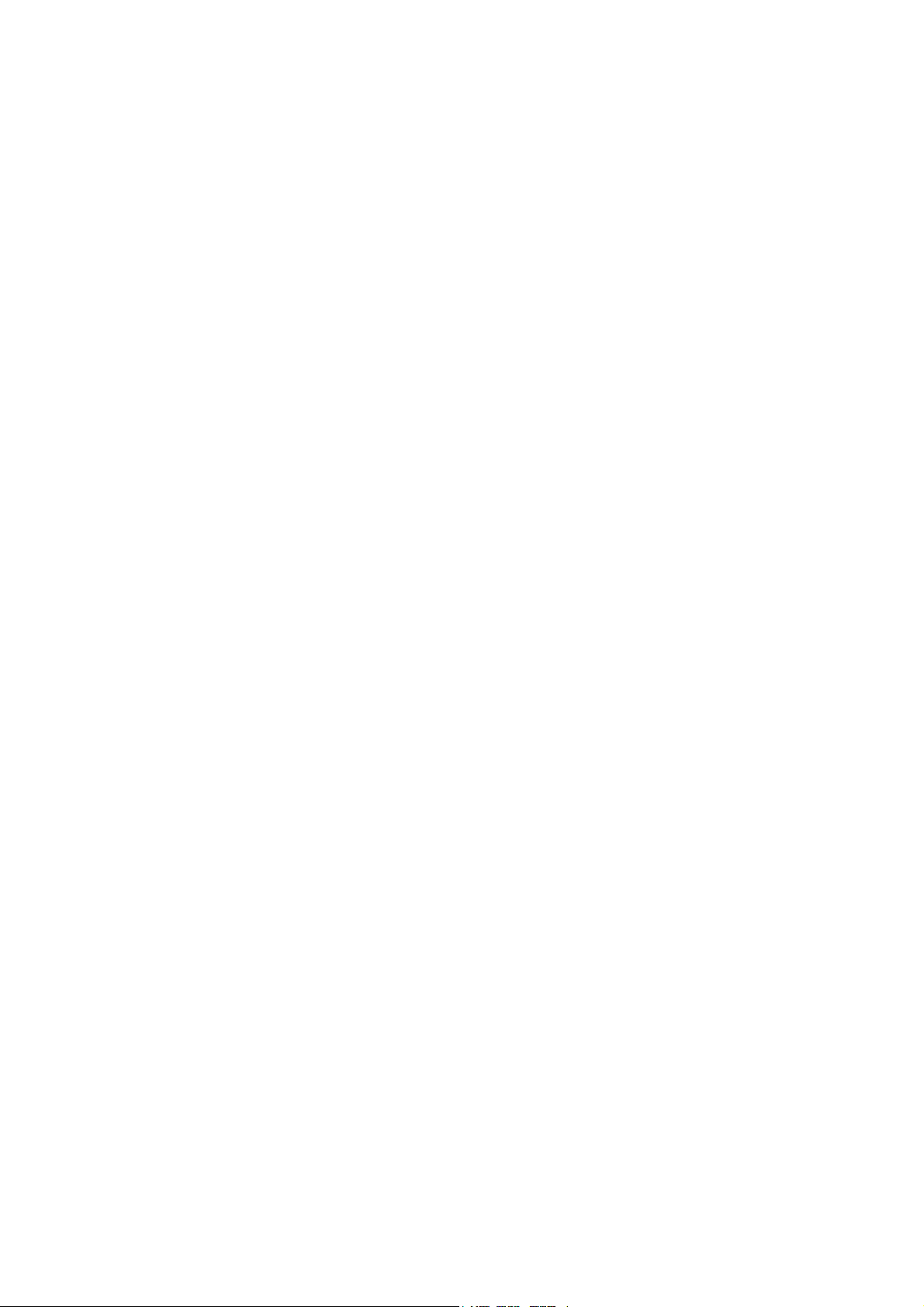COVER
IBM ThinkPad 500 S71G-3701-00
+--- Note ---------------------------------------------------------------+
¦ ¦
¦ Before using this information and the product it supports, be sure to ¦
¦ read the general information under "Notices" in topic 2.12. ¦
¦ ¦
+------------------------------------------------------------------------+
First Edition (June 1993)
The following paragraph does not apply to the United Kingdom or any
country where such provisions are inconsistent with local law:
INTERNATIONAL BUSINESS MACHINES CORPORATION PROVIDES THIS PUBLICATION "AS
IS" WITHOUT WARRANTY OF ANY KIND, EITHER EXPRESS OR IMPLIED, INCLUDING,
BUT NOT LIMITED TO, THE IMPLIED WARRANTIES OF MERCHANTABILITY OR FITNESS
FOR A PARTICULAR PURPOSE. Some states do not allow disclaimer of express
or implied warranties in certain transactions, therefore, this statement
may not apply to you.
This publication could include technical inaccuracies or typographical
errors. Changes are periodically made to the information herein; these
changes will be incorporated in new editions of the publication. IBM may
make improvements and/or changes in the product(s) and/or the program(s)
described in this publication at any time.
It is possible that this publication may contain reference to, or
information about, IBM products (machines and programs), programming, or
services that are not announced in your country. Such references or
information must not be construed to mean that IBM intends to announce
such IBM products, programming, or services in your country.
Requests for technical information about IBM products should be made to
your IBM Authorized Dealer or your IBM Marketing Representative.
¦ Copyright International Business Machines Corporation 1993. All rights
reserved.
Note to U.S. Government users-Documentation related to Restricted
rights-Use, duplication, or disclosure is subject to restrictions set
forth in GSA ADP Schedule Contract with IBM Corp.
About This Manual
This manual contains service and reference information for the IBM (*)
ThinkPad (*) 500 Computer.
The service section includes procedures for isolating problems to a
field replaceable unit (FRU), a Symptom-to-FRU Index, and a parts
listing.
The reference section includes safety information, the product
description, and locations information.
This manual should be used along with the ThinkPad Computer advanced
diagnostic tests to troubleshoot problems effectively.
+--- Important ----------------------------------------------------------+
¦ ¦
¦ If you are unfamiliar with IBM ThinkPad 500 safety information, begin ¦
¦ by reading "Safety Information" in topic 2.11. Then, continue with ¦
¦ the service or reference sections of this manual as required. ¦
¦ ¦
+------------------------------------------------------------------------+
(*) Trademark of the IBM Corporation.
IBM ThinkPad 500 HMM
¦ Copyright IBM Corp. 1993
COVER - 1