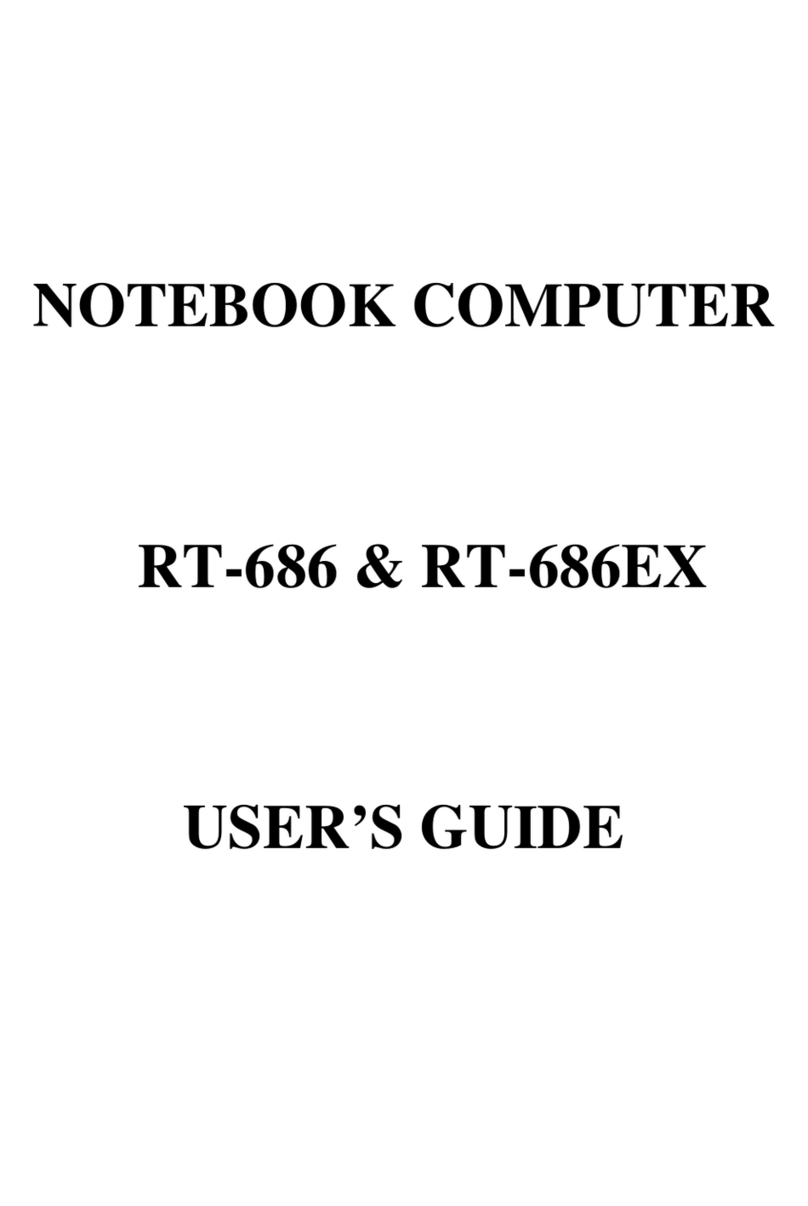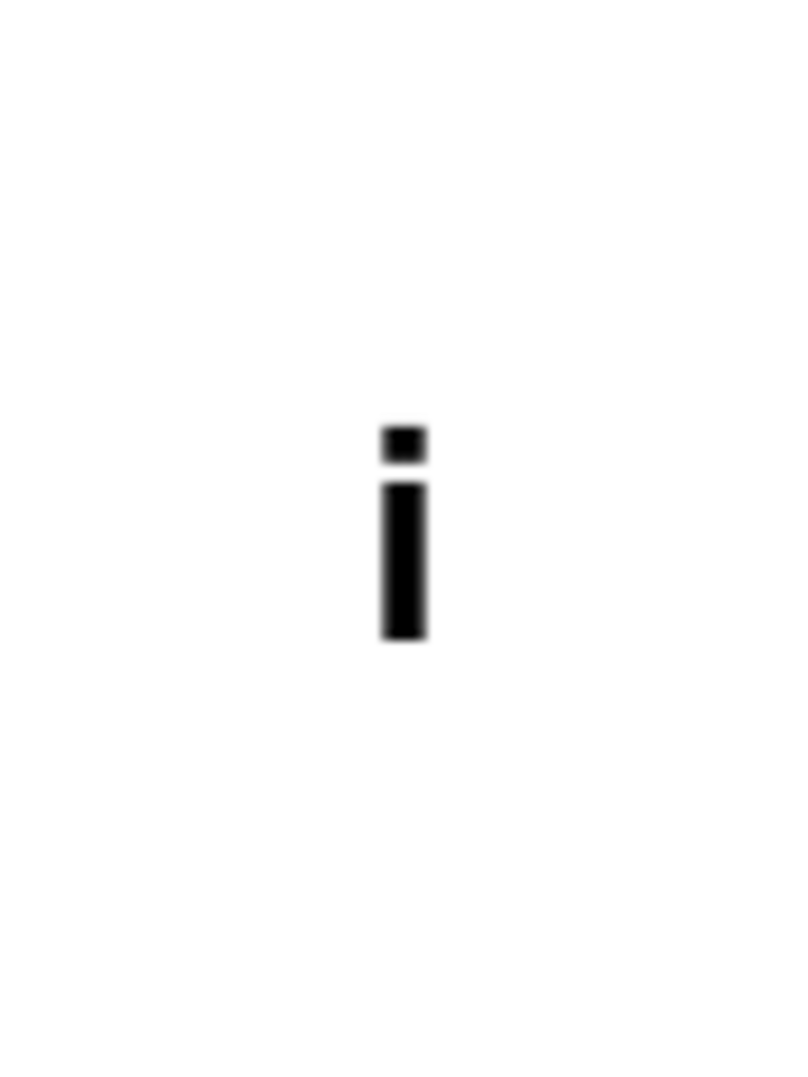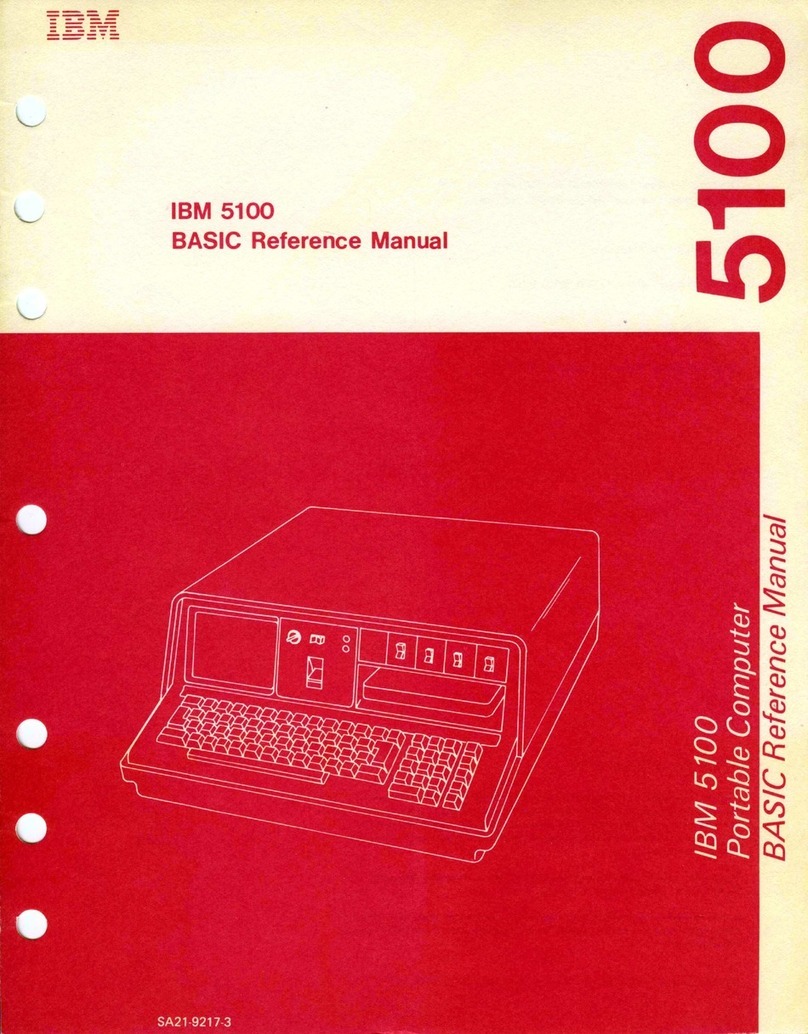IBM ThinkPad R30 User manual
Other IBM Laptop manuals
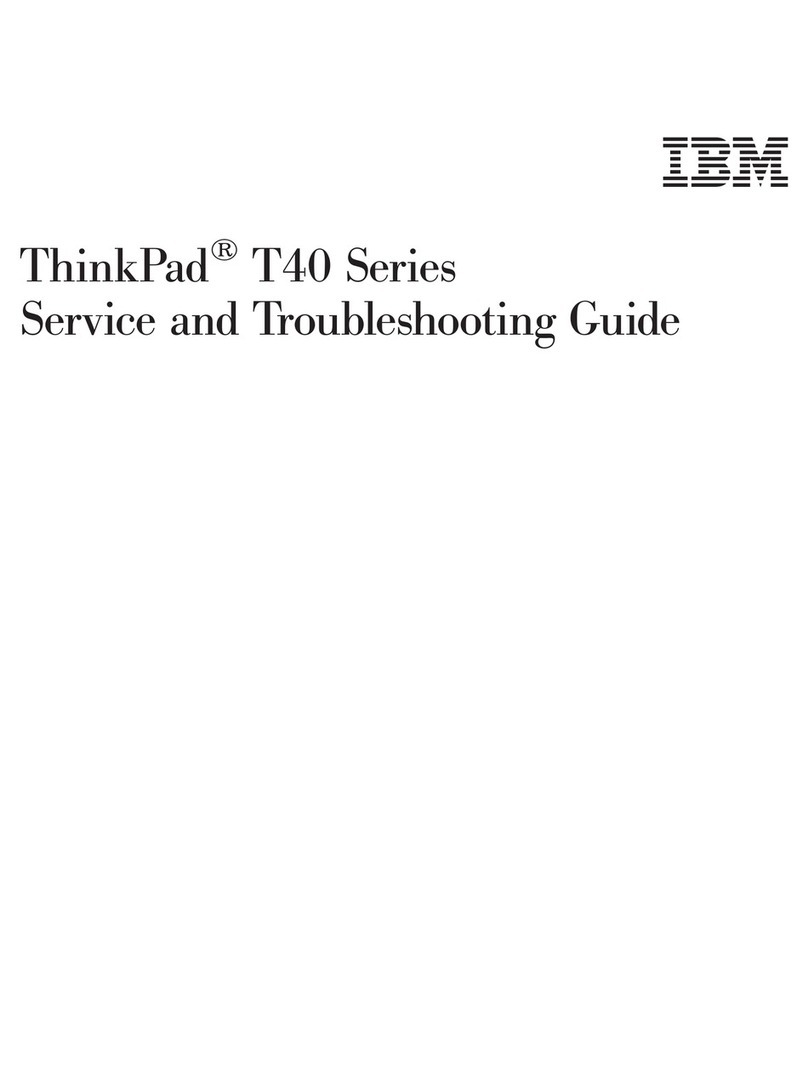
IBM
IBM ThinkPad T40 User manual
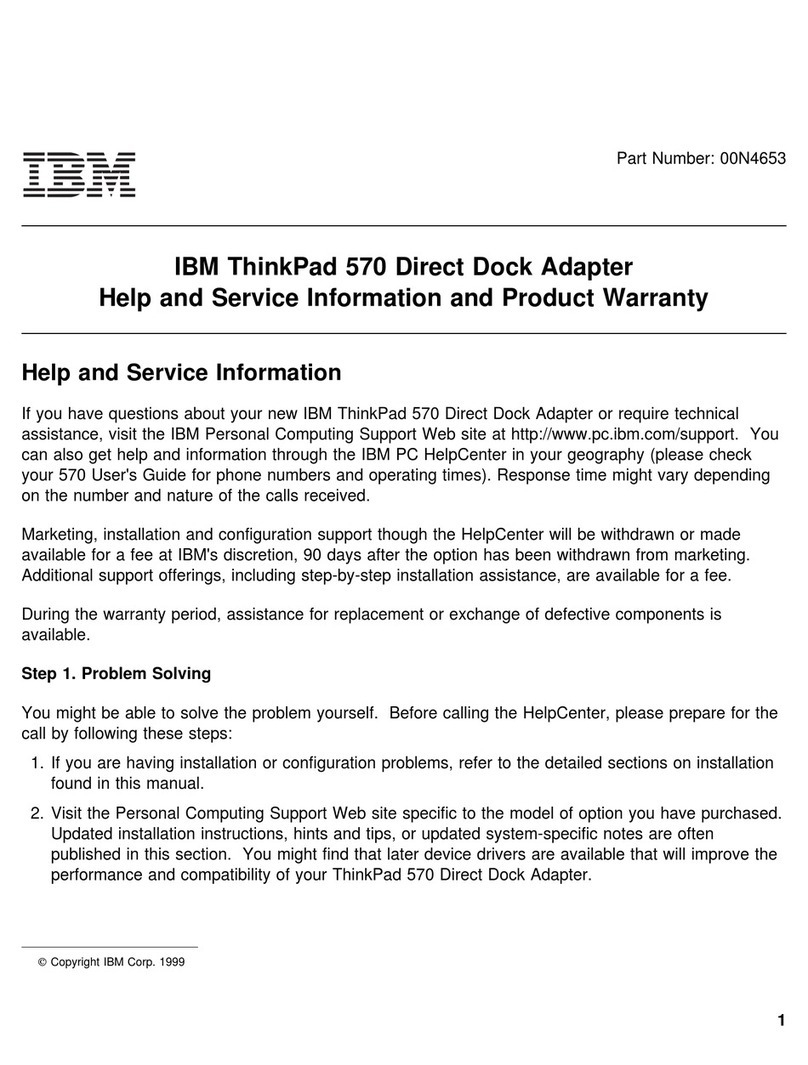
IBM
IBM ThinkPad 570 Operating and installation instructions
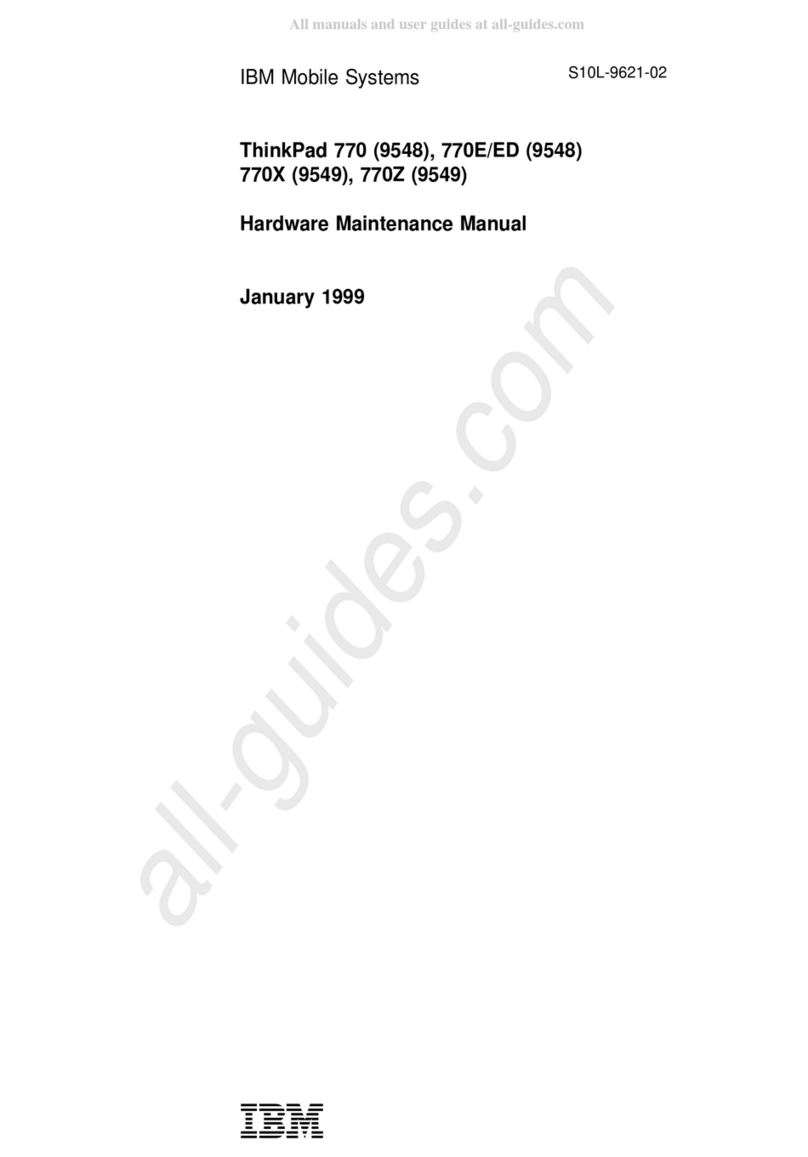
IBM
IBM ThinkPad 770ED Owner's manual

IBM
IBM THINKPAD T43 - Owner's manual

IBM
IBM ThinkPad T23 2647 Manual
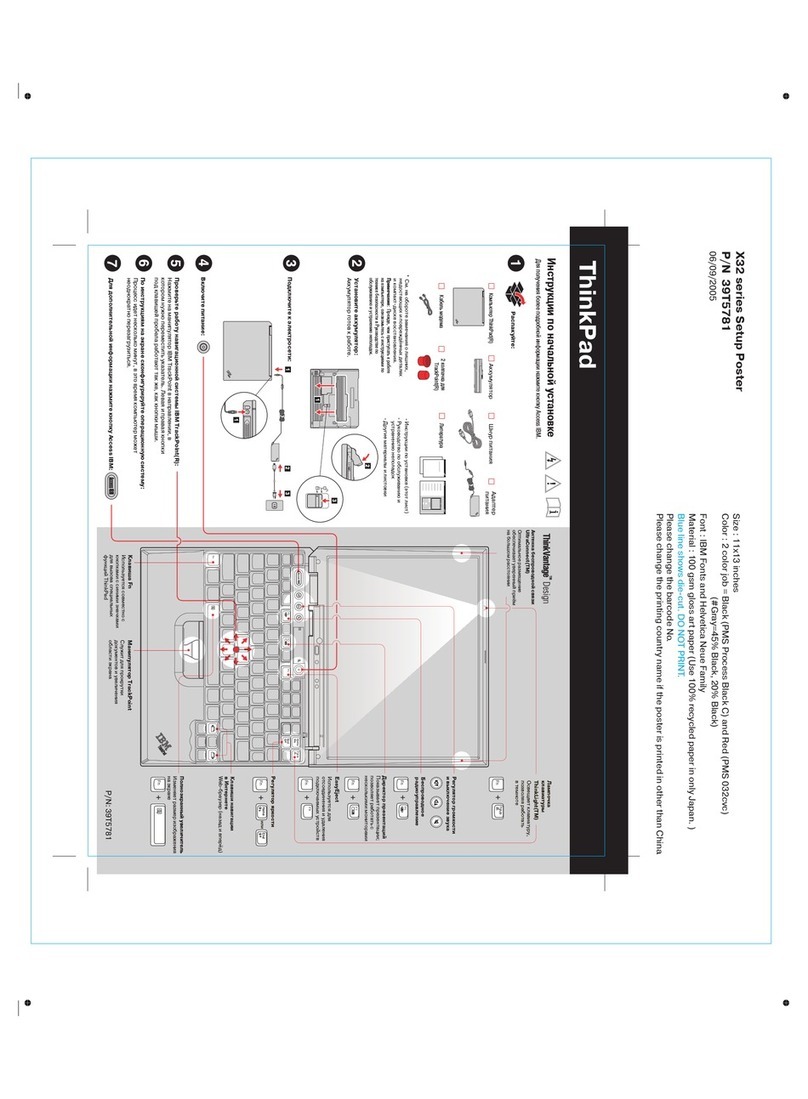
IBM
IBM THINKPAD X32 - User manual
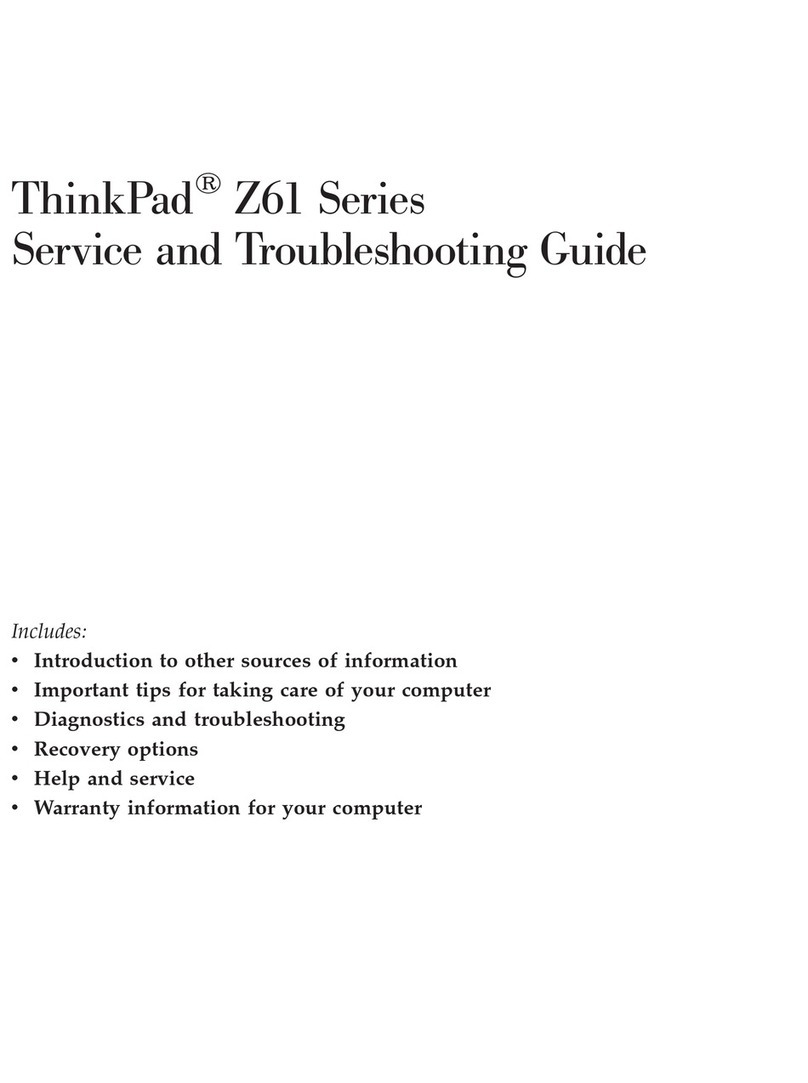
IBM
IBM ThinkPad Z61 Manual
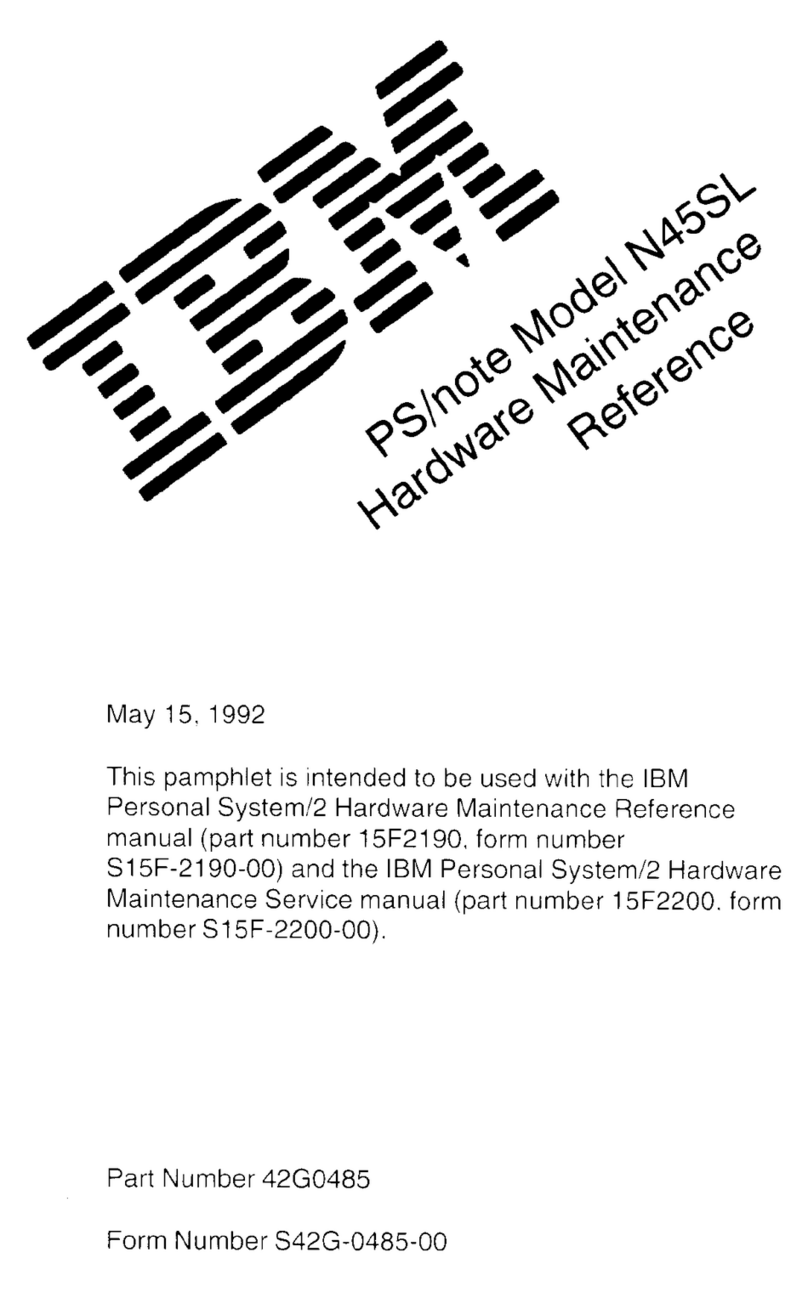
IBM
IBM N45SL Owner's manual
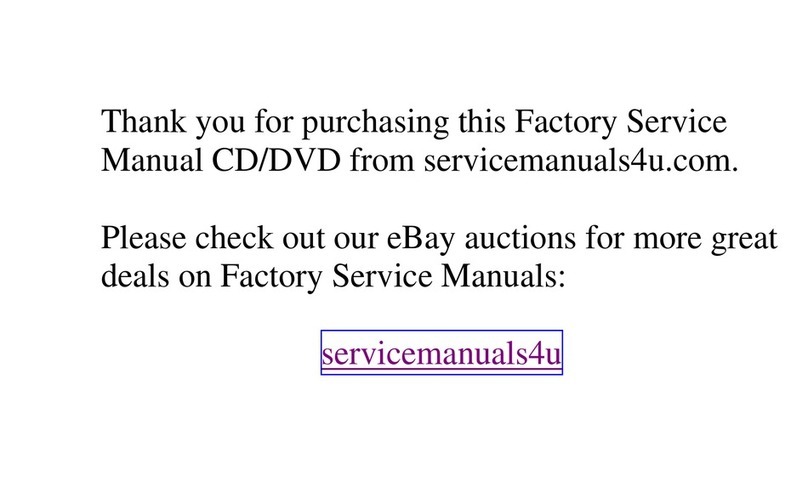
IBM
IBM ThinkPad 600 User manual
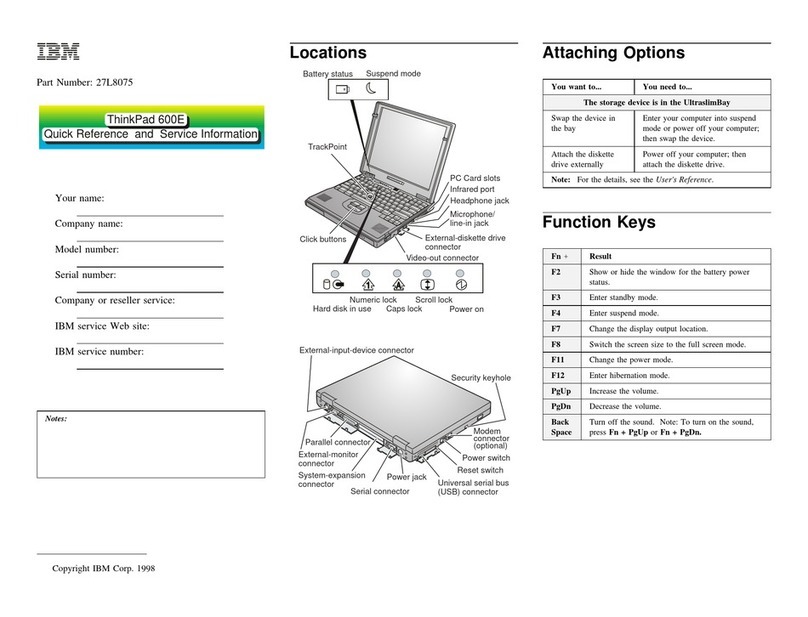
IBM
IBM 600E - ThinkPad 2645 - PII 400 MHz User manual
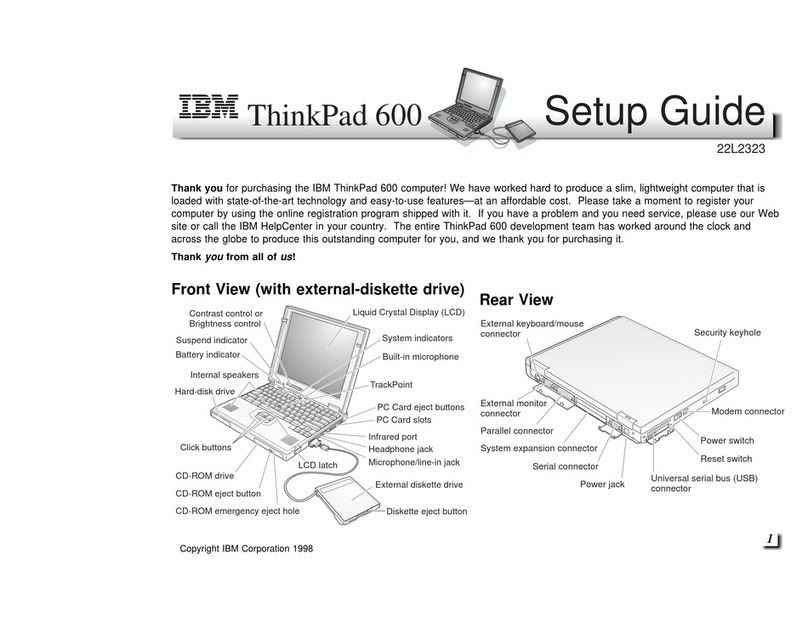
IBM
IBM ThinkPad 600 User manual

IBM
IBM ThinkPad 600 Owner's manual
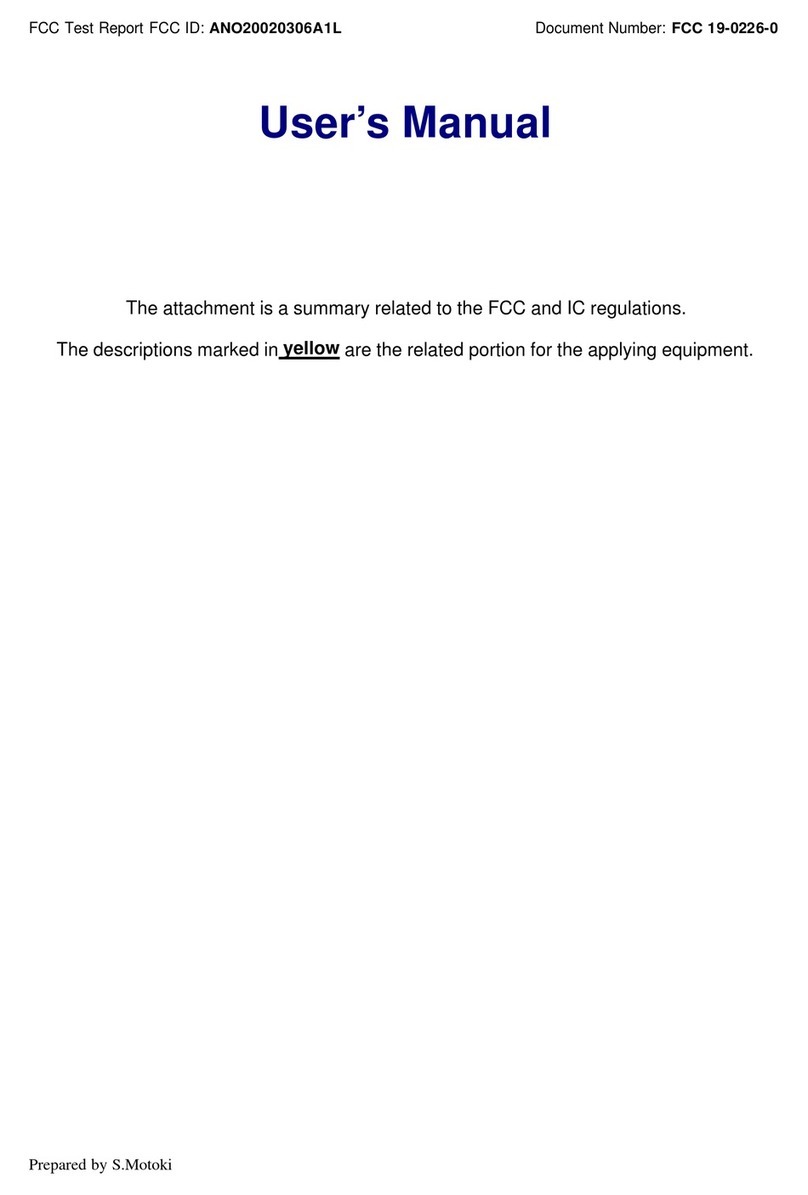
IBM
IBM ThinkPad G40 Series User manual
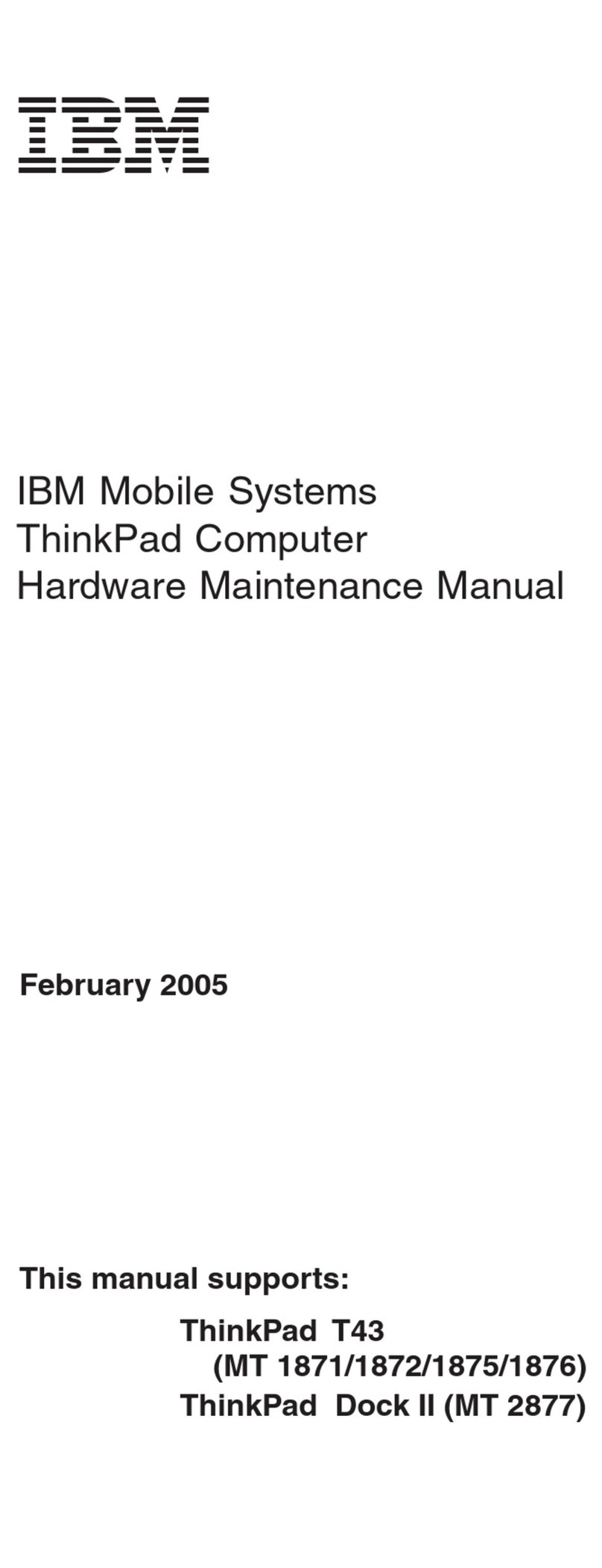
IBM
IBM MT 2877 Owner's manual
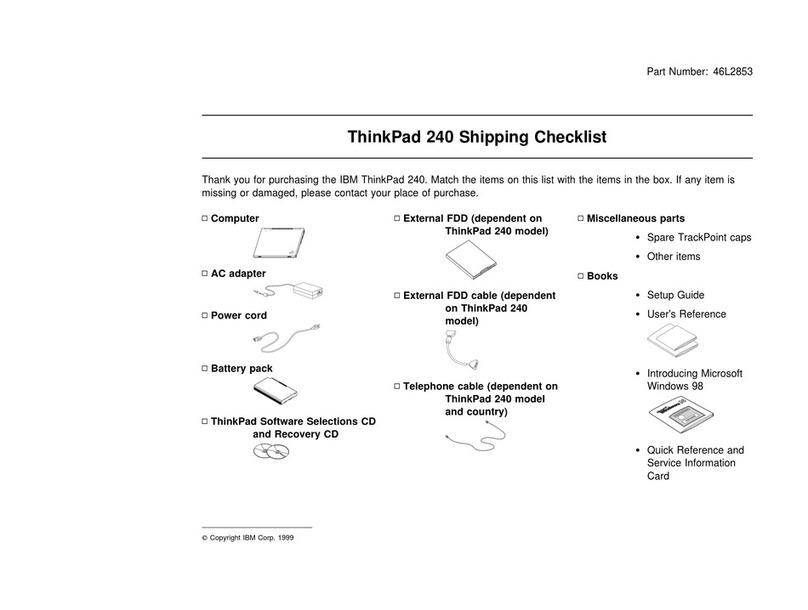
IBM
IBM ThinkPad 240 Dimensions
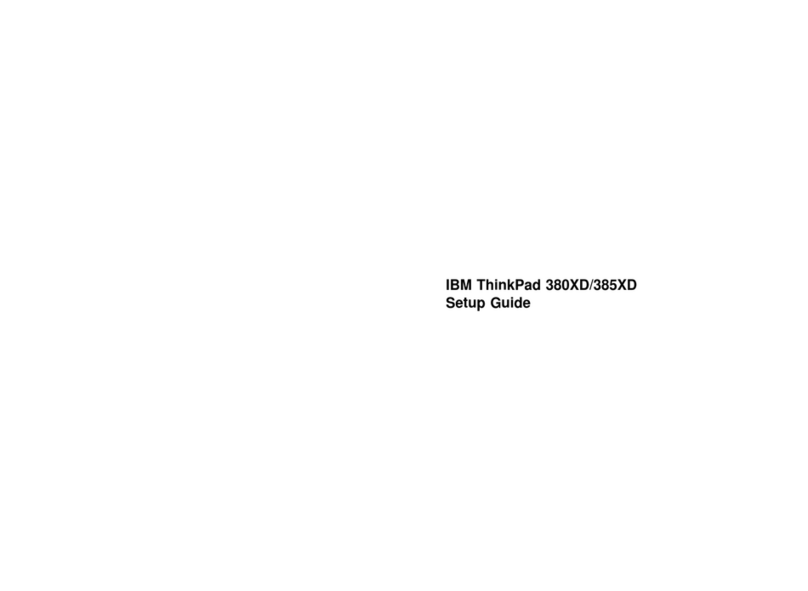
IBM
IBM ThinkPad 380XD User manual

IBM
IBM THINKPAD R50 series User manual
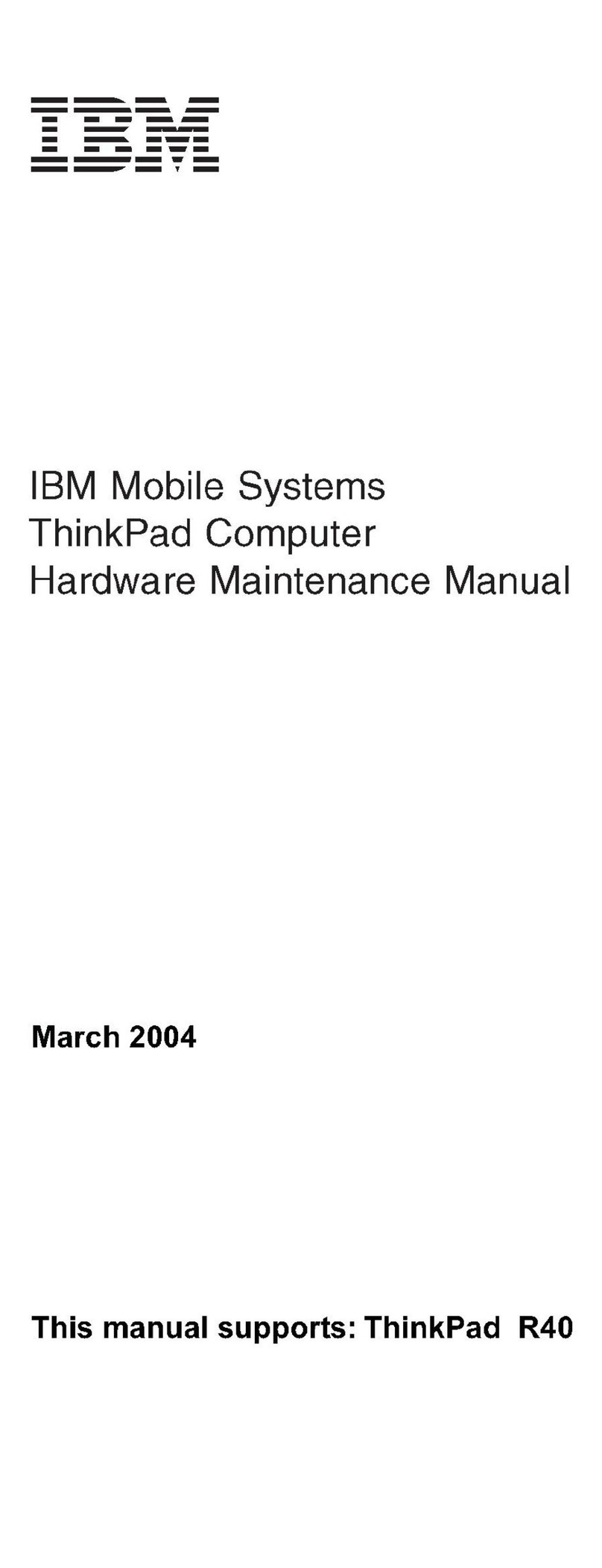
IBM
IBM ThinkPad R40 Owner's manual
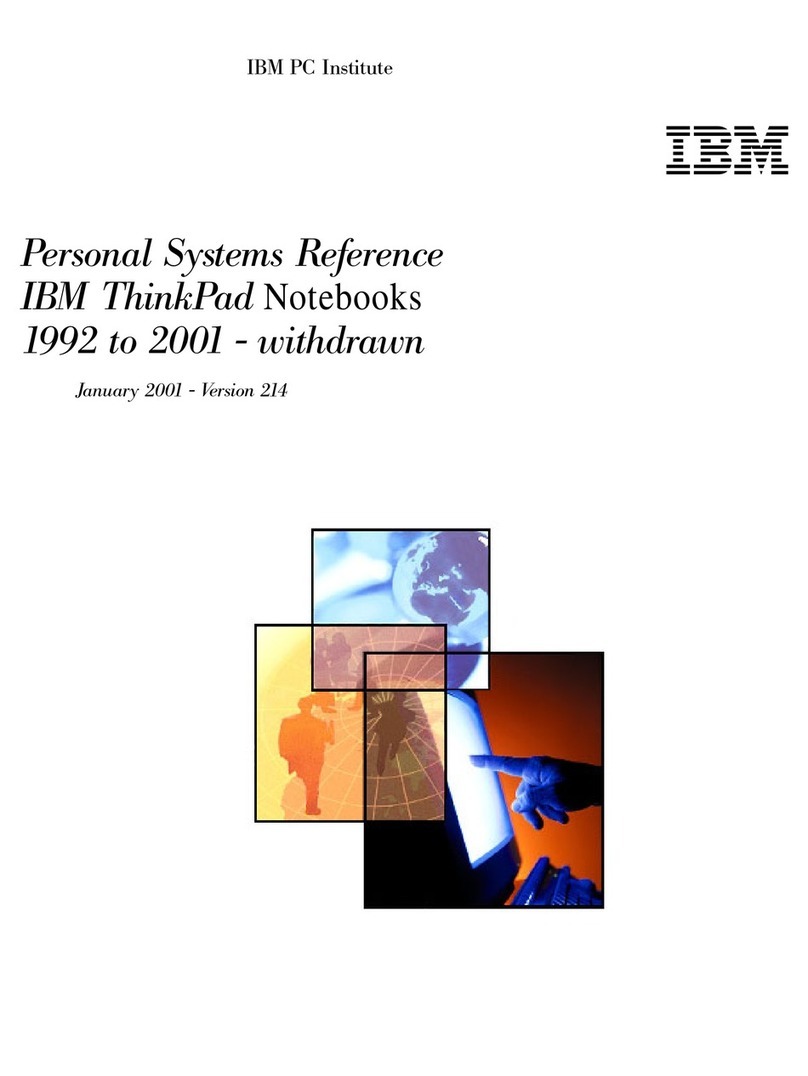
IBM
IBM ThinkPad 510Cs Service manual
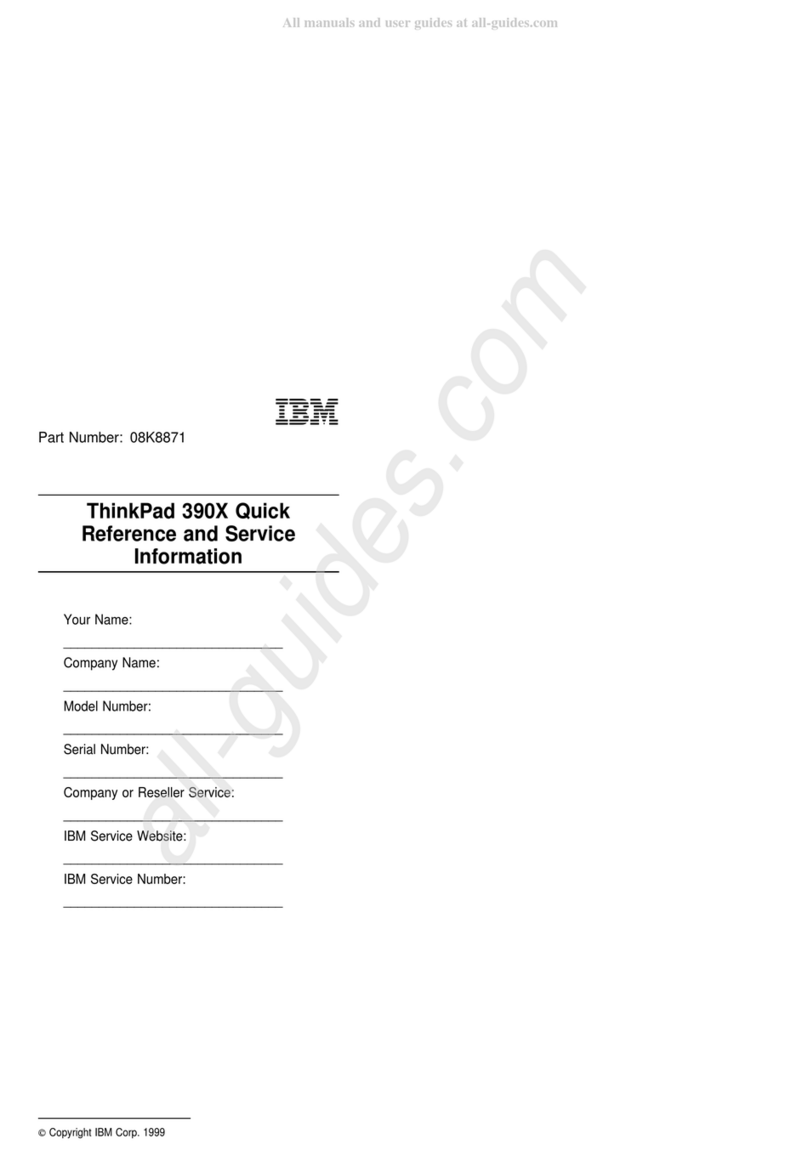
IBM
IBM ThinkPad 390X User manual