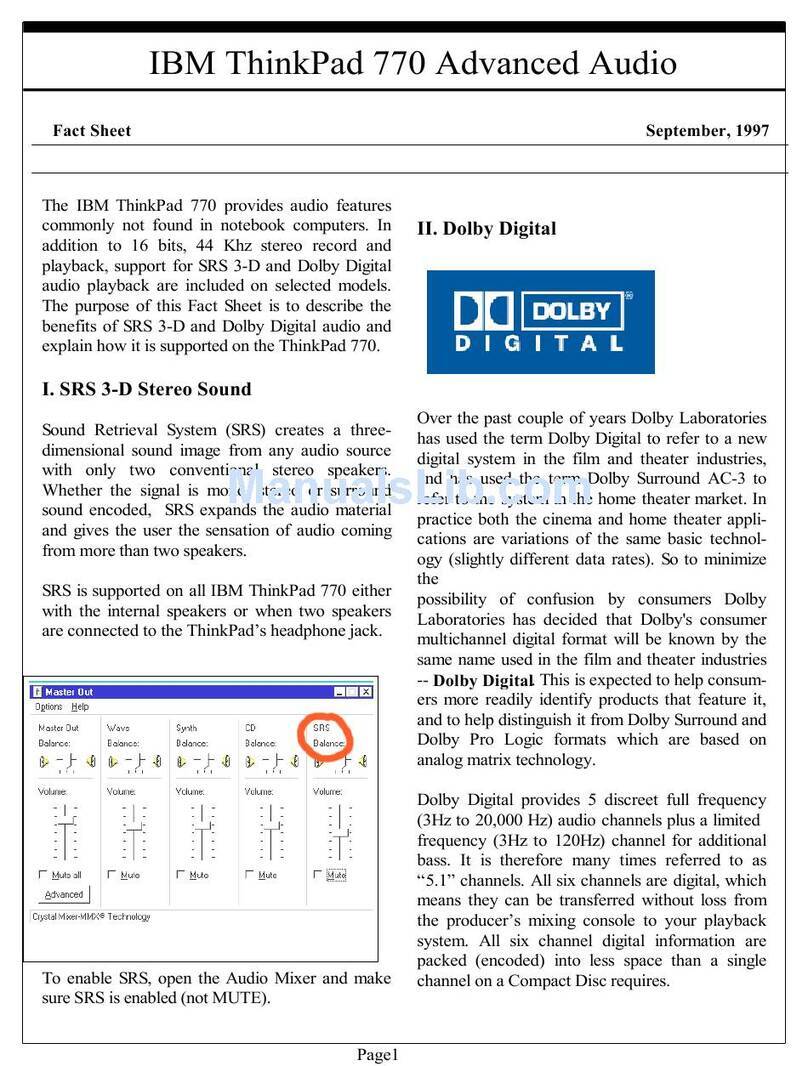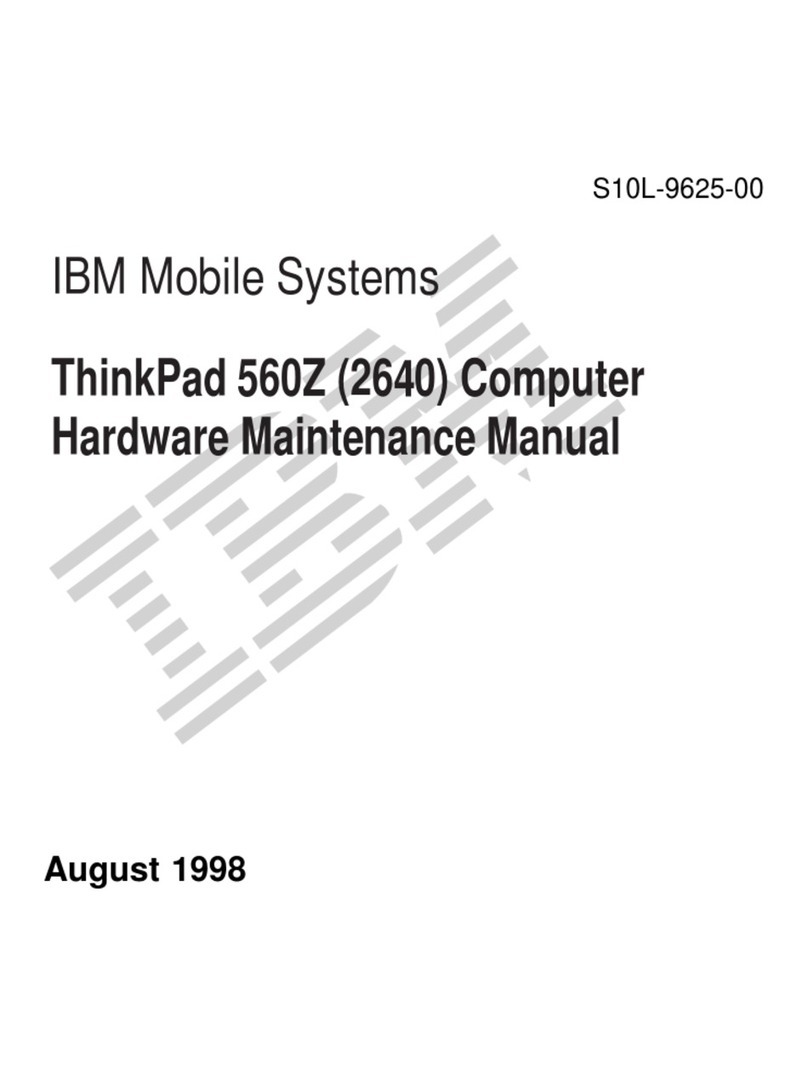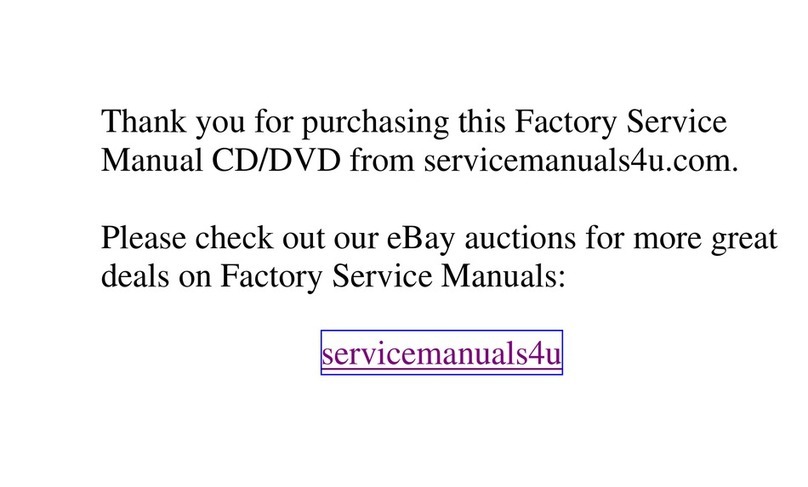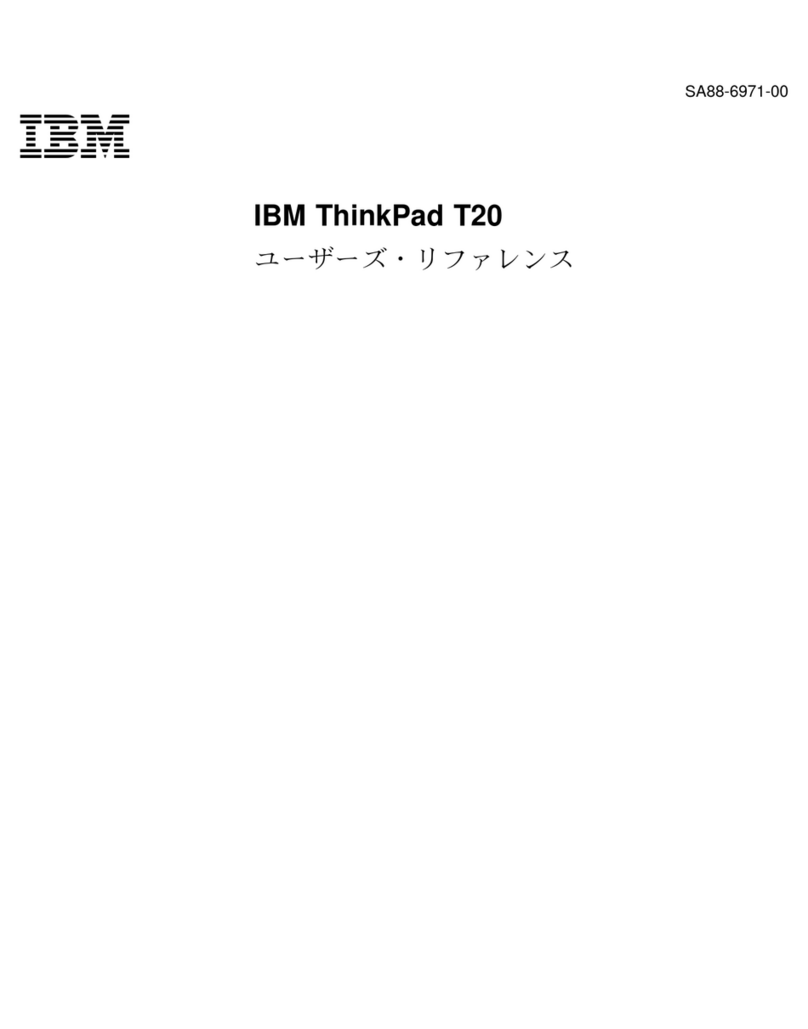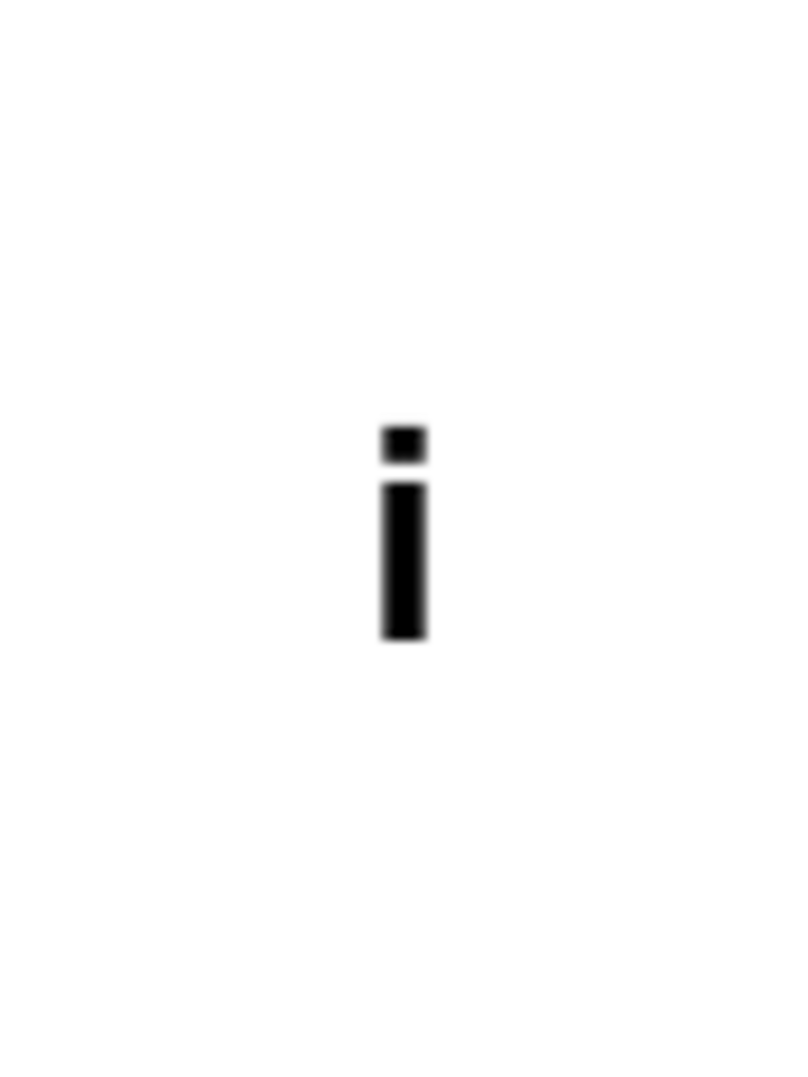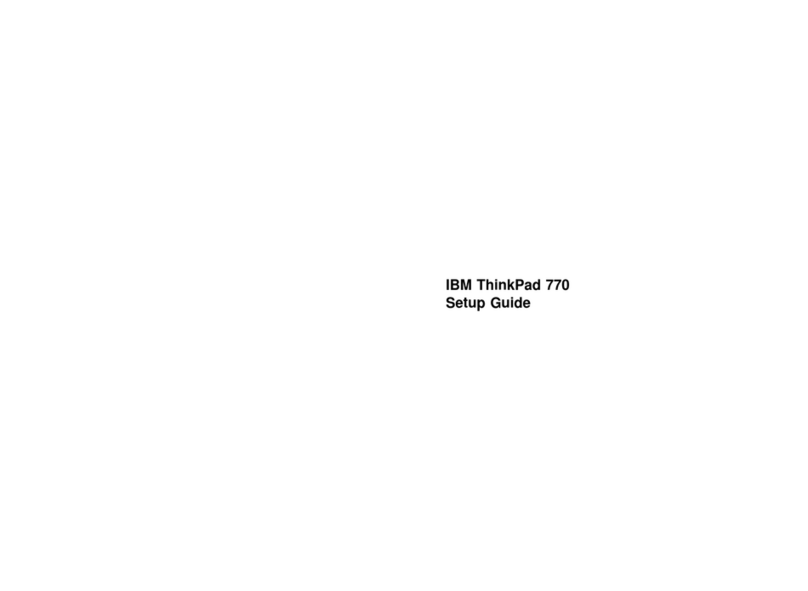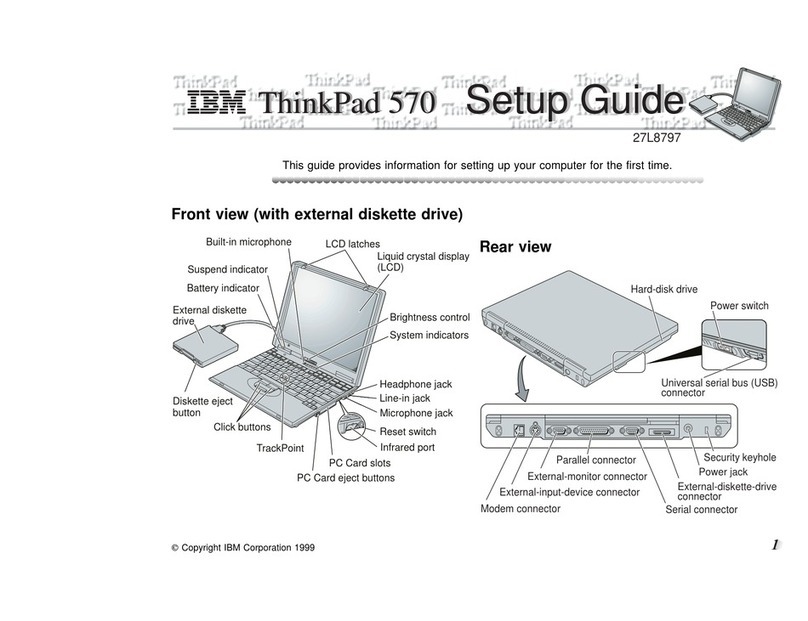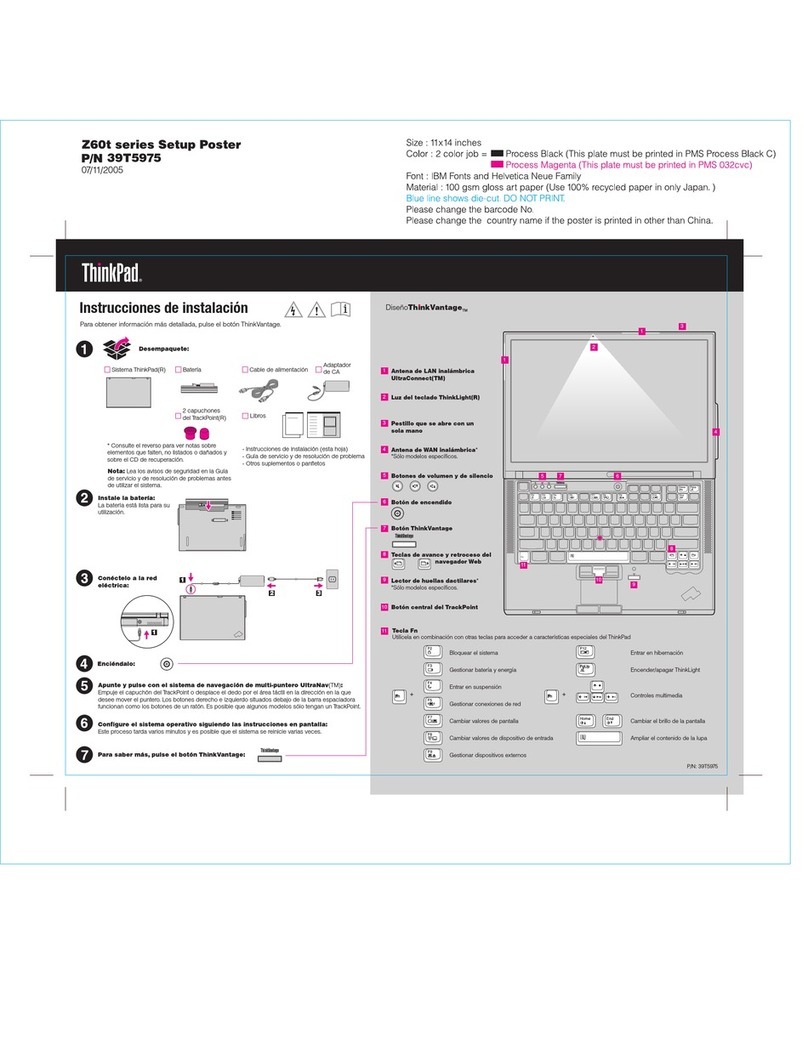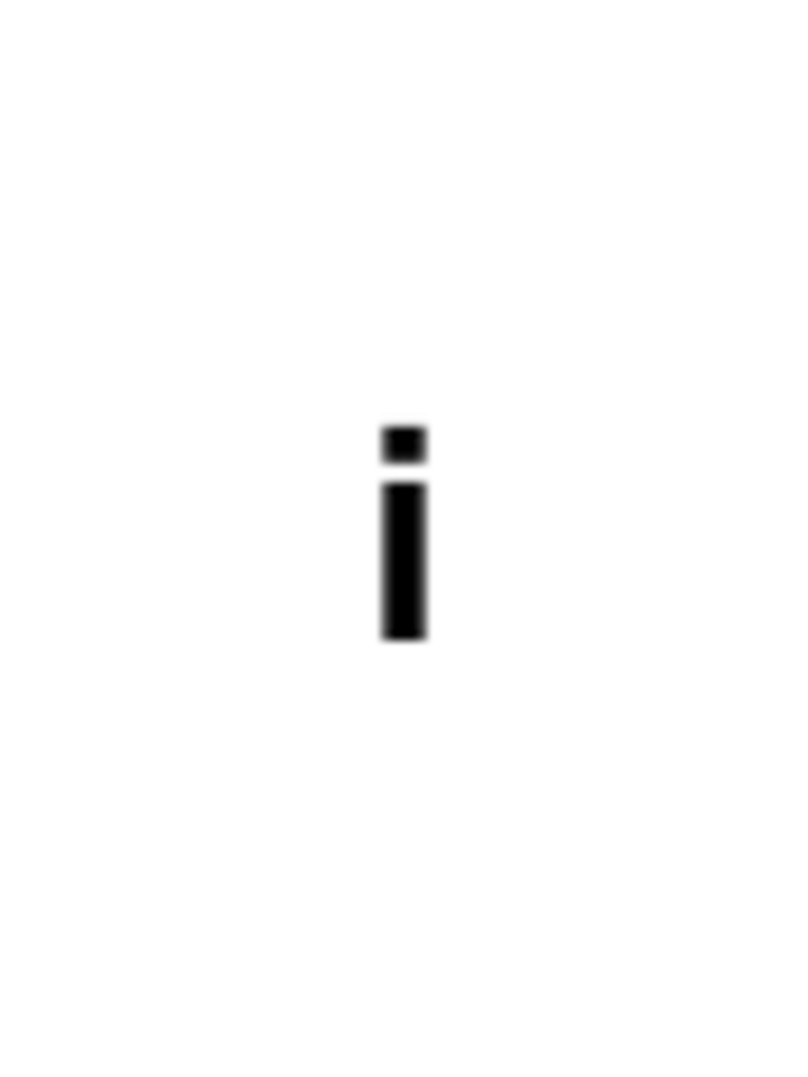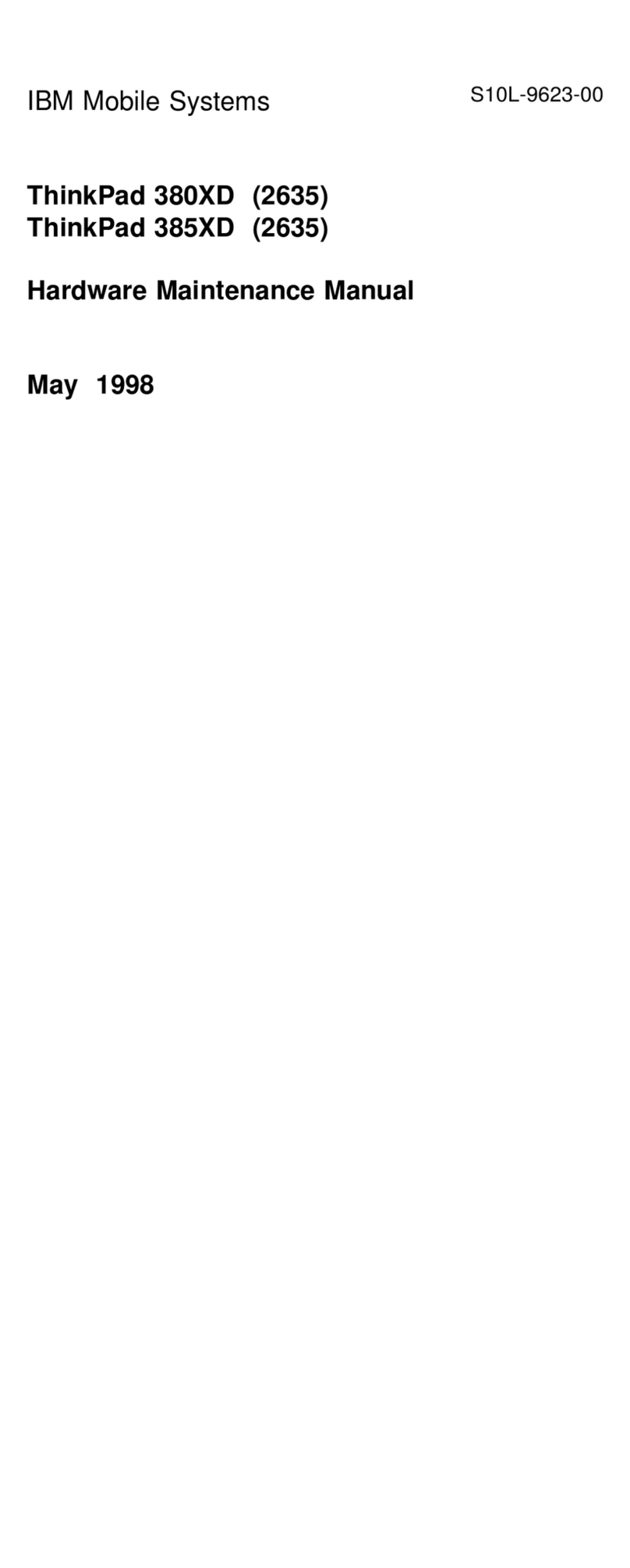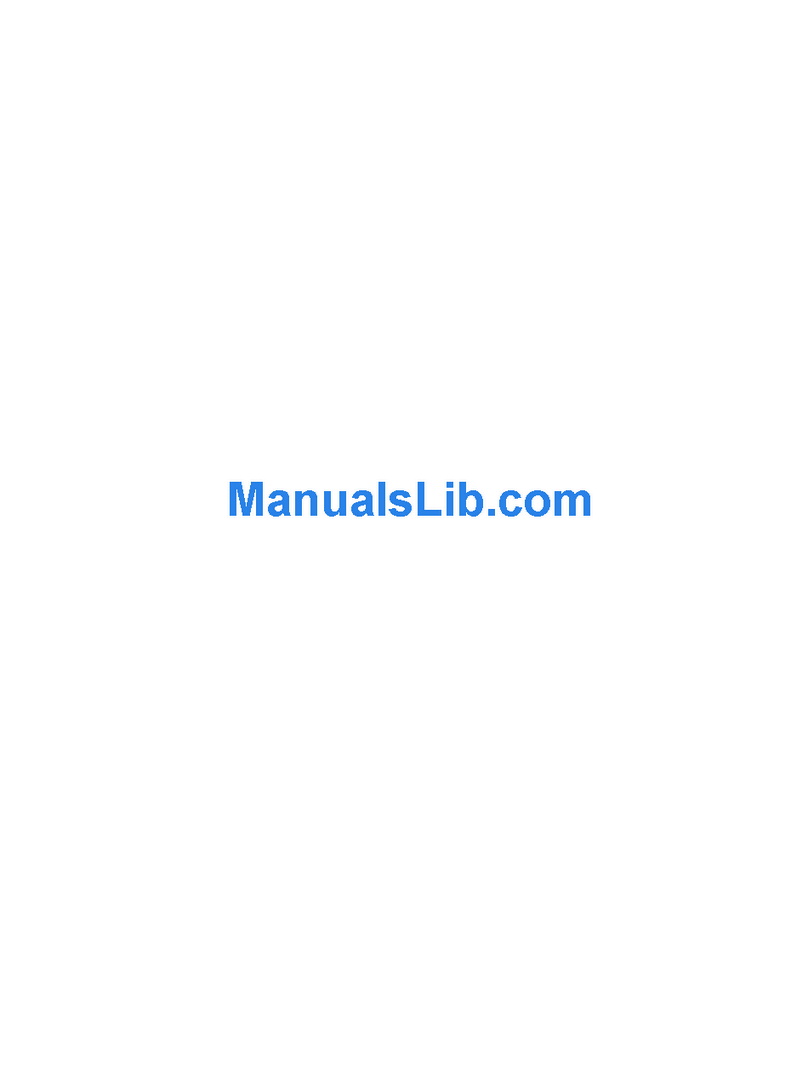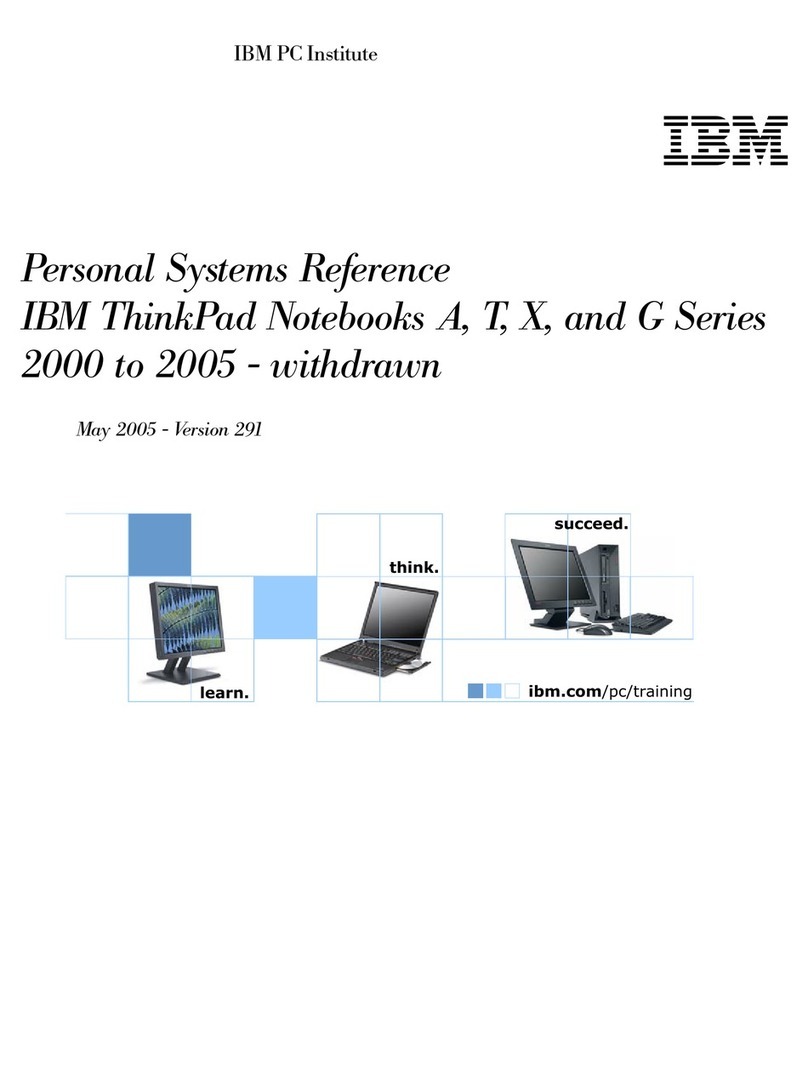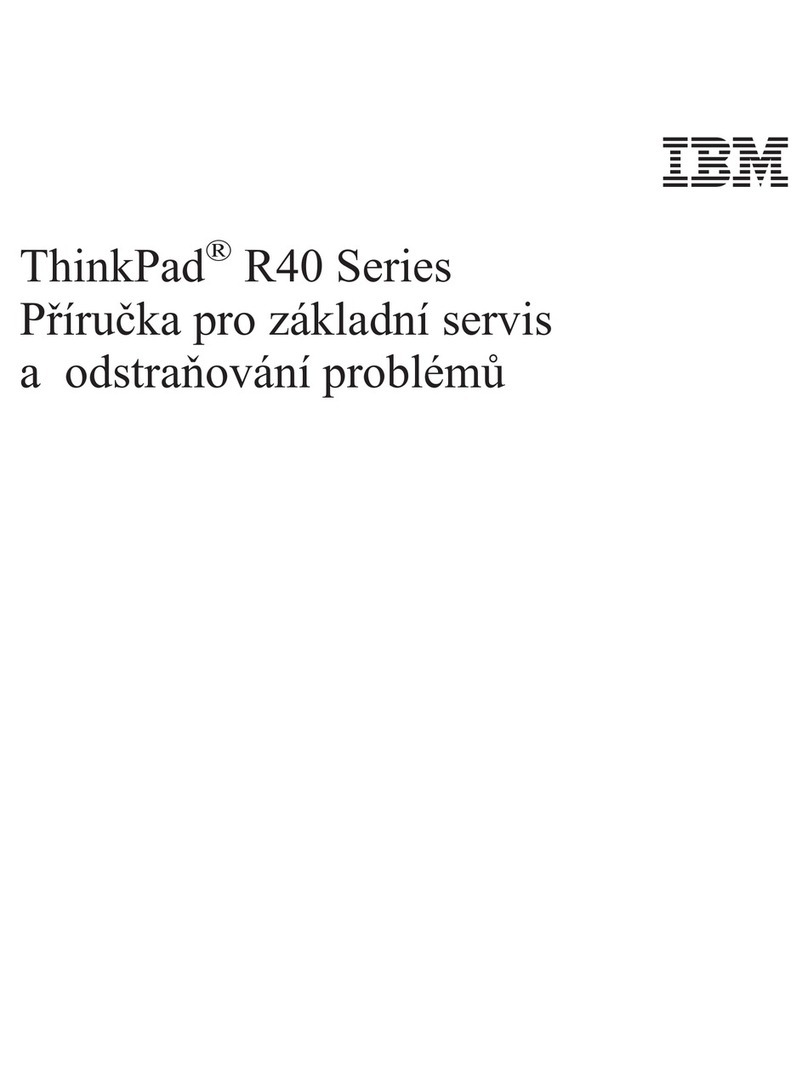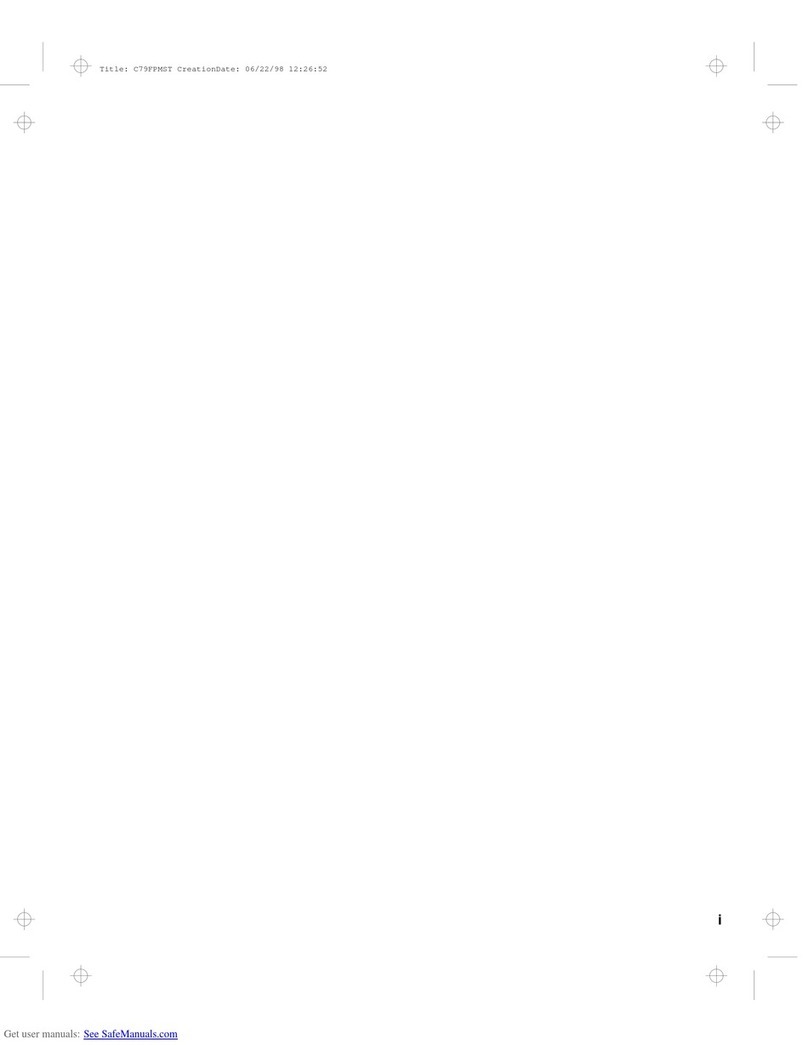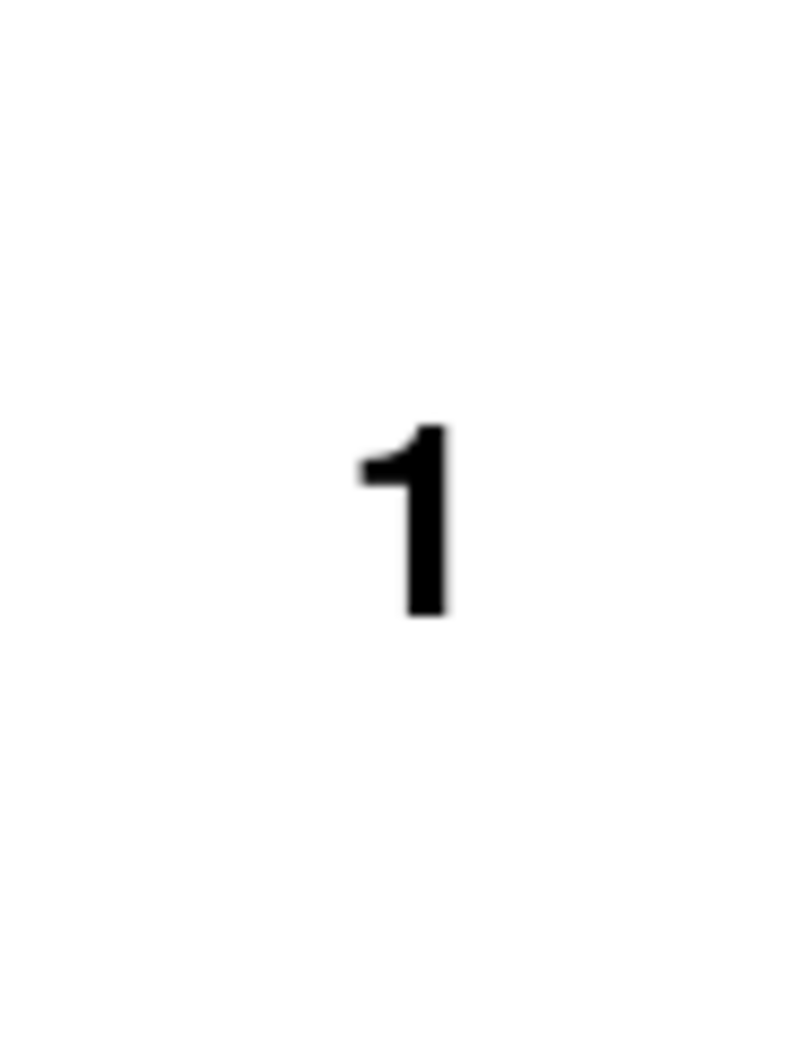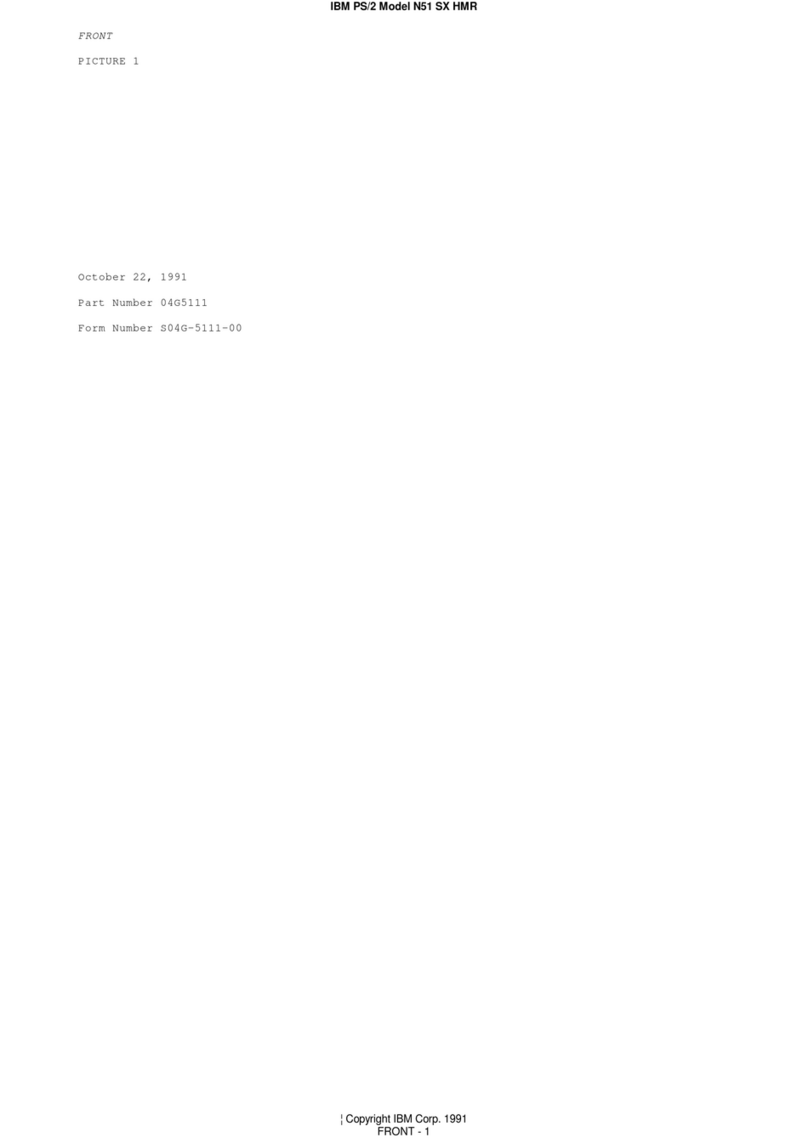Getting Service
Always read the Troubleshooting chapter of your
User's Guide or Online Book before calling IBM.
During the warranty period, you can get help and
information from the IBM PC Support Line in your
country. Before you call, fill out the front of this
card. Also have:
The exact wording of any error messages
Hardware and software configuration information
A description of the problem
Information and serial numbers of any options
installed on your system
International Warranty
Service
Before you travel outside of the country where you
purchased your ThinkPad, you should register for
international warranty service. Using the online
product registration does not automatically register
you for international service.
See the International Service Information booklet
shipping with your computer.
Battery Status
You can see the battery status by Fuel program. To
start the Fuel program, click on Start, select Pro-
grams and ThinkPad, and click on Fuel.
ThinkPad Configuration
Program
You can customize your hardware system settings
with the ThinkPad Configuration program. To start
the ThinkPad Configuration program, click on Start
select Programs and ThinkPad, and double-click on
ThinkPad Configuration.
Power Management: To manage your battery
power efficiently, you can set the power-saving mode
with the ThinkPad Configuration program. Click on
the Power Management button ( ) and then click
on the Power Management tab.
TrackPoint Setting: You can customize such
TrackPoint functions as Press-to-Select, Sensitivity,
and Scrolling.
Click on the TrackPoint button ( ).
Help: For more information, click on the Help
button ( ).
For Further Information
See the following table and find the information you
want to know.
If you want to... See the...
Know how to use the
Recovery CD ThinkPad 770E/770ED User's
Guide Supplement
Know how to use the
Customization CD ThinkPad 770E/770ED User's
Guide Supplement
Reinstall the oper-
ating system or hard-
ware device drivers
Online book
Attention
Print the software installation
section of the Online book
before you format the hard
disk drive.
Know about hot or
warm plug and
unplug functions
ThinkPad 770 User's Guide and
ThinkPad 770E/770ED User's
Guide Supplement
Register your com-
puter ThinkPad 770E/770ED User's
Guide Supplement
Back up your com-
puter ThinkPad 770E/770ED User's
Guide Supplement
Be aware of hints,
tips, or limitations for
using your computer
ThinkPad 770E/770ED User's
Guide Supplement or Online book
Solve system resource
conflict Online book
Solve a problem ThinkPad 770 User's Guide or the
Online book
Use modem features ThinkPad 770E/770ED User's
Guide Supplement
Note: To see the online book, click on Start move the
cursor to Programs, ThinkPad 770E/770ED; then click on
ThinkPad 770E/770ED User's Guide.