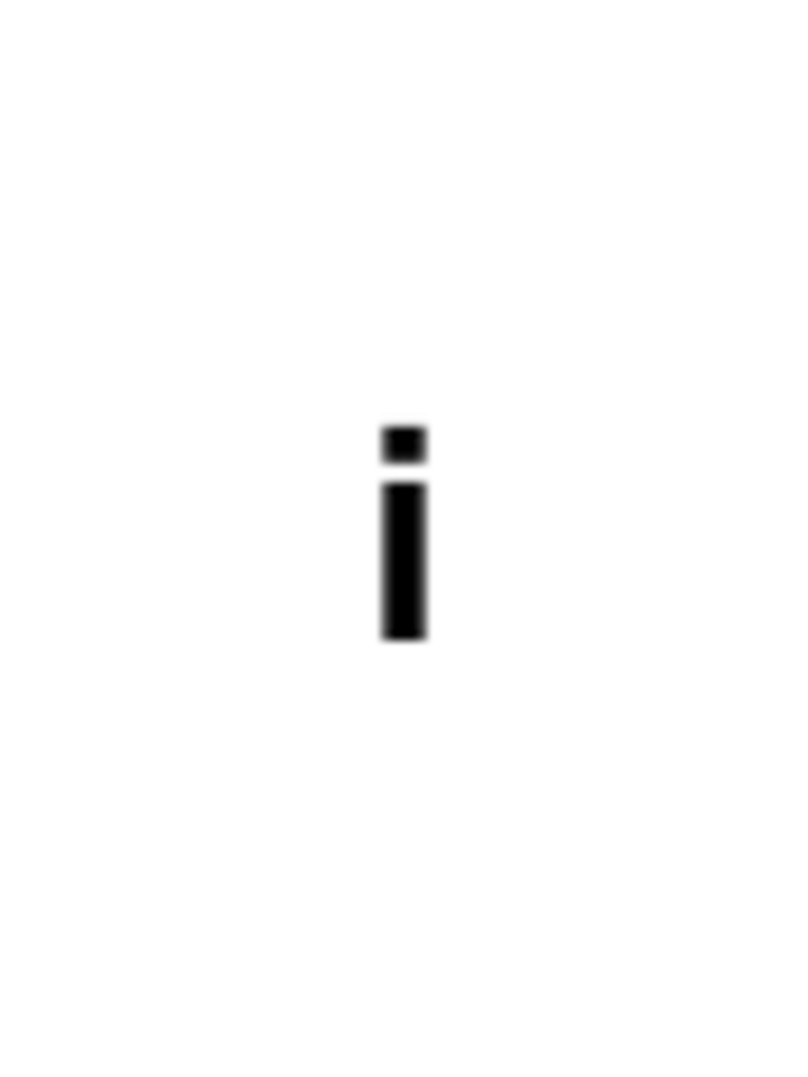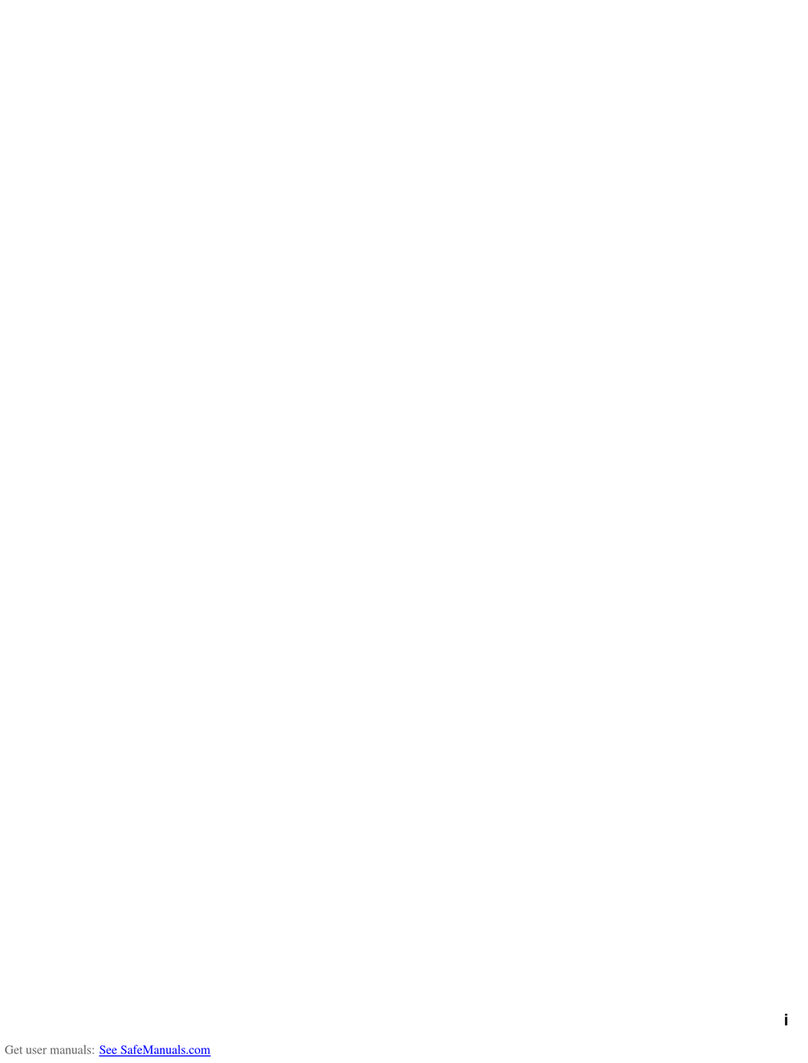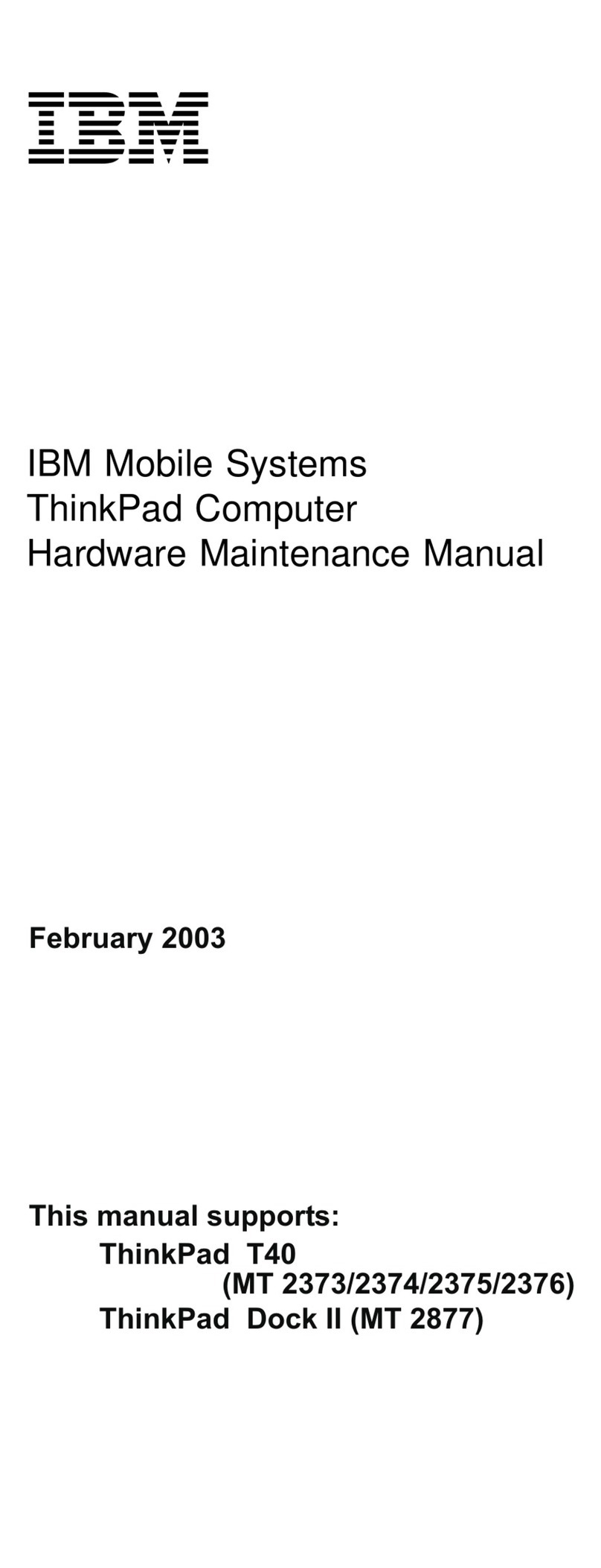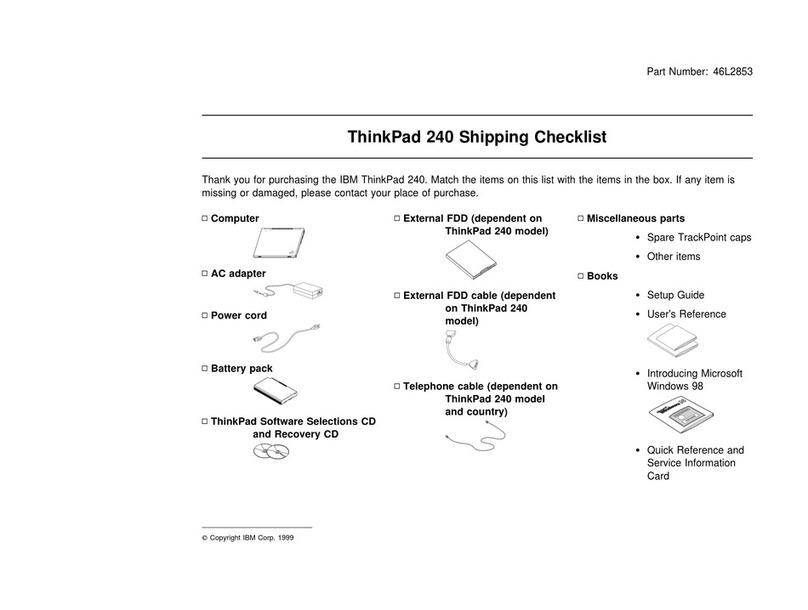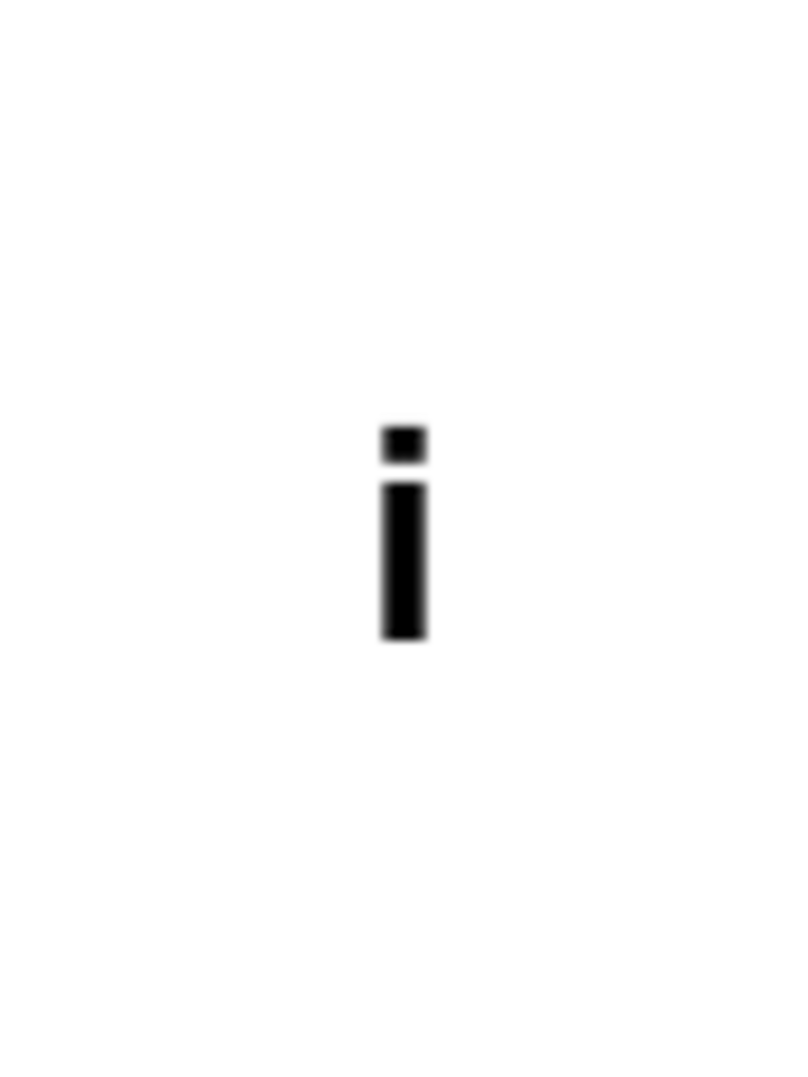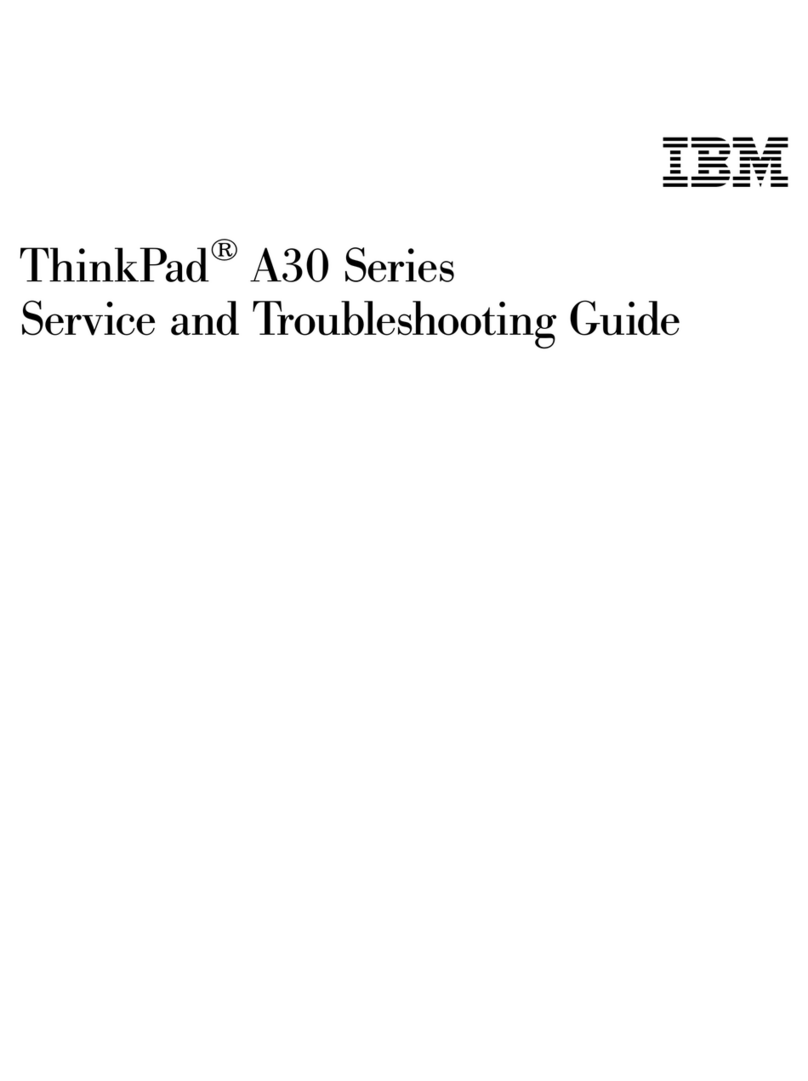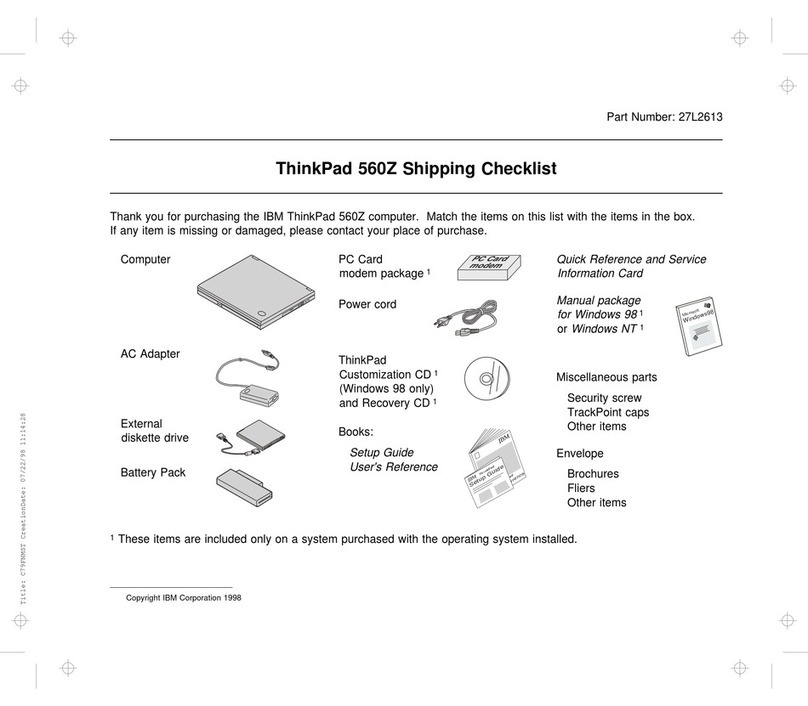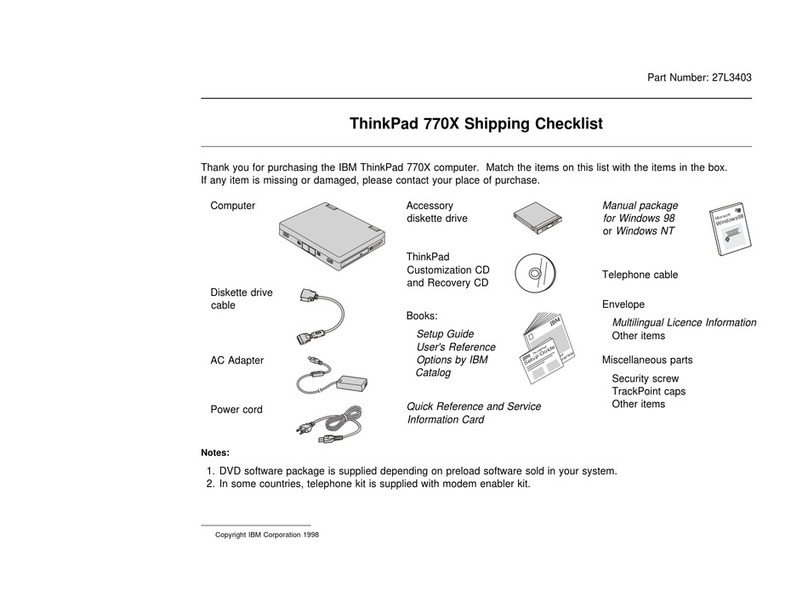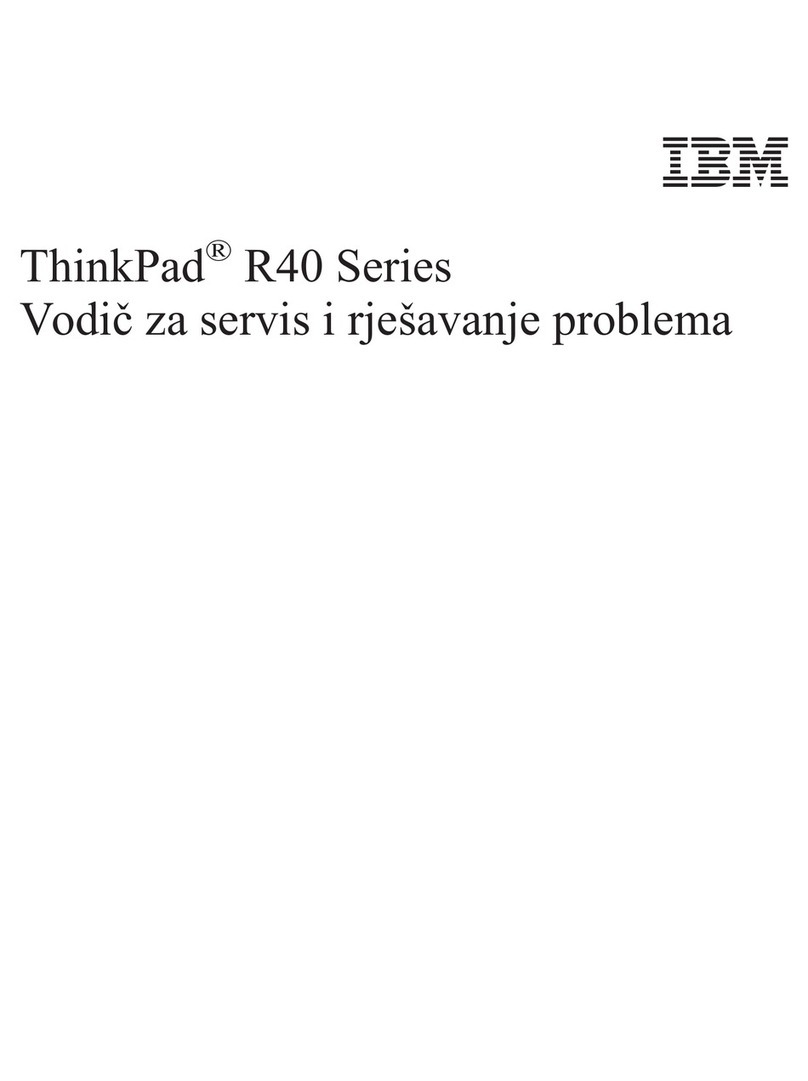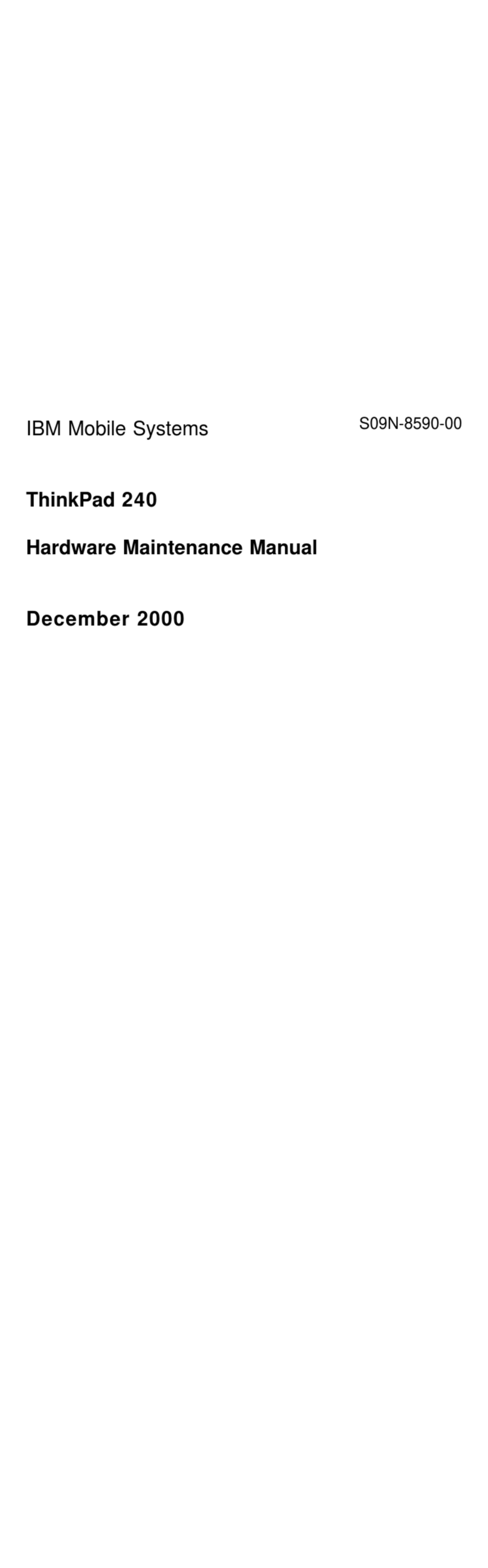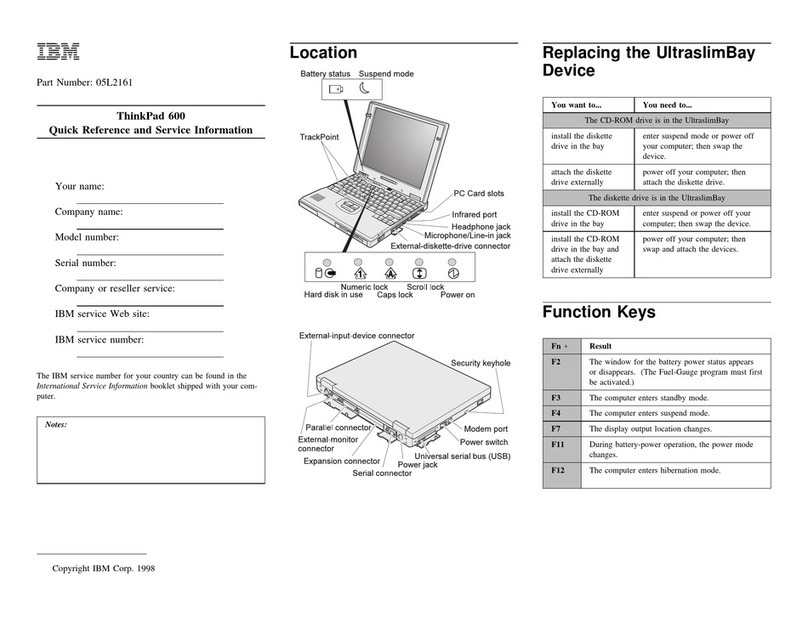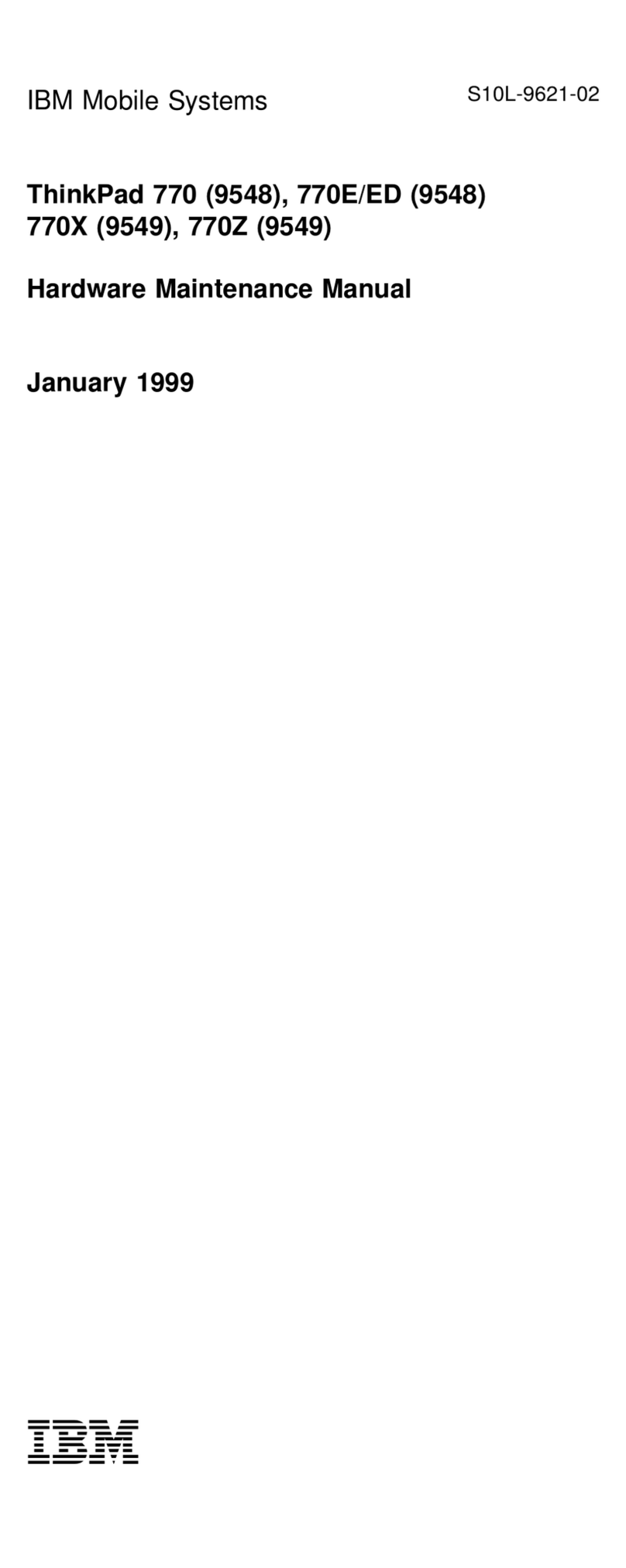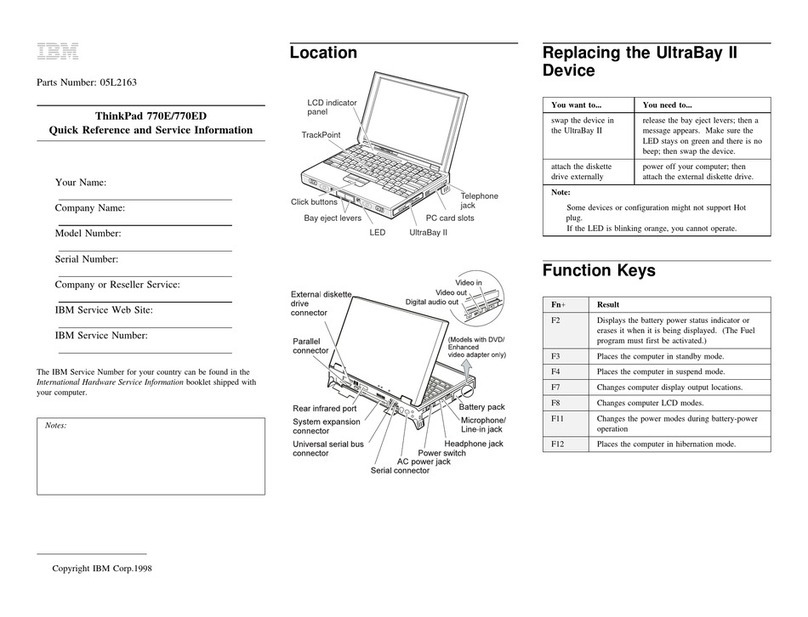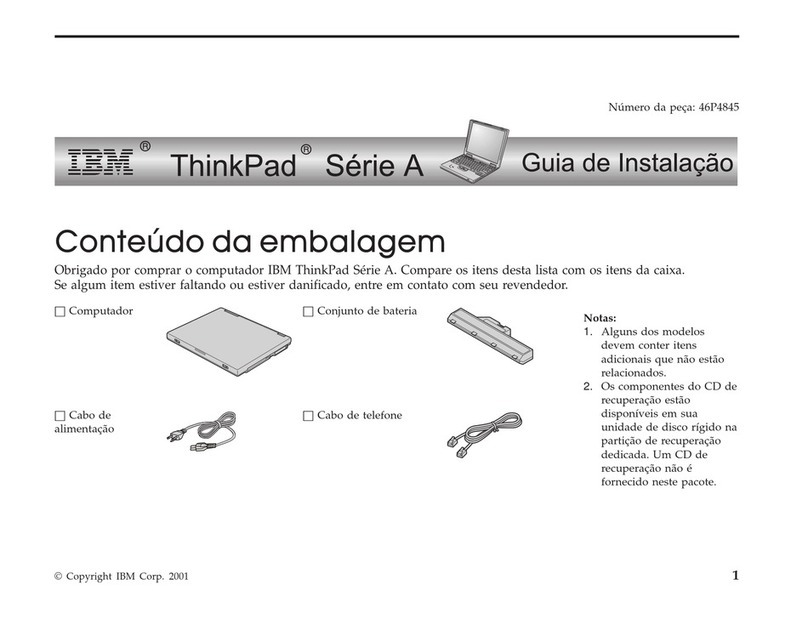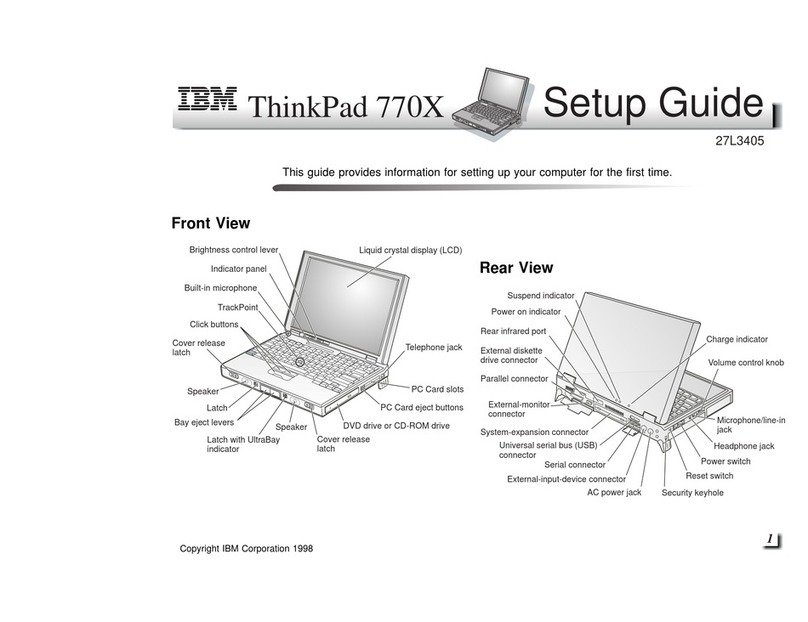About This Book
This
User's Guide
contains information that will help you operate the
IBM ThinkPad 755CX computer (hereafter called
755CX
or
computer
).
Chapter 1, “Getting Started,” describes the Product Map and
explains how to set up your computer.
Chapter 2, “Getting Familiar with Your Computer,” acquaints you
with additional features of your computer.
Chapter 3, “Operating Your Computer,” explains how to use the
various features of your computer.
Chapter 4, “Using Battery Power,” provides battery information
and describes how to operate your computer with the battery pack.
Chapter 5, “Protecting Your Computer,” provides information on
how you can secure your computer and internal devices against
unauthorized use.
Chapter 6, “Installing and Removing Options,” describes how to
install or remove IBM options.
Chapter 7, “Installing Software,” explains how to install operating
systems, device drivers, and other support software.
Chapter 8, “Solving Computer Problems,” describes what to do if
you detect a problem.
Appendix A, “Avoiding Hardware Conflicts,” describes how you
can avoid problems when you add or remove options.
Appendix B, “Advanced Information for PC Cards,” provides
advanced technical information when using PC Cards.
Appendix C, “Additional Information for Mwave DSP Features,”
provides technical information about the ThinkPad Mwave DSP
functions, audio, and telephony.
Appendix D, “Features and Specifications,” describes the
features and specifications associated with your computer.
Appendix E, “Product Warranties and Notices,” contains the
warranty statements of your computer and notices for this book.
“Glossary,” includes terms appearing in this
User's Guide
and their
definitions.
Copyright IBM Corp. 1995 vii